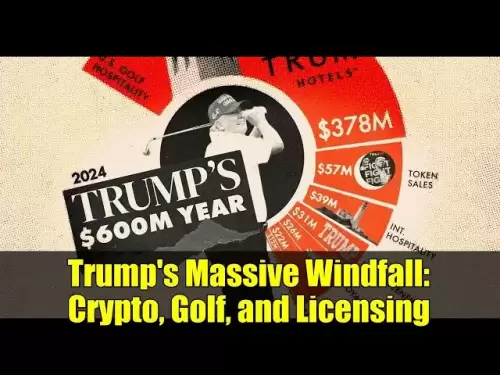-
 Bitcoin
Bitcoin $114400
1.85% -
 Ethereum
Ethereum $3496
2.62% -
 XRP
XRP $2.916
4.75% -
 Tether USDt
Tether USDt $0.9999
0.02% -
 BNB
BNB $751.9
1.74% -
 Solana
Solana $161.2
2.07% -
 USDC
USDC $0.9998
0.00% -
 TRON
TRON $0.3263
1.56% -
 Dogecoin
Dogecoin $0.1987
3.05% -
 Cardano
Cardano $0.7251
4.06% -
 Hyperliquid
Hyperliquid $38.43
4.78% -
 Stellar
Stellar $0.3966
8.00% -
 Sui
Sui $3.431
3.15% -
 Chainlink
Chainlink $16.27
4.03% -
 Bitcoin Cash
Bitcoin Cash $543.3
3.53% -
 Hedera
Hedera $0.2480
8.38% -
 Ethena USDe
Ethena USDe $1.001
0.03% -
 Avalanche
Avalanche $21.38
2.30% -
 Toncoin
Toncoin $3.640
3.41% -
 Litecoin
Litecoin $109.2
3.30% -
 UNUS SED LEO
UNUS SED LEO $8.956
-0.15% -
 Shiba Inu
Shiba Inu $0.00001219
3.22% -
 Polkadot
Polkadot $3.602
3.15% -
 Uniswap
Uniswap $9.153
4.03% -
 Monero
Monero $301.2
3.86% -
 Dai
Dai $0.9999
-0.01% -
 Bitget Token
Bitget Token $4.320
1.80% -
 Pepe
Pepe $0.00001046
4.06% -
 Cronos
Cronos $0.1321
5.83% -
 Aave
Aave $259.0
3.73%
How to set a limit order on Binance? Where can I find the stop loss and take profit functions?
Learn to set limit orders and use stop loss/take profit functions on Binance to manage your crypto trades effectively with this step-by-step guide.
May 20, 2025 at 08:14 am
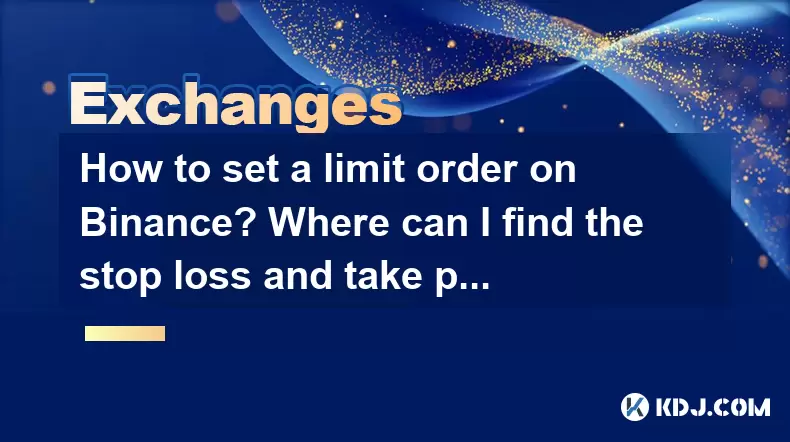
Setting a limit order on Binance and understanding where to find stop loss and take profit functions are essential skills for any cryptocurrency trader looking to manage their trades effectively. This guide will walk you through the process step-by-step, ensuring you have a thorough understanding of these important trading features.
Understanding Limit Orders on Binance
A limit order is a type of order that allows you to buy or sell a cryptocurrency at a specific price or better. Unlike a market order, which executes immediately at the current market price, a limit order will only execute if the market reaches the price you have specified. This can be particularly useful for traders who want to enter or exit the market at a predetermined price point.
How to Set a Limit Order on Binance
To set a limit order on Binance, follow these detailed steps:
Log into Your Binance Account: Ensure you are logged into your Binance account. Navigate to the trading section by clicking on "Trade" in the top navigation bar.
Select the Trading Pair: Choose the trading pair you wish to trade. For example, if you want to trade Bitcoin for USDT, select the BTC/USDT pair.
Navigate to the Trading Interface: Once you have selected your trading pair, you will be taken to the trading interface. Here, you will see various tabs such as "Limit", "Market", and "Stop-Limit". Click on the "Limit" tab.
Enter Your Order Details: In the "Limit" tab, you will see fields to enter your order details.
- Price: Enter the price at which you want your order to be executed. For a buy order, this is the maximum price you are willing to pay. For a sell order, this is the minimum price you are willing to accept.
- Amount: Enter the amount of the cryptocurrency you wish to buy or sell.
- Total: This field will automatically calculate the total value of your order based on the price and amount you have entered.
Submit Your Order: After entering your order details, click on the "Buy" or "Sell" button to submit your order. Your order will now be added to the order book and will execute when the market reaches your specified price.
Understanding Stop Loss and Take Profit Functions
Stop loss and take profit orders are tools used to manage risk and lock in profits. A stop loss order will automatically sell your cryptocurrency when its price falls to a certain level, helping to limit your losses. A take profit order, on the other hand, will automatically sell your cryptocurrency when its price reaches a certain level, allowing you to lock in profits.
Where to Find Stop Loss and Take Profit Functions on Binance
To find and set stop loss and take profit functions on Binance, follow these steps:
Log into Your Binance Account: As with setting a limit order, ensure you are logged into your Binance account and navigate to the trading section.
Select the Trading Pair: Choose the trading pair you are interested in.
Navigate to the Trading Interface: Click on the "Stop-Limit" tab in the trading interface. This tab is specifically designed for setting stop loss and take profit orders.
Enter Your Stop-Limit Order Details: In the "Stop-Limit" tab, you will see fields to enter your order details.
- Stop Price: This is the price at which your stop order will be triggered. For a stop loss, this is the price at which you want to sell to limit your losses. For a take profit, this is the price at which you want to sell to lock in your profits.
- Limit Price: This is the price at which your order will be executed once the stop price is reached. It is typically set slightly above the stop price for a stop loss and slightly below the stop price for a take profit.
- Amount: Enter the amount of the cryptocurrency you wish to sell.
Submit Your Order: After entering your order details, click on the "Sell" button to submit your stop-limit order. Your order will now be added to the order book and will execute when the market reaches your specified stop price.
Managing Your Orders on Binance
Once you have set your limit, stop loss, or take profit orders, it is important to monitor and manage them effectively. Binance provides a comprehensive order management interface where you can view, modify, or cancel your orders.
Viewing Your Orders: Navigate to the "Open Orders" tab in the trading interface to see all your active orders. Here, you can see the status of your orders and whether they have been partially or fully executed.
Modifying Your Orders: If you need to change the price or amount of an existing order, click on the "Edit" button next to the order in the "Open Orders" tab. Make your changes and submit the updated order.
Canceling Your Orders: If you decide to cancel an order, click on the "Cancel" button next to the order in the "Open Orders" tab. The order will be removed from the order book and will no longer be active.
Tips for Using Limit, Stop Loss, and Take Profit Orders
Using limit, stop loss, and take profit orders effectively can significantly enhance your trading strategy. Here are some tips to keep in mind:
Set Realistic Prices: When setting limit orders, ensure that the prices you choose are realistic and based on market analysis. Setting prices too far from the current market price may result in your order never being executed.
Use Stop Loss Wisely: Stop loss orders are crucial for managing risk, but setting them too close to the current price can result in your position being closed prematurely due to normal market fluctuations. Consider the volatility of the cryptocurrency you are trading when setting your stop loss.
Combine with Take Profit: Using take profit orders in conjunction with stop loss orders can help you lock in profits while limiting potential losses. This strategy can be particularly effective in volatile markets.
Monitor Market Conditions: Always keep an eye on market conditions and be prepared to adjust your orders as needed. Cryptocurrency markets can be highly volatile, and staying informed can help you make better trading decisions.
Frequently Asked Questions
Q: Can I set multiple stop loss and take profit orders for the same trading pair on Binance?
A: Yes, you can set multiple stop loss and take profit orders for the same trading pair on Binance. This allows you to manage different portions of your position with different risk and profit targets.
Q: What happens if the market price gaps through my stop loss price on Binance?
A: If the market price gaps through your stop loss price, your order will be executed at the next available price, which may be different from your specified stop price. This is known as slippage and is more common in highly volatile markets.
Q: Can I set a stop loss and take profit order for a buy order on Binance?
A: Yes, you can set a stop loss and take profit order for a buy order on Binance. This is done by setting a stop-limit buy order, where the stop price triggers the order, and the limit price determines the maximum price you are willing to pay.
Q: How can I ensure my stop loss and take profit orders are executed quickly on Binance?
A: To ensure quick execution of your stop loss and take profit orders, consider using the "Post Only" option when setting your orders. This ensures your order is added to the order book without being immediately executed, reducing the risk of slippage. Additionally, ensure you have sufficient funds in your account to cover the order, as insufficient funds can delay execution.
Disclaimer:info@kdj.com
The information provided is not trading advice. kdj.com does not assume any responsibility for any investments made based on the information provided in this article. Cryptocurrencies are highly volatile and it is highly recommended that you invest with caution after thorough research!
If you believe that the content used on this website infringes your copyright, please contact us immediately (info@kdj.com) and we will delete it promptly.
- Bitcoin Price Wobbles: Options Analysis Points to Bullish Undercurrent Despite Dip
- 2025-08-04 04:30:12
- Ark Invest, Coinbase, and Bitcoin: Decoding the Crypto Investment Landscape in NYC
- 2025-08-04 04:30:12
- LILPEPE, Cardano, and Shiba Inu: The 2025 Crypto Landscape
- 2025-08-04 04:50:12
- Cold Wallet, Token Rewards, and Crypto Usage: A New Era?
- 2025-08-04 04:50:12
- Navigating the Wild West: Token Unlocks and Altcoin Surges - A Trader's Guide
- 2025-08-04 02:30:11
- AI, Crypto, and the Frontier: Riding the Wave of Innovation
- 2025-08-04 03:50:11
Related knowledge

How to set and manage alerts on the Gemini app?
Aug 03,2025 at 11:00am
Understanding the Gemini App Alert SystemThe Gemini app offers users a powerful way to stay informed about their cryptocurrency holdings, price moveme...

What to do if you forgot your Gemini password?
Aug 04,2025 at 03:42am
Understanding the Role of Passwords in Gemini AccountsWhen using Gemini, a regulated cryptocurrency exchange platform, your password serves as one of ...

What are the websocket feeds available from the Gemini API?
Aug 03,2025 at 07:43pm
Overview of Gemini WebSocket FeedsThe Gemini API provides real-time market data through its WebSocket feeds, enabling developers and traders to receiv...

How to manage your portfolio on Gemini?
Aug 03,2025 at 10:36am
Accessing Your Gemini Portfolio DashboardTo begin managing your portfolio on Gemini, you must first log in to your account through the official websit...

How to understand the Gemini order book?
Aug 02,2025 at 03:35pm
What Is the Gemini Order Book?The Gemini order book is a real-time ledger that displays all open buy and sell orders for a specific cryptocurrency tra...
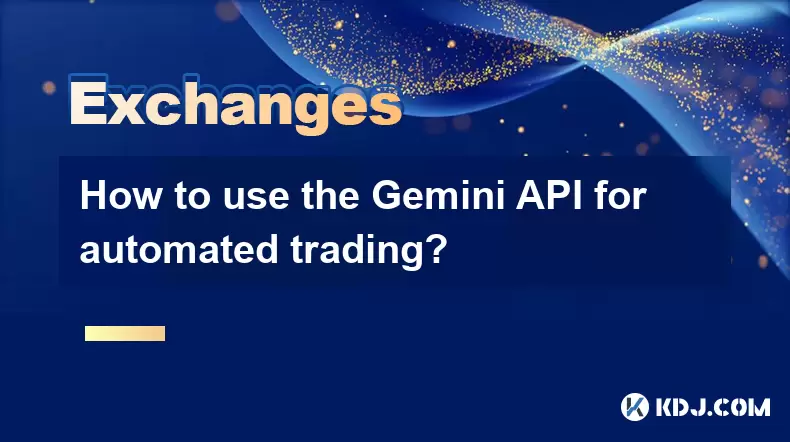
How to use the Gemini API for automated trading?
Aug 04,2025 at 02:08am
Understanding the Gemini API and Its Role in Automated TradingThe Gemini API is a powerful tool that enables developers and traders to interact progra...

How to set and manage alerts on the Gemini app?
Aug 03,2025 at 11:00am
Understanding the Gemini App Alert SystemThe Gemini app offers users a powerful way to stay informed about their cryptocurrency holdings, price moveme...

What to do if you forgot your Gemini password?
Aug 04,2025 at 03:42am
Understanding the Role of Passwords in Gemini AccountsWhen using Gemini, a regulated cryptocurrency exchange platform, your password serves as one of ...

What are the websocket feeds available from the Gemini API?
Aug 03,2025 at 07:43pm
Overview of Gemini WebSocket FeedsThe Gemini API provides real-time market data through its WebSocket feeds, enabling developers and traders to receiv...

How to manage your portfolio on Gemini?
Aug 03,2025 at 10:36am
Accessing Your Gemini Portfolio DashboardTo begin managing your portfolio on Gemini, you must first log in to your account through the official websit...

How to understand the Gemini order book?
Aug 02,2025 at 03:35pm
What Is the Gemini Order Book?The Gemini order book is a real-time ledger that displays all open buy and sell orders for a specific cryptocurrency tra...
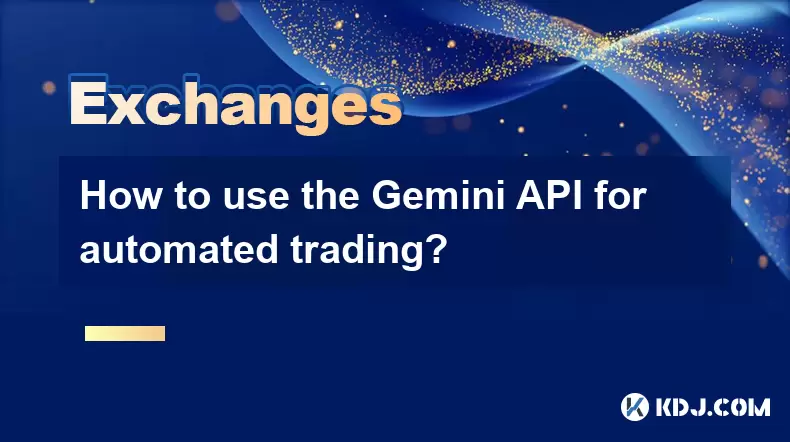
How to use the Gemini API for automated trading?
Aug 04,2025 at 02:08am
Understanding the Gemini API and Its Role in Automated TradingThe Gemini API is a powerful tool that enables developers and traders to interact progra...
See all articles