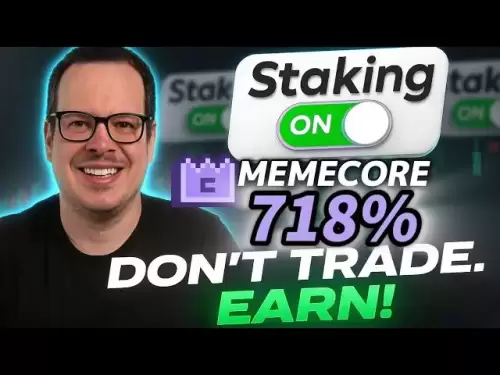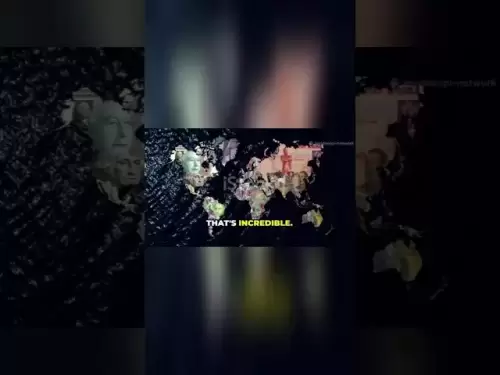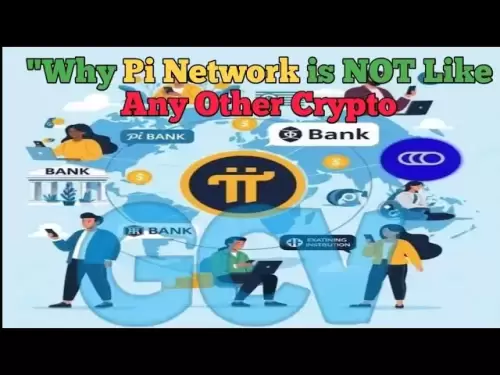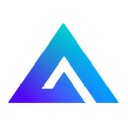-
 Bitcoin
Bitcoin $118300
1.01% -
 Ethereum
Ethereum $4215
0.69% -
 XRP
XRP $3.198
-3.83% -
 Tether USDt
Tether USDt $1.000
-0.01% -
 BNB
BNB $803.4
-0.53% -
 Solana
Solana $180.3
-0.67% -
 USDC
USDC $0.9998
-0.01% -
 Dogecoin
Dogecoin $0.2334
-1.49% -
 TRON
TRON $0.3394
0.86% -
 Cardano
Cardano $0.7980
-1.45% -
 Chainlink
Chainlink $22.19
6.65% -
 Hyperliquid
Hyperliquid $43.41
0.13% -
 Stellar
Stellar $0.4407
-3.13% -
 Sui
Sui $3.843
-2.24% -
 Bitcoin Cash
Bitcoin Cash $564.7
-3.74% -
 Hedera
Hedera $0.2588
-3.41% -
 Ethena USDe
Ethena USDe $1.001
0.00% -
 Avalanche
Avalanche $23.64
-3.37% -
 Litecoin
Litecoin $120.0
-4.01% -
 Toncoin
Toncoin $3.342
-1.11% -
 UNUS SED LEO
UNUS SED LEO $9.038
0.60% -
 Shiba Inu
Shiba Inu $0.00001347
-0.81% -
 Uniswap
Uniswap $10.69
-4.58% -
 Polkadot
Polkadot $4.034
-1.30% -
 Dai
Dai $1.000
0.01% -
 Bitget Token
Bitget Token $4.472
-1.52% -
 Cronos
Cronos $0.1571
-3.04% -
 Pepe
Pepe $0.00001207
-2.21% -
 Monero
Monero $273.8
-3.19% -
 Ethena
Ethena $0.7520
2.75%
how to set up google authenticator for kucoin
By integrating Google Authenticator with your KuCoin account, you can bolster your account security by adding a second layer of verification through your smartphone.
Oct 28, 2024 at 09:37 am

How to Set Up Google Authenticator for KuCoin
Google Authenticator is a two-factor authentication (2FA) application that provides an extra layer of security for your KuCoin account. By setting up Google Authenticator, you'll receive a unique verification code on your mobile phone whenever you log in or perform certain sensitive actions. This code must be entered along with your password to complete the authentication process.
Steps to Set Up Google Authenticator:
Install Google Authenticator:
- Search for "Google Authenticator" in the app store of your device (iOS or Android).
- Download and install the official app developed by Google.
Enable 2FA on KuCoin:
- Log in to your KuCoin account and navigate to the "Account Security" page.
- Under "Two-Factor Authentication," click "Enable."
- Choose "Google Authentication" as the 2FA method.
Scan the QR Code:
- A QR code will be displayed on the KuCoin website.
- Open the Google Authenticator app on your phone.
- Tap the "+" button in the top right corner and select "Scan barcode."
- Scan the QR code displayed on the KuCoin website.
Enter the Verification Code:
- Google Authenticator will generate a six-digit verification code.
- Enter this code in the "Verification Code" field on the KuCoin website.
Set Up Backup Codes:
- KuCoin will provide you with several backup codes that can be used in case you lose access to your phone.
- Write down these backup codes and store them in a safe place.
Complete the Setup:
- Once you have entered the verification code and set up the backup codes, click "Submit" to complete the Google Authenticator setup.
Benefits of Using Google Authenticator:
- Enhanced Security: Adds an extra layer of protection to your account by requiring a physical device (your phone) for authentication.
- Convenience: Once set up, Google Authenticator provides a quick and easy way to authenticate your logins.
- Portability: The Google Authenticator app can be used on multiple devices, making it convenient to access your KuCoin account from any location.
Disclaimer:info@kdj.com
The information provided is not trading advice. kdj.com does not assume any responsibility for any investments made based on the information provided in this article. Cryptocurrencies are highly volatile and it is highly recommended that you invest with caution after thorough research!
If you believe that the content used on this website infringes your copyright, please contact us immediately (info@kdj.com) and we will delete it promptly.
- Gemini AI's Crypto Crystal Ball: Predicting 1000x Gains with Meme Coins?
- 2025-08-11 02:50:12
- Cold Wallet Crypto Presale: Your Price Edge in the Wild West of Crypto
- 2025-08-11 02:50:12
- Lil Pepe: The Undervalued Meme Coin Set to Explode in 2025?
- 2025-08-11 02:30:12
- MoonBull, Crypto Trends, and Meme Culture: Navigating the Hype in 2025
- 2025-08-11 02:30:12
- BlockchainFX, Crypto Presale, Bitcoin Hyper: The NY Perspective on 2025's Hottest Crypto
- 2025-08-11 01:10:14
- Cold Wallet, Crypto Presales, and ROI Potential: A New Yorker's Take
- 2025-08-11 01:10:14
Related knowledge

How to use margin trading on Poloniex
Aug 08,2025 at 09:50am
Understanding Margin Trading on Poloniex

How to read the order book on KuCoin
Aug 10,2025 at 03:21pm
Understanding the Order Book Interface on KuCoinWhen accessing the order book on KuCoin, users are presented with a real-time display of buy and sell ...

How to use advanced trading on Gemini
Aug 08,2025 at 04:07am
Understanding Advanced Trading on GeminiAdvanced trading on Gemini refers to a suite of tools and order types designed for experienced traders who wan...

How to use advanced trading on Gemini
Aug 08,2025 at 10:56pm
Understanding Advanced Trading on GeminiAdvanced trading on Gemini refers to the suite of tools and order types available on the Gemini ActiveTrader p...

How to get my API keys from KuCoin
Aug 08,2025 at 06:50pm
Understanding API Keys on KuCoinAPI keys are essential tools for users who want to interact with KuCoin's trading platform programmatically. These key...

How to trade options on Deribit
Aug 09,2025 at 01:42am
Understanding Deribit and Its Options MarketDeribit is a leading cryptocurrency derivatives exchange that specializes in Bitcoin (BTC) and Ethereum (E...

How to use margin trading on Poloniex
Aug 08,2025 at 09:50am
Understanding Margin Trading on Poloniex

How to read the order book on KuCoin
Aug 10,2025 at 03:21pm
Understanding the Order Book Interface on KuCoinWhen accessing the order book on KuCoin, users are presented with a real-time display of buy and sell ...

How to use advanced trading on Gemini
Aug 08,2025 at 04:07am
Understanding Advanced Trading on GeminiAdvanced trading on Gemini refers to a suite of tools and order types designed for experienced traders who wan...

How to use advanced trading on Gemini
Aug 08,2025 at 10:56pm
Understanding Advanced Trading on GeminiAdvanced trading on Gemini refers to the suite of tools and order types available on the Gemini ActiveTrader p...

How to get my API keys from KuCoin
Aug 08,2025 at 06:50pm
Understanding API Keys on KuCoinAPI keys are essential tools for users who want to interact with KuCoin's trading platform programmatically. These key...

How to trade options on Deribit
Aug 09,2025 at 01:42am
Understanding Deribit and Its Options MarketDeribit is a leading cryptocurrency derivatives exchange that specializes in Bitcoin (BTC) and Ethereum (E...
See all articles