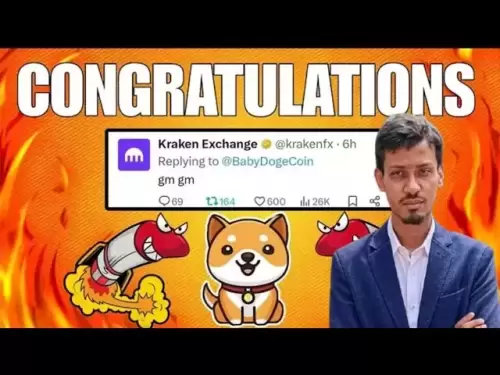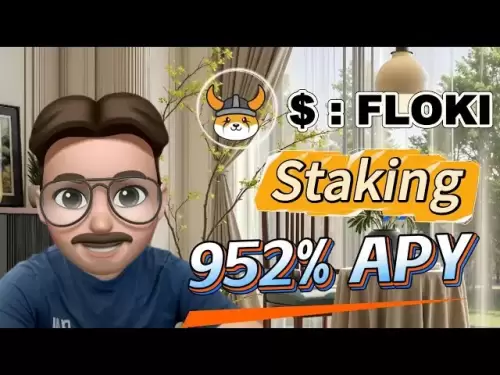-
 Bitcoin
Bitcoin $114500
-0.31% -
 Ethereum
Ethereum $3648
1.11% -
 XRP
XRP $3.033
-0.27% -
 Tether USDt
Tether USDt $0.9999
-0.01% -
 BNB
BNB $758.5
-0.32% -
 Solana
Solana $167.5
1.48% -
 USDC
USDC $0.9998
-0.02% -
 TRON
TRON $0.3331
0.74% -
 Dogecoin
Dogecoin $0.2039
0.25% -
 Cardano
Cardano $0.7419
-0.46% -
 Hyperliquid
Hyperliquid $39.21
2.66% -
 Stellar
Stellar $0.4049
-1.95% -
 Sui
Sui $3.483
-0.56% -
 Bitcoin Cash
Bitcoin Cash $570.8
2.89% -
 Chainlink
Chainlink $16.67
-0.57% -
 Hedera
Hedera $0.2470
-1.57% -
 Ethena USDe
Ethena USDe $1.001
0.00% -
 Avalanche
Avalanche $22.36
1.52% -
 Litecoin
Litecoin $123.4
4.35% -
 UNUS SED LEO
UNUS SED LEO $8.989
0.09% -
 Toncoin
Toncoin $3.324
-2.40% -
 Shiba Inu
Shiba Inu $0.00001219
-1.30% -
 Uniswap
Uniswap $9.811
2.54% -
 Polkadot
Polkadot $3.662
-0.07% -
 Monero
Monero $295.5
-3.85% -
 Dai
Dai $1.000
0.01% -
 Bitget Token
Bitget Token $4.345
0.24% -
 Cronos
Cronos $0.1380
0.95% -
 Pepe
Pepe $0.00001044
-1.14% -
 Ethena
Ethena $0.5981
-4.24%
How to set up API on Gate.io? Gate.io Trading Robot Access Tutorial
Setting up an API on Gate.io enhances trading with automation and real-time data; follow our guide to link it with trading bots like 3Commas for optimal performance.
Jun 08, 2025 at 12:56 pm
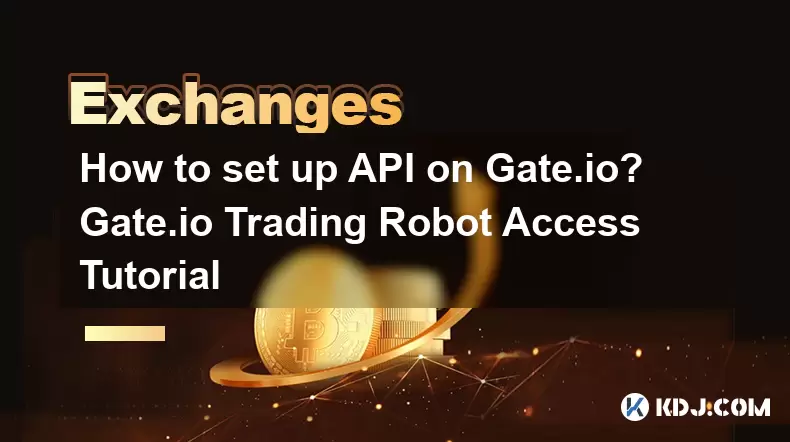
Setting up an API on Gate.io and accessing their trading robot can significantly enhance your trading experience by allowing automated trading and real-time data access. This tutorial will guide you through the process of setting up an API on Gate.io and using it to access their trading robot.
Understanding Gate.io API
Before diving into the setup process, it's important to understand what the Gate.io API is and what it can do for you. The Gate.io API allows you to interact with the exchange programmatically, enabling you to execute trades, manage your account, and retrieve market data automatically. This is particularly useful for those who wish to use trading bots or develop custom trading strategies.
Registering and Verifying Your Account
To start, you need a registered and verified account on Gate.io. If you haven't done so already, follow these steps:
- Visit the Gate.io website and click on the "Sign Up" button.
- Fill out the registration form with your email address and create a strong password.
- Verify your email by clicking on the confirmation link sent to your email.
- Complete the KYC (Know Your Customer) process by uploading the required documents, such as a government-issued ID and a proof of address. This step is crucial for accessing full trading features, including API usage.
Accessing the API Management Page
Once your account is set up and verified, you can proceed to the API management page:
- Log in to your Gate.io account.
- Navigate to the "API Management" section by clicking on your profile icon at the top right corner, then selecting "API Management" from the dropdown menu.
Creating an API Key
To create an API key, follow these steps:
- Click on the "Create API Key" button.
- Choose a name for your API key to help you identify its purpose (e.g., "Trading Bot").
- Set the permissions for your API key. For trading bots, you'll typically need permissions for "Spot Trading," "Futures Trading," and "Account Information."
- Enable IP restrictions if you want to add an extra layer of security by limiting access to your API key to specific IP addresses.
- Click on "Create" to generate your API key.
After creating the key, you will see your API Key and Secret Key. It's crucial to save these securely, as the Secret Key will not be shown again.
Using the API Key with a Trading Robot
Now that you have your API key, you can use it to connect a trading robot to Gate.io. Here's how you can do it with a popular trading bot like 3Commas:
- Sign up for a 3Commas account if you don't have one already.
- Navigate to the "Accounts" section in 3Commas and click on "Add Account."
- Select Gate.io from the list of supported exchanges.
- Enter your API Key and Secret Key in the respective fields.
- Configure any additional settings as needed, such as trading pairs and risk management parameters.
- Click on "Save" to finalize the setup.
Once your account is linked, you can start using the trading bot to automate your trading strategies on Gate.io.
Testing Your API Connection
Before you start trading, it's a good idea to test your API connection to ensure everything is working correctly:
- Use the Gate.io API documentation to find example API calls.
- Write a simple script using a programming language like Python to make an API request. For example, you can retrieve your account balance to verify that the API is working.
- Run the script and check the output to confirm that you can successfully interact with the Gate.io API.
Managing and Securing Your API Key
Security is paramount when dealing with API keys. Here are some best practices to keep your API key secure:
- Never share your API key with anyone or post it publicly.
- Use a strong password for your Gate.io account and enable two-factor authentication (2FA).
- Regularly review your API keys and revoke any that are no longer needed.
- Monitor your account activity for any unauthorized access or suspicious transactions.
FAQs
Q: Can I use the same API key for multiple trading bots?
A: While it's technically possible to use the same API key for multiple trading bots, it's not recommended for security reasons. Each bot should have its own API key with the minimum required permissions to limit potential risks.
Q: What should I do if I lose my API Secret Key?
A: If you lose your API Secret Key, you will need to create a new API key. Go to the "API Management" section on Gate.io, revoke the old key, and generate a new one. Remember to update your trading bot or application with the new key.
Q: Are there any rate limits on the Gate.io API?
A: Yes, Gate.io imposes rate limits on API requests to prevent abuse. The specific limits can vary based on the type of request and your account level. You can find detailed information on rate limits in the Gate.io API documentation.
Q: Can I use the Gate.io API for margin trading?
A: Yes, you can use the Gate.io API for margin trading. When creating your API key, ensure you select the appropriate permissions for margin trading. Be aware that margin trading carries higher risks, so manage your API keys and trading strategies carefully.
Disclaimer:info@kdj.com
The information provided is not trading advice. kdj.com does not assume any responsibility for any investments made based on the information provided in this article. Cryptocurrencies are highly volatile and it is highly recommended that you invest with caution after thorough research!
If you believe that the content used on this website infringes your copyright, please contact us immediately (info@kdj.com) and we will delete it promptly.
- Meme Coins Skyrocket: Is Dogecoin About to Be Dethroned?
- 2025-08-06 03:50:13
- Tether's On-Chain Surge: USDT Dominates and Drives Blockchain Fees
- 2025-08-06 02:50:13
- Bitcoin, Treasury, Country: Bolivia Follows El Salvador's Lead, While TON Strategy Co. Makes Waves
- 2025-08-06 03:50:13
- Succinct's PROVE Token & Mainnet Launch: A New Era for ZK Proofs
- 2025-08-06 02:50:13
- CEA Industries Rebrands as BNB Network Company: A New Era for BNB Treasury
- 2025-08-06 03:55:14
- Terra Classic's Market Module Revival: The v3.5.0 Upgrade and What It Means for LUNC
- 2025-08-06 02:30:12
Related knowledge

How to set and manage alerts on the Gemini app?
Aug 03,2025 at 11:00am
Understanding the Gemini App Alert SystemThe Gemini app offers users a powerful way to stay informed about their cryptocurrency holdings, price moveme...

How to use the Gemini mobile app to trade on the go?
Aug 04,2025 at 09:14am
Setting Up the Gemini Mobile AppTo begin trading on the go using the Gemini mobile app, the first step is installing the application on your smartphon...

How to set up a corporate account on Gemini?
Aug 05,2025 at 03:29pm
Understanding Gemini Corporate AccountsGemini is a regulated cryptocurrency exchange platform that supports both individual and corporate account crea...

What to do if you forgot your Gemini password?
Aug 04,2025 at 03:42am
Understanding the Role of Passwords in Gemini AccountsWhen using Gemini, a regulated cryptocurrency exchange platform, your password serves as one of ...

What are the websocket feeds available from the Gemini API?
Aug 03,2025 at 07:43pm
Overview of Gemini WebSocket FeedsThe Gemini API provides real-time market data through its WebSocket feeds, enabling developers and traders to receiv...

How to get started with the Gemini API?
Aug 05,2025 at 12:35pm
Understanding the Gemini API and Its PurposeThe Gemini API is a powerful interface provided by the cryptocurrency exchange Gemini, enabling developers...

How to set and manage alerts on the Gemini app?
Aug 03,2025 at 11:00am
Understanding the Gemini App Alert SystemThe Gemini app offers users a powerful way to stay informed about their cryptocurrency holdings, price moveme...

How to use the Gemini mobile app to trade on the go?
Aug 04,2025 at 09:14am
Setting Up the Gemini Mobile AppTo begin trading on the go using the Gemini mobile app, the first step is installing the application on your smartphon...

How to set up a corporate account on Gemini?
Aug 05,2025 at 03:29pm
Understanding Gemini Corporate AccountsGemini is a regulated cryptocurrency exchange platform that supports both individual and corporate account crea...

What to do if you forgot your Gemini password?
Aug 04,2025 at 03:42am
Understanding the Role of Passwords in Gemini AccountsWhen using Gemini, a regulated cryptocurrency exchange platform, your password serves as one of ...

What are the websocket feeds available from the Gemini API?
Aug 03,2025 at 07:43pm
Overview of Gemini WebSocket FeedsThe Gemini API provides real-time market data through its WebSocket feeds, enabling developers and traders to receiv...

How to get started with the Gemini API?
Aug 05,2025 at 12:35pm
Understanding the Gemini API and Its PurposeThe Gemini API is a powerful interface provided by the cryptocurrency exchange Gemini, enabling developers...
See all articles