-
 Bitcoin
Bitcoin $115000
0.12% -
 Ethereum
Ethereum $3701
4.50% -
 XRP
XRP $3.081
2.99% -
 Tether USDt
Tether USDt $0.0000
-0.01% -
 BNB
BNB $767.9
1.45% -
 Solana
Solana $169.5
3.13% -
 USDC
USDC $0.9999
0.01% -
 Dogecoin
Dogecoin $0.2106
4.30% -
 TRON
TRON $0.3334
1.62% -
 Cardano
Cardano $0.7564
2.54% -
 Stellar
Stellar $0.4165
0.76% -
 Hyperliquid
Hyperliquid $38.75
0.25% -
 Sui
Sui $3.593
3.00% -
 Chainlink
Chainlink $17.08
3.59% -
 Bitcoin Cash
Bitcoin Cash $573.6
4.35% -
 Hedera
Hedera $0.2508
-0.84% -
 Avalanche
Avalanche $23.07
6.46% -
 Ethena USDe
Ethena USDe $1.001
-0.02% -
 Litecoin
Litecoin $120.8
8.17% -
 UNUS SED LEO
UNUS SED LEO $8.943
-0.32% -
 Toncoin
Toncoin $3.400
-5.60% -
 Shiba Inu
Shiba Inu $0.00001255
1.54% -
 Uniswap
Uniswap $9.908
6.32% -
 Polkadot
Polkadot $3.718
2.10% -
 Monero
Monero $303.0
-0.74% -
 Dai
Dai $0.9999
-0.02% -
 Bitget Token
Bitget Token $4.392
0.91% -
 Cronos
Cronos $0.1403
6.31% -
 Pepe
Pepe $0.00001076
1.13% -
 Aave
Aave $267.2
1.80%
How to query records on OKX? OKX transaction history viewing operation guide
Learn how to query and understand your OKX transaction history with this guide, covering access, filtering, and exporting records for effective crypto management.
Jun 10, 2025 at 08:03 pm
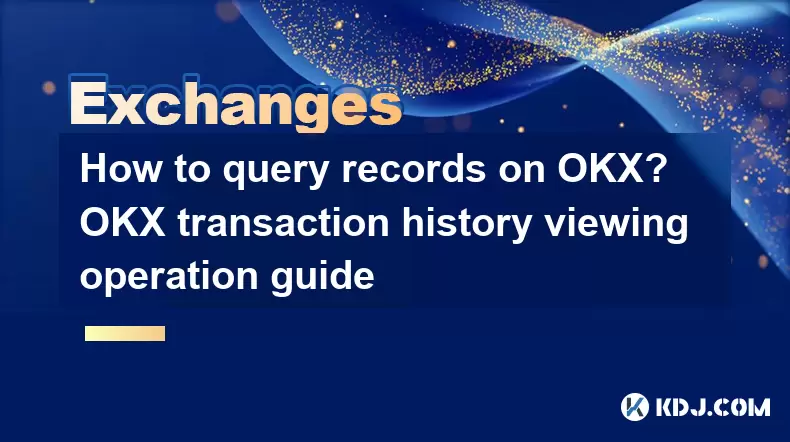
OKX, one of the leading cryptocurrency exchanges, offers users a robust platform to manage their digital assets. A key feature for users is the ability to query records and view their transaction history. This guide provides a detailed walkthrough on how to access and interpret your transaction records on OKX, ensuring you can keep track of your crypto activities effectively.
Accessing Your OKX Account
To begin querying records on OKX, you must first log into your account. Here's how to do it:
- Open your web browser and navigate to the OKX website.
- Click on the "Log In" button located at the top right corner of the homepage.
- Enter your registered email address or phone number and your password.
- Complete any two-factor authentication (2FA) if you have it enabled. This is an important security measure to protect your account.
Once logged in, you will be directed to your OKX dashboard, where you can access various sections of the platform.
Navigating to the Transaction History Section
After logging in, you need to navigate to the section where your transaction history is stored. Follow these steps:
- Hover over the "Assets" tab at the top of the page.
- Select "Transaction History" from the dropdown menu that appears.
This will take you to the page where all your transaction records are displayed.
Filtering and Querying Transaction Records
OKX provides multiple filters to help you query specific records. Here's how to use them:
- Choose the type of transaction you want to view, such as deposits, withdrawals, trades, or transfers.
- Select the cryptocurrency you are interested in, for example, Bitcoin (BTC), Ethereum (ETH), or any other token listed on OKX.
- Set the date range for the transactions you want to see. You can choose from predefined ranges or manually input specific dates.
- Click on "Search" to apply the filters and retrieve the relevant transaction records.
By using these filters, you can narrow down your search and find the exact records you need.
Understanding Your Transaction History
Once your transaction records are displayed, it's important to understand what each column represents. Here's a breakdown of the typical information you'll see:
- Date: The date and time when the transaction occurred.
- Type: The type of transaction, such as deposit, withdrawal, trade, or transfer.
- Amount: The amount of cryptocurrency involved in the transaction.
- Fee: Any fees associated with the transaction.
- Status: The current status of the transaction, such as "Completed," "Pending," or "Failed."
- Transaction ID: A unique identifier for the transaction, which can be used to track it on the blockchain.
Understanding these details will help you keep a clear record of your activities on OKX.
Exporting Transaction Records
For those who need to keep records for tax purposes or other documentation, OKX allows you to export your transaction history. Here's how to do it:
- Navigate to the transaction history page as described earlier.
- After applying any necessary filters, look for the "Export" button, usually located at the top right of the transaction list.
- Choose the format you want to export the records in, such as CSV or Excel.
- Click on "Export" and wait for the file to be generated and downloaded to your device.
This feature is particularly useful for maintaining detailed records outside of the OKX platform.
Troubleshooting Common Issues
Sometimes, users may encounter issues when trying to access their transaction history. Here are some common problems and solutions:
- Unable to Log In: Ensure you are using the correct email or phone number and password. If you've forgotten your password, use the "Forgot Password" option to reset it.
- Transaction History Not Loading: Check your internet connection and try refreshing the page. If the issue persists, contact OKX customer support.
- Missing Transactions: Make sure you have applied the correct filters. If transactions are still missing, reach out to OKX support for assistance.
By following these troubleshooting tips, you can resolve most issues related to querying records on OKX.
Frequently Asked Questions
Q: Can I view transaction records from a specific wallet address on OKX?
A: Yes, you can filter your transaction history by wallet address. When you navigate to the transaction history page, there is usually an option to enter a specific wallet address to view transactions associated with it.
Q: How long does OKX keep transaction records?
A: OKX retains transaction records for a significant period, typically several years. However, for precise details, it's best to consult OKX's official documentation or contact their customer support.
Q: Is it possible to view transaction records on the OKX mobile app?
A: Yes, the OKX mobile app also allows you to view your transaction history. The process is similar to the web version: log in, navigate to the "Assets" section, and select "Transaction History" to access your records.
Q: Can I see my transaction history for margin trading on OKX?
A: Yes, OKX includes margin trading transactions in the overall transaction history. You can filter specifically for margin trades by selecting the appropriate transaction type when querying your records.
Disclaimer:info@kdj.com
The information provided is not trading advice. kdj.com does not assume any responsibility for any investments made based on the information provided in this article. Cryptocurrencies are highly volatile and it is highly recommended that you invest with caution after thorough research!
If you believe that the content used on this website infringes your copyright, please contact us immediately (info@kdj.com) and we will delete it promptly.
- Solana Memecoin Launchpads: A Wild Ride with LetsBONK.fun Leading the Charge
- 2025-08-05 17:30:12
- Crypto Volatility & Token Unlocks: Navigating the Storm
- 2025-08-05 16:30:13
- SUI Traders Eye Discount: Is Now the Time to Buy?
- 2025-08-05 16:30:13
- Bitcoin Price in August: Will the BTC Rally Continue?
- 2025-08-05 17:35:12
- Decentralized Perpetuals Soar: Volume Hits All-Time High, Leaving CEXs in the Dust?
- 2025-08-05 16:50:12
- Decoding MYCUSD: Crypto Forecasting for Digital Asset Success
- 2025-08-05 16:50:12
Related knowledge

How to set and manage alerts on the Gemini app?
Aug 03,2025 at 11:00am
Understanding the Gemini App Alert SystemThe Gemini app offers users a powerful way to stay informed about their cryptocurrency holdings, price moveme...

How to use the Gemini mobile app to trade on the go?
Aug 04,2025 at 09:14am
Setting Up the Gemini Mobile AppTo begin trading on the go using the Gemini mobile app, the first step is installing the application on your smartphon...

How to set up a corporate account on Gemini?
Aug 05,2025 at 03:29pm
Understanding Gemini Corporate AccountsGemini is a regulated cryptocurrency exchange platform that supports both individual and corporate account crea...

What to do if you forgot your Gemini password?
Aug 04,2025 at 03:42am
Understanding the Role of Passwords in Gemini AccountsWhen using Gemini, a regulated cryptocurrency exchange platform, your password serves as one of ...

What are the websocket feeds available from the Gemini API?
Aug 03,2025 at 07:43pm
Overview of Gemini WebSocket FeedsThe Gemini API provides real-time market data through its WebSocket feeds, enabling developers and traders to receiv...

How to get started with the Gemini API?
Aug 05,2025 at 12:35pm
Understanding the Gemini API and Its PurposeThe Gemini API is a powerful interface provided by the cryptocurrency exchange Gemini, enabling developers...

How to set and manage alerts on the Gemini app?
Aug 03,2025 at 11:00am
Understanding the Gemini App Alert SystemThe Gemini app offers users a powerful way to stay informed about their cryptocurrency holdings, price moveme...

How to use the Gemini mobile app to trade on the go?
Aug 04,2025 at 09:14am
Setting Up the Gemini Mobile AppTo begin trading on the go using the Gemini mobile app, the first step is installing the application on your smartphon...

How to set up a corporate account on Gemini?
Aug 05,2025 at 03:29pm
Understanding Gemini Corporate AccountsGemini is a regulated cryptocurrency exchange platform that supports both individual and corporate account crea...

What to do if you forgot your Gemini password?
Aug 04,2025 at 03:42am
Understanding the Role of Passwords in Gemini AccountsWhen using Gemini, a regulated cryptocurrency exchange platform, your password serves as one of ...

What are the websocket feeds available from the Gemini API?
Aug 03,2025 at 07:43pm
Overview of Gemini WebSocket FeedsThe Gemini API provides real-time market data through its WebSocket feeds, enabling developers and traders to receiv...

How to get started with the Gemini API?
Aug 05,2025 at 12:35pm
Understanding the Gemini API and Its PurposeThe Gemini API is a powerful interface provided by the cryptocurrency exchange Gemini, enabling developers...
See all articles

























































































