-
 Bitcoin
Bitcoin $117500
2.15% -
 Ethereum
Ethereum $3911
6.19% -
 XRP
XRP $3.316
10.79% -
 Tether USDt
Tether USDt $1.000
0.01% -
 BNB
BNB $787.2
2.24% -
 Solana
Solana $175.2
4.15% -
 USDC
USDC $0.9999
0.00% -
 Dogecoin
Dogecoin $0.2225
8.40% -
 TRON
TRON $0.3383
0.28% -
 Cardano
Cardano $0.7868
6.02% -
 Stellar
Stellar $0.4382
9.34% -
 Hyperliquid
Hyperliquid $40.92
7.56% -
 Sui
Sui $3.764
7.63% -
 Chainlink
Chainlink $18.48
10.66% -
 Bitcoin Cash
Bitcoin Cash $582.1
1.88% -
 Hedera
Hedera $0.2601
6.30% -
 Avalanche
Avalanche $23.33
4.94% -
 Ethena USDe
Ethena USDe $1.001
0.02% -
 Litecoin
Litecoin $122.3
2.04% -
 UNUS SED LEO
UNUS SED LEO $8.969
-0.27% -
 Toncoin
Toncoin $3.339
0.86% -
 Shiba Inu
Shiba Inu $0.00001287
4.30% -
 Uniswap
Uniswap $10.43
7.38% -
 Polkadot
Polkadot $3.861
5.08% -
 Dai
Dai $1.000
0.02% -
 Bitget Token
Bitget Token $4.513
3.41% -
 Monero
Monero $267.7
-6.18% -
 Cronos
Cronos $0.1499
4.14% -
 Pepe
Pepe $0.00001110
5.15% -
 Aave
Aave $284.9
8.28%
How to query records on Gate.io? Gate.io Historical Order Export Method
To query and export historical orders on Gate.io, log in, navigate to 'Order History', apply filters, and use the 'Export' button to download data in CSV or Excel format.
May 29, 2025 at 09:14 pm
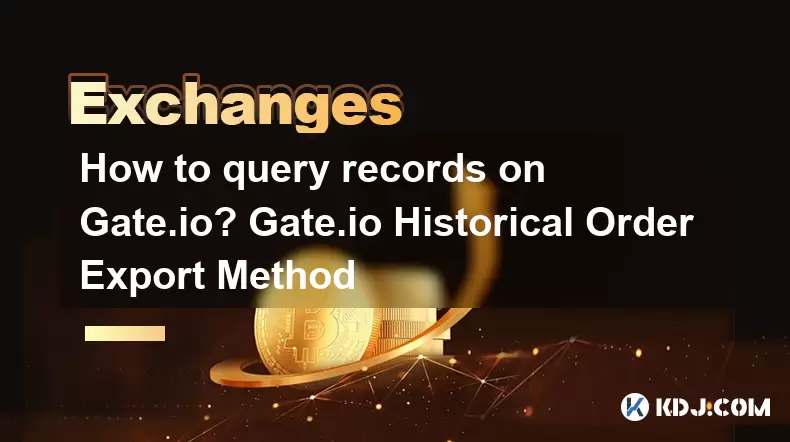
Gate.io is one of the leading cryptocurrency exchanges that offers a wide range of trading options and tools for its users. One of the essential features for traders is the ability to query and export historical order records. This article will guide you through the process of querying records and exporting historical orders on Gate.io.
Accessing the Order History on Gate.io
To begin querying your records on Gate.io, you first need to access your order history. Here's how you can do it:
- Log in to your Gate.io account.
- Navigate to the 'Orders' section on the top menu bar.
- Click on 'Order History' to view all your past orders.
Once you are in the Order History section, you will see a list of all your past orders. This list includes essential details such as the order ID, trading pair, order type, price, amount, and the status of the order.
Querying Specific Records on Gate.io
Gate.io allows users to query specific records based on various criteria. Here’s how you can filter your orders:
- In the Order History page, you will see several filters at the top of the list.
- You can filter by 'Trading Pair', 'Order Type', 'Status', and 'Time Range'.
- Select the appropriate filters to narrow down your search. For example, if you want to see all completed Bitcoin (BTC) orders from the last week, select 'BTC' as the trading pair, 'Completed' as the status, and set the time range to the last week.
- Click on the 'Search' button to apply the filters and view the specific records.
This feature is particularly useful for traders who need to analyze their trading performance over specific periods or for particular trading pairs.
Exporting Historical Orders on Gate.io
Exporting your historical orders is a crucial step for detailed analysis and record-keeping. Here’s how you can export your orders on Gate.io:
- Navigate to the 'Order History' page as described earlier.
- After applying any necessary filters, look for the 'Export' button at the top right corner of the order list.
- Click on the 'Export' button. A dialog box will appear asking you to confirm the export.
- Choose the format in which you want to export the data. Gate.io supports CSV and Excel formats.
- Click on 'Confirm' to start the export process.
Gate.io will then prepare your historical order data and provide you with a download link. Depending on the size of the data, this might take a few moments. Once the export is ready, you can download the file to your local device.
Understanding the Exported Data
Once you have downloaded the exported data, it’s important to understand what each column represents. Here’s a brief overview of what you might find in the exported file:
- Order ID: A unique identifier for each order.
- Trading Pair: The cryptocurrency pair involved in the trade.
- Order Type: The type of order, such as market, limit, or stop-limit.
- Price: The price at which the order was executed.
- Amount: The quantity of the cryptocurrency traded.
- Filled: The amount of the order that was successfully executed.
- Total: The total value of the order.
- Fee: The transaction fee charged by Gate.io.
- Status: The current status of the order (e.g., completed, canceled).
- Timestamp: The exact time when the order was placed and executed.
Understanding these fields will help you analyze your trading patterns and performance more effectively.
Using Exported Data for Analysis
Once you have exported your historical orders, you can use this data for various analytical purposes. Here are some ways you can utilize the exported data:
- Performance Analysis: Use the data to calculate your overall profit and loss, and analyze your trading performance over time.
- Strategy Evaluation: Evaluate the effectiveness of different trading strategies by comparing the results of various trading pairs and order types.
- Tax Reporting: Use the exported data to prepare your tax reports, as it includes all necessary transaction details such as fees and timestamps.
By exporting and analyzing your historical orders, you can gain valuable insights into your trading activities and make more informed decisions in the future.
Frequently Asked Questions
Q: Can I export orders from a specific date range on Gate.io?
A: Yes, you can export orders from a specific date range on Gate.io. When you are in the Order History section, use the 'Time Range' filter to select the desired period. After applying the filter, proceed with the export as described earlier.
Q: Is there a limit to the number of orders I can export at once on Gate.io?
A: Gate.io does not specify a strict limit on the number of orders you can export at once. However, if you have a very large number of orders, the export process might take longer, and you might need to break it down into smaller time ranges for convenience.
Q: Can I export orders in different languages on Gate.io?
A: Currently, Gate.io supports exporting orders only in English. The exported file will contain column headers and data in English, regardless of the language setting of your account.
Q: How long does Gate.io keep historical order records?
A: Gate.io keeps historical order records for a significant period, typically several years. However, it’s always a good practice to export and keep your own records for long-term analysis and record-keeping.
Disclaimer:info@kdj.com
The information provided is not trading advice. kdj.com does not assume any responsibility for any investments made based on the information provided in this article. Cryptocurrencies are highly volatile and it is highly recommended that you invest with caution after thorough research!
If you believe that the content used on this website infringes your copyright, please contact us immediately (info@kdj.com) and we will delete it promptly.
- Tron's Sell-Off Spurs Altcoin Shift: What's Next for TRX?
- 2025-08-08 08:30:12
- RUVI Presale: Is the Growth Potential Real?
- 2025-08-08 09:10:12
- Sleep Token's US Takeover: Thornhill Rides the 'Even In Arcadia' Wave
- 2025-08-08 08:30:12
- FTT Token's Wild Ride: Creditor Repayments vs. Market Drop - A New Yorker's Take
- 2025-08-08 07:10:12
- Floki Crypto Price Prediction: Riding the Robinhood Rocket or Just a Meme?
- 2025-08-08 07:15:12
- EigenLayer, Restaking, and Ethereum: Navigating the Hype and the Hazards
- 2025-08-08 06:30:12
Related knowledge

How to use margin trading on Poloniex
Aug 08,2025 at 09:50am
Understanding Margin Trading on Poloniex

How to use advanced trading on Gemini
Aug 08,2025 at 04:07am
Understanding Advanced Trading on GeminiAdvanced trading on Gemini refers to a suite of tools and order types designed for experienced traders who wan...

How to deposit USD on Bitstamp
Aug 07,2025 at 05:18pm
Understanding Bitstamp and USD DepositsBitstamp is one of the longest-standing cryptocurrency exchanges in the industry, offering users the ability to...

How to use the Kraken Pro interface
Aug 08,2025 at 09:57am
Understanding the Kraken Pro Interface LayoutThe Kraken Pro interface is designed for both novice and experienced traders seeking a streamlined experi...

How to find my transaction ID on Gemini
Aug 08,2025 at 12:50am
Understanding the Transaction ID in Cryptocurrency ExchangesA transaction ID (TXID) is a unique alphanumeric string that identifies a specific transfe...

How to calculate crypto taxes from Binance
Aug 08,2025 at 07:56am
Understanding Cryptocurrency Taxation on BinanceCalculating crypto taxes from Binance requires a clear understanding of how tax authorities classify d...

How to use margin trading on Poloniex
Aug 08,2025 at 09:50am
Understanding Margin Trading on Poloniex

How to use advanced trading on Gemini
Aug 08,2025 at 04:07am
Understanding Advanced Trading on GeminiAdvanced trading on Gemini refers to a suite of tools and order types designed for experienced traders who wan...

How to deposit USD on Bitstamp
Aug 07,2025 at 05:18pm
Understanding Bitstamp and USD DepositsBitstamp is one of the longest-standing cryptocurrency exchanges in the industry, offering users the ability to...

How to use the Kraken Pro interface
Aug 08,2025 at 09:57am
Understanding the Kraken Pro Interface LayoutThe Kraken Pro interface is designed for both novice and experienced traders seeking a streamlined experi...

How to find my transaction ID on Gemini
Aug 08,2025 at 12:50am
Understanding the Transaction ID in Cryptocurrency ExchangesA transaction ID (TXID) is a unique alphanumeric string that identifies a specific transfe...

How to calculate crypto taxes from Binance
Aug 08,2025 at 07:56am
Understanding Cryptocurrency Taxation on BinanceCalculating crypto taxes from Binance requires a clear understanding of how tax authorities classify d...
See all articles

























































































