-
 Bitcoin
Bitcoin $117500
2.15% -
 Ethereum
Ethereum $3911
6.19% -
 XRP
XRP $3.316
10.79% -
 Tether USDt
Tether USDt $1.000
0.01% -
 BNB
BNB $787.2
2.24% -
 Solana
Solana $175.2
4.15% -
 USDC
USDC $0.9999
0.00% -
 Dogecoin
Dogecoin $0.2225
8.40% -
 TRON
TRON $0.3383
0.28% -
 Cardano
Cardano $0.7868
6.02% -
 Stellar
Stellar $0.4382
9.34% -
 Hyperliquid
Hyperliquid $40.92
7.56% -
 Sui
Sui $3.764
7.63% -
 Chainlink
Chainlink $18.48
10.66% -
 Bitcoin Cash
Bitcoin Cash $582.1
1.88% -
 Hedera
Hedera $0.2601
6.30% -
 Avalanche
Avalanche $23.33
4.94% -
 Ethena USDe
Ethena USDe $1.001
0.02% -
 Litecoin
Litecoin $122.3
2.04% -
 UNUS SED LEO
UNUS SED LEO $8.969
-0.27% -
 Toncoin
Toncoin $3.339
0.86% -
 Shiba Inu
Shiba Inu $0.00001287
4.30% -
 Uniswap
Uniswap $10.43
7.38% -
 Polkadot
Polkadot $3.861
5.08% -
 Dai
Dai $1.000
0.02% -
 Bitget Token
Bitget Token $4.513
3.41% -
 Monero
Monero $267.7
-6.18% -
 Cronos
Cronos $0.1499
4.14% -
 Pepe
Pepe $0.00001110
5.15% -
 Aave
Aave $284.9
8.28%
OKX security settings complete guide: Google verification and fund password setting
OKX enhances account security with Google verification and a fund password; set up both for robust protection of your cryptocurrency assets.
May 30, 2025 at 02:14 pm
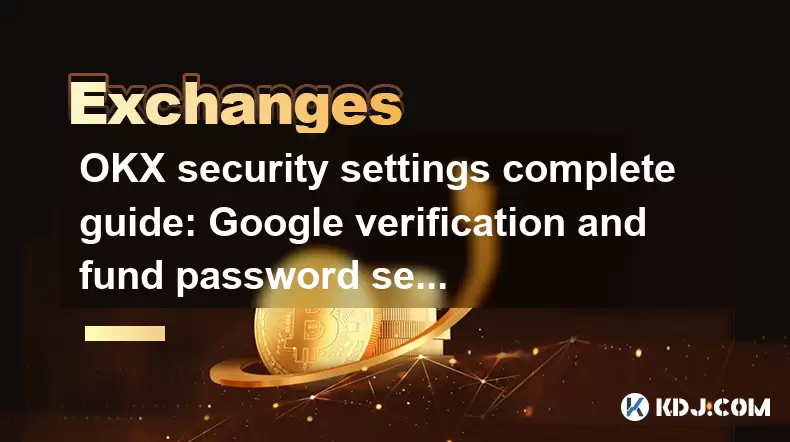
Introduction to OKX Security Settings
Ensuring the security of your cryptocurrency assets on OKX is paramount. OKX offers various security features to protect your funds, including Google verification and setting up a fund password. This guide will walk you through the detailed steps to enhance your account's security using these methods.
Setting Up Google Verification on OKX
Google verification, or two-factor authentication (2FA), adds an extra layer of security to your OKX account. Here's how to set it up:
Download and Install Google Authenticator: Start by downloading the Google Authenticator app from your device's app store. This app will generate time-based codes for 2FA.
Access OKX Security Settings: Log into your OKX account, navigate to the 'Account' section, and select 'Security'. From here, click on 'Two-Factor Authentication'.
Enable Google Authenticator: Select 'Google Authenticator' as your 2FA method. You will be prompted to scan a QR code using the Google Authenticator app.
Scan the QR Code: Open the Google Authenticator app and use it to scan the QR code displayed on OKX. This will link your OKX account to the app.
Enter the Verification Code: After scanning, the app will generate a six-digit code. Enter this code on OKX to complete the setup.
Backup Your Secret Key: OKX will provide you with a secret key. It's crucial to save this key in a secure location. If you lose access to your Google Authenticator app, you can use this key to regain access to your OKX account.
Setting Up a Fund Password on OKX
A fund password is an additional security measure that you must enter to withdraw funds from your OKX account. Here's how to set it up:
Navigate to Fund Password Setting: From your OKX account, go to 'Account', then 'Security', and select 'Fund Password'.
Create a Strong Fund Password: Choose a password that is at least 8 characters long and includes a mix of uppercase and lowercase letters, numbers, and special characters. Avoid using easily guessable information.
Confirm the Password: You will be asked to enter the fund password twice to confirm it. Make sure both entries match.
Save Your Fund Password: Once set, store your fund password in a secure place. Losing this password could prevent you from accessing your funds.
Verifying Your Google Authenticator Setup
To ensure your Google Authenticator setup is working correctly, follow these steps:
Log Out and Log Back In: After setting up Google Authenticator, log out of your OKX account and then log back in. You should be prompted to enter the code from the Google Authenticator app.
Test Withdrawal: Try to initiate a small withdrawal. You will be asked to enter both your fund password and the Google Authenticator code. This step confirms that both security measures are active and functional.
Troubleshooting Common Issues
Sometimes, users encounter issues with their security settings. Here are solutions to common problems:
Google Authenticator Not Working: If you can't receive codes from Google Authenticator, ensure your device's time is set correctly. The app relies on accurate time to generate codes.
Lost Fund Password: If you forget your fund password, you must submit a request to OKX support. They will guide you through the recovery process, which may involve verifying your identity.
Lost Access to Google Authenticator: If you lose access to your Google Authenticator app, you can use the secret key you saved during setup to regain access. If you didn't save the key, contact OKX support for assistance.
Additional Security Measures on OKX
Beyond Google verification and fund password, OKX offers other security options to further protect your account:
SMS Verification: You can enable SMS 2FA as an alternative or additional method to Google Authenticator.
Withdrawal Whitelist: Set up a whitelist of addresses to which you can withdraw funds. This prevents unauthorized withdrawals to unknown addresses.
Anti-Phishing Code: Add a unique code to your OKX login page to verify the authenticity of the site and protect against phishing attempts.
Frequently Asked Questions
Q: Can I use both Google Authenticator and SMS verification simultaneously on OKX?
A: Yes, you can enable both Google Authenticator and SMS verification for added security. This means you will need to enter codes from both methods when logging in or performing sensitive actions like withdrawals.
Q: What should I do if I receive suspicious emails claiming to be from OKX?
A: Do not click on any links or provide personal information. Instead, log into your OKX account directly from the official website and check for any notifications or messages from OKX. If you're unsure, contact OKX support through verified channels.
Q: How often should I update my fund password?
A: While there's no strict rule, it's a good practice to update your fund password periodically, such as every six months, to maintain high security standards.
Q: Is it possible to disable Google Authenticator if I no longer want to use it?
A: Yes, you can disable Google Authenticator from the OKX security settings. However, ensure you have an alternative 2FA method enabled to keep your account secure.
Disclaimer:info@kdj.com
The information provided is not trading advice. kdj.com does not assume any responsibility for any investments made based on the information provided in this article. Cryptocurrencies are highly volatile and it is highly recommended that you invest with caution after thorough research!
If you believe that the content used on this website infringes your copyright, please contact us immediately (info@kdj.com) and we will delete it promptly.
- Tron's Sell-Off Spurs Altcoin Shift: What's Next for TRX?
- 2025-08-08 08:30:12
- RUVI Presale: Is the Growth Potential Real?
- 2025-08-08 09:10:12
- Sleep Token's US Takeover: Thornhill Rides the 'Even In Arcadia' Wave
- 2025-08-08 08:30:12
- FTT Token's Wild Ride: Creditor Repayments vs. Market Drop - A New Yorker's Take
- 2025-08-08 07:10:12
- Floki Crypto Price Prediction: Riding the Robinhood Rocket or Just a Meme?
- 2025-08-08 07:15:12
- EigenLayer, Restaking, and Ethereum: Navigating the Hype and the Hazards
- 2025-08-08 06:30:12
Related knowledge

How to use margin trading on Poloniex
Aug 08,2025 at 09:50am
Understanding Margin Trading on Poloniex

How to use advanced trading on Gemini
Aug 08,2025 at 04:07am
Understanding Advanced Trading on GeminiAdvanced trading on Gemini refers to a suite of tools and order types designed for experienced traders who wan...

How to deposit USD on Bitstamp
Aug 07,2025 at 05:18pm
Understanding Bitstamp and USD DepositsBitstamp is one of the longest-standing cryptocurrency exchanges in the industry, offering users the ability to...

How to use the Kraken Pro interface
Aug 08,2025 at 09:57am
Understanding the Kraken Pro Interface LayoutThe Kraken Pro interface is designed for both novice and experienced traders seeking a streamlined experi...

How to find my transaction ID on Gemini
Aug 08,2025 at 12:50am
Understanding the Transaction ID in Cryptocurrency ExchangesA transaction ID (TXID) is a unique alphanumeric string that identifies a specific transfe...

How to calculate crypto taxes from Binance
Aug 08,2025 at 07:56am
Understanding Cryptocurrency Taxation on BinanceCalculating crypto taxes from Binance requires a clear understanding of how tax authorities classify d...

How to use margin trading on Poloniex
Aug 08,2025 at 09:50am
Understanding Margin Trading on Poloniex

How to use advanced trading on Gemini
Aug 08,2025 at 04:07am
Understanding Advanced Trading on GeminiAdvanced trading on Gemini refers to a suite of tools and order types designed for experienced traders who wan...

How to deposit USD on Bitstamp
Aug 07,2025 at 05:18pm
Understanding Bitstamp and USD DepositsBitstamp is one of the longest-standing cryptocurrency exchanges in the industry, offering users the ability to...

How to use the Kraken Pro interface
Aug 08,2025 at 09:57am
Understanding the Kraken Pro Interface LayoutThe Kraken Pro interface is designed for both novice and experienced traders seeking a streamlined experi...

How to find my transaction ID on Gemini
Aug 08,2025 at 12:50am
Understanding the Transaction ID in Cryptocurrency ExchangesA transaction ID (TXID) is a unique alphanumeric string that identifies a specific transfe...

How to calculate crypto taxes from Binance
Aug 08,2025 at 07:56am
Understanding Cryptocurrency Taxation on BinanceCalculating crypto taxes from Binance requires a clear understanding of how tax authorities classify d...
See all articles

























































































