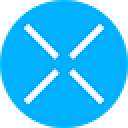-
 bitcoin
bitcoin $109667.069529 USD
-3.03% -
 ethereum
ethereum $3936.685804 USD
-4.07% -
 tether
tether $1.000493 USD
0.01% -
 xrp
xrp $2.771823 USD
-4.74% -
 bnb
bnb $957.805027 USD
-5.34% -
 solana
solana $196.735100 USD
-6.68% -
 usd-coin
usd-coin $0.999727 USD
-0.01% -
 dogecoin
dogecoin $0.227355 USD
-5.12% -
 tron
tron $0.335205 USD
-0.81% -
 cardano
cardano $0.779256 USD
-3.59% -
 ethena-usde
ethena-usde $0.999900 USD
-0.06% -
 hyperliquid
hyperliquid $42.492095 USD
-6.61% -
 chainlink
chainlink $20.501853 USD
-4.34% -
 avalanche
avalanche $28.952606 USD
-11.21% -
 stellar
stellar $0.356038 USD
-3.93%
how to move crypto from coinbase to ledger
By transferring crypto from Coinbase to a Ledger hardware wallet, you can safeguard your digital assets with an additional layer of offline security, protecting them from online vulnerabilities.
Nov 23, 2024 at 05:54 pm
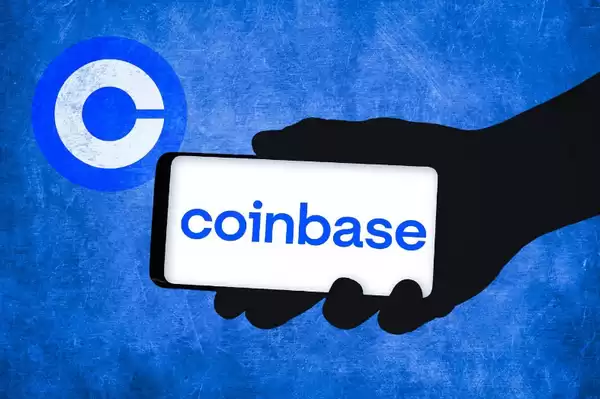
Moving cryptocurrency from Coinbase to a hardware wallet like Ledger provides an additional layer of security for your digital assets. Hardware wallets store your private keys offline, making them less vulnerable to hacks and theft. This guide will walk you through the step-by-step process of transferring your crypto from Coinbase to your Ledger device.
Step 1: Set up Your Ledger Device- Unpack your Ledger device and connect it to your computer using the provided USB cable.
- Power on the device and follow the on-screen prompts to create a PIN code.
- Choose a strong PIN code that you can easily remember.
- Write down your 24-word recovery phrase on the recovery sheet provided. Keep this phrase safe and store it securely.
- Verify your recovery phrase by entering it on your Ledger device.
- Initialize your Ledger Nano X or Nano S device to use with the Ledger Live software.
- Open the Chrome Web Store and search for "Coinbase Wallet."
- Add the "Coinbase Wallet" extension to your browser.
- Create an account or log in to your existing Coinbase account.
- Launch the Ledger Live app on your computer.
- Connect your Ledger device to your computer.
- Click on "Add account" in the Ledger Live app.
- Select the cryptocurrency you want to transfer (e.g., Bitcoin or Ethereum).
- Follow the on-screen instructions to configure your Ledger account for the selected cryptocurrency.
- Navigate to the Coinbase website or open the Coinbase app.
- Select "Send/Receive" from the menu.
- Choose "Withdraw" and enter your Ledger's receiving address.
- Select the cryptocurrency you want to withdraw and enter the amount.
- Double-check the details before confirming the transaction.
- On your Ledger device, click on the "Accept" button to confirm the transaction.
- Double-check the transaction details on your device before pressing both buttons to sign the transaction.
- Once you have approved the transaction on your Ledger, go back to the Coinbase website or app.
- Confirm the withdrawal request and wait for the transaction to complete.
- After the transaction is complete, your crypto should appear in your Ledger account balance.
- You can check the status of your transaction in the Ledger Live app or on the blockchain explorer.
- Transfer a small amount of cryptocurrency initially to test the process before moving large amounts.
- Double-check all details and addresses before confirming transactions.
- Keep your Ledger recovery phrase safe and never share it with anyone.
- Keep your Ledger firmware up-to-date to ensure optimal security.
Disclaimer:info@kdj.com
The information provided is not trading advice. kdj.com does not assume any responsibility for any investments made based on the information provided in this article. Cryptocurrencies are highly volatile and it is highly recommended that you invest with caution after thorough research!
If you believe that the content used on this website infringes your copyright, please contact us immediately (info@kdj.com) and we will delete it promptly.
- XRP Price: October Rally on the Horizon After September Consolidation?
- 2025-09-26 16:25:13
- Bitcoin Price Wobbles: Investors Buy the Dip as Powell's Words Stir Uncertainty
- 2025-09-26 16:25:13
- Kaspa Price, Smart Contracts, and the 2026 Forecast: A New York Minute
- 2025-09-26 16:30:01
- Bitwise, Hyperliquid ETF, and HYPE Token: What's the Deal?
- 2025-09-26 16:45:14
- B HODL, Bitcoin, and Treasury Purchases: The New Institutional Playbook
- 2025-09-26 17:05:15
- Cloudflare, Stablecoins, and AI Agents: A New Era of Automated Finance
- 2025-09-26 16:45:14
Related knowledge

How can I get the latest cryptocurrency updates on Crypto.com?
Sep 26,2025 at 07:54am
Accessing Real-Time Crypto Market Data on Crypto.com1. Navigate to the Crypto.com website or open the mobile application to access live price charts a...

How can I use Crypto.com's market analysis tools?
Sep 23,2025 at 01:54am
Understanding Crypto.com’s Market Analysis Dashboard1. Accessing the market analysis tools begins with logging into your Crypto.com account through th...

How can I unlink my Crypto.com payment method?
Sep 23,2025 at 12:54am
Understanding Payment Methods on Crypto.com1. Crypto.com allows users to link various payment methods including credit cards, debit cards, and bank ac...
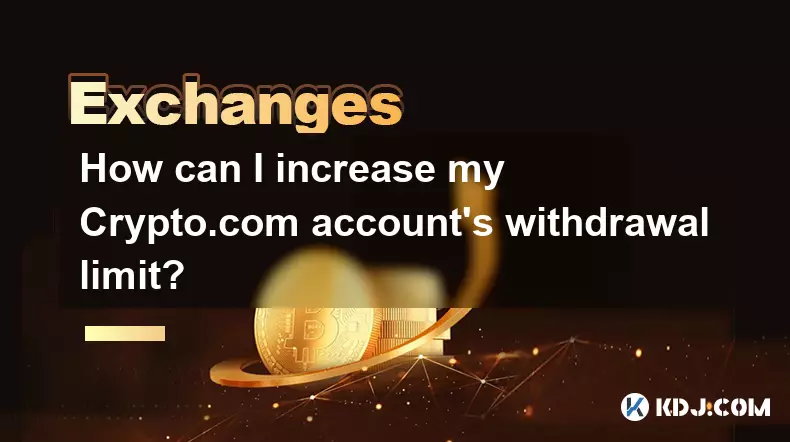
How can I increase my Crypto.com account's withdrawal limit?
Sep 23,2025 at 10:37am
Understanding Withdrawal Limits on Crypto.com1. Crypto.com enforces withdrawal limits to enhance account security and comply with regulatory standards...
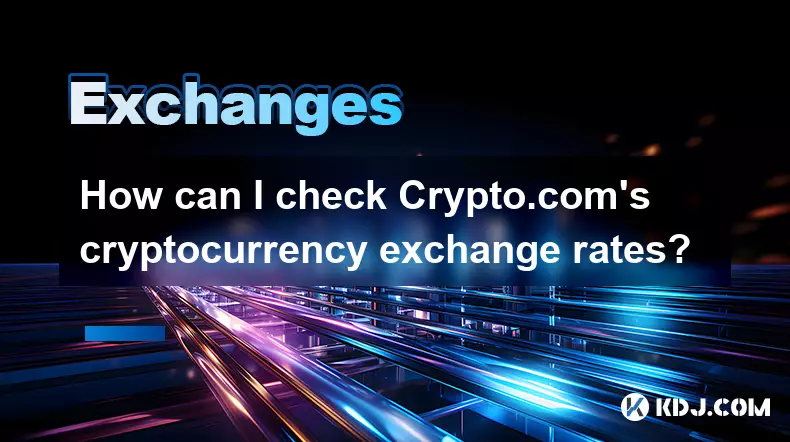
How can I check Crypto.com's cryptocurrency exchange rates?
Sep 26,2025 at 01:54am
Accessing Real-Time Crypto.com Exchange Rates1. Navigate to the official Crypto.com website or open the mobile application. Both platforms display liv...
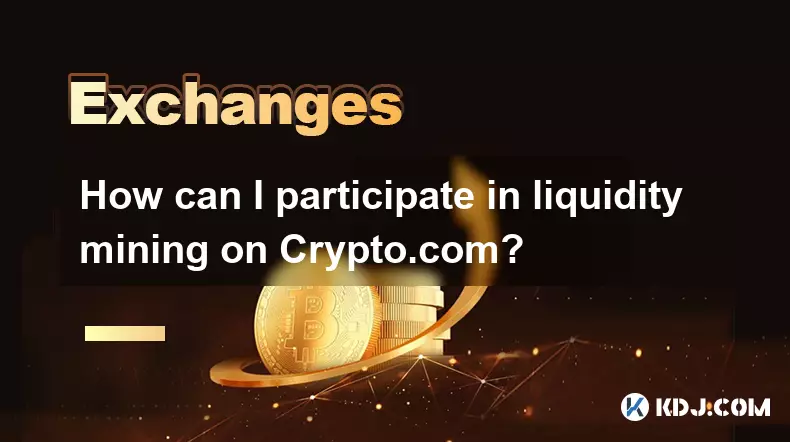
How can I participate in liquidity mining on Crypto.com?
Sep 23,2025 at 09:36am
Understanding Liquidity Mining on Crypto.com1. Liquidity mining allows users to earn rewards by providing assets to decentralized finance (DeFi) pools...

How can I get the latest cryptocurrency updates on Crypto.com?
Sep 26,2025 at 07:54am
Accessing Real-Time Crypto Market Data on Crypto.com1. Navigate to the Crypto.com website or open the mobile application to access live price charts a...

How can I use Crypto.com's market analysis tools?
Sep 23,2025 at 01:54am
Understanding Crypto.com’s Market Analysis Dashboard1. Accessing the market analysis tools begins with logging into your Crypto.com account through th...

How can I unlink my Crypto.com payment method?
Sep 23,2025 at 12:54am
Understanding Payment Methods on Crypto.com1. Crypto.com allows users to link various payment methods including credit cards, debit cards, and bank ac...
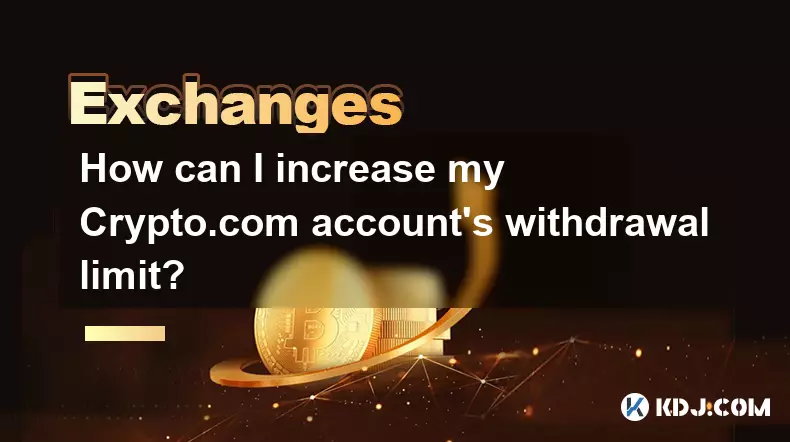
How can I increase my Crypto.com account's withdrawal limit?
Sep 23,2025 at 10:37am
Understanding Withdrawal Limits on Crypto.com1. Crypto.com enforces withdrawal limits to enhance account security and comply with regulatory standards...
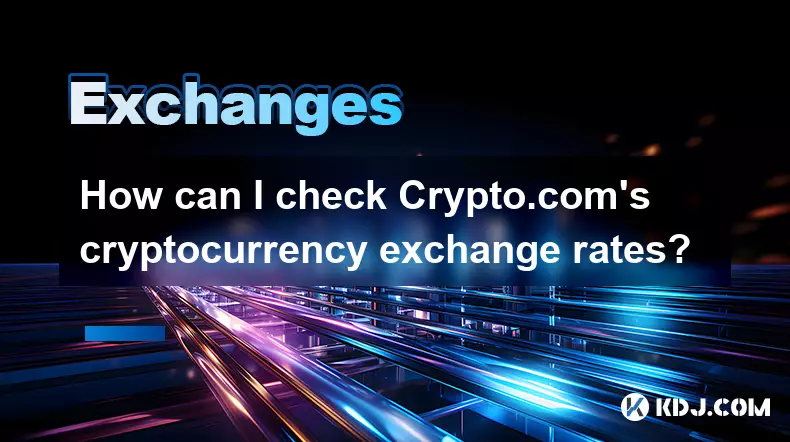
How can I check Crypto.com's cryptocurrency exchange rates?
Sep 26,2025 at 01:54am
Accessing Real-Time Crypto.com Exchange Rates1. Navigate to the official Crypto.com website or open the mobile application. Both platforms display liv...
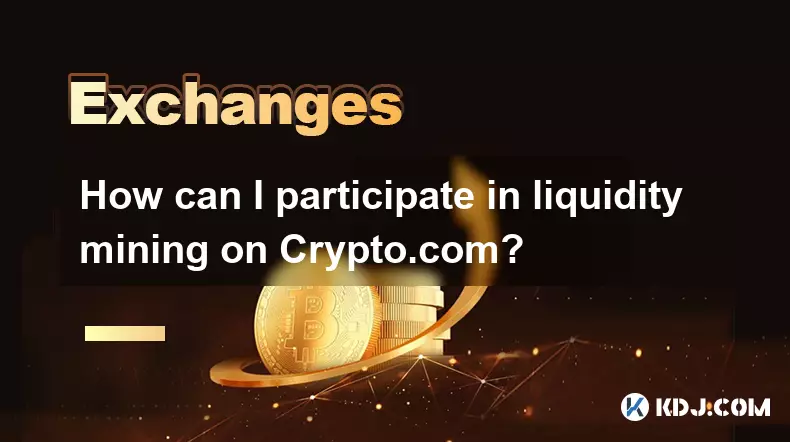
How can I participate in liquidity mining on Crypto.com?
Sep 23,2025 at 09:36am
Understanding Liquidity Mining on Crypto.com1. Liquidity mining allows users to earn rewards by providing assets to decentralized finance (DeFi) pools...
See all articles