-
 Bitcoin
Bitcoin $115100
1.27% -
 Ethereum
Ethereum $3675
2.71% -
 XRP
XRP $2.995
1.45% -
 Tether USDt
Tether USDt $1.000
0.02% -
 BNB
BNB $769.8
2.64% -
 Solana
Solana $168.0
3.25% -
 USDC
USDC $0.9999
-0.01% -
 TRON
TRON $0.3371
1.48% -
 Dogecoin
Dogecoin $0.2051
3.36% -
 Cardano
Cardano $0.7394
2.30% -
 Hyperliquid
Hyperliquid $38.15
0.42% -
 Stellar
Stellar $0.3966
-0.36% -
 Sui
Sui $3.486
2.93% -
 Chainlink
Chainlink $16.72
2.52% -
 Bitcoin Cash
Bitcoin Cash $568.0
4.36% -
 Hedera
Hedera $0.2440
2.59% -
 Ethena USDe
Ethena USDe $1.001
0.04% -
 Avalanche
Avalanche $22.16
2.06% -
 Litecoin
Litecoin $119.1
-0.73% -
 UNUS SED LEO
UNUS SED LEO $8.991
0.04% -
 Toncoin
Toncoin $3.232
-0.39% -
 Shiba Inu
Shiba Inu $0.00001233
2.82% -
 Uniswap
Uniswap $9.717
2.53% -
 Polkadot
Polkadot $3.664
1.85% -
 Dai
Dai $1.000
0.01% -
 Monero
Monero $281.2
-3.89% -
 Bitget Token
Bitget Token $4.350
1.55% -
 Cronos
Cronos $0.1428
5.07% -
 Pepe
Pepe $0.00001050
3.68% -
 Aave
Aave $262.3
3.54%
All methods to install Crypto.com exchange app on iPhone
To install the popular Crypto.com exchange app on your iPhone, simply visit the App Store, search for "Crypto.com Exchange," and follow the prompts to download and install it.
Nov 30, 2024 at 08:26 am

Comprehensive Guide to Installing the Crypto.com Exchange App on iPhone
The Crypto.com exchange app is a popular platform for buying, selling, and trading cryptocurrencies. It offers a wide variety of features, including a user-friendly interface, competitive fees, and a large selection of cryptocurrencies. If you're looking to get started with the Crypto.com exchange, you can follow these steps to install the app on your iPhone:
Step 1: Visit the App Store
- Open the App Store on your iPhone.
- Search for "Crypto.com Exchange."
- Tap on the "Get" button.
- Enter your Apple ID password or use Face ID to confirm the installation.
Step 2: Open the Crypto.com App
- Once the installation is complete, tap on the "Open" button.
- The Crypto.com app will launch.
Step 3: Create an Account
- If you don't have a Crypto.com account, you will need to create one.
- Tap on the "Sign Up" button.
- Enter your email address and create a password.
- Verify your email address by clicking on the link in the email that Crypto.com sends you.
Step 4: Complete KYC Verification
- Once your email address is verified, you will need to complete KYC (Know Your Customer) verification.
- This is a process that helps Crypto.com to verify your identity and prevent fraud.
- To complete KYC verification, you will need to provide your name, address, date of birth, and a government-issued ID.
Step 5: Fund Your Account
- Once your KYC verification is complete, you can fund your account.
- Crypto.com supports a variety of funding methods, including bank transfers, credit cards, and debit cards.
- To fund your account, tap on the "Deposit" button and select your preferred funding method.
Step 6: Start Trading
- Once your account is funded, you can start trading cryptocurrencies.
- To trade cryptocurrencies, tap on the "Trade" button.
- Select the cryptocurrency pair that you want to trade and enter the amount that you want to buy or sell.
- Tap on the "Buy" or "Sell" button to execute the trade.
Additional Tips
In addition to the steps outlined above, here are a few additional tips for installing and using the Crypto.com exchange app on your iPhone:
- Use a strong password. Your Crypto.com account contains sensitive information, so it's important to use a strong password.
- Enable two-factor authentication. Two-factor authentication adds an extra layer of security to your account. When you enable two-factor authentication, you will be required to enter a code from your phone in addition to your password when you log in.
- Keep your app updated. Crypto.com regularly releases updates to its app. These updates typically include new features and security improvements. It's important to keep your app updated to take advantage of these improvements.
- Contact customer support if you have any problems. If you have any problems installing or using the Crypto.com exchange app, you can contact customer support. Crypto.com offers customer support via email, chat, and phone.
Disclaimer:info@kdj.com
The information provided is not trading advice. kdj.com does not assume any responsibility for any investments made based on the information provided in this article. Cryptocurrencies are highly volatile and it is highly recommended that you invest with caution after thorough research!
If you believe that the content used on this website infringes your copyright, please contact us immediately (info@kdj.com) and we will delete it promptly.
- TRX, RUVI, and CoinMarketCap: What's Buzzing in the Crypto Sphere?
- 2025-08-07 05:31:17
- Cryptos Primed for 5x Gains? Ozak AI Spotlights Hot Projects
- 2025-08-07 05:41:42
- Cryptos with ROI Potential: BlockDAG Leading the Charge
- 2025-08-07 04:50:14
- OZAK AI: Is This AI Product Poised for ChatGPT-Level Returns?
- 2025-08-07 03:30:13
- Cryptos to Watch: Cold Wallet's Rewarding Edge Over Tron
- 2025-08-07 04:12:40
- SEC, Liquid Staking, and Crypto: A New Dawn?
- 2025-08-07 03:30:13
Related knowledge

How to set and manage alerts on the Gemini app?
Aug 03,2025 at 11:00am
Understanding the Gemini App Alert SystemThe Gemini app offers users a powerful way to stay informed about their cryptocurrency holdings, price moveme...

How to use the Gemini mobile app to trade on the go?
Aug 04,2025 at 09:14am
Setting Up the Gemini Mobile AppTo begin trading on the go using the Gemini mobile app, the first step is installing the application on your smartphon...

How to set up a corporate account on Gemini?
Aug 05,2025 at 03:29pm
Understanding Gemini Corporate AccountsGemini is a regulated cryptocurrency exchange platform that supports both individual and corporate account crea...
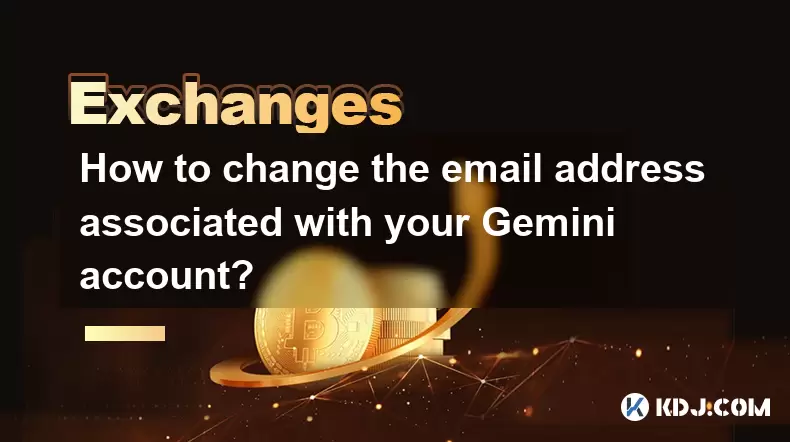
How to change the email address associated with your Gemini account?
Aug 06,2025 at 08:49pm
Understanding the Importance of Updating Your Email on GeminiYour email address serves as a primary identifier and communication channel for your Gemi...

What to do if you forgot your Gemini password?
Aug 04,2025 at 03:42am
Understanding the Role of Passwords in Gemini AccountsWhen using Gemini, a regulated cryptocurrency exchange platform, your password serves as one of ...

What are the websocket feeds available from the Gemini API?
Aug 03,2025 at 07:43pm
Overview of Gemini WebSocket FeedsThe Gemini API provides real-time market data through its WebSocket feeds, enabling developers and traders to receiv...

How to set and manage alerts on the Gemini app?
Aug 03,2025 at 11:00am
Understanding the Gemini App Alert SystemThe Gemini app offers users a powerful way to stay informed about their cryptocurrency holdings, price moveme...

How to use the Gemini mobile app to trade on the go?
Aug 04,2025 at 09:14am
Setting Up the Gemini Mobile AppTo begin trading on the go using the Gemini mobile app, the first step is installing the application on your smartphon...

How to set up a corporate account on Gemini?
Aug 05,2025 at 03:29pm
Understanding Gemini Corporate AccountsGemini is a regulated cryptocurrency exchange platform that supports both individual and corporate account crea...
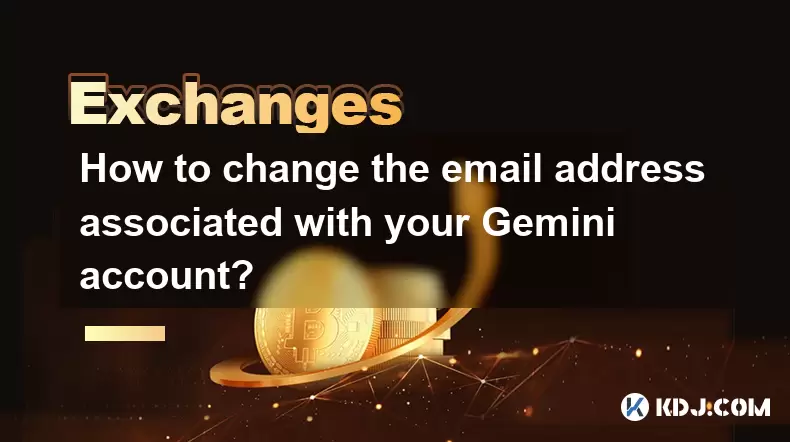
How to change the email address associated with your Gemini account?
Aug 06,2025 at 08:49pm
Understanding the Importance of Updating Your Email on GeminiYour email address serves as a primary identifier and communication channel for your Gemi...

What to do if you forgot your Gemini password?
Aug 04,2025 at 03:42am
Understanding the Role of Passwords in Gemini AccountsWhen using Gemini, a regulated cryptocurrency exchange platform, your password serves as one of ...

What are the websocket feeds available from the Gemini API?
Aug 03,2025 at 07:43pm
Overview of Gemini WebSocket FeedsThe Gemini API provides real-time market data through its WebSocket feeds, enabling developers and traders to receiv...
See all articles

























































































