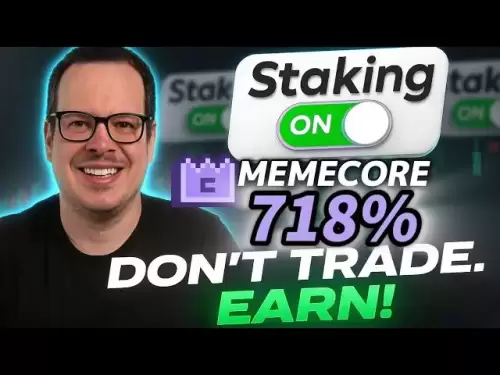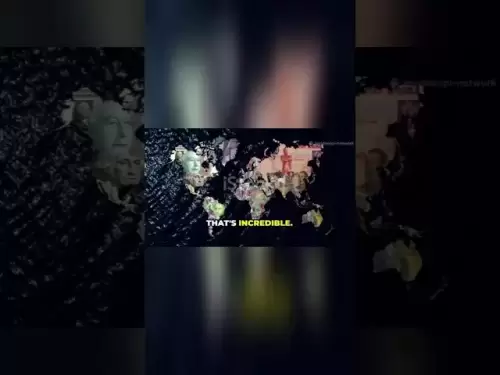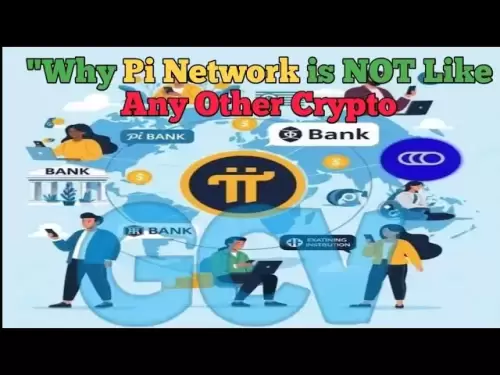-
 Bitcoin
Bitcoin $119000
2.02% -
 Ethereum
Ethereum $4233
-0.58% -
 XRP
XRP $3.182
-1.09% -
 Tether USDt
Tether USDt $1.000
-0.01% -
 BNB
BNB $804.0
0.52% -
 Solana
Solana $183.2
1.27% -
 USDC
USDC $0.9998
0.00% -
 Dogecoin
Dogecoin $0.2335
-2.82% -
 TRON
TRON $0.3384
0.95% -
 Cardano
Cardano $0.8003
-0.61% -
 Hyperliquid
Hyperliquid $45.12
1.98% -
 Chainlink
Chainlink $22.14
3.65% -
 Stellar
Stellar $0.4440
-0.46% -
 Sui
Sui $3.858
-1.36% -
 Bitcoin Cash
Bitcoin Cash $569.6
-0.25% -
 Hedera
Hedera $0.2578
-2.58% -
 Ethena USDe
Ethena USDe $1.001
-0.03% -
 Avalanche
Avalanche $23.76
-3.06% -
 Litecoin
Litecoin $123.7
2.27% -
 Toncoin
Toncoin $3.337
-1.91% -
 UNUS SED LEO
UNUS SED LEO $9.051
0.54% -
 Shiba Inu
Shiba Inu $0.00001355
-1.80% -
 Uniswap
Uniswap $10.90
-0.84% -
 Polkadot
Polkadot $4.047
-1.93% -
 Dai
Dai $1.000
0.00% -
 Cronos
Cronos $0.1628
3.51% -
 Ethena
Ethena $0.7833
5.35% -
 Bitget Token
Bitget Token $4.447
-1.73% -
 Pepe
Pepe $0.00001201
-3.46% -
 Monero
Monero $268.2
-3.37%
how to get kucoin trading history
To view your KuCoin trading history, simply log in to your account, head to the "Orders" section under the top menu, select the desired time period, and optionally filter or export your results.
Oct 28, 2024 at 05:32 am

How to Get KuCoin Trading History
1. Log in to your KuCoin account
Go to the KuCoin website and log in to your account.
2. Click on "Orders" in the top menu
This will take you to the page where you can view your order history.
3. Select the time period you want to view
Use the drop-down menu at the top of the page to select the time period you want to view your trading history for. You can choose from the last 24 hours, the last 7 days, the last 30 days, or all orders.
4. Filter your results
You can use the filters on the left-hand side of the page to filter your results by order type, market, and other criteria.
5. Export your trading history
Click on the "Export" button at the top of the page to export your trading history to a CSV file.
Expanded Guide with Screenshots
1. Log in to your KuCoin account
[Image of the KuCoin login page]
Enter your email address and password and click on the "Log In" button.
2. Click on "Orders" in the top menu
[Image of the KuCoin orders page]
The "Orders" link is located in the top menu, next to the "Markets" link.
3. Select the time period you want to view
[Image of the KuCoin order history time period drop-down menu]
The time period drop-down menu is located at the top of the page, next to the "Export" button.
4. Filter your results
[Image of the KuCoin order history filters]
The filters are located on the left-hand side of the page. You can use them to filter your results by order type, market, and other criteria.
5. Export your trading history
[Image of the KuCoin order history export button]
The "Export" button is located at the top of the page, next to the time period drop-down menu. Click on the button to export your trading history to a CSV file.
Disclaimer:info@kdj.com
The information provided is not trading advice. kdj.com does not assume any responsibility for any investments made based on the information provided in this article. Cryptocurrencies are highly volatile and it is highly recommended that you invest with caution after thorough research!
If you believe that the content used on this website infringes your copyright, please contact us immediately (info@kdj.com) and we will delete it promptly.
- KiwiSavers, Crypto Returns, and Digital Investment: Are Kiwis Missing Out?
- 2025-08-11 06:30:11
- Ruvi AI's Sales Surge: Could It Outpace Tron in the Crypto Race?
- 2025-08-11 06:30:11
- Meme Coin Mania: Is Shiba Inu Out and Little Pepe In?
- 2025-08-11 06:50:12
- Bitcoin Casino Weekly Challenge: Hitting the Jackpot in Crypto Gaming
- 2025-08-11 06:50:12
- Cardano (ADA): Riding the Bull Cycle Wave to New Heights?
- 2025-08-11 07:10:12
- Bitcoin Institutional Holdings in 2025: A Bullish Outlook
- 2025-08-11 07:15:19
Related knowledge

How to use margin trading on Poloniex
Aug 08,2025 at 09:50am
Understanding Margin Trading on Poloniex

How to read the order book on KuCoin
Aug 10,2025 at 03:21pm
Understanding the Order Book Interface on KuCoinWhen accessing the order book on KuCoin, users are presented with a real-time display of buy and sell ...

How to use advanced trading on Gemini
Aug 08,2025 at 04:07am
Understanding Advanced Trading on GeminiAdvanced trading on Gemini refers to a suite of tools and order types designed for experienced traders who wan...

How to use advanced trading on Gemini
Aug 08,2025 at 10:56pm
Understanding Advanced Trading on GeminiAdvanced trading on Gemini refers to the suite of tools and order types available on the Gemini ActiveTrader p...

How to get my API keys from KuCoin
Aug 08,2025 at 06:50pm
Understanding API Keys on KuCoinAPI keys are essential tools for users who want to interact with KuCoin's trading platform programmatically. These key...

How to trade options on Deribit
Aug 09,2025 at 01:42am
Understanding Deribit and Its Options MarketDeribit is a leading cryptocurrency derivatives exchange that specializes in Bitcoin (BTC) and Ethereum (E...

How to use margin trading on Poloniex
Aug 08,2025 at 09:50am
Understanding Margin Trading on Poloniex

How to read the order book on KuCoin
Aug 10,2025 at 03:21pm
Understanding the Order Book Interface on KuCoinWhen accessing the order book on KuCoin, users are presented with a real-time display of buy and sell ...

How to use advanced trading on Gemini
Aug 08,2025 at 04:07am
Understanding Advanced Trading on GeminiAdvanced trading on Gemini refers to a suite of tools and order types designed for experienced traders who wan...

How to use advanced trading on Gemini
Aug 08,2025 at 10:56pm
Understanding Advanced Trading on GeminiAdvanced trading on Gemini refers to the suite of tools and order types available on the Gemini ActiveTrader p...

How to get my API keys from KuCoin
Aug 08,2025 at 06:50pm
Understanding API Keys on KuCoinAPI keys are essential tools for users who want to interact with KuCoin's trading platform programmatically. These key...

How to trade options on Deribit
Aug 09,2025 at 01:42am
Understanding Deribit and Its Options MarketDeribit is a leading cryptocurrency derivatives exchange that specializes in Bitcoin (BTC) and Ethereum (E...
See all articles