-
 Bitcoin
Bitcoin $116700
0.24% -
 Ethereum
Ethereum $3973
4.34% -
 XRP
XRP $3.283
7.68% -
 Tether USDt
Tether USDt $1.000
0.01% -
 BNB
BNB $789.8
2.27% -
 Solana
Solana $176.2
3.31% -
 USDC
USDC $0.9999
0.00% -
 Dogecoin
Dogecoin $0.2238
5.14% -
 TRON
TRON $0.3389
-0.51% -
 Cardano
Cardano $0.7907
4.03% -
 Stellar
Stellar $0.4527
10.02% -
 Hyperliquid
Hyperliquid $41.07
4.27% -
 Sui
Sui $3.794
1.77% -
 Chainlink
Chainlink $19.49
10.40% -
 Bitcoin Cash
Bitcoin Cash $580.9
0.74% -
 Hedera
Hedera $0.2617
4.32% -
 Avalanche
Avalanche $23.41
3.67% -
 Ethena USDe
Ethena USDe $1.001
-0.03% -
 Litecoin
Litecoin $122.4
1.38% -
 Toncoin
Toncoin $3.364
1.49% -
 UNUS SED LEO
UNUS SED LEO $8.988
0.37% -
 Shiba Inu
Shiba Inu $0.00001295
2.82% -
 Uniswap
Uniswap $10.62
5.75% -
 Polkadot
Polkadot $3.922
4.46% -
 Dai
Dai $1.000
0.01% -
 Bitget Token
Bitget Token $4.494
2.15% -
 Monero
Monero $268.0
-1.30% -
 Cronos
Cronos $0.1523
3.68% -
 Pepe
Pepe $0.00001127
4.43% -
 Aave
Aave $285.4
4.85%
Kraken mobile app tutorial: how to use Kraken trading on mobile
Kraken's mobile app allows seamless trading of various cryptocurrencies on your smartphone, with features like staking and robust security measures.
May 27, 2025 at 11:56 pm
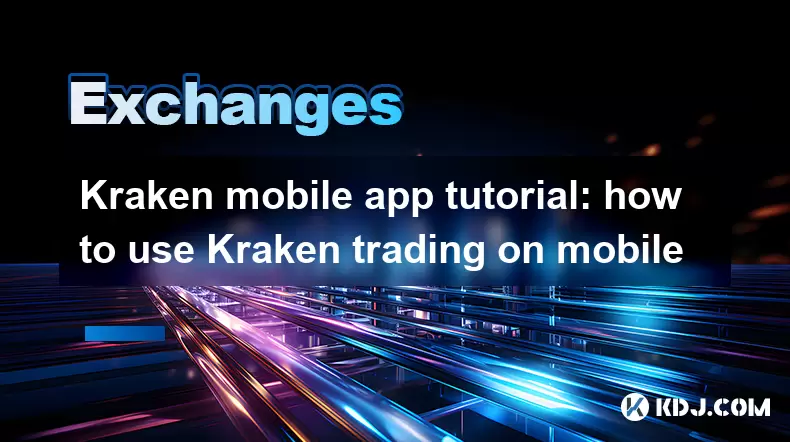
Kraken is a well-known cryptocurrency exchange that offers a robust mobile app for users to trade on the go. The Kraken mobile app provides a seamless experience for trading a variety of cryptocurrencies directly from your smartphone. In this tutorial, we will walk you through the process of using the Kraken trading platform on your mobile device, ensuring you can make the most out of its features.
Downloading and Installing the Kraken App
To start using the Kraken mobile app, you first need to download and install it on your device. Here are the steps to follow:
- Open the app store on your mobile device. If you are using an iOS device, this will be the Apple App Store; for Android users, it will be the Google Play Store.
- Search for "Kraken". Type "Kraken" into the search bar at the top of the app store.
- Select the Kraken app from the search results. Make sure it is the official app developed by Kraken.
- Tap "Install" or "Get" to download and install the app on your device.
- Open the app once it has finished installing.
Logging into Your Kraken Account
Once the app is installed, you need to log into your Kraken account. If you do not have an account yet, you will need to create one.
- Launch the Kraken app.
- Tap on "Log In" if you already have an account. Enter your email address and password.
- If you do not have an account, tap on "Sign Up" to create a new account. Follow the on-screen instructions to register, including verifying your email address and setting up two-factor authentication (2FA) for added security.
- After logging in, you may be prompted to enable 2FA if you have not already done so. Follow the prompts to set up 2FA using an authenticator app or SMS.
Navigating the Kraken Mobile App Interface
The Kraken mobile app interface is designed to be user-friendly and intuitive. Here's an overview of the main sections you will encounter:
- Dashboard: This is the home screen where you can see an overview of your account balance, recent trades, and market trends.
- Trade: This section allows you to buy and sell cryptocurrencies. You can switch between different trading pairs and choose from various order types.
- Portfolio: Here, you can view your current holdings, their value in your chosen currency, and historical performance.
- Funding: Use this section to deposit or withdraw funds from your Kraken account. You can choose from various payment methods, including bank transfers and cryptocurrency deposits.
- Settings: Access your account settings, security options, and preferences from this menu.
Placing a Trade on the Kraken Mobile App
To place a trade using the Kraken mobile app, follow these detailed steps:
- Navigate to the "Trade" section from the bottom navigation bar.
- Select the trading pair you want to trade. For example, if you want to trade Bitcoin (BTC) for US Dollars (USD), select the BTC/USD pair.
- Choose your order type. Kraken offers several order types, including:
- Market Order: This order type will buy or sell at the current market price.
- Limit Order: This allows you to set a specific price at which you want to buy or sell.
- Stop Order: This is used to buy or sell once the market reaches a certain price.
- Enter the amount you want to trade. You can enter the amount in either the base currency (e.g., BTC) or the quote currency (e.g., USD).
- Review your order details carefully. Make sure the amount, price, and trading pair are correct.
- Tap "Review Order" to proceed.
- Confirm the order by tapping "Submit Order". You will receive a confirmation once the order is placed.
Managing Your Portfolio and Monitoring Trades
After placing a trade, it's important to monitor your portfolio and track the performance of your trades. Here's how you can do that on the Kraken mobile app:
- Go to the "Portfolio" section. Here, you can see a list of all your holdings, their current value, and their performance over time.
- Tap on a specific cryptocurrency to view more detailed information, including price charts and transaction history.
- Use the "Trade" section to monitor your open orders. You can cancel or modify orders if needed.
- Set up price alerts to be notified when a cryptocurrency reaches a certain price. To do this, go to the "Trade" section, select the trading pair, and tap on the "Alerts" icon. Enter the price at which you want to be alerted and confirm.
Depositing and Withdrawing Funds
To add funds to your Kraken account or withdraw them, follow these steps:
- Navigate to the "Funding" section.
- Choose "Deposit" to add funds to your account. Select the currency you want to deposit and follow the on-screen instructions. For cryptocurrency deposits, you will be provided with a wallet address to send your funds to.
- Choose "Withdraw" to remove funds from your account. Select the currency you want to withdraw, enter the amount, and specify the destination address. Double-check all details before confirming the withdrawal.
Security and Account Management
Security is paramount when dealing with cryptocurrencies. The Kraken mobile app offers several features to help you protect your account:
- Enable Two-Factor Authentication (2FA). This adds an extra layer of security to your account by requiring a code from an authenticator app or SMS each time you log in or perform certain actions.
- Use a strong, unique password for your Kraken account. Avoid using the same password across multiple platforms.
- Regularly review your account activity. Check the "Activity" section in the app to monitor your transactions and ensure there are no unauthorized actions.
- Keep your app updated. Regularly update the Kraken app to the latest version to benefit from the latest security enhancements and features.
Frequently Asked Questions:
Q: Can I use the Kraken mobile app to trade all the cryptocurrencies available on the Kraken platform?
A: Yes, the Kraken mobile app supports trading for all the cryptocurrencies available on the Kraken platform. You can access all trading pairs and order types through the app.
Q: Is the Kraken mobile app available in all countries?
A: The availability of the Kraken mobile app may vary by country due to regulatory restrictions. You can check the app store in your region to see if the app is available for download.
Q: How do I contact Kraken customer support through the mobile app?
A: To contact Kraken customer support through the mobile app, go to the "Settings" section, tap on "Support", and then select "Contact Support". You can submit a ticket with your query or issue.
Q: Can I use the Kraken mobile app to stake my cryptocurrencies?
A: Yes, the Kraken mobile app allows you to stake certain cryptocurrencies. Navigate to the "Staking" section within the app to view available staking options and to start staking your eligible cryptocurrencies.
Disclaimer:info@kdj.com
The information provided is not trading advice. kdj.com does not assume any responsibility for any investments made based on the information provided in this article. Cryptocurrencies are highly volatile and it is highly recommended that you invest with caution after thorough research!
If you believe that the content used on this website infringes your copyright, please contact us immediately (info@kdj.com) and we will delete it promptly.
- Mutuum Finance, Bitcoin Whales, and Binance: Decoding the Crypto Currents
- 2025-08-08 22:30:11
- Bitcoin, Great Depression, and Financial Crisis: Are We on the Brink?
- 2025-08-08 22:30:11
- PENDLE Price Pumping: Is This Cryptocurrency's Momentum Sustainable?
- 2025-08-08 20:50:11
- BlockchainFX (BFX): The Crypto Presale Shaking Up the Scene in 2025
- 2025-08-08 21:10:15
- GMO Miner, Bitcoin, and XRP Mining: A New Era of Passive Income?
- 2025-08-08 21:10:15
- Web3 Antivirus, Token Validation, Wallets & Exchanges: Staying Safe in DeFi
- 2025-08-08 21:16:08
Related knowledge

How to use margin trading on Poloniex
Aug 08,2025 at 09:50am
Understanding Margin Trading on Poloniex

How to use advanced trading on Gemini
Aug 08,2025 at 04:07am
Understanding Advanced Trading on GeminiAdvanced trading on Gemini refers to a suite of tools and order types designed for experienced traders who wan...

How to use advanced trading on Gemini
Aug 08,2025 at 10:56pm
Understanding Advanced Trading on GeminiAdvanced trading on Gemini refers to the suite of tools and order types available on the Gemini ActiveTrader p...

How to get my API keys from KuCoin
Aug 08,2025 at 06:50pm
Understanding API Keys on KuCoinAPI keys are essential tools for users who want to interact with KuCoin's trading platform programmatically. These key...

How to deposit USD on Bitstamp
Aug 07,2025 at 05:18pm
Understanding Bitstamp and USD DepositsBitstamp is one of the longest-standing cryptocurrency exchanges in the industry, offering users the ability to...

How to use the Kraken Pro interface
Aug 08,2025 at 09:57am
Understanding the Kraken Pro Interface LayoutThe Kraken Pro interface is designed for both novice and experienced traders seeking a streamlined experi...

How to use margin trading on Poloniex
Aug 08,2025 at 09:50am
Understanding Margin Trading on Poloniex

How to use advanced trading on Gemini
Aug 08,2025 at 04:07am
Understanding Advanced Trading on GeminiAdvanced trading on Gemini refers to a suite of tools and order types designed for experienced traders who wan...

How to use advanced trading on Gemini
Aug 08,2025 at 10:56pm
Understanding Advanced Trading on GeminiAdvanced trading on Gemini refers to the suite of tools and order types available on the Gemini ActiveTrader p...

How to get my API keys from KuCoin
Aug 08,2025 at 06:50pm
Understanding API Keys on KuCoinAPI keys are essential tools for users who want to interact with KuCoin's trading platform programmatically. These key...

How to deposit USD on Bitstamp
Aug 07,2025 at 05:18pm
Understanding Bitstamp and USD DepositsBitstamp is one of the longest-standing cryptocurrency exchanges in the industry, offering users the ability to...

How to use the Kraken Pro interface
Aug 08,2025 at 09:57am
Understanding the Kraken Pro Interface LayoutThe Kraken Pro interface is designed for both novice and experienced traders seeking a streamlined experi...
See all articles

























































































