-
 Bitcoin
Bitcoin $116700
0.24% -
 Ethereum
Ethereum $3973
4.34% -
 XRP
XRP $3.283
7.68% -
 Tether USDt
Tether USDt $1.000
0.01% -
 BNB
BNB $789.8
2.27% -
 Solana
Solana $176.2
3.31% -
 USDC
USDC $0.9999
0.00% -
 Dogecoin
Dogecoin $0.2238
5.14% -
 TRON
TRON $0.3389
-0.51% -
 Cardano
Cardano $0.7907
4.03% -
 Stellar
Stellar $0.4527
10.02% -
 Hyperliquid
Hyperliquid $41.07
4.27% -
 Sui
Sui $3.794
1.77% -
 Chainlink
Chainlink $19.49
10.40% -
 Bitcoin Cash
Bitcoin Cash $580.9
0.74% -
 Hedera
Hedera $0.2617
4.32% -
 Avalanche
Avalanche $23.41
3.67% -
 Ethena USDe
Ethena USDe $1.001
-0.03% -
 Litecoin
Litecoin $122.4
1.38% -
 Toncoin
Toncoin $3.364
1.49% -
 UNUS SED LEO
UNUS SED LEO $8.988
0.37% -
 Shiba Inu
Shiba Inu $0.00001295
2.82% -
 Uniswap
Uniswap $10.62
5.75% -
 Polkadot
Polkadot $3.922
4.46% -
 Dai
Dai $1.000
0.01% -
 Bitget Token
Bitget Token $4.494
2.15% -
 Monero
Monero $268.0
-1.30% -
 Cronos
Cronos $0.1523
3.68% -
 Pepe
Pepe $0.00001127
4.43% -
 Aave
Aave $285.4
4.85%
Kraken Historical Data Export: How to Download Complete Transaction Records
Kraken users can easily download their complete transaction history for tax, audit, or personal records by navigating to the Reports section and customizing their report.
May 28, 2025 at 01:21 am
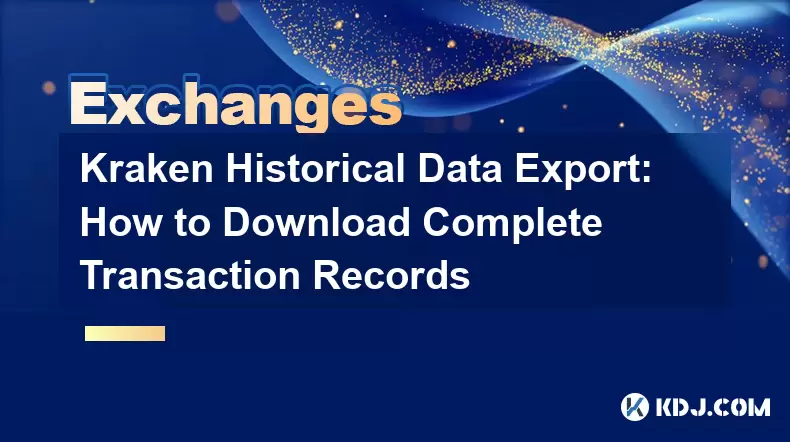
Kraken, one of the leading cryptocurrency exchanges, offers users the ability to access and download their complete transaction history. This feature is crucial for those who need to keep track of their trades for tax purposes, auditing, or personal record-keeping. In this article, we will guide you through the process of downloading your complete transaction records from Kraken, ensuring you have all the necessary data at your fingertips.
Accessing Your Kraken Account
Before you can download your historical data, you must first log into your Kraken account. Ensure you have your login credentials ready and that you are using a secure internet connection. Once logged in, navigate to the main dashboard where you will find various options for managing your account and transactions.
Navigating to the Reports Section
To begin the process of exporting your transaction records, you need to go to the Reports section of your Kraken account. This can typically be found under the 'Funding' or 'Account' tab. Once you click on the Reports section, you will be presented with various options for generating different types of reports.
Selecting the Transaction History Report
Within the Reports section, you need to select the option for Transaction History. This report will contain all your trades, deposits, and withdrawals. Kraken allows you to customize this report based on the time frame you are interested in, so you can choose to download data for a specific period or for your entire account history.
Customizing Your Report
Kraken provides flexibility in how you customize your transaction history report. You can select the start and end dates for the report, ensuring you capture the exact period you need. Additionally, you can choose the format of the report, with options such as CSV or PDF. For detailed analysis and record-keeping, CSV is often the preferred format as it can be easily imported into spreadsheet software like Microsoft Excel or Google Sheets.
Downloading the Report
After customizing your report, you can proceed to download it. Click on the 'Generate Report' button, and Kraken will begin processing your request. Depending on the amount of data and the time frame selected, this process may take a few moments. Once the report is ready, you will receive a notification, and you can then download the file to your computer.
Verifying the Downloaded Data
Once you have downloaded your transaction history report, it is important to verify the data for accuracy. Open the CSV file in your preferred spreadsheet software and check that all your transactions are listed correctly. Pay attention to dates, amounts, and transaction types to ensure everything matches your records. If you find any discrepancies, you may need to contact Kraken's customer support for assistance.
Using the Data for Tax Purposes
Many users download their Kraken transaction history for tax purposes. The data you have downloaded can be used to calculate your capital gains and losses. If you are using tax software, you can import the CSV file directly into the program. Alternatively, you can manually enter the data into your tax forms. It is advisable to consult with a tax professional to ensure you are complying with all relevant tax laws and regulations.
Storing Your Transaction Records Securely
Once you have your transaction records, it is crucial to store them securely. Consider saving the CSV file in a secure location, such as an encrypted external hard drive or a cloud storage service with strong security measures. Regularly backing up your data ensures that you have access to your transaction history in case of any issues with your Kraken account or your computer.
Frequently Asked Questions
Q: Can I download transaction records for a specific cryptocurrency only?
A: Yes, Kraken allows you to filter your transaction history by specific cryptocurrencies. When customizing your report, you can select the currency or currencies you are interested in, and the report will only include transactions related to those assets.
Q: Is there a limit to how far back I can download my transaction history?
A: Kraken typically allows you to download your complete transaction history from the moment you created your account. However, if you have a large number of transactions, you might need to download the data in multiple segments to avoid overwhelming the system.
Q: What should I do if I encounter issues downloading my transaction history?
A: If you encounter any issues, first ensure that your internet connection is stable. If the problem persists, you can reach out to Kraken's customer support team for assistance. They can help troubleshoot the issue and ensure you get the data you need.
Q: Can I automate the process of downloading my transaction history?
A: Kraken does not currently offer an automated process for downloading transaction history. You will need to manually generate and download the reports as needed. However, you can set reminders to download your data periodically to keep your records up to date.
Disclaimer:info@kdj.com
The information provided is not trading advice. kdj.com does not assume any responsibility for any investments made based on the information provided in this article. Cryptocurrencies are highly volatile and it is highly recommended that you invest with caution after thorough research!
If you believe that the content used on this website infringes your copyright, please contact us immediately (info@kdj.com) and we will delete it promptly.
- Bitcoin, Litecoin, and Avalanche: Decoding the Crypto Buzz in the Big Apple
- 2025-08-09 00:30:12
- Pengu Takes Flight: Can This Solana Meme Coin Conquer the Top 3?
- 2025-08-09 00:50:13
- Coinbase's Big Bet: DEX Trading and the Everything App Vision
- 2025-08-09 01:30:12
- Ethereum and Shiba Inu: Navigating the Bull Move
- 2025-08-09 00:35:12
- Dogecoin, AI Coins, and CMC Listings: What's Hot and What's Not
- 2025-08-09 01:35:51
- Navigating the Crypto Market in 2025: Smart Decisions for Meme Coin Investing
- 2025-08-09 00:55:55
Related knowledge

How to use margin trading on Poloniex
Aug 08,2025 at 09:50am
Understanding Margin Trading on Poloniex

How to use advanced trading on Gemini
Aug 08,2025 at 04:07am
Understanding Advanced Trading on GeminiAdvanced trading on Gemini refers to a suite of tools and order types designed for experienced traders who wan...

How to use advanced trading on Gemini
Aug 08,2025 at 10:56pm
Understanding Advanced Trading on GeminiAdvanced trading on Gemini refers to the suite of tools and order types available on the Gemini ActiveTrader p...

How to get my API keys from KuCoin
Aug 08,2025 at 06:50pm
Understanding API Keys on KuCoinAPI keys are essential tools for users who want to interact with KuCoin's trading platform programmatically. These key...

How to trade options on Deribit
Aug 09,2025 at 01:42am
Understanding Deribit and Its Options MarketDeribit is a leading cryptocurrency derivatives exchange that specializes in Bitcoin (BTC) and Ethereum (E...

How to deposit USD on Bitstamp
Aug 07,2025 at 05:18pm
Understanding Bitstamp and USD DepositsBitstamp is one of the longest-standing cryptocurrency exchanges in the industry, offering users the ability to...

How to use margin trading on Poloniex
Aug 08,2025 at 09:50am
Understanding Margin Trading on Poloniex

How to use advanced trading on Gemini
Aug 08,2025 at 04:07am
Understanding Advanced Trading on GeminiAdvanced trading on Gemini refers to a suite of tools and order types designed for experienced traders who wan...

How to use advanced trading on Gemini
Aug 08,2025 at 10:56pm
Understanding Advanced Trading on GeminiAdvanced trading on Gemini refers to the suite of tools and order types available on the Gemini ActiveTrader p...

How to get my API keys from KuCoin
Aug 08,2025 at 06:50pm
Understanding API Keys on KuCoinAPI keys are essential tools for users who want to interact with KuCoin's trading platform programmatically. These key...

How to trade options on Deribit
Aug 09,2025 at 01:42am
Understanding Deribit and Its Options MarketDeribit is a leading cryptocurrency derivatives exchange that specializes in Bitcoin (BTC) and Ethereum (E...

How to deposit USD on Bitstamp
Aug 07,2025 at 05:18pm
Understanding Bitstamp and USD DepositsBitstamp is one of the longest-standing cryptocurrency exchanges in the industry, offering users the ability to...
See all articles

























































































