-
 Bitcoin
Bitcoin $117500
2.15% -
 Ethereum
Ethereum $3911
6.19% -
 XRP
XRP $3.316
10.79% -
 Tether USDt
Tether USDt $1.000
0.01% -
 BNB
BNB $787.2
2.24% -
 Solana
Solana $175.2
4.15% -
 USDC
USDC $0.9999
0.00% -
 Dogecoin
Dogecoin $0.2225
8.40% -
 TRON
TRON $0.3383
0.28% -
 Cardano
Cardano $0.7868
6.02% -
 Stellar
Stellar $0.4382
9.34% -
 Hyperliquid
Hyperliquid $40.92
7.56% -
 Sui
Sui $3.764
7.63% -
 Chainlink
Chainlink $18.48
10.66% -
 Bitcoin Cash
Bitcoin Cash $582.1
1.88% -
 Hedera
Hedera $0.2601
6.30% -
 Avalanche
Avalanche $23.33
4.94% -
 Ethena USDe
Ethena USDe $1.001
0.02% -
 Litecoin
Litecoin $122.3
2.04% -
 UNUS SED LEO
UNUS SED LEO $8.969
-0.27% -
 Toncoin
Toncoin $3.339
0.86% -
 Shiba Inu
Shiba Inu $0.00001287
4.30% -
 Uniswap
Uniswap $10.43
7.38% -
 Polkadot
Polkadot $3.861
5.08% -
 Dai
Dai $1.000
0.02% -
 Bitget Token
Bitget Token $4.513
3.41% -
 Monero
Monero $267.7
-6.18% -
 Cronos
Cronos $0.1499
4.14% -
 Pepe
Pepe $0.00001110
5.15% -
 Aave
Aave $284.9
8.28%
Where to get the Kraken API key? How are permissions managed in a hierarchical manner?
To obtain a Kraken API key, log into your account, navigate to Settings > API, generate a new key with customized permissions, and securely store the key and secret.
May 18, 2025 at 03:42 am
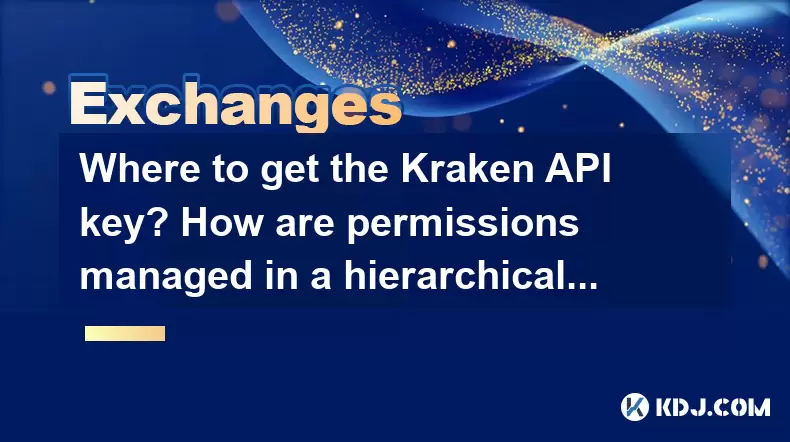
Where to get the Kraken API key? How are permissions managed in a hierarchical manner?
Kraken, one of the leading cryptocurrency exchanges, offers a robust API that allows users to interact with the platform programmatically. To use Kraken's API, you need to obtain an API key. This article will guide you through the process of obtaining a Kraken API key and explain how permissions are managed in a hierarchical manner on the platform.
Obtaining a Kraken API Key
To get started with the Kraken API, you need to create an API key. Here’s a detailed step-by-step guide to help you through the process:
Log into your Kraken Account: Navigate to the Kraken website and log into your account using your credentials.
Navigate to the API Section: Once logged in, go to the Settings menu, and then click on API. This will direct you to the API management page.
Generate a New API Key: On the API management page, you will see an option to Generate New Key. Click on this button to start the process of creating your API key.
Set Permissions: Before generating the key, you need to set the permissions. Kraken allows you to customize the permissions for each API key, which is crucial for security and managing access to your account. You can choose from various permissions such as Query Funds, Create Orders, Withdraw Funds, and more. Select the permissions that align with the functionality you need from the API.
Enter a Key Name and Description: To help you manage multiple API keys, Kraken allows you to name your key and add a description. This is useful for keeping track of which key is used for what purpose.
Confirm and Generate: After setting the permissions and naming your key, click on Generate Key. Kraken will then display your API key and its corresponding secret key. It's crucial to save these keys securely, as you will not be able to view the secret key again after this step.
Secure Your Keys: Store your API key and secret key in a secure location, such as an encrypted file or a secure password manager. Never share these keys with anyone, as they grant access to your Kraken account.
Understanding Hierarchical Permission Management on Kraken
Kraken's permission system is designed to be hierarchical, allowing users to manage access to their account with precision. Here’s how permissions are managed in a hierarchical manner:
API Key Level Permissions: Each API key you generate can have its own set of permissions. This allows you to create different keys for different purposes, such as one key for trading and another for withdrawing funds. You can control the level of access each key has, ensuring that only necessary functions are accessible.
Sub-Account Permissions: Kraken also offers sub-accounts, which can be used to further segment and control permissions. You can create sub-accounts for different purposes and assign them specific permissions. For example, you might create a sub-account for a trading bot and restrict its access to only trading-related functions.
Master Account Control: The master account retains ultimate control over all sub-accounts and API keys. From the master account, you can view, modify, and revoke permissions for any sub-account or API key. This ensures that you have complete oversight and control over your account's security and functionality.
Permission Granularity: Kraken provides granular control over permissions, allowing you to fine-tune access. For instance, you can allow an API key to query funds but not to withdraw them, or to create orders but not to cancel them. This level of detail helps in maintaining security and preventing unauthorized access.
Using the Kraken API Key
Once you have obtained your Kraken API key, you can start using it to interact with the Kraken platform programmatically. Here are some common uses and how to implement them:
Querying Account Balances: You can use the API to check your account balances. You would typically send a request to the Kraken API endpoint for querying funds, including your API key for authentication.
Creating and Managing Orders: The API allows you to create, modify, and cancel orders. You can automate your trading strategies by sending requests to the relevant endpoints, authenticated with your API key.
Withdrawing Funds: If you have granted the necessary permissions, you can use the API to withdraw funds from your Kraken account. This requires sending a request to the withdrawal endpoint with your API key and secret key for authentication.
Accessing Market Data: The Kraken API also provides access to market data, which can be useful for analysis and decision-making. You can pull real-time data on prices, order books, and trades using your API key.
Security Best Practices for Kraken API Keys
Given the sensitive nature of API keys, it's essential to follow security best practices to protect your account:
Use Different Keys for Different Purposes: As mentioned earlier, create separate API keys for different functions. This limits the potential damage if one key is compromised.
Regularly Review and Revoke Permissions: Periodically check the permissions of your API keys and sub-accounts. Revoke any unnecessary permissions and regenerate keys if you suspect any security breach.
Implement Two-Factor Authentication (2FA): Enable 2FA on your Kraken account to add an extra layer of security. This will help protect your account even if your API keys are compromised.
Monitor Account Activity: Keep an eye on your account activity and set up alerts for any unusual transactions. This can help you detect and respond to unauthorized access quickly.
Troubleshooting Common Issues with Kraken API Keys
Sometimes, you might encounter issues when using your Kraken API key. Here are some common problems and how to resolve them:
Invalid API Key: If you receive an error stating that your API key is invalid, ensure that you are using the correct key and that it hasn't been revoked. Double-check the key and try again.
Permission Denied: If you are trying to perform an action that you don't have permission for, review the permissions set for your API key. You may need to generate a new key with the correct permissions.
Rate Limiting: Kraken, like many APIs, has rate limits to prevent abuse. If you exceed these limits, you will receive an error. To resolve this, implement rate limiting in your code to ensure you stay within the allowed limits.
Network Issues: Sometimes, API requests may fail due to network issues. Ensure that your internet connection is stable and try resending the request.
Frequently Asked Questions
Q: Can I have multiple API keys on Kraken?
A: Yes, you can have multiple API keys on Kraken. This is useful for managing different aspects of your account securely. Each key can have its own set of permissions, allowing you to control access to specific functions.
Q: How can I revoke an API key on Kraken?
A: To revoke an API key on Kraken, go to the Settings menu, then API, and find the key you want to revoke. Click on the Revoke button next to the key. This will immediately deactivate the key and prevent any further use.
Q: Is it possible to change the permissions of an existing API key on Kraken?
A: No, you cannot change the permissions of an existing API key on Kraken. If you need to modify permissions, you must revoke the existing key and generate a new one with the desired permissions.
Q: What should I do if I suspect my Kraken API key has been compromised?
A: If you suspect your Kraken API key has been compromised, immediately revoke the key from the Kraken API settings. Then, generate a new key with the necessary permissions and update any applications or scripts using the old key. Additionally, review your account activity for any unauthorized transactions and consider enabling 2FA for added security.
Disclaimer:info@kdj.com
The information provided is not trading advice. kdj.com does not assume any responsibility for any investments made based on the information provided in this article. Cryptocurrencies are highly volatile and it is highly recommended that you invest with caution after thorough research!
If you believe that the content used on this website infringes your copyright, please contact us immediately (info@kdj.com) and we will delete it promptly.
- XRP ETF, Bitcoin ETF, and Japan: A New Era for Crypto Investing?
- 2025-08-08 14:30:12
- Crypto, Congress, and Bills: Navigating the Regulatory Landscape in 2025
- 2025-08-08 14:30:12
- Union Jack Oil, Unused Gas, and Bitcoin: A New York Minute on UK's Crypto-Energy Play
- 2025-08-08 14:50:12
- Bitcoin Price: Bullish Flag Points to $123K Breakout?
- 2025-08-08 14:50:12
- Crypto Group's WNBA Dildo Toss: Meme Coin Mania or Just Plain Dumb?
- 2025-08-08 14:55:13
- Stablecoins, Hong Kong, and On-Chain Finance: Navigating the Regulatory Maze
- 2025-08-08 12:30:12
Related knowledge

How to use margin trading on Poloniex
Aug 08,2025 at 09:50am
Understanding Margin Trading on Poloniex

How to use advanced trading on Gemini
Aug 08,2025 at 04:07am
Understanding Advanced Trading on GeminiAdvanced trading on Gemini refers to a suite of tools and order types designed for experienced traders who wan...

How to deposit USD on Bitstamp
Aug 07,2025 at 05:18pm
Understanding Bitstamp and USD DepositsBitstamp is one of the longest-standing cryptocurrency exchanges in the industry, offering users the ability to...

How to use the Kraken Pro interface
Aug 08,2025 at 09:57am
Understanding the Kraken Pro Interface LayoutThe Kraken Pro interface is designed for both novice and experienced traders seeking a streamlined experi...

How to find my transaction ID on Gemini
Aug 08,2025 at 12:50am
Understanding the Transaction ID in Cryptocurrency ExchangesA transaction ID (TXID) is a unique alphanumeric string that identifies a specific transfe...

How to calculate crypto taxes from Binance
Aug 08,2025 at 07:56am
Understanding Cryptocurrency Taxation on BinanceCalculating crypto taxes from Binance requires a clear understanding of how tax authorities classify d...

How to use margin trading on Poloniex
Aug 08,2025 at 09:50am
Understanding Margin Trading on Poloniex

How to use advanced trading on Gemini
Aug 08,2025 at 04:07am
Understanding Advanced Trading on GeminiAdvanced trading on Gemini refers to a suite of tools and order types designed for experienced traders who wan...

How to deposit USD on Bitstamp
Aug 07,2025 at 05:18pm
Understanding Bitstamp and USD DepositsBitstamp is one of the longest-standing cryptocurrency exchanges in the industry, offering users the ability to...

How to use the Kraken Pro interface
Aug 08,2025 at 09:57am
Understanding the Kraken Pro Interface LayoutThe Kraken Pro interface is designed for both novice and experienced traders seeking a streamlined experi...

How to find my transaction ID on Gemini
Aug 08,2025 at 12:50am
Understanding the Transaction ID in Cryptocurrency ExchangesA transaction ID (TXID) is a unique alphanumeric string that identifies a specific transfe...

How to calculate crypto taxes from Binance
Aug 08,2025 at 07:56am
Understanding Cryptocurrency Taxation on BinanceCalculating crypto taxes from Binance requires a clear understanding of how tax authorities classify d...
See all articles

























































































