-
 Bitcoin
Bitcoin $115100
1.27% -
 Ethereum
Ethereum $3675
2.71% -
 XRP
XRP $2.995
1.45% -
 Tether USDt
Tether USDt $1.000
0.02% -
 BNB
BNB $769.8
2.64% -
 Solana
Solana $168.0
3.25% -
 USDC
USDC $0.9999
-0.01% -
 TRON
TRON $0.3371
1.48% -
 Dogecoin
Dogecoin $0.2051
3.36% -
 Cardano
Cardano $0.7394
2.30% -
 Hyperliquid
Hyperliquid $38.15
0.42% -
 Stellar
Stellar $0.3966
-0.36% -
 Sui
Sui $3.486
2.93% -
 Chainlink
Chainlink $16.72
2.52% -
 Bitcoin Cash
Bitcoin Cash $568.0
4.36% -
 Hedera
Hedera $0.2440
2.59% -
 Ethena USDe
Ethena USDe $1.001
0.04% -
 Avalanche
Avalanche $22.16
2.06% -
 Litecoin
Litecoin $119.1
-0.73% -
 UNUS SED LEO
UNUS SED LEO $8.991
0.04% -
 Toncoin
Toncoin $3.232
-0.39% -
 Shiba Inu
Shiba Inu $0.00001233
2.82% -
 Uniswap
Uniswap $9.717
2.53% -
 Polkadot
Polkadot $3.664
1.85% -
 Dai
Dai $1.000
0.01% -
 Monero
Monero $281.2
-3.89% -
 Bitget Token
Bitget Token $4.350
1.55% -
 Cronos
Cronos $0.1428
5.07% -
 Pepe
Pepe $0.00001050
3.68% -
 Aave
Aave $262.3
3.54%
How to generate an API key on Gemini?
Generate a secure API key on Gemini by enabling 2FA, setting limited permissions, and using IP whitelisting for enhanced protection.
Aug 07, 2025 at 05:52 am
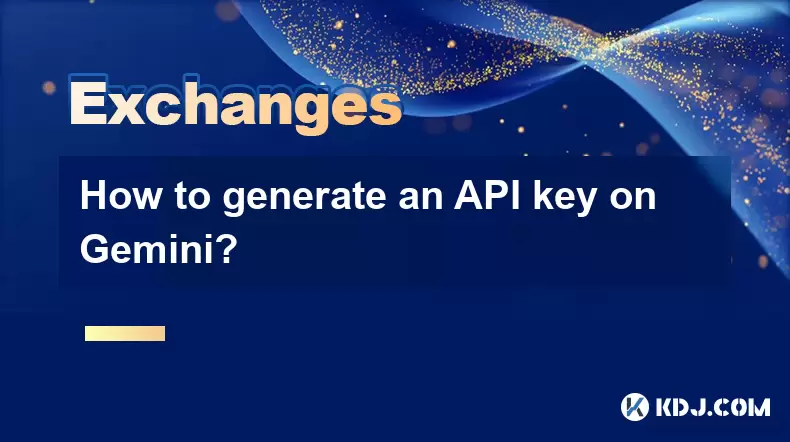
Understanding API Keys on Gemini
An API key on Gemini is a unique identifier that allows users to interact with the exchange's trading and account management systems programmatically. These keys grant access to specific functionalities such as placing trades, checking balances, or retrieving market data. Each API key is paired with a secret key, which acts as a password to authenticate requests. Gemini implements strict security measures to protect user accounts when using API access. Users must enable two-factor authentication (2FA) before generating an API key, ensuring that only authorized individuals can create or manage these credentials. It is essential to understand that API keys can be restricted based on permissions, such as read-only access or full trading capabilities.
Navigating to the API Settings Page
To begin generating an API key, log in to your Gemini account through the official website. Once logged in, locate the "Settings" option, typically found in the top-right dropdown menu under your profile icon. From the settings menu, select "API". This section is dedicated to managing all API-related configurations. If this is your first time accessing the API panel, you may see a prompt explaining the purpose and risks associated with API usage. Ensure your device is secure and free from malware before proceeding. The API dashboard will display any existing keys and provide the option to create a new one. Click on the "Generate New API Key" button to move forward.
Configuring API Key Permissions
When creating a new API key, Gemini presents a configuration panel where you define the key's access level. You are required to assign one or more permissions:
- View Balances: Grants read-only access to your account’s funds and holdings.
- Send Crypto: Allows the key to initiate cryptocurrency withdrawals.
- Trade: Enables the key to place, modify, and cancel orders on the exchange.
- Create Deposits: Permits generating deposit addresses.
- Withdraw Funds: Authorizes fiat and crypto withdrawals.
Select only the permissions necessary for your intended use. For example, if you're connecting Gemini to a portfolio tracker, choose View Balances only. Avoid enabling Send Crypto or Withdraw Funds unless absolutely required. After selecting permissions, you’ll be prompted to enter a label for the key. This label helps identify the key’s purpose, such as "Trading Bot" or "Portfolio Monitor". A descriptive label improves security by making it easier to audit and revoke keys later.
Setting IP Whitelisting for Enhanced Security
Gemini allows users to restrict API key usage to specific IP addresses, a feature known as IP whitelisting. This adds a critical layer of protection by ensuring the key only functions when requests originate from trusted locations. In the API key creation form, locate the "Whitelist IP Addresses" field. Enter the static IP address from which you plan to send API requests. Multiple IPs can be added by separating them with commas. If you're unsure of your public IP, you can search "What is my IP" on any search engine to find it. Leaving this field blank allows the key to work from any IP, which increases convenience but reduces security. For automated trading bots or server-based applications, always use static IPs and enable whitelisting. Confirm that your network does not use dynamic IP assignment, as this could disrupt API functionality.
Generating and Securing Your API Key
After configuring permissions and IP restrictions, click the "Generate API Key" button. Gemini will process the request and display the newly created API Key and API Secret. This is the only time both credentials are shown. You must copy and store them immediately in a secure location, such as a password manager or encrypted file. The secret key will not be retrievable if lost. Never share your API secret or store it in plaintext on your device. To verify the key was created successfully, check the API management dashboard. Your new key will appear with its label, creation date, and assigned permissions. You can deactivate or delete the key at any time from this interface. Deactivation instantly blocks all API calls made with that key.
Testing Your API Key Connection
To ensure your API key works correctly, perform a simple test using a command-line tool like cURL or a programming language such as Python. Here’s an example using cURL to fetch your account balance:
- Open a terminal or command prompt.
- Use the following command structure:
curl -H "Content-Type: application/json" \
-H "X-GEMINI-APIKEY: YOUR_API_KEY" \
-H "X-GEMINI-PAYLOAD: BASE64_ENCODED_PAYLOAD" \
-H "X-GEMINI-SIGNATURE: YOUR_SIGNATURE" \
https://api.gemini.com/v1/balancesReplace
YOUR_API_KEYwith the actual key. The payload must be a JSON object containing the request details and a nonce, then Base64-encoded. The signature is generated by signing the payload with your API secret using HMAC-SHA384. Many developers use libraries likepython-geminito simplify this process. A successful response returns a JSON array of your balances. A 403 error indicates authentication failure, often due to an incorrect key, secret, or signature.
Frequently Asked Questions
Can I regenerate my API secret if I lose it?
No, Gemini does not allow regeneration of the API secret for an existing key. If the secret is lost, you must delete the compromised key and generate a new one with the same permissions. Always store your API secret securely upon creation.
Is it safe to use an API key on a third-party application?
Only if the application is reputable and you’ve limited the key’s permissions. Avoid granting withdrawal or trading rights to unverified platforms. Use read-only keys for monitoring tools and enable IP whitelisting whenever possible.
How many API keys can I create on Gemini?
Gemini does not publish a strict limit on the number of API keys per account. However, maintaining too many keys increases management complexity and security risks. It’s best to create keys only when necessary and label them clearly.
What should I do if I suspect my API key has been compromised?
Immediately log in to your Gemini account, go to the API settings, and deactivate the suspected key. After deactivation, generate a new key if needed. Review your account activity for unauthorized transactions and consider enabling additional security features like withdrawal addresses whitelisting.
Disclaimer:info@kdj.com
The information provided is not trading advice. kdj.com does not assume any responsibility for any investments made based on the information provided in this article. Cryptocurrencies are highly volatile and it is highly recommended that you invest with caution after thorough research!
If you believe that the content used on this website infringes your copyright, please contact us immediately (info@kdj.com) and we will delete it promptly.
- BlockDAG, Litecoin, and Cardano: Charting the Course in Crypto's Dynamic Waters
- 2025-08-07 09:09:06
- Fireverse Token: Igniting a Musical Revolution in Web3
- 2025-08-07 08:27:45
- Ethereum, L2 Withdrawals, and Decentralization: A New Yorker's Take
- 2025-08-07 08:32:33
- Avalanche vs. Ruvi AI: Daily Sales Tell a Story of Crypto Disruption
- 2025-08-07 06:29:35
- DeSoc: The Crypto to Buy Now for a Decentralized Future (and Maybe 43x Gains!)
- 2025-08-07 06:50:16
- Arctic Pablo Coin: Riding the Meme Coin Wave with a Deflationary Twist
- 2025-08-07 07:18:13
Related knowledge
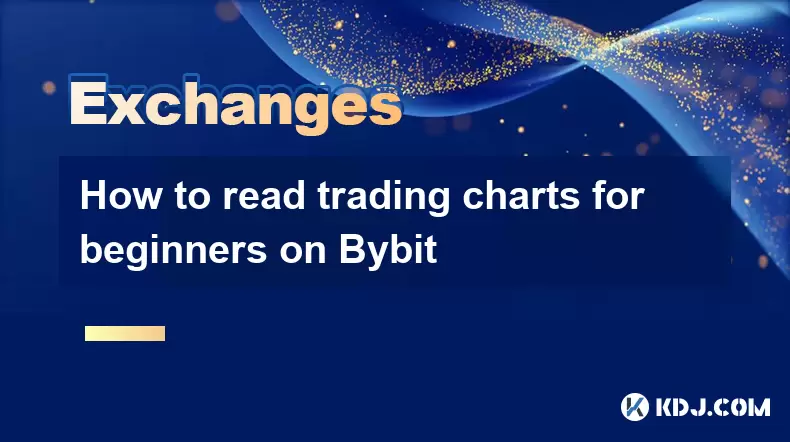
How to read trading charts for beginners on Bybit
Aug 07,2025 at 10:09am
Understanding the Basics of Trading Charts on BybitBefore diving into chart analysis, it’s essential to understand what a trading chart represents. On...

How to set and manage alerts on the Gemini app?
Aug 03,2025 at 11:00am
Understanding the Gemini App Alert SystemThe Gemini app offers users a powerful way to stay informed about their cryptocurrency holdings, price moveme...

How to use the Gemini mobile app to trade on the go?
Aug 04,2025 at 09:14am
Setting Up the Gemini Mobile AppTo begin trading on the go using the Gemini mobile app, the first step is installing the application on your smartphon...

How to set up a corporate account on Gemini?
Aug 05,2025 at 03:29pm
Understanding Gemini Corporate AccountsGemini is a regulated cryptocurrency exchange platform that supports both individual and corporate account crea...
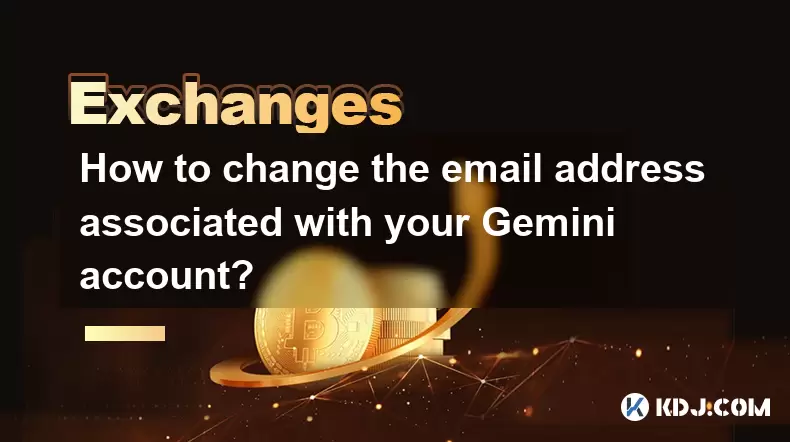
How to change the email address associated with your Gemini account?
Aug 06,2025 at 08:49pm
Understanding the Importance of Updating Your Email on GeminiYour email address serves as a primary identifier and communication channel for your Gemi...

What to do if you forgot your Gemini password?
Aug 04,2025 at 03:42am
Understanding the Role of Passwords in Gemini AccountsWhen using Gemini, a regulated cryptocurrency exchange platform, your password serves as one of ...
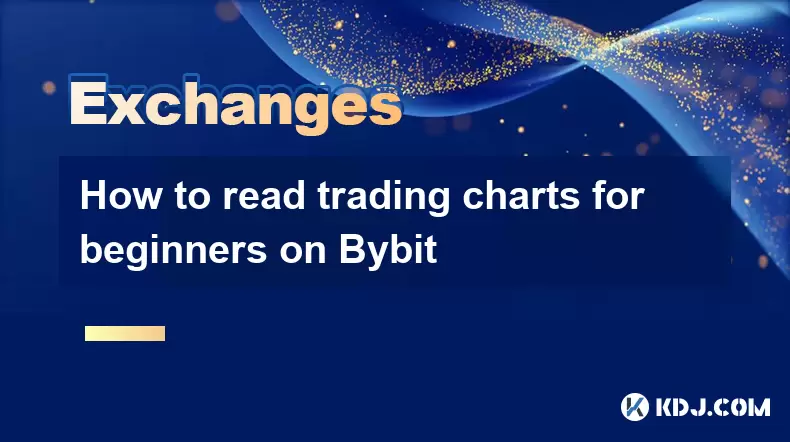
How to read trading charts for beginners on Bybit
Aug 07,2025 at 10:09am
Understanding the Basics of Trading Charts on BybitBefore diving into chart analysis, it’s essential to understand what a trading chart represents. On...

How to set and manage alerts on the Gemini app?
Aug 03,2025 at 11:00am
Understanding the Gemini App Alert SystemThe Gemini app offers users a powerful way to stay informed about their cryptocurrency holdings, price moveme...

How to use the Gemini mobile app to trade on the go?
Aug 04,2025 at 09:14am
Setting Up the Gemini Mobile AppTo begin trading on the go using the Gemini mobile app, the first step is installing the application on your smartphon...

How to set up a corporate account on Gemini?
Aug 05,2025 at 03:29pm
Understanding Gemini Corporate AccountsGemini is a regulated cryptocurrency exchange platform that supports both individual and corporate account crea...
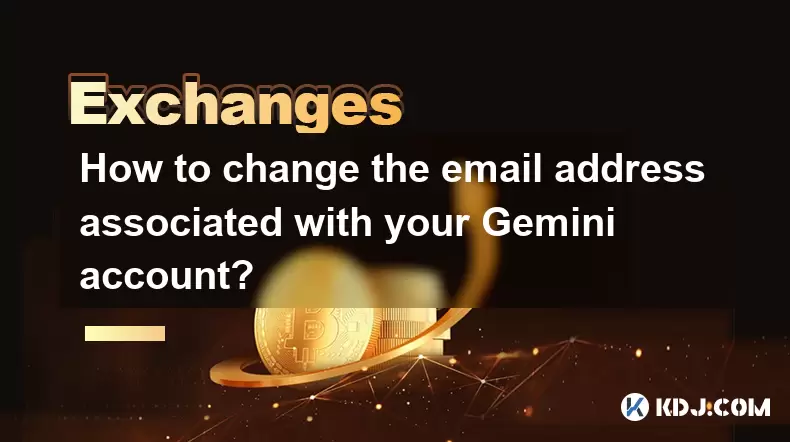
How to change the email address associated with your Gemini account?
Aug 06,2025 at 08:49pm
Understanding the Importance of Updating Your Email on GeminiYour email address serves as a primary identifier and communication channel for your Gemi...

What to do if you forgot your Gemini password?
Aug 04,2025 at 03:42am
Understanding the Role of Passwords in Gemini AccountsWhen using Gemini, a regulated cryptocurrency exchange platform, your password serves as one of ...
See all articles

























































































