-
 Bitcoin
Bitcoin $117500
2.15% -
 Ethereum
Ethereum $3911
6.19% -
 XRP
XRP $3.316
10.79% -
 Tether USDt
Tether USDt $1.000
0.01% -
 BNB
BNB $787.2
2.24% -
 Solana
Solana $175.2
4.15% -
 USDC
USDC $0.9999
0.00% -
 Dogecoin
Dogecoin $0.2225
8.40% -
 TRON
TRON $0.3383
0.28% -
 Cardano
Cardano $0.7868
6.02% -
 Stellar
Stellar $0.4382
9.34% -
 Hyperliquid
Hyperliquid $40.92
7.56% -
 Sui
Sui $3.764
7.63% -
 Chainlink
Chainlink $18.48
10.66% -
 Bitcoin Cash
Bitcoin Cash $582.1
1.88% -
 Hedera
Hedera $0.2601
6.30% -
 Avalanche
Avalanche $23.33
4.94% -
 Ethena USDe
Ethena USDe $1.001
0.02% -
 Litecoin
Litecoin $122.3
2.04% -
 UNUS SED LEO
UNUS SED LEO $8.969
-0.27% -
 Toncoin
Toncoin $3.339
0.86% -
 Shiba Inu
Shiba Inu $0.00001287
4.30% -
 Uniswap
Uniswap $10.43
7.38% -
 Polkadot
Polkadot $3.861
5.08% -
 Dai
Dai $1.000
0.02% -
 Bitget Token
Bitget Token $4.513
3.41% -
 Monero
Monero $267.7
-6.18% -
 Cronos
Cronos $0.1499
4.14% -
 Pepe
Pepe $0.00001110
5.15% -
 Aave
Aave $284.9
8.28%
How to enable Upbit's two-factor authentication? How to recover an account after losing a mobile phone?
To secure your Upbit account, enable 2FA using Google Authenticator or SMS, and save backup codes for recovery if you lose your mobile phone.
May 16, 2025 at 06:29 pm
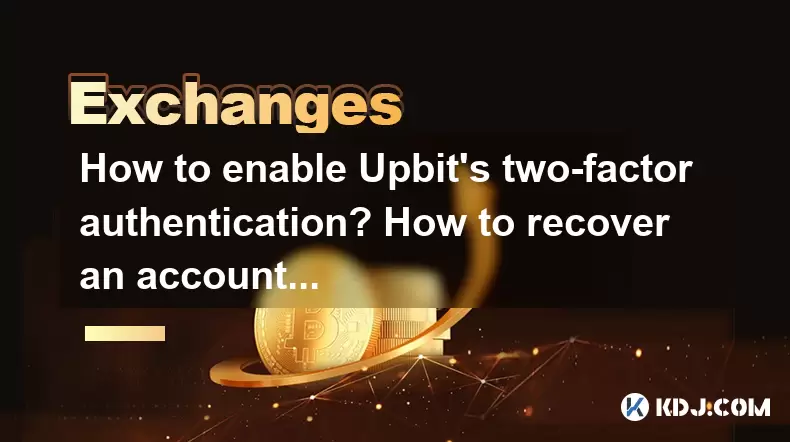
Enabling two-factor authentication (2FA) on Upbit and recovering an account after losing a mobile phone are crucial steps to ensure the security of your cryptocurrency assets. This article will guide you through the process step-by-step, ensuring you understand each aspect thoroughly.
Understanding Two-Factor Authentication on Upbit
Two-factor authentication (2FA) is an essential security feature that adds an extra layer of protection to your Upbit account. By requiring a second form of verification, typically a code sent to your mobile device, 2FA significantly reduces the risk of unauthorized access. Upbit supports 2FA through various methods, including SMS and authenticator apps like Google Authenticator.
To enable 2FA on Upbit, you will need to navigate to the security settings of your account. This process involves several steps, which we will outline in detail.
Enabling 2FA on Upbit Using Google Authenticator
To enable 2FA using Google Authenticator on Upbit, follow these steps:
- Log in to your Upbit account and go to the Settings menu.
- Click on Security to access the security settings.
- Under the Two-Factor Authentication section, select Google Authenticator.
- Download and install the Google Authenticator app on your mobile device if you haven't already.
- On Upbit, click Next to proceed. You will see a QR code on the screen.
- Open Google Authenticator on your mobile device and select the option to add a new account.
- Scan the QR code displayed on Upbit's screen using the Google Authenticator app.
- Once the QR code is scanned, Google Authenticator will generate a unique six-digit code.
- Enter the six-digit code displayed in Google Authenticator into the Upbit verification field.
- Click Verify to complete the setup process.
Your Upbit account is now protected with 2FA using Google Authenticator. Remember to keep your mobile device secure, as it is now a critical component of your account's security.
Enabling 2FA on Upbit Using SMS
If you prefer to use SMS for 2FA, follow these steps:
- Log in to your Upbit account and go to the Settings menu.
- Click on Security to access the security settings.
- Under the Two-Factor Authentication section, select SMS.
- Enter your mobile phone number in the provided field and click Next.
- Upbit will send a verification code to your mobile phone via SMS.
- Enter the verification code received via SMS into the Upbit verification field.
- Click Verify to complete the setup process.
Your Upbit account is now protected with 2FA using SMS. It's important to keep your mobile phone number up to date and secure, as it will be used to verify your identity.
Recovering Your Upbit Account After Losing Your Mobile Phone
Losing your mobile phone can be a stressful experience, especially if it's linked to your Upbit account through 2FA. However, Upbit provides a recovery process to regain access to your account. Follow these steps to recover your account:
- Log in to your Upbit account using your username and password from a different device.
- Go to the Settings menu and click on Security.
- Under the Two-Factor Authentication section, click on Disable 2FA.
- You will be prompted to enter a backup code. If you have previously saved a backup code, enter it here.
- If you do not have a backup code, click on I lost my backup code.
- You will be asked to verify your identity through other means, such as email verification or answering security questions.
- Follow the on-screen instructions to complete the identity verification process.
- Once your identity is verified, you will be able to disable 2FA and regain access to your account.
It's crucial to save your backup code in a secure location when you first enable 2FA. This will make the recovery process much smoother if you ever lose your mobile phone.
Importance of Backup Codes
Backup codes are a critical component of the 2FA recovery process. When you enable 2FA on Upbit, you will be provided with a set of backup codes. It's essential to save these codes in a secure location, such as a password manager or a physical safe.
To access your backup codes on Upbit, follow these steps:
- Log in to your Upbit account and go to the Settings menu.
- Click on Security to access the security settings.
- Under the Two-Factor Authentication section, click on View Backup Codes.
- You will see a list of backup codes. Save these codes in a secure location.
Having these backup codes readily available will ensure that you can recover your account quickly and efficiently if you lose access to your mobile phone.
Frequently Asked Questions
Q: Can I use both Google Authenticator and SMS for 2FA on Upbit?
A: No, Upbit allows you to enable only one method of 2FA at a time. You can choose between Google Authenticator or SMS, but not both simultaneously.
Q: What should I do if I lose my mobile phone and don't have my backup codes?
A: If you lose your mobile phone and don't have your backup codes, you will need to go through Upbit's identity verification process to disable 2FA. This may involve verifying your identity through email or answering security questions.
Q: Is it possible to change my 2FA method from SMS to Google Authenticator on Upbit?
A: Yes, you can change your 2FA method on Upbit. To do so, you will need to disable the current 2FA method and then enable the new method following the steps outlined in this article.
Q: How often should I update my backup codes on Upbit?
A: It's recommended to update your backup codes periodically, such as every six months, to ensure you have the most recent codes available in case of an emergency.
Disclaimer:info@kdj.com
The information provided is not trading advice. kdj.com does not assume any responsibility for any investments made based on the information provided in this article. Cryptocurrencies are highly volatile and it is highly recommended that you invest with caution after thorough research!
If you believe that the content used on this website infringes your copyright, please contact us immediately (info@kdj.com) and we will delete it promptly.
- Tron's Sell-Off Spurs Altcoin Shift: What's Next for TRX?
- 2025-08-08 08:30:12
- RUVI Presale: Is the Growth Potential Real?
- 2025-08-08 09:10:12
- Sleep Token's US Takeover: Thornhill Rides the 'Even In Arcadia' Wave
- 2025-08-08 08:30:12
- FTT Token's Wild Ride: Creditor Repayments vs. Market Drop - A New Yorker's Take
- 2025-08-08 07:10:12
- Floki Crypto Price Prediction: Riding the Robinhood Rocket or Just a Meme?
- 2025-08-08 07:15:12
- EigenLayer, Restaking, and Ethereum: Navigating the Hype and the Hazards
- 2025-08-08 06:30:12
Related knowledge

How to use margin trading on Poloniex
Aug 08,2025 at 09:50am
Understanding Margin Trading on Poloniex

How to use advanced trading on Gemini
Aug 08,2025 at 04:07am
Understanding Advanced Trading on GeminiAdvanced trading on Gemini refers to a suite of tools and order types designed for experienced traders who wan...

How to deposit USD on Bitstamp
Aug 07,2025 at 05:18pm
Understanding Bitstamp and USD DepositsBitstamp is one of the longest-standing cryptocurrency exchanges in the industry, offering users the ability to...

How to use the Kraken Pro interface
Aug 08,2025 at 09:57am
Understanding the Kraken Pro Interface LayoutThe Kraken Pro interface is designed for both novice and experienced traders seeking a streamlined experi...

How to find my transaction ID on Gemini
Aug 08,2025 at 12:50am
Understanding the Transaction ID in Cryptocurrency ExchangesA transaction ID (TXID) is a unique alphanumeric string that identifies a specific transfe...

How to calculate crypto taxes from Binance
Aug 08,2025 at 07:56am
Understanding Cryptocurrency Taxation on BinanceCalculating crypto taxes from Binance requires a clear understanding of how tax authorities classify d...

How to use margin trading on Poloniex
Aug 08,2025 at 09:50am
Understanding Margin Trading on Poloniex

How to use advanced trading on Gemini
Aug 08,2025 at 04:07am
Understanding Advanced Trading on GeminiAdvanced trading on Gemini refers to a suite of tools and order types designed for experienced traders who wan...

How to deposit USD on Bitstamp
Aug 07,2025 at 05:18pm
Understanding Bitstamp and USD DepositsBitstamp is one of the longest-standing cryptocurrency exchanges in the industry, offering users the ability to...

How to use the Kraken Pro interface
Aug 08,2025 at 09:57am
Understanding the Kraken Pro Interface LayoutThe Kraken Pro interface is designed for both novice and experienced traders seeking a streamlined experi...

How to find my transaction ID on Gemini
Aug 08,2025 at 12:50am
Understanding the Transaction ID in Cryptocurrency ExchangesA transaction ID (TXID) is a unique alphanumeric string that identifies a specific transfe...

How to calculate crypto taxes from Binance
Aug 08,2025 at 07:56am
Understanding Cryptocurrency Taxation on BinanceCalculating crypto taxes from Binance requires a clear understanding of how tax authorities classify d...
See all articles

























































































