-
 Bitcoin
Bitcoin $114200
0.00% -
 Ethereum
Ethereum $3637
0.56% -
 XRP
XRP $2.950
-2.01% -
 Tether USDt
Tether USDt $0.9999
0.02% -
 BNB
BNB $761.0
0.55% -
 Solana
Solana $164.1
-1.38% -
 USDC
USDC $0.9999
0.02% -
 TRON
TRON $0.3332
0.36% -
 Dogecoin
Dogecoin $0.2012
-0.52% -
 Cardano
Cardano $0.7261
-1.41% -
 Hyperliquid
Hyperliquid $37.62
-2.13% -
 Stellar
Stellar $0.3930
-2.65% -
 Sui
Sui $3.441
-0.16% -
 Bitcoin Cash
Bitcoin Cash $563.8
0.70% -
 Chainlink
Chainlink $16.50
0.09% -
 Hedera
Hedera $0.2424
-0.14% -
 Ethena USDe
Ethena USDe $1.001
0.01% -
 Avalanche
Avalanche $22.20
0.00% -
 Litecoin
Litecoin $118.0
-2.48% -
 UNUS SED LEO
UNUS SED LEO $8.991
0.12% -
 Toncoin
Toncoin $3.195
-3.87% -
 Shiba Inu
Shiba Inu $0.00001217
0.12% -
 Uniswap
Uniswap $9.674
-0.21% -
 Polkadot
Polkadot $3.633
1.00% -
 Monero
Monero $295.3
-0.82% -
 Dai
Dai $0.9999
0.00% -
 Bitget Token
Bitget Token $4.321
-0.41% -
 Cronos
Cronos $0.1392
0.73% -
 Pepe
Pepe $0.00001027
-0.89% -
 Aave
Aave $258.5
0.32%
How to download your Kraken account statement
Generate a Kraken account statement in CSV or PDF format from the Reports section to track trades, deposits, withdrawals, and fees for tax reporting and financial audits.
Aug 06, 2025 at 01:49 pm
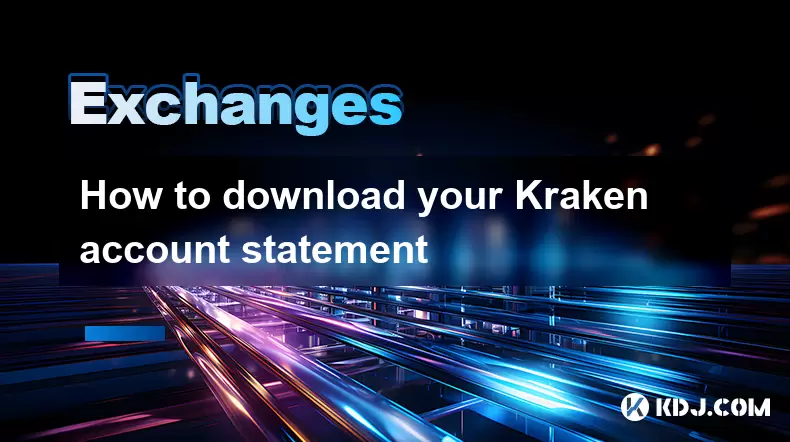
Understanding the Kraken Account Statement
A Kraken account statement is a comprehensive record of all financial activities within your Kraken cryptocurrency exchange account. This includes deposits, withdrawals, trades, fees, and any other transactions you've conducted over a specified period. The statement is crucial for tax reporting, account reconciliation, and financial audits. It is available in multiple formats such as CSV and PDF, which can be imported into accounting software or shared with tax professionals. Understanding how to access and download this data ensures you maintain accurate records of your crypto transactions.
Navigating to the Kraken Dashboard
To begin the process, log in to your Kraken account using your registered email and password. Once authenticated, you will be directed to the Kraken dashboard. This central hub displays your portfolio overview, recent activity, and quick-access menus. Look for the "Funding" section in the main navigation bar located at the top of the page. Click on "Funding" to access financial operations related to your account. This section includes options for deposits, withdrawals, and transaction history. The account statement feature is nested within this area, ensuring all financial data is grouped logically.
Accessing the Reports Section
Within the Funding menu, locate and select the "Reports" tab. This section is specifically designed to generate downloadable summaries of your account activity. Upon entering the Reports page, you’ll see a list of previously generated reports, if any, along with options to create a new one. To initiate a new download, click the "Generate Report" button. A dropdown menu or modal window will appear, prompting you to define the parameters of your request. The system allows you to customize the report based on transaction type, date range, and output format.
Customizing Your Statement Parameters
When generating your Kraken account statement, you must configure the following settings:
- Select the report type as "Account Statement" from the available options.
- Choose the date range by specifying a start and end date. Use the calendar picker to avoid input errors.
- Decide whether to include all transaction types or filter by specific categories such as trades, deposits, or withdrawals.
- Pick the file format — either CSV for spreadsheet compatibility or PDF for printable documentation.
- Confirm your selections by clicking the "Generate" button. The system will begin processing your request, which may take a few moments depending on the volume of data.
Downloading and Verifying the Statement
Once the report is processed, it will appear in the "Generated Reports" list with a status indicator. Look for the entry marked as "Ready" or "Completed". Next to it, you’ll see a download icon or a "Download" link. Click this to save the file to your local device. After downloading, open the file to verify its contents. In a CSV file, ensure columns such as timestamp, transaction type, asset, amount, and fee are correctly populated. For PDF statements, confirm that the layout is legible and all transaction details are visible. If any discrepancies are found, regenerate the report with adjusted parameters.Managing Multiple Statements and Historical Data
Kraken allows users to generate and store multiple reports over time. You can create statements for different fiscal periods, such as quarterly or annually, by adjusting the date filters accordingly. To avoid confusion, rename downloaded files with descriptive titles like "Kraken_Statement_Q1_2024.csv". Store these in a secure, encrypted folder on your device or cloud storage. If you need data spanning several years, generate separate reports for each year rather than one oversized file, as this improves readability and reduces processing time. Note that Kraken retains transaction data for up to five years, so older records may require manual archiving.Security Measures During Download
While downloading your account statement, ensure you are using a secure internet connection. Avoid public Wi-Fi networks when accessing financial data. Enable two-factor authentication (2FA) on your Kraken account to prevent unauthorized access during the process. Before initiating the download, confirm that your device is protected with updated antivirus software. After downloading, consider encrypting the file using tools like VeraCrypt or 7-Zip with AES-256 encryption. Never share your account statement via unsecured email or messaging platforms. Delete temporary copies from browsers or downloads folders if they are no longer needed.Frequently Asked Questions
Can I download Kraken account statements via the mobile app?
No, the Kraken mobile app does not currently support generating or downloading account statements. This function is only available through the desktop website interface. Access https://www.kraken.com via a web browser on your computer to use the Reports feature.What should I do if my generated report shows "Failed" status?
If a report fails to generate, first verify that your date range is valid and does not exceed system limits. Clear your browser cache or try a different browser such as Chrome or Firefox. If the issue persists, wait 10 minutes and attempt regeneration. Contact Kraken support only if the problem continues after multiple attempts.Are fees included in the Kraken account statement?
Yes, transaction fees are included in the statement. In CSV format, fees appear in a dedicated column labeled "fee" and are denominated in the relevant cryptocurrency or fiat currency. Each trade, withdrawal, or funding event that incurs a fee will reflect this amount separately from the transaction value.How often can I generate a Kraken account statement?
You can generate a statement as frequently as needed. There is no limit on the number of reports you can create. However, avoid submitting multiple simultaneous requests, as this may slow down processing. Wait for one report to complete before initiating another.
Disclaimer:info@kdj.com
The information provided is not trading advice. kdj.com does not assume any responsibility for any investments made based on the information provided in this article. Cryptocurrencies are highly volatile and it is highly recommended that you invest with caution after thorough research!
If you believe that the content used on this website infringes your copyright, please contact us immediately (info@kdj.com) and we will delete it promptly.
- Brazil, Bitcoin, Hearing Date: Is Brazil About to Embrace Bitcoin?
- 2025-08-06 20:30:38
- Stabull DEX on Base Chain: A New Era for Stablecoins?
- 2025-08-06 20:47:53
- WeWake Finance: Is This the Crypto ROI Opportunity You've Been Waiting For?
- 2025-08-06 21:10:18
- PancakeSwap, US Stocks, and Perpetual Contracts: A New Frontier in DeFi
- 2025-08-06 21:10:18
- South Korea, Stablecoins, and Online Banks: KakaoBank's Bold Move
- 2025-08-06 20:47:53
- PROVE the Future: Price Predictions & Succinct's ZK Revolution (2025-2030)
- 2025-08-06 20:30:38
Related knowledge

How to set and manage alerts on the Gemini app?
Aug 03,2025 at 11:00am
Understanding the Gemini App Alert SystemThe Gemini app offers users a powerful way to stay informed about their cryptocurrency holdings, price moveme...

How to use the Gemini mobile app to trade on the go?
Aug 04,2025 at 09:14am
Setting Up the Gemini Mobile AppTo begin trading on the go using the Gemini mobile app, the first step is installing the application on your smartphon...

How to set up a corporate account on Gemini?
Aug 05,2025 at 03:29pm
Understanding Gemini Corporate AccountsGemini is a regulated cryptocurrency exchange platform that supports both individual and corporate account crea...
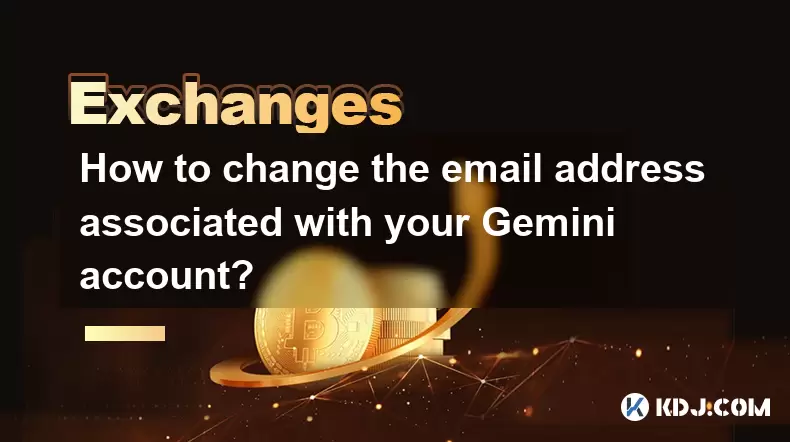
How to change the email address associated with your Gemini account?
Aug 06,2025 at 08:49pm
Understanding the Importance of Updating Your Email on GeminiYour email address serves as a primary identifier and communication channel for your Gemi...

What to do if you forgot your Gemini password?
Aug 04,2025 at 03:42am
Understanding the Role of Passwords in Gemini AccountsWhen using Gemini, a regulated cryptocurrency exchange platform, your password serves as one of ...

What are the websocket feeds available from the Gemini API?
Aug 03,2025 at 07:43pm
Overview of Gemini WebSocket FeedsThe Gemini API provides real-time market data through its WebSocket feeds, enabling developers and traders to receiv...

How to set and manage alerts on the Gemini app?
Aug 03,2025 at 11:00am
Understanding the Gemini App Alert SystemThe Gemini app offers users a powerful way to stay informed about their cryptocurrency holdings, price moveme...

How to use the Gemini mobile app to trade on the go?
Aug 04,2025 at 09:14am
Setting Up the Gemini Mobile AppTo begin trading on the go using the Gemini mobile app, the first step is installing the application on your smartphon...

How to set up a corporate account on Gemini?
Aug 05,2025 at 03:29pm
Understanding Gemini Corporate AccountsGemini is a regulated cryptocurrency exchange platform that supports both individual and corporate account crea...
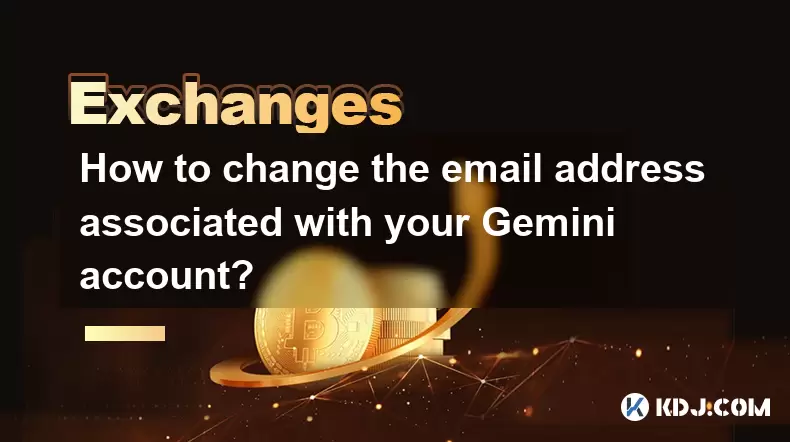
How to change the email address associated with your Gemini account?
Aug 06,2025 at 08:49pm
Understanding the Importance of Updating Your Email on GeminiYour email address serves as a primary identifier and communication channel for your Gemi...

What to do if you forgot your Gemini password?
Aug 04,2025 at 03:42am
Understanding the Role of Passwords in Gemini AccountsWhen using Gemini, a regulated cryptocurrency exchange platform, your password serves as one of ...

What are the websocket feeds available from the Gemini API?
Aug 03,2025 at 07:43pm
Overview of Gemini WebSocket FeedsThe Gemini API provides real-time market data through its WebSocket feeds, enabling developers and traders to receiv...
See all articles

























































































