-
 Bitcoin
Bitcoin $117500
2.15% -
 Ethereum
Ethereum $3911
6.19% -
 XRP
XRP $3.316
10.79% -
 Tether USDt
Tether USDt $1.000
0.01% -
 BNB
BNB $787.2
2.24% -
 Solana
Solana $175.2
4.15% -
 USDC
USDC $0.9999
0.00% -
 Dogecoin
Dogecoin $0.2225
8.40% -
 TRON
TRON $0.3383
0.28% -
 Cardano
Cardano $0.7868
6.02% -
 Stellar
Stellar $0.4382
9.34% -
 Hyperliquid
Hyperliquid $40.92
7.56% -
 Sui
Sui $3.764
7.63% -
 Chainlink
Chainlink $18.48
10.66% -
 Bitcoin Cash
Bitcoin Cash $582.1
1.88% -
 Hedera
Hedera $0.2601
6.30% -
 Avalanche
Avalanche $23.33
4.94% -
 Ethena USDe
Ethena USDe $1.001
0.02% -
 Litecoin
Litecoin $122.3
2.04% -
 UNUS SED LEO
UNUS SED LEO $8.969
-0.27% -
 Toncoin
Toncoin $3.339
0.86% -
 Shiba Inu
Shiba Inu $0.00001287
4.30% -
 Uniswap
Uniswap $10.43
7.38% -
 Polkadot
Polkadot $3.861
5.08% -
 Dai
Dai $1.000
0.02% -
 Bitget Token
Bitget Token $4.513
3.41% -
 Monero
Monero $267.7
-6.18% -
 Cronos
Cronos $0.1499
4.14% -
 Pepe
Pepe $0.00001110
5.15% -
 Aave
Aave $284.9
8.28%
How to customize the Kraken trading interface? Can the layout be saved?
Customize your Kraken trading interface by adjusting layouts, resizing panels, and saving your preferred settings for a tailored trading experience.
May 17, 2025 at 12:21 pm
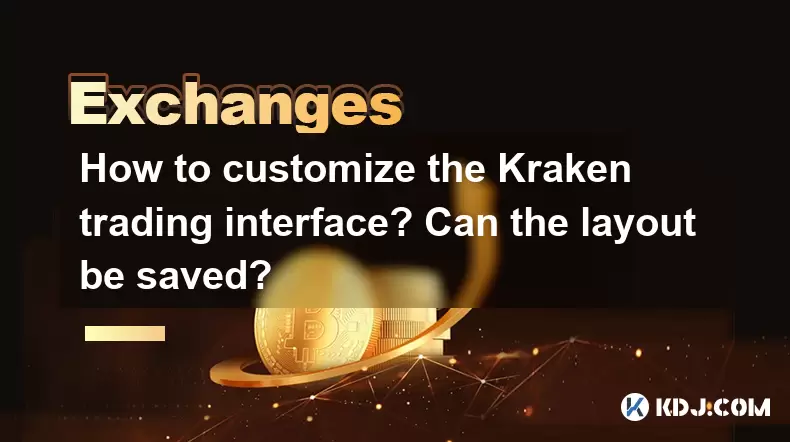
Customizing the Kraken trading interface allows traders to tailor their trading experience to their specific needs and preferences. Kraken, a well-known cryptocurrency exchange, provides users with a flexible platform to adjust various elements of the interface. This article will guide you through the process of customizing the Kraken trading interface and explain how to save your preferred layout.
Accessing the Customization Options
To begin customizing the Kraken trading interface, you need to access the customization options. Log into your Kraken account and navigate to the trading page. On the right side of the screen, you will see a gear icon labeled "Settings." Click on this icon to open the customization menu.
Adjusting the Layout
The customization menu on Kraken allows you to adjust the layout of the trading interface. You can choose from several predefined layouts or create a custom layout. To select a predefined layout, click on the "Layout" tab and choose from options such as "Simple," "Intermediate," or "Pro." If you prefer a custom layout, click on "Custom" and start dragging and dropping the different panels to your desired positions.
- Click on the "Layout" tab
- Select "Simple," "Intermediate," or "Pro" for predefined layouts
- Choose "Custom" to create your own layout
- Drag and drop panels to rearrange them
Customizing Individual Panels
Kraken allows you to customize individual panels within the trading interface. Each panel can be resized, minimized, or maximized to suit your needs. To customize a panel, hover over the panel's title bar and click on the three dots to access the panel settings. From here, you can adjust the panel's size, choose what data to display, and set up alerts.
- Hover over the panel's title bar
- Click on the three dots to access panel settings
- Resize the panel by dragging the edges
- Choose what data to display and set up alerts
Adding and Removing Panels
You can add or remove panels to further customize your Kraken trading interface. To add a new panel, click on the "+" icon in the top right corner of the screen. A list of available panels will appear, such as "Order Book," "Recent Trades," or "Chart." Select the panel you want to add and drag it to your desired location on the interface. To remove a panel, click on the three dots on the panel's title bar and select "Remove."
- Click on the "+" icon to add a new panel
- Select the panel you want to add from the list
- Drag the new panel to your desired location
- Click on the three dots on the panel's title bar to remove a panel
- Select "Remove" to delete the panel
Saving Your Custom Layout
After customizing the Kraken trading interface to your liking, you can save your layout for future use. To save your custom layout, go back to the customization menu by clicking on the gear icon. Under the "Layout" tab, you will see an option to "Save Layout." Click on this button and give your layout a name. Once saved, you can easily switch between your custom layout and other layouts by selecting it from the "Layout" tab.
- Click on the gear icon to access the customization menu
- Go to the "Layout" tab
- Click on "Save Layout"
- Name your custom layout
- Select your saved layout from the "Layout" tab to switch back to it
Frequently Asked Questions
Q: Can I customize the color scheme of the Kraken trading interface?
A: Currently, Kraken does not offer options to customize the color scheme of the trading interface. However, you can adjust the layout and panels to create a more personalized trading experience.
Q: Is it possible to share my custom layout with other Kraken users?
A: Kraken does not have a feature to share custom layouts directly with other users. However, you can save your layout and use it across different devices by logging into your Kraken account.
Q: Can I revert to the default layout after customizing the Kraken trading interface?
A: Yes, you can revert to the default layout at any time. Simply go to the "Layout" tab in the customization menu and select "Default" to reset the interface to its original state.
Q: Are there any limitations to the number of panels I can add to the Kraken trading interface?
A: Kraken allows you to add multiple panels to the trading interface, but the exact number may depend on your screen size and resolution. If you encounter any issues, try adjusting the size of the panels or removing less essential ones.
Disclaimer:info@kdj.com
The information provided is not trading advice. kdj.com does not assume any responsibility for any investments made based on the information provided in this article. Cryptocurrencies are highly volatile and it is highly recommended that you invest with caution after thorough research!
If you believe that the content used on this website infringes your copyright, please contact us immediately (info@kdj.com) and we will delete it promptly.
- Tron's Sell-Off Spurs Altcoin Shift: What's Next for TRX?
- 2025-08-08 08:30:12
- RUVI Presale: Is the Growth Potential Real?
- 2025-08-08 09:10:12
- Sleep Token's US Takeover: Thornhill Rides the 'Even In Arcadia' Wave
- 2025-08-08 08:30:12
- FTT Token's Wild Ride: Creditor Repayments vs. Market Drop - A New Yorker's Take
- 2025-08-08 07:10:12
- Floki Crypto Price Prediction: Riding the Robinhood Rocket or Just a Meme?
- 2025-08-08 07:15:12
- EigenLayer, Restaking, and Ethereum: Navigating the Hype and the Hazards
- 2025-08-08 06:30:12
Related knowledge

How to use margin trading on Poloniex
Aug 08,2025 at 09:50am
Understanding Margin Trading on Poloniex

How to use advanced trading on Gemini
Aug 08,2025 at 04:07am
Understanding Advanced Trading on GeminiAdvanced trading on Gemini refers to a suite of tools and order types designed for experienced traders who wan...

How to deposit USD on Bitstamp
Aug 07,2025 at 05:18pm
Understanding Bitstamp and USD DepositsBitstamp is one of the longest-standing cryptocurrency exchanges in the industry, offering users the ability to...

How to use the Kraken Pro interface
Aug 08,2025 at 09:57am
Understanding the Kraken Pro Interface LayoutThe Kraken Pro interface is designed for both novice and experienced traders seeking a streamlined experi...

How to find my transaction ID on Gemini
Aug 08,2025 at 12:50am
Understanding the Transaction ID in Cryptocurrency ExchangesA transaction ID (TXID) is a unique alphanumeric string that identifies a specific transfe...

How to calculate crypto taxes from Binance
Aug 08,2025 at 07:56am
Understanding Cryptocurrency Taxation on BinanceCalculating crypto taxes from Binance requires a clear understanding of how tax authorities classify d...

How to use margin trading on Poloniex
Aug 08,2025 at 09:50am
Understanding Margin Trading on Poloniex

How to use advanced trading on Gemini
Aug 08,2025 at 04:07am
Understanding Advanced Trading on GeminiAdvanced trading on Gemini refers to a suite of tools and order types designed for experienced traders who wan...

How to deposit USD on Bitstamp
Aug 07,2025 at 05:18pm
Understanding Bitstamp and USD DepositsBitstamp is one of the longest-standing cryptocurrency exchanges in the industry, offering users the ability to...

How to use the Kraken Pro interface
Aug 08,2025 at 09:57am
Understanding the Kraken Pro Interface LayoutThe Kraken Pro interface is designed for both novice and experienced traders seeking a streamlined experi...

How to find my transaction ID on Gemini
Aug 08,2025 at 12:50am
Understanding the Transaction ID in Cryptocurrency ExchangesA transaction ID (TXID) is a unique alphanumeric string that identifies a specific transfe...

How to calculate crypto taxes from Binance
Aug 08,2025 at 07:56am
Understanding Cryptocurrency Taxation on BinanceCalculating crypto taxes from Binance requires a clear understanding of how tax authorities classify d...
See all articles

























































































