-
 Bitcoin
Bitcoin $116800
0.06% -
 Ethereum
Ethereum $3916
2.20% -
 XRP
XRP $3.333
8.10% -
 Tether USDt
Tether USDt $1.000
0.02% -
 BNB
BNB $789.3
1.45% -
 Solana
Solana $177.6
2.58% -
 USDC
USDC $0.0000
0.02% -
 Dogecoin
Dogecoin $0.2232
4.03% -
 TRON
TRON $0.3384
0.01% -
 Cardano
Cardano $0.8005
4.26% -
 Stellar
Stellar $0.4651
11.58% -
 Hyperliquid
Hyperliquid $41.38
5.34% -
 Sui
Sui $3.828
2.87% -
 Chainlink
Chainlink $19.41
11.81% -
 Bitcoin Cash
Bitcoin Cash $581.4
0.02% -
 Hedera
Hedera $0.2623
3.12% -
 Avalanche
Avalanche $23.50
3.00% -
 Ethena USDe
Ethena USDe $1.001
-0.04% -
 Litecoin
Litecoin $121.8
0.85% -
 UNUS SED LEO
UNUS SED LEO $8.986
0.38% -
 Toncoin
Toncoin $3.359
1.47% -
 Shiba Inu
Shiba Inu $0.00001293
2.14% -
 Uniswap
Uniswap $10.61
4.95% -
 Polkadot
Polkadot $3.917
3.45% -
 Dai
Dai $1.000
-0.01% -
 Bitget Token
Bitget Token $4.461
1.26% -
 Cronos
Cronos $0.1516
2.47% -
 Monero
Monero $265.7
-5.07% -
 Pepe
Pepe $0.00001118
2.72% -
 Aave
Aave $283.4
3.76%
Where is the Coinbase tax report? Coinbase tax file export tutorial
Coinbase users can easily export tax reports in CSV format from the 'Taxes' section under 'Reports' to calculate capital gains and losses for filing.
May 31, 2025 at 10:16 am
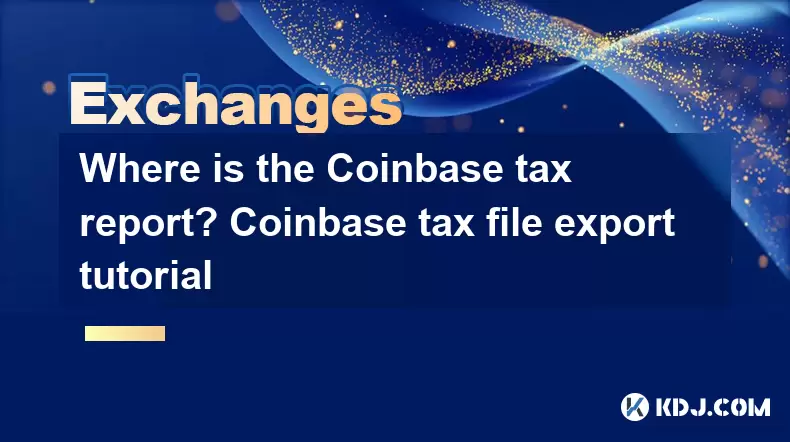
Coinbase, one of the leading cryptocurrency exchanges, provides users with tools to manage their tax obligations effectively. One of these tools is the ability to export tax reports, which can be used to calculate capital gains and losses for tax filing purposes. In this article, we will explore where to find the Coinbase tax report and provide a detailed tutorial on how to export the tax file.
Locating the Coinbase Tax Report
To begin, log in to your Coinbase account. Once logged in, you will need to navigate to the tax section of the platform. Here’s how you can do that:
- From the main dashboard, click on the ‘Reports’ tab located at the top of the page.
- Within the Reports section, you will see several options. Look for and select ‘Taxes’. This will take you to the page where you can access your tax reports.
On this page, Coinbase provides an overview of your transactions and the tax implications associated with them. You will see a summary of your capital gains and losses for the selected tax year.
Understanding the Tax Report
Before exporting the tax report, it’s important to understand what information it contains. The Coinbase tax report typically includes:
- Transaction Date: The date on which the transaction occurred.
- Transaction Type: Whether it was a buy, sell, or transfer.
- Asset: The cryptocurrency involved in the transaction.
- Quantity Transacted: The amount of cryptocurrency bought or sold.
- Spot Price at Transaction: The market price of the cryptocurrency at the time of the transaction.
- Subtotal: The total value of the transaction in USD.
- Fees: Any fees associated with the transaction.
- Total (including fees): The total value of the transaction including any fees.
- Cost Basis: The original value of the asset for tax purposes.
- Proceeds: The value received from selling the asset.
- Gain or Loss: The difference between the proceeds and the cost basis, indicating a profit or loss.
Exporting the Coinbase Tax File
Now that you understand what the tax report contains, let’s move on to exporting the tax file. Follow these steps:
- On the Taxes page, you will see an option to ‘Download Report’. Click on this button.
- A pop-up will appear asking you to select the tax year for which you want to download the report. Choose the appropriate year.
- You will then be prompted to select the file format. Coinbase typically offers CSV and PDF formats. For tax purposes, it is recommended to choose CSV as it is easier to import into tax software.
- After selecting the format, click on ‘Download’. The file will be saved to your computer’s default download location.
Importing the Tax File into Tax Software
Once you have downloaded the tax file, you may need to import it into tax software to calculate your taxes accurately. Here’s how you can do that using popular tax software:
TurboTax:
- Open TurboTax and navigate to the ‘Federal Taxes’ tab.
- Click on ‘Wages & Income’ and then ‘Investment Income’.
- Select ‘Stocks, Mutual Funds, Bonds, Other’ and then ‘Import from my bank or brokerage’.
- Choose ‘Coinbase’ from the list of supported institutions and follow the prompts to upload your CSV file.
H&R Block:
- Open H&R Block and go to the ‘Income’ section.
- Select ‘Investment Income’ and then ‘Stocks, Bonds, Mutual Funds, and Cryptocurrencies’.
- Click on ‘Import’ and select ‘Coinbase’ from the list of supported institutions.
- Follow the prompts to upload your CSV file.
CryptoTrader.Tax:
- Log in to your CryptoTrader.Tax account.
- Click on ‘Import Transactions’.
- Select ‘Coinbase’ and upload your CSV file.
- The software will automatically calculate your capital gains and losses based on the imported data.
Verifying the Data
After importing the tax file into your chosen software, it is crucial to verify the data to ensure accuracy. Here’s what you should do:
- Review the Imported Data: Go through the transactions listed in the software and compare them to your records on Coinbase to ensure they match.
- Check for Missing Transactions: Ensure that all your transactions from the selected tax year are included in the report.
- Verify Calculations: Confirm that the software’s calculations for capital gains and losses align with your own calculations or those provided by Coinbase.
Troubleshooting Common Issues
Sometimes, you may encounter issues when exporting or importing your tax file. Here are some common problems and their solutions:
- File Format Issues: If the software does not accept the CSV file, ensure that you have selected the correct file format when downloading from Coinbase. If the issue persists, try converting the file to another format like Excel and then back to CSV.
- Missing Transactions: If some transactions are missing, double-check the tax year you selected when downloading the report. If the transactions are still missing, contact Coinbase support for assistance.
- Incorrect Data: If the data in the report appears incorrect, verify the transactions on Coinbase directly. If there are discrepancies, you may need to manually correct the data before importing it into the tax software.
Frequently Asked Questions
Q1: Can I use the Coinbase tax report for international tax filing?
A1: The Coinbase tax report is primarily designed for U.S. tax purposes. If you are filing taxes in another country, you may need to consult with a tax professional to ensure the report meets your country's requirements.
Q2: Does Coinbase provide tax advice?
A2: No, Coinbase does not provide tax advice. The tax report is a tool to help you gather the necessary information for your tax filings, but you should consult with a tax professional for specific advice tailored to your situation.
Q3: How often should I download my Coinbase tax report?
A3: It is recommended to download your Coinbase tax report at the end of each tax year to ensure you have all the necessary data for your tax filings. However, you can download it at any time if you need to review your transactions.
Q4: Can I edit the Coinbase tax report after downloading it?
A4: The CSV file can be opened in spreadsheet software like Microsoft Excel or Google Sheets, allowing you to edit the data. However, be cautious when making changes, as inaccuracies can affect your tax calculations. It’s best to consult with a tax professional if you need to make significant edits.
Disclaimer:info@kdj.com
The information provided is not trading advice. kdj.com does not assume any responsibility for any investments made based on the information provided in this article. Cryptocurrencies are highly volatile and it is highly recommended that you invest with caution after thorough research!
If you believe that the content used on this website infringes your copyright, please contact us immediately (info@kdj.com) and we will delete it promptly.
- BlockchainFX: The Crypto Presale Investors Can't Ignore
- 2025-08-08 19:10:12
- Pump.fun, Memecoins, Glass Full: Solana's Launchpad Wars Heat Up!
- 2025-08-08 18:50:12
- Crypto Market Heats Up: Altcoin Spree Drives Market Cap to $3.87T
- 2025-08-08 19:05:02
- Cardano (ADA) Price Gears Up: Open Interest Surges Amidst Key Resistance Retest
- 2025-08-08 19:15:42
- Bitcoin, Meme ICOs, and FOMO: Catching the Next Crypto Wave
- 2025-08-08 18:30:34
- OM, Investment, and Growth: Decoding the Latest Trends in Digital Assets
- 2025-08-08 18:30:34
Related knowledge

How to use margin trading on Poloniex
Aug 08,2025 at 09:50am
Understanding Margin Trading on Poloniex

How to use advanced trading on Gemini
Aug 08,2025 at 04:07am
Understanding Advanced Trading on GeminiAdvanced trading on Gemini refers to a suite of tools and order types designed for experienced traders who wan...

How to get my API keys from KuCoin
Aug 08,2025 at 06:50pm
Understanding API Keys on KuCoinAPI keys are essential tools for users who want to interact with KuCoin's trading platform programmatically. These key...

How to deposit USD on Bitstamp
Aug 07,2025 at 05:18pm
Understanding Bitstamp and USD DepositsBitstamp is one of the longest-standing cryptocurrency exchanges in the industry, offering users the ability to...

How to use the Kraken Pro interface
Aug 08,2025 at 09:57am
Understanding the Kraken Pro Interface LayoutThe Kraken Pro interface is designed for both novice and experienced traders seeking a streamlined experi...

How to find my transaction ID on Gemini
Aug 08,2025 at 12:50am
Understanding the Transaction ID in Cryptocurrency ExchangesA transaction ID (TXID) is a unique alphanumeric string that identifies a specific transfe...

How to use margin trading on Poloniex
Aug 08,2025 at 09:50am
Understanding Margin Trading on Poloniex

How to use advanced trading on Gemini
Aug 08,2025 at 04:07am
Understanding Advanced Trading on GeminiAdvanced trading on Gemini refers to a suite of tools and order types designed for experienced traders who wan...

How to get my API keys from KuCoin
Aug 08,2025 at 06:50pm
Understanding API Keys on KuCoinAPI keys are essential tools for users who want to interact with KuCoin's trading platform programmatically. These key...

How to deposit USD on Bitstamp
Aug 07,2025 at 05:18pm
Understanding Bitstamp and USD DepositsBitstamp is one of the longest-standing cryptocurrency exchanges in the industry, offering users the ability to...

How to use the Kraken Pro interface
Aug 08,2025 at 09:57am
Understanding the Kraken Pro Interface LayoutThe Kraken Pro interface is designed for both novice and experienced traders seeking a streamlined experi...

How to find my transaction ID on Gemini
Aug 08,2025 at 12:50am
Understanding the Transaction ID in Cryptocurrency ExchangesA transaction ID (TXID) is a unique alphanumeric string that identifies a specific transfe...
See all articles

























































































