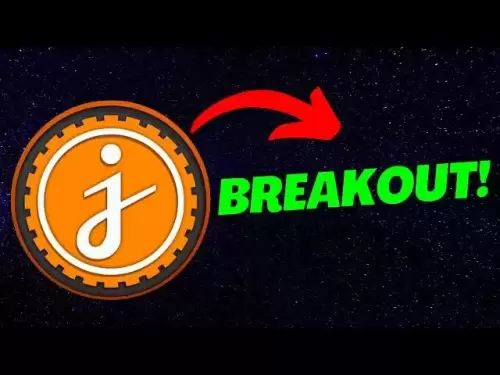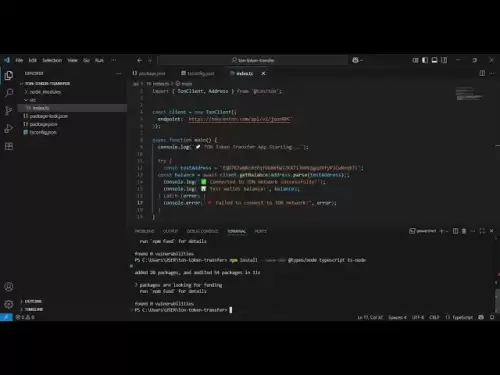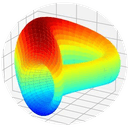-
 Bitcoin
Bitcoin $118,841.1054
1.02% -
 Ethereum
Ethereum $3,364.2689
7.44% -
 XRP
XRP $3.0337
3.93% -
 Tether USDt
Tether USDt $1.0004
0.04% -
 BNB
BNB $708.2059
2.49% -
 Solana
Solana $173.2385
5.74% -
 USDC
USDC $0.9999
-0.01% -
 Dogecoin
Dogecoin $0.2121
6.85% -
 TRON
TRON $0.3090
2.81% -
 Cardano
Cardano $0.7628
2.25% -
 Hyperliquid
Hyperliquid $46.8391
-2.08% -
 Stellar
Stellar $0.4537
0.15% -
 Sui
Sui $3.9529
-2.88% -
 Chainlink
Chainlink $16.6414
3.72% -
 Hedera
Hedera $0.2354
1.52% -
 Bitcoin Cash
Bitcoin Cash $499.1285
0.43% -
 Avalanche
Avalanche $22.6400
0.57% -
 Shiba Inu
Shiba Inu $0.0...01438
4.88% -
 UNUS SED LEO
UNUS SED LEO $8.8507
-0.64% -
 Toncoin
Toncoin $3.1498
2.35% -
 Litecoin
Litecoin $97.4954
1.21% -
 Polkadot
Polkadot $4.1541
1.50% -
 Monero
Monero $331.4406
-1.03% -
 Pepe
Pepe $0.0...01350
5.24% -
 Uniswap
Uniswap $8.9103
-5.01% -
 Bitget Token
Bitget Token $4.7540
4.51% -
 Dai
Dai $0.9999
-0.02% -
 Ethena USDe
Ethena USDe $1.0008
0.00% -
 Aave
Aave $322.3328
-1.63% -
 Bittensor
Bittensor $431.8026
-0.50%
Coinbase Pro Advanced Tutorial: How to Set Limit and Market Orders
Coinbase Pro, now Advanced Trade, offers tools for setting limit and market orders, helping traders execute strategies effectively on the platform.
Apr 20, 2025 at 09:00 pm
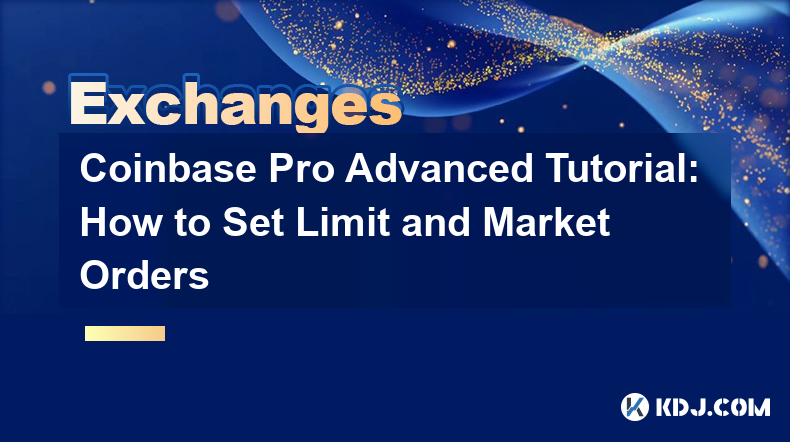
Coinbase Pro, now known as Coinbase Advanced Trade, is a sophisticated trading platform designed for experienced traders looking to engage in more complex trading strategies. This tutorial will guide you through the process of setting both limit and market orders on Coinbase Pro, providing you with the tools to execute trades effectively and efficiently.
Understanding Limit and Market Orders
Before diving into the mechanics of placing orders, it's important to understand the difference between limit and market orders.
A limit order allows you to specify the exact price at which you want to buy or sell a cryptocurrency. This type of order will only be executed if the market reaches your specified price, giving you more control over your trades.
A market order, on the other hand, is executed immediately at the best available price in the market. This type of order is useful when you want to enter or exit a position quickly, but you won't have control over the exact price at which the order is filled.
Accessing Coinbase Pro
To begin trading on Coinbase Pro, you first need to access the platform. Here's how to do it:
- Navigate to the Coinbase website and log in to your account.
- Click on the "Trade" tab at the top of the page.
- Select "Advanced Trade" from the dropdown menu to access Coinbase Pro.
Once you're on the Coinbase Pro platform, you'll see a user-friendly interface that provides all the necessary tools for trading.
Setting a Limit Order
Setting a limit order on Coinbase Pro involves a few straightforward steps. Here's how to do it:
- Choose the trading pair you want to trade. For example, if you want to buy Bitcoin with USD, select the BTC/USD pair.
- Navigate to the "Order Form" section on the right side of the screen.
- Select "Limit" from the order type options.
- Enter the amount of cryptocurrency you want to buy or sell in the "Amount" field.
- Set your limit price in the "Limit Price" field. This is the price at which you want your order to be executed.
- Review your order to ensure all details are correct.
- Click "Place Order" to submit your limit order.
Once your limit order is placed, it will appear in the "Open Orders" section of the platform. Your order will remain active until it is filled or you cancel it.
Setting a Market Order
Setting a market order is even simpler than setting a limit order. Follow these steps to place a market order on Coinbase Pro:
- Choose the trading pair you want to trade, such as BTC/USD.
- Navigate to the "Order Form" section on the right side of the screen.
- Select "Market" from the order type options.
- Enter the amount of cryptocurrency you want to buy or sell in the "Amount" field.
- Review your order to ensure all details are correct.
- Click "Place Order" to submit your market order.
Your market order will be executed immediately at the best available price in the market. You can view the details of your executed order in the "Filled Orders" section of the platform.
Managing Your Orders
Once you've placed your orders, it's important to monitor and manage them effectively. Coinbase Pro provides several tools to help you do this:
- Open Orders: This section displays all of your active orders that have not yet been filled. You can cancel any open order at any time by clicking the "Cancel" button next to the order.
- Filled Orders: This section shows all of your orders that have been successfully executed. You can review the details of each order, including the price at which it was filled and the total amount of cryptocurrency bought or sold.
- Order History: This section provides a comprehensive overview of all your past orders, both filled and canceled. It's a useful tool for tracking your trading activity over time.
Advanced Trading Features
Coinbase Pro offers several advanced trading features that can help you enhance your trading strategies. Here are some key features to explore:
- Stop Orders: A stop order is an order to buy or sell a cryptocurrency once it reaches a specified price, known as the stop price. This type of order can be used to limit losses or protect profits.
- Trailing Stop Orders: A trailing stop order is similar to a regular stop order, but the stop price moves with the market price. This type of order can help you lock in profits as the market moves in your favor.
- Time in Force: This feature allows you to specify how long your order should remain active. Options include "Good 'Til Cancelled" (GTC), "Immediate or Cancel" (IOC), and "Fill or Kill" (FOK).
To use these advanced features, follow the same steps as setting a limit or market order, but select the appropriate order type and enter the required parameters.
Monitoring Market Conditions
Successful trading on Coinbase Pro requires a good understanding of market conditions. The platform provides several tools to help you monitor the market:
- Order Book: The order book displays all current buy and sell orders for a given trading pair. It's a useful tool for understanding market depth and liquidity.
- Price Chart: The price chart provides a visual representation of the price movement of a cryptocurrency over time. You can customize the chart to display different time frames and technical indicators.
- Market Data: Coinbase Pro offers real-time market data, including the current price, trading volume, and market capitalization of various cryptocurrencies. This information can help you make informed trading decisions.
By regularly monitoring these market conditions, you can better time your trades and maximize your potential profits.
Frequently Asked Questions
Q: Can I set multiple limit orders at different price levels on Coinbase Pro?
A: Yes, you can set multiple limit orders at different price levels on Coinbase Pro. Each order will be treated independently, and you can manage them separately in the "Open Orders" section.
Q: What happens if my limit order is only partially filled?
A: If your limit order is only partially filled, the remaining portion of the order will remain active until it is either filled or canceled. You can monitor the status of your order in the "Open Orders" section.
Q: Is there a fee for placing limit and market orders on Coinbase Pro?
A: Yes, Coinbase Pro charges fees for both limit and market orders. The fee structure is based on your trading volume and the type of order you place. You can find more information about the fee schedule on the Coinbase Pro website.
Q: Can I convert my limit order to a market order on Coinbase Pro?
A: No, you cannot directly convert a limit order to a market order on Coinbase Pro. However, you can cancel your limit order and then place a new market order if you wish to do so.
Disclaimer:info@kdj.com
The information provided is not trading advice. kdj.com does not assume any responsibility for any investments made based on the information provided in this article. Cryptocurrencies are highly volatile and it is highly recommended that you invest with caution after thorough research!
If you believe that the content used on this website infringes your copyright, please contact us immediately (info@kdj.com) and we will delete it promptly.
- Coinbase's 'Everything App' Vision: Base App Unites Crypto, Social, and Payments
- 2025-07-17 08:30:13
- Aster: Revolutionizing DeFi with Perpetual Contracts on US Equities
- 2025-07-17 08:30:13
- XRP's Technical Uptrend: Riding the Wave of Institutional Momentum
- 2025-07-17 09:10:13
- Riding the XRP Surge: A Long-Term Strategy for Savvy Investors
- 2025-07-17 09:30:13
- Crypto Price Check: XRP and Solana Show Some Grit Amidst Market Jitters
- 2025-07-17 09:30:13
- TAC Mainnet & Altcoin Launch: DeFi on Telegram, But What About That $350 Price?
- 2025-07-17 08:50:13
Related knowledge
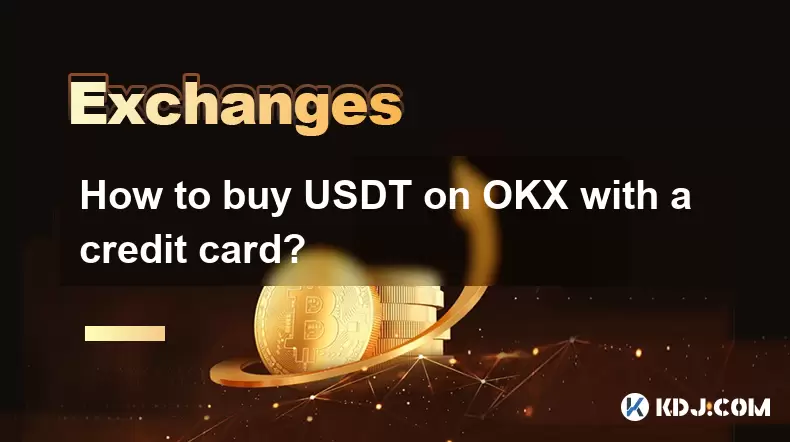
How to buy USDT on OKX with a credit card?
Jul 10,2025 at 01:14pm
What is USDT and why buy it on OKX?USDT (Tether) is one of the most widely used stablecoins in the cryptocurrency market. It is pegged to the value of...
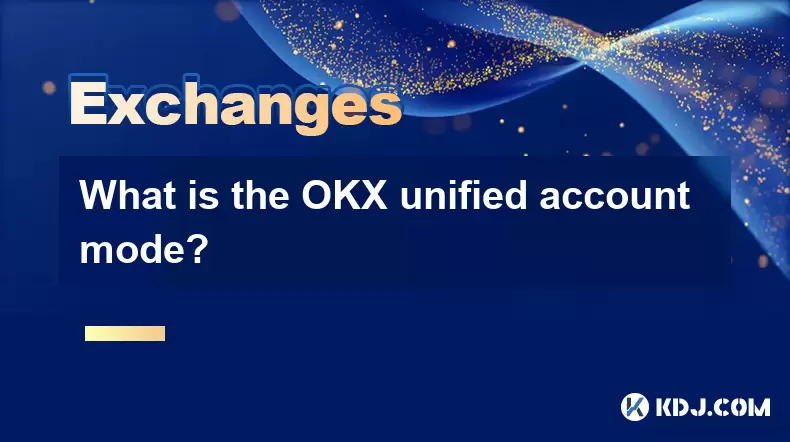
What is the OKX unified account mode?
Jul 09,2025 at 01:07pm
Understanding the OKX Unified Account ModeThe OKX unified account mode is a feature introduced by OKX, one of the leading cryptocurrency exchanges glo...
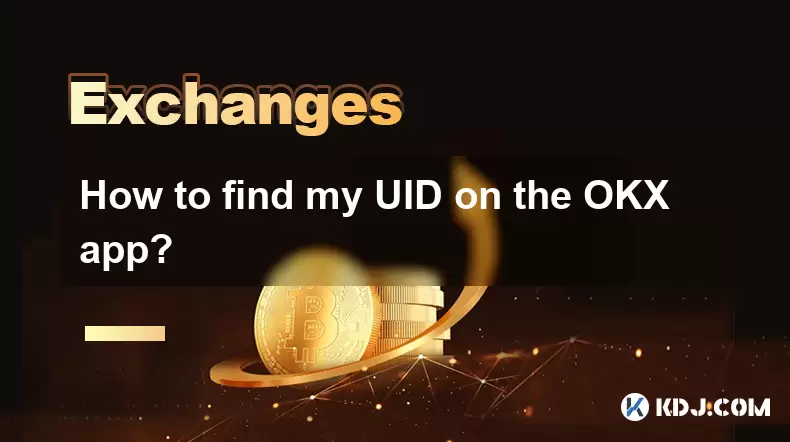
How to find my UID on the OKX app?
Jul 14,2025 at 08:56pm
Understanding What a UID Is on OKXIn the context of cryptocurrency platforms, a UID (User Identification Number) is a unique identifier assigned to ea...
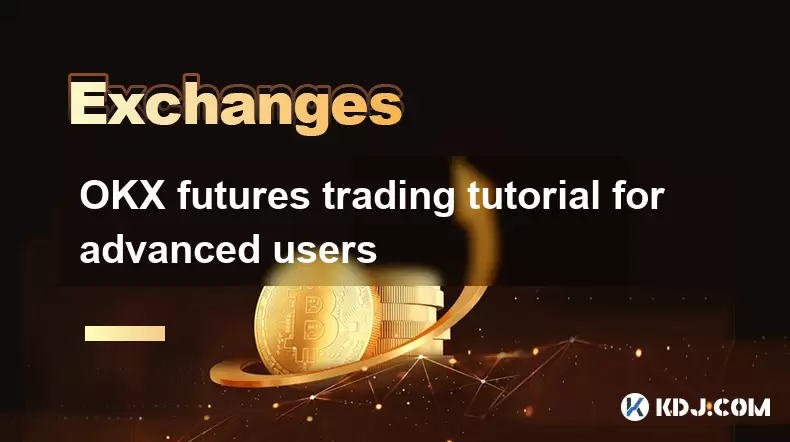
OKX futures trading tutorial for advanced users
Jul 09,2025 at 07:29am
Understanding OKX Futures Trading InterfaceBefore diving into advanced strategies, it's crucial to have a deep understanding of the OKX futures tradin...

What are the different order types available on OKX?
Jul 08,2025 at 10:15pm
Understanding Order Types on OKXOKX is one of the leading cryptocurrency exchanges globally, offering a wide array of trading tools and order types to...

Is my money safe on OKX during a market crash?
Jul 09,2025 at 01:43pm
Understanding Market Crashes and Cryptocurrency ExchangesDuring a market crash, cryptocurrency prices plummet rapidly, often causing panic among trade...
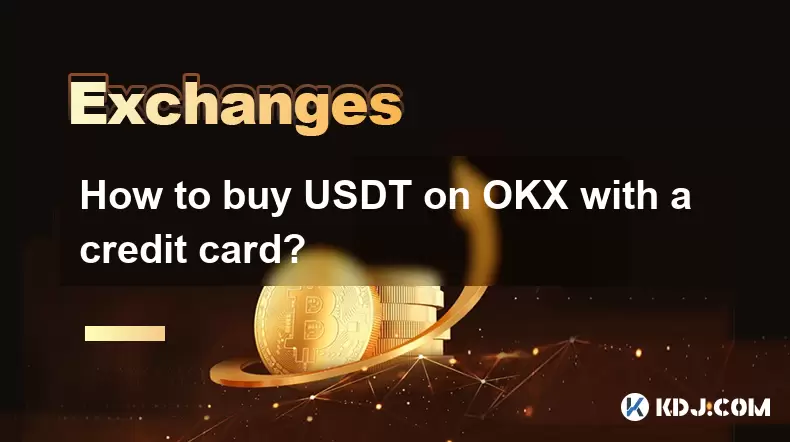
How to buy USDT on OKX with a credit card?
Jul 10,2025 at 01:14pm
What is USDT and why buy it on OKX?USDT (Tether) is one of the most widely used stablecoins in the cryptocurrency market. It is pegged to the value of...
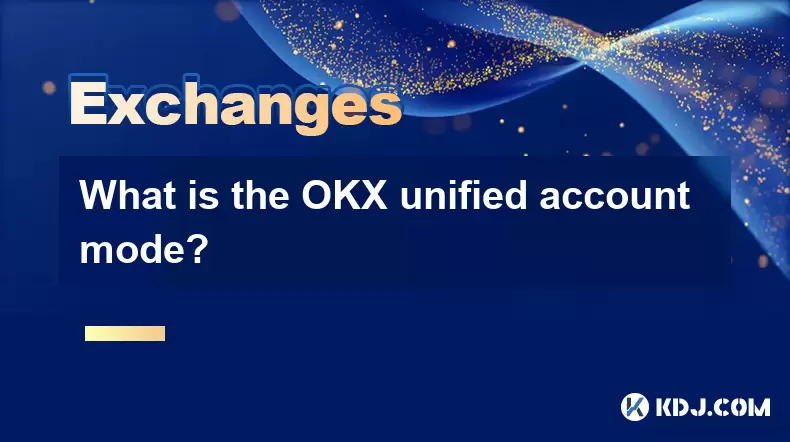
What is the OKX unified account mode?
Jul 09,2025 at 01:07pm
Understanding the OKX Unified Account ModeThe OKX unified account mode is a feature introduced by OKX, one of the leading cryptocurrency exchanges glo...
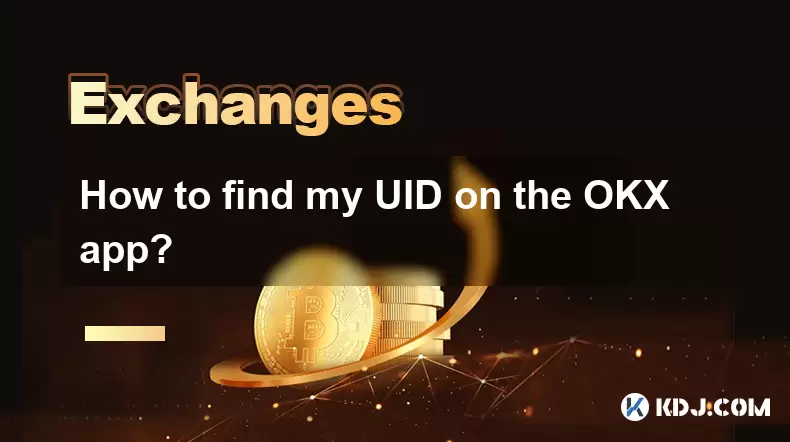
How to find my UID on the OKX app?
Jul 14,2025 at 08:56pm
Understanding What a UID Is on OKXIn the context of cryptocurrency platforms, a UID (User Identification Number) is a unique identifier assigned to ea...
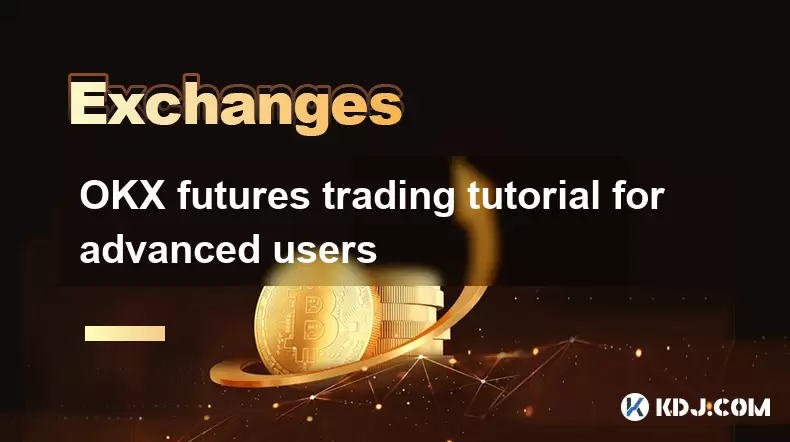
OKX futures trading tutorial for advanced users
Jul 09,2025 at 07:29am
Understanding OKX Futures Trading InterfaceBefore diving into advanced strategies, it's crucial to have a deep understanding of the OKX futures tradin...

What are the different order types available on OKX?
Jul 08,2025 at 10:15pm
Understanding Order Types on OKXOKX is one of the leading cryptocurrency exchanges globally, offering a wide array of trading tools and order types to...

Is my money safe on OKX during a market crash?
Jul 09,2025 at 01:43pm
Understanding Market Crashes and Cryptocurrency ExchangesDuring a market crash, cryptocurrency prices plummet rapidly, often causing panic among trade...
See all articles