-
 Bitcoin
Bitcoin $117500
2.15% -
 Ethereum
Ethereum $3911
6.19% -
 XRP
XRP $3.316
10.79% -
 Tether USDt
Tether USDt $1.000
0.01% -
 BNB
BNB $787.2
2.24% -
 Solana
Solana $175.2
4.15% -
 USDC
USDC $0.9999
0.00% -
 Dogecoin
Dogecoin $0.2225
8.40% -
 TRON
TRON $0.3383
0.28% -
 Cardano
Cardano $0.7868
6.02% -
 Stellar
Stellar $0.4382
9.34% -
 Hyperliquid
Hyperliquid $40.92
7.56% -
 Sui
Sui $3.764
7.63% -
 Chainlink
Chainlink $18.48
10.66% -
 Bitcoin Cash
Bitcoin Cash $582.1
1.88% -
 Hedera
Hedera $0.2601
6.30% -
 Avalanche
Avalanche $23.33
4.94% -
 Ethena USDe
Ethena USDe $1.001
0.02% -
 Litecoin
Litecoin $122.3
2.04% -
 UNUS SED LEO
UNUS SED LEO $8.969
-0.27% -
 Toncoin
Toncoin $3.339
0.86% -
 Shiba Inu
Shiba Inu $0.00001287
4.30% -
 Uniswap
Uniswap $10.43
7.38% -
 Polkadot
Polkadot $3.861
5.08% -
 Dai
Dai $1.000
0.02% -
 Bitget Token
Bitget Token $4.513
3.41% -
 Monero
Monero $267.7
-6.18% -
 Cronos
Cronos $0.1499
4.14% -
 Pepe
Pepe $0.00001110
5.15% -
 Aave
Aave $284.9
8.28%
How to use Coinbase advanced trading? Coinbase Advanced Trade tutorial
Coinbase Advanced Trade offers sophisticated tools for experienced traders, including advanced charting and multiple order types for precise trading control.
May 30, 2025 at 06:49 am
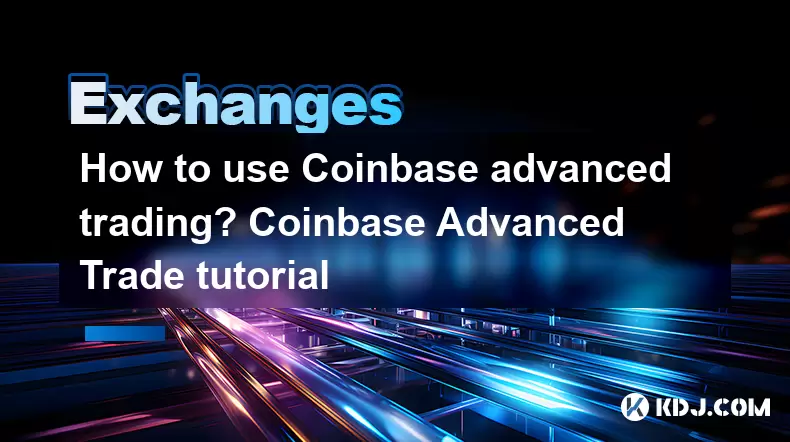
Coinbase offers a platform for users to engage in cryptocurrency trading, and one of its features is Coinbase Advanced Trade. This platform is designed for users who are looking for more control over their trades, with advanced charting tools and more order types. In this tutorial, we will walk through the steps to use Coinbase Advanced Trade effectively.
Accessing Coinbase Advanced Trade
To begin using Coinbase Advanced Trade, you need to have an existing Coinbase account. If you don't have one, you'll need to sign up for an account on the Coinbase website. Once you have an account, follow these steps:
- Log into your Coinbase account.
- Navigate to the top navigation bar and click on 'Trade'.
- From the dropdown menu, select 'Advanced Trade'. This will take you to the Coinbase Advanced Trade interface.
Understanding the Interface
Upon entering the Advanced Trade platform, you'll be greeted with a more sophisticated interface than the standard Coinbase trading platform. The interface is divided into several key sections:
- Order Book: On the left side of the screen, you'll see the order book, which displays the current buy and sell orders at different price levels.
- Charting Area: In the center, there's a charting area where you can view price movements and use various technical indicators.
- Order Entry: On the right side, you'll find the order entry panel where you can place your trades.
- Trade History: Below the charting area, you'll see your trade history and open orders.
Placing an Order
To place an order on Coinbase Advanced Trade, follow these steps:
- Select the trading pair you want to trade. For example, if you want to trade Bitcoin for US dollars, select BTC/USD.
- In the order entry panel, you'll see options for different order types. Coinbase Advanced Trade supports market orders, limit orders, and stop orders.
- Market Order: This order type will execute your trade at the best available price in the market. Enter the amount you want to buy or sell and click 'Buy' or 'Sell'.
- Limit Order: This allows you to set a specific price at which you want to buy or sell. Enter the amount and the price, then click 'Buy' or 'Sell'.
- Stop Order: This order type is used to buy or sell once the market reaches a specified price. Enter the stop price, the limit price, and the amount, then click 'Buy' or 'Sell'.
- After entering your order details, review them carefully and click 'Place Order' to execute the trade.
Using Charting Tools
Coinbase Advanced Trade provides various charting tools that can help you analyze the market. To use these tools:
- Click on the charting area to bring up the chart toolbar.
- You can select different time frames to view the price action over different periods.
- Use the indicators dropdown to add technical indicators like moving averages, RSI, or MACD to your chart.
- You can also draw trend lines and other shapes on the chart to help with your analysis.
Monitoring and Managing Orders
After placing your orders, it's important to monitor and manage them effectively. Here's how you can do that:
- Check your open orders in the trade history section. You can see the status of each order and whether it's been partially or fully filled.
- If you need to cancel an order, click on the order in the trade history section and select 'Cancel Order'.
- To modify an order, you'll need to cancel the existing order and place a new one with the updated details.
Withdrawing and Depositing Funds
To manage your funds on Coinbase Advanced Trade:
- To deposit funds, click on the 'Deposit' button in the top right corner of the screen. Select the cryptocurrency you want to deposit and follow the on-screen instructions to send funds to your Coinbase wallet.
- To withdraw funds, click on the 'Withdraw' button. Choose the cryptocurrency you want to withdraw, enter the amount, and specify the destination wallet address. Double-check the address and click 'Withdraw' to complete the process.
Security Measures
Security is paramount when trading cryptocurrencies. Coinbase Advanced Trade offers several security features to protect your account:
- Two-Factor Authentication (2FA): Enable 2FA on your Coinbase account to add an extra layer of security.
- Withdrawal Whitelisting: Set up a withdrawal whitelist to ensure that funds can only be sent to pre-approved addresses.
- API Key Management: If you use API keys for trading, make sure to set up proper permissions and monitor their usage.
Understanding Fees
It's important to be aware of the fees associated with trading on Coinbase Advanced Trade:
- Trading Fees: Coinbase charges a fee for each trade, which varies based on your trading volume and the type of order. You can find the fee schedule on the Coinbase website.
- Deposit and Withdrawal Fees: Some cryptocurrencies may have fees associated with depositing or withdrawing them. Check the fee details for each cryptocurrency before making a transaction.
Frequently Asked Questions
Q: Can I use Coinbase Advanced Trade on mobile devices?
A: Yes, Coinbase Advanced Trade is available on the Coinbase mobile app. You can access it by logging into your account and navigating to the 'Trade' section, then selecting 'Advanced Trade'.
Q: Is there a minimum amount required to start trading on Coinbase Advanced Trade?
A: The minimum amount required to start trading depends on the cryptocurrency pair you choose. For example, the minimum order size for BTC/USD might be different from ETH/USD. Check the specific requirements for each pair on the platform.
Q: Can I trade futures or options on Coinbase Advanced Trade?
A: As of the latest updates, Coinbase Advanced Trade does not support trading futures or options. It is limited to spot trading of supported cryptocurrencies.
Q: How do I get customer support for issues with Coinbase Advanced Trade?
A: For customer support, you can visit the Coinbase support page on their website. There, you can submit a request for assistance or browse the FAQ section for common issues and solutions.
Disclaimer:info@kdj.com
The information provided is not trading advice. kdj.com does not assume any responsibility for any investments made based on the information provided in this article. Cryptocurrencies are highly volatile and it is highly recommended that you invest with caution after thorough research!
If you believe that the content used on this website infringes your copyright, please contact us immediately (info@kdj.com) and we will delete it promptly.
- Tron's Sell-Off Spurs Altcoin Shift: What's Next for TRX?
- 2025-08-08 08:30:12
- RUVI Presale: Is the Growth Potential Real?
- 2025-08-08 09:10:12
- Sleep Token's US Takeover: Thornhill Rides the 'Even In Arcadia' Wave
- 2025-08-08 08:30:12
- FTT Token's Wild Ride: Creditor Repayments vs. Market Drop - A New Yorker's Take
- 2025-08-08 07:10:12
- Floki Crypto Price Prediction: Riding the Robinhood Rocket or Just a Meme?
- 2025-08-08 07:15:12
- EigenLayer, Restaking, and Ethereum: Navigating the Hype and the Hazards
- 2025-08-08 06:30:12
Related knowledge

How to use margin trading on Poloniex
Aug 08,2025 at 09:50am
Understanding Margin Trading on Poloniex

How to use advanced trading on Gemini
Aug 08,2025 at 04:07am
Understanding Advanced Trading on GeminiAdvanced trading on Gemini refers to a suite of tools and order types designed for experienced traders who wan...

How to deposit USD on Bitstamp
Aug 07,2025 at 05:18pm
Understanding Bitstamp and USD DepositsBitstamp is one of the longest-standing cryptocurrency exchanges in the industry, offering users the ability to...

How to use the Kraken Pro interface
Aug 08,2025 at 09:57am
Understanding the Kraken Pro Interface LayoutThe Kraken Pro interface is designed for both novice and experienced traders seeking a streamlined experi...

How to find my transaction ID on Gemini
Aug 08,2025 at 12:50am
Understanding the Transaction ID in Cryptocurrency ExchangesA transaction ID (TXID) is a unique alphanumeric string that identifies a specific transfe...

How to calculate crypto taxes from Binance
Aug 08,2025 at 07:56am
Understanding Cryptocurrency Taxation on BinanceCalculating crypto taxes from Binance requires a clear understanding of how tax authorities classify d...

How to use margin trading on Poloniex
Aug 08,2025 at 09:50am
Understanding Margin Trading on Poloniex

How to use advanced trading on Gemini
Aug 08,2025 at 04:07am
Understanding Advanced Trading on GeminiAdvanced trading on Gemini refers to a suite of tools and order types designed for experienced traders who wan...

How to deposit USD on Bitstamp
Aug 07,2025 at 05:18pm
Understanding Bitstamp and USD DepositsBitstamp is one of the longest-standing cryptocurrency exchanges in the industry, offering users the ability to...

How to use the Kraken Pro interface
Aug 08,2025 at 09:57am
Understanding the Kraken Pro Interface LayoutThe Kraken Pro interface is designed for both novice and experienced traders seeking a streamlined experi...

How to find my transaction ID on Gemini
Aug 08,2025 at 12:50am
Understanding the Transaction ID in Cryptocurrency ExchangesA transaction ID (TXID) is a unique alphanumeric string that identifies a specific transfe...

How to calculate crypto taxes from Binance
Aug 08,2025 at 07:56am
Understanding Cryptocurrency Taxation on BinanceCalculating crypto taxes from Binance requires a clear understanding of how tax authorities classify d...
See all articles

























































































