-
 bitcoin
bitcoin $122090.672462 USD
1.59% -
 ethereum
ethereum $4493.758974 USD
0.56% -
 xrp
xrp $3.033145 USD
0.65% -
 tether
tether $1.000629 USD
0.00% -
 bnb
bnb $1169.854250 USD
7.07% -
 solana
solana $230.954786 USD
-0.19% -
 usd-coin
usd-coin $0.999785 USD
0.00% -
 dogecoin
dogecoin $0.256108 USD
-1.12% -
 tron
tron $0.342333 USD
-0.12% -
 cardano
cardano $0.859632 USD
-0.10% -
 hyperliquid
hyperliquid $48.932146 USD
-2.25% -
 chainlink
chainlink $22.345466 USD
-1.29% -
 ethena-usde
ethena-usde $1.000217 USD
-0.03% -
 avalanche
avalanche $31.203456 USD
1.93% -
 sui
sui $3.579145 USD
1.05%
How to check the status of your verification on Gemini?
To check your Gemini verification status, log in to your account, go to Settings or Security, and review the Identity Verification section for real-time updates.
Aug 07, 2025 at 07:00 pm
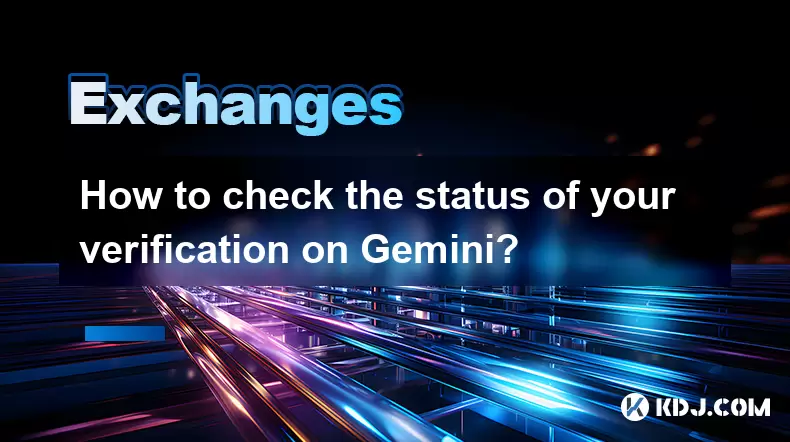
Understanding Verification on Gemini
When using Gemini, a regulated cryptocurrency exchange platform, users must complete a verification process to comply with Know Your Customer (KYC) and Anti-Money Laundering (AML) regulations. This process ensures the security of user accounts and the integrity of financial transactions. Verification typically involves submitting personal identification documents such as a government-issued ID, proof of address, and in some cases, a selfie holding the ID. The verification status determines what actions a user can perform on the platform, including depositing funds, trading cryptocurrencies, or withdrawing assets.
It is essential to know your current verification level, as Gemini offers tiered access based on verification progress. For example, unverified accounts may only have limited access, while fully verified users gain access to advanced trading features, higher withdrawal limits, and Gemini Earn. Monitoring your verification status helps avoid delays in executing trades or withdrawals.
Accessing Your Gemini Account Dashboard
To check your verification status, begin by logging into your Gemini account via the official website or mobile application. Ensure you are using a secure and trusted device. After entering your credentials, navigate to the main dashboard. The dashboard serves as the central hub for all account activities, including trading, wallet balances, and account settings.
Once logged in, locate the 'Account' or 'Profile' section. This is typically found in the top-right corner of the screen, represented by an icon or your initials. Clicking on this section will reveal a dropdown menu with various options. Select 'Settings' or 'Security' to access detailed account information, including verification status. On the mobile app, tap the menu icon (three horizontal lines) and scroll to find the relevant section.
Locating the Verification Status Indicator
Within the Settings or Security menu, look for a subsection labeled 'Identity Verification', 'Verification Status', or 'KYC Status'. This section will display your current verification level. Gemini typically uses visual indicators such as color codes or progress bars to represent the status.
- A green checkmark or 'Verified' label indicates that your identity has been successfully confirmed.
- A yellow warning icon or 'Pending' message means your documents are under review.
- A red exclamation mark or 'Failed' status suggests that the submitted documents were rejected, often due to issues like blurry images, expired IDs, or mismatched information.
If your status is pending, the system may also display an estimated review time, which usually ranges from a few minutes to 72 hours, depending on the volume of submissions and the completeness of your documents.
Steps to Resolve Verification Issues
If your verification is not approved, Gemini provides specific feedback on why the submission failed. Common reasons include:
- Poor image quality of the ID or selfie
- Expired identification documents
- Name mismatch between the ID and account details
- Unsupported document types
To resolve these issues, follow these steps:
- Re-upload your documents ensuring they are clear, in color, and fully visible without glare or shadows.
- Confirm that your ID is valid and not expired.
- Make sure the name on your ID matches the name used during registration exactly.
- Use only accepted ID types, such as a passport, driver’s license, or national ID card.
- If required, take a selfie holding your ID with your face clearly visible and the ID details legible.
After re-submitting, monitor your email and the verification section for updates. You may receive a confirmation email once the new documents are accepted.
Using Gemini’s Support for Verification Inquiries
If you are unable to determine your verification status or encounter persistent issues, contacting Gemini Support is a viable option. Navigate to the Help Center from the main menu or visit support.gemini.com directly. Use the search bar to type 'verification status' or 'KYC issues' to find relevant articles.
Alternatively, submit a support ticket by selecting 'Contact Us' and choosing a category such as 'Account Verification'. Provide your full name, registered email, and a detailed description of the issue. Include any reference numbers from previous communications. Support typically responds within 24 to 48 hours. For urgent matters, Gemini offers priority support for active traders based on account tier.
Ensure you check your email spam folder for responses from Gemini, as automated messages may be filtered incorrectly. Avoid submitting multiple tickets, as this can delay resolution.
Monitoring Verification via Email Notifications
Gemini sends automated email notifications at every stage of the verification process. When you first submit your documents, you will receive a confirmation email stating that your application is under review. This email often includes a reference ID for tracking purposes.
Once a decision is made, you will receive another email indicating whether your verification was approved, rejected, or requires additional information. These emails usually contain direct links to your account or the verification portal, allowing you to respond quickly. Enable email alerts in your account settings to ensure you don’t miss critical updates.
Some users also receive push notifications on the Gemini mobile app if they have enabled them in the app settings. These alerts can provide real-time updates on verification progress, helping you stay informed without manually checking the dashboard.
Frequently Asked Questions
Q: Can I check my Gemini verification status without logging in?No, you must log in to your Gemini account to access your verification status. The information is not available to the public or through external links for security reasons. If you’re unable to log in, use the 'Forgot Password' feature to regain access.
Q: How long does Gemini verification usually take?Most verifications are completed within a few minutes to 24 hours. However, complex cases or high submission volumes may extend the process up to 72 hours. Providing clear, valid documents reduces processing time.
Q: What should I do if I don’t receive a verification email?Check your spam or junk folder first. Ensure the email address linked to your Gemini account is correct and active. If no email arrives after 24 hours, log in to your dashboard to check the status manually or contact support.
Q: Does Gemini store my ID documents after verification?Yes, Gemini securely stores your documents in compliance with regulatory requirements. They use encryption and restricted access protocols to protect your data. You can request deletion of documents in some jurisdictions, but this may affect your account status.
Disclaimer:info@kdj.com
The information provided is not trading advice. kdj.com does not assume any responsibility for any investments made based on the information provided in this article. Cryptocurrencies are highly volatile and it is highly recommended that you invest with caution after thorough research!
If you believe that the content used on this website infringes your copyright, please contact us immediately (info@kdj.com) and we will delete it promptly.
- BlockDAG, DOGE, HYPE Sponsorship: Crypto Trends Shaping 2025
- 2025-10-01 00:25:13
- Deutsche Börse and Circle: A StableCoin Adoption Powerhouse in Europe
- 2025-10-01 00:25:13
- BlockDAG's Presale Buzz: Is It the Crypto to Watch in October 2025?
- 2025-10-01 00:30:13
- Bitcoin, Crypto, and IQ: When Genius Meets Digital Gold?
- 2025-10-01 00:30:13
- Stablecoins, American Innovation, and Wallet Tokens: The Next Frontier
- 2025-10-01 00:35:12
- NBU, Coins, and Crypto in Ukraine: A New Yorker's Take
- 2025-10-01 00:45:14
Related knowledge

How to close my position in KuCoin Futures?
Oct 01,2025 at 07:54pm
Understanding Position Closure in KuCoin FuturesTrading futures on KuCoin requires a clear understanding of how to manage open positions. Closing a po...
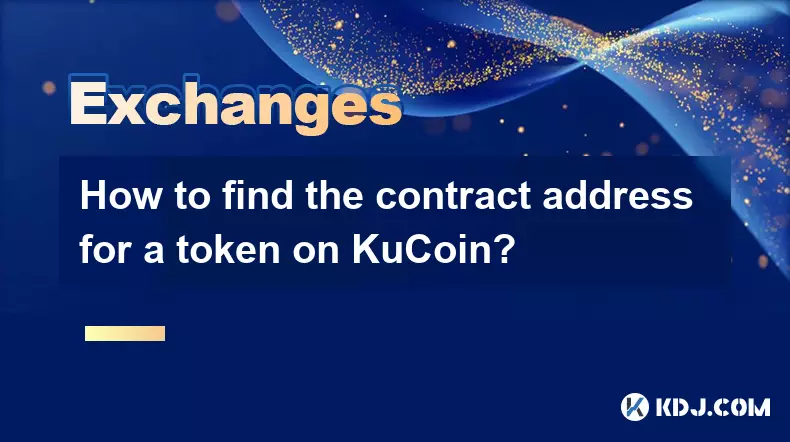
How to find the contract address for a token on KuCoin?
Sep 30,2025 at 09:00pm
Finding the Contract Address on KuCoin1. Log into your KuCoin account through the official website or mobile application. Navigate to the 'Markets' se...

How to set up SMS verification on my KuCoin account?
Oct 03,2025 at 12:36am
How to Enable SMS Verification on Your KuCoin AccountSecuring your cryptocurrency exchange account is essential, especially on platforms like KuCoin w...

How to update the KuCoin app to the latest version?
Oct 03,2025 at 02:18am
How to Update the KuCoin App: A Step-by-Step GuideKeeping your KuCoin app updated ensures access to the latest security features, trading tools, and u...

How to buy an NFT on the KuCoin marketplace?
Oct 02,2025 at 10:19pm
Accessing the KuCoin NFT Marketplace1. Log in to your KuCoin account through the official website or mobile application. Ensure that two-factor authen...

How to create a sub-account on KuCoin?
Oct 03,2025 at 10:18pm
Accessing the KuCoin Dashboard1. Navigate to the official KuCoin website and log in using your registered email and password. Two-factor authenticatio...

How to close my position in KuCoin Futures?
Oct 01,2025 at 07:54pm
Understanding Position Closure in KuCoin FuturesTrading futures on KuCoin requires a clear understanding of how to manage open positions. Closing a po...
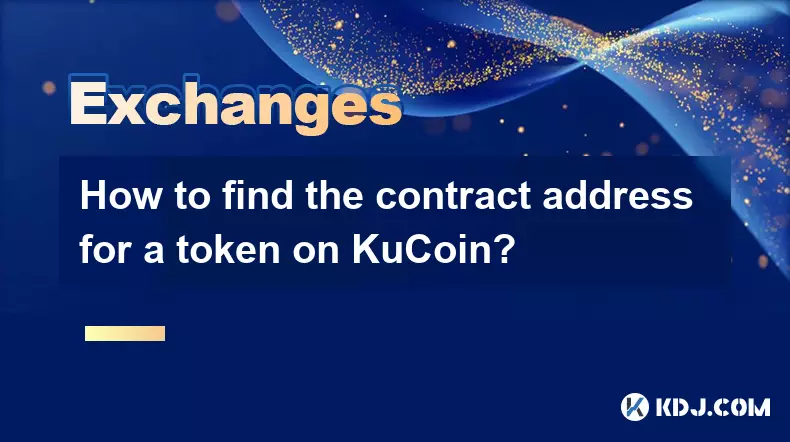
How to find the contract address for a token on KuCoin?
Sep 30,2025 at 09:00pm
Finding the Contract Address on KuCoin1. Log into your KuCoin account through the official website or mobile application. Navigate to the 'Markets' se...

How to set up SMS verification on my KuCoin account?
Oct 03,2025 at 12:36am
How to Enable SMS Verification on Your KuCoin AccountSecuring your cryptocurrency exchange account is essential, especially on platforms like KuCoin w...

How to update the KuCoin app to the latest version?
Oct 03,2025 at 02:18am
How to Update the KuCoin App: A Step-by-Step GuideKeeping your KuCoin app updated ensures access to the latest security features, trading tools, and u...

How to buy an NFT on the KuCoin marketplace?
Oct 02,2025 at 10:19pm
Accessing the KuCoin NFT Marketplace1. Log in to your KuCoin account through the official website or mobile application. Ensure that two-factor authen...

How to create a sub-account on KuCoin?
Oct 03,2025 at 10:18pm
Accessing the KuCoin Dashboard1. Navigate to the official KuCoin website and log in using your registered email and password. Two-factor authenticatio...
See all articles










































































