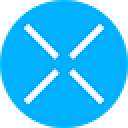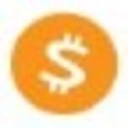-
 bitcoin
bitcoin $109667.069529 USD
-3.03% -
 ethereum
ethereum $3936.685804 USD
-4.07% -
 tether
tether $1.000493 USD
0.01% -
 xrp
xrp $2.771823 USD
-4.74% -
 bnb
bnb $957.805027 USD
-5.34% -
 solana
solana $196.735100 USD
-6.68% -
 usd-coin
usd-coin $0.999727 USD
-0.01% -
 dogecoin
dogecoin $0.227355 USD
-5.12% -
 tron
tron $0.335205 USD
-0.81% -
 cardano
cardano $0.779256 USD
-3.59% -
 ethena-usde
ethena-usde $0.999900 USD
-0.06% -
 hyperliquid
hyperliquid $42.492095 USD
-6.61% -
 chainlink
chainlink $20.501853 USD
-4.34% -
 avalanche
avalanche $28.952606 USD
-11.21% -
 stellar
stellar $0.356038 USD
-3.93%
How to check your order history on Upbit?
Access your Upbit dashboard by logging in securely, navigate to "Order History," and use filters to review or export detailed trade records for analysis.
Sep 15, 2025 at 09:54 pm
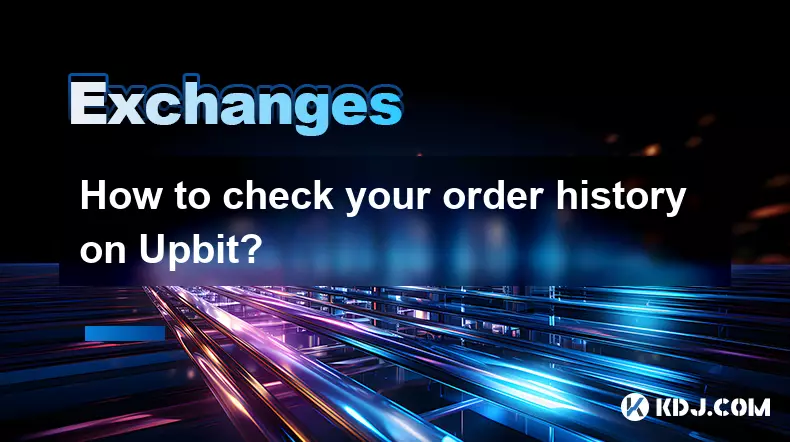
Accessing Your Upbit Account Dashboard
1. Navigate to the official Upbit website or open the Upbit mobile application. Ensure you are using a secure and verified platform to prevent phishing risks. Log in using your registered email and password. If two-factor authentication is enabled, complete the verification process to proceed.
2. Once logged in, locate the main dashboard. This interface displays your asset summary, market trends, and quick-access menus. Look for a tab labeled “Wallet,” “Assets,” or “My Page,” depending on the device interface. These sections serve as gateways to transaction records and order details.
3. On the dashboard, identify navigation elements typically placed on the left sidebar (desktop) or within a dropdown menu (mobile). These menus categorize functions such as deposits, withdrawals, trading pairs, and historical data. Accurate navigation ensures swift access to order history without confusion.
4. Confirm that your account region and language settings are correctly configured. Some features may vary based on geographical restrictions or interface localization. Ensuring correct settings avoids discrepancies in displayed data or missing transaction entries.
Navigating to the Order History Section
1. Within the user menu, search for an option labeled “Order History,” “Trade History,” or “Transaction Records.” This section compiles all executed, canceled, and pending trades across different trading pairs. Clicking this option loads a detailed log of your activity.
2. The order history page typically includes filters for buy/sell orders, specific cryptocurrencies, time ranges, and order status. Utilize these filters to narrow down results. For instance, selecting “Completed” under status shows only filled trades, excluding open or canceled ones.
3. Each entry in the history list contains essential information: timestamp, trading pair (e.g., BTC/KRW), order type (limit/market), price per unit, quantity, total amount, and fees. Understanding these fields helps verify transaction accuracy and detect anomalies.
4. Mobile users may need to tap individual entries to expand details. Desktop versions often display full data in table format. Adjusting screen resolution or switching to desktop mode on mobile can enhance readability when analyzing multiple entries.
Analyzing and Exporting Trade Records
1. Examine the chronological order of transactions to track portfolio evolution. Identify patterns such as frequent trades during volatility spikes or consistent investment intervals. Detailed analysis supports better decision-making in future trading strategies.
2. Upbit allows exporting order history in CSV format for external analysis. Locate the “Export” or “Download” button usually found at the top or bottom of the history table. Select the desired date range and file format before initiating the download.
3. Imported CSV files can be opened in spreadsheet software like Microsoft Excel or Google Sheets. Use formulas and pivot tables to calculate total trading volume, net profit/loss, average purchase price, or tax-related metrics. This functionality is vital for compliance and financial planning.
4. Regularly audit your records against wallet balances and deposit/withdrawal logs. Discrepancies may indicate errors, failed transactions, or unauthorized activity. Immediate review minimizes risks associated with delayed detection.
Frequently Asked Questions
How long does Upbit retain order history?Upbit maintains order history indefinitely for registered users. However, the interface may only display records from the past 12 months by default. Users can adjust date filters or export older data if needed.
Can I view canceled orders in my history?Yes, canceled orders appear in the order history when the appropriate status filter is selected. They are marked as “Canceled” and include details such as submission time and quantity, aiding in tracking trading intent.
Is it possible to recover deleted trading records?Trading records cannot be manually deleted by users, ensuring data integrity. As long as the account remains active, all transaction logs remain accessible through the platform’s history tools.
Does Upbit provide API access to order history?Yes, Upbit offers REST API endpoints that allow developers to retrieve order history programmatically. Authentication via API keys is required, and rate limits apply to prevent system overload.
Disclaimer:info@kdj.com
The information provided is not trading advice. kdj.com does not assume any responsibility for any investments made based on the information provided in this article. Cryptocurrencies are highly volatile and it is highly recommended that you invest with caution after thorough research!
If you believe that the content used on this website infringes your copyright, please contact us immediately (info@kdj.com) and we will delete it promptly.
- Bitwise, Hyperliquid ETF, and Perp DEXs: A New Era in Crypto Trading?
- 2025-09-26 12:25:15
- Ozak AI Price Prediction: Analyst Bull Case for $5 by 2026?
- 2025-09-26 12:25:15
- Bitcoin Price Wobbles: Support Failure and Trader Sentiment in the Mix
- 2025-09-26 12:45:16
- Dogecoin, Memecoins, and the Bull Cycle: Are We Still Barking Up the Right Tree?
- 2025-09-26 12:45:16
- Crypto Tax, Senate Showdown, and Trump Relief: What's the Deal?
- 2025-09-26 12:30:01
- Big Rocking Horse, Coin, and Ice Cream: An Aussie Icon's Sweet Ride
- 2025-09-26 10:45:16
Related knowledge

How can I get the latest cryptocurrency updates on Crypto.com?
Sep 26,2025 at 07:54am
Accessing Real-Time Crypto Market Data on Crypto.com1. Navigate to the Crypto.com website or open the mobile application to access live price charts a...

How can I use Crypto.com's market analysis tools?
Sep 23,2025 at 01:54am
Understanding Crypto.com’s Market Analysis Dashboard1. Accessing the market analysis tools begins with logging into your Crypto.com account through th...

How can I unlink my Crypto.com payment method?
Sep 23,2025 at 12:54am
Understanding Payment Methods on Crypto.com1. Crypto.com allows users to link various payment methods including credit cards, debit cards, and bank ac...
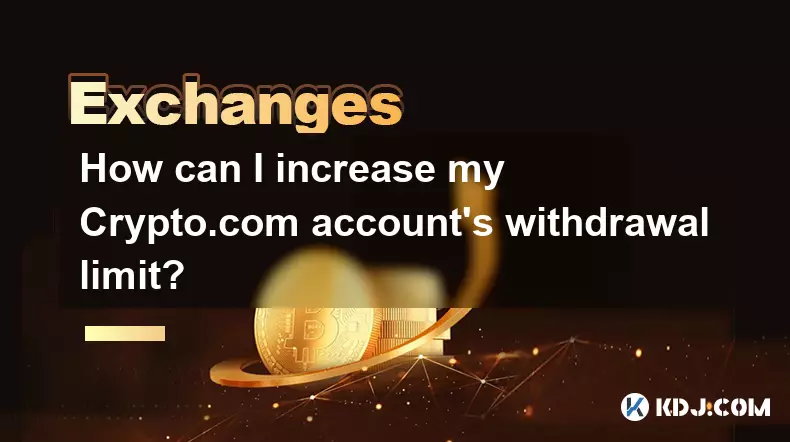
How can I increase my Crypto.com account's withdrawal limit?
Sep 23,2025 at 10:37am
Understanding Withdrawal Limits on Crypto.com1. Crypto.com enforces withdrawal limits to enhance account security and comply with regulatory standards...
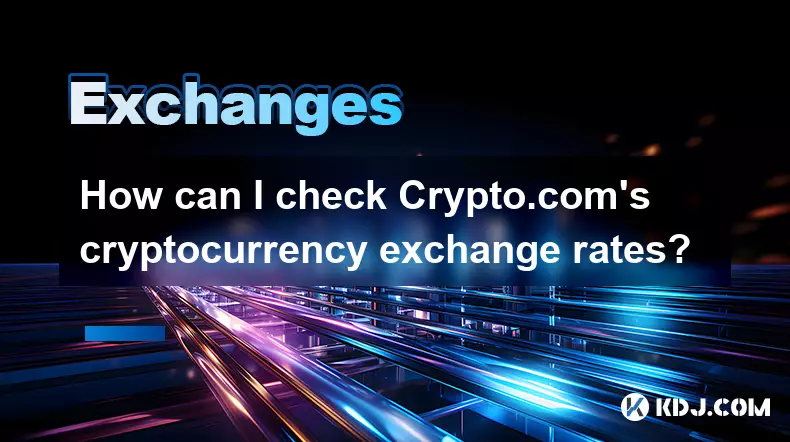
How can I check Crypto.com's cryptocurrency exchange rates?
Sep 26,2025 at 01:54am
Accessing Real-Time Crypto.com Exchange Rates1. Navigate to the official Crypto.com website or open the mobile application. Both platforms display liv...
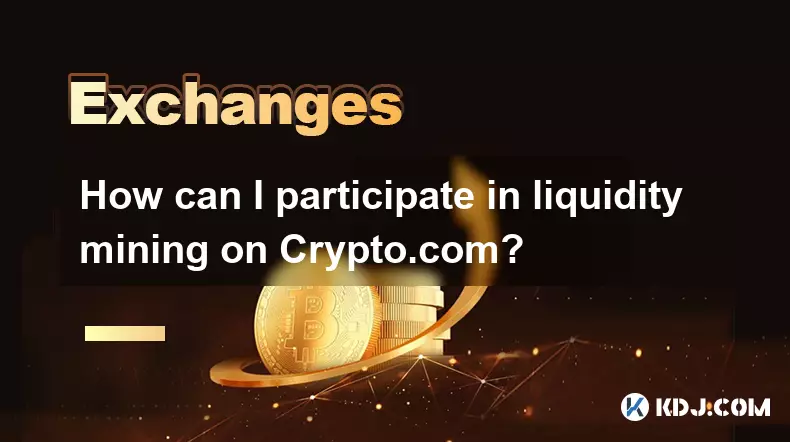
How can I participate in liquidity mining on Crypto.com?
Sep 23,2025 at 09:36am
Understanding Liquidity Mining on Crypto.com1. Liquidity mining allows users to earn rewards by providing assets to decentralized finance (DeFi) pools...

How can I get the latest cryptocurrency updates on Crypto.com?
Sep 26,2025 at 07:54am
Accessing Real-Time Crypto Market Data on Crypto.com1. Navigate to the Crypto.com website or open the mobile application to access live price charts a...

How can I use Crypto.com's market analysis tools?
Sep 23,2025 at 01:54am
Understanding Crypto.com’s Market Analysis Dashboard1. Accessing the market analysis tools begins with logging into your Crypto.com account through th...

How can I unlink my Crypto.com payment method?
Sep 23,2025 at 12:54am
Understanding Payment Methods on Crypto.com1. Crypto.com allows users to link various payment methods including credit cards, debit cards, and bank ac...
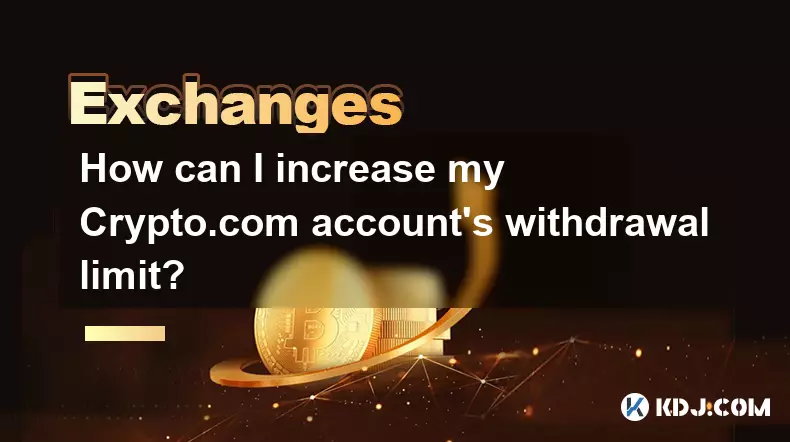
How can I increase my Crypto.com account's withdrawal limit?
Sep 23,2025 at 10:37am
Understanding Withdrawal Limits on Crypto.com1. Crypto.com enforces withdrawal limits to enhance account security and comply with regulatory standards...
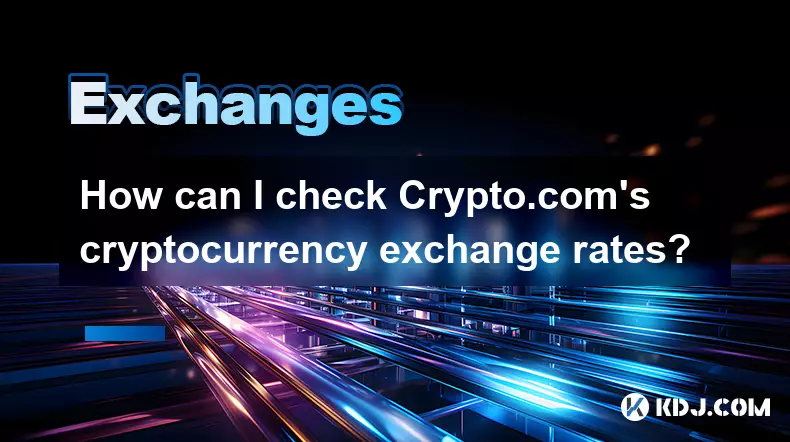
How can I check Crypto.com's cryptocurrency exchange rates?
Sep 26,2025 at 01:54am
Accessing Real-Time Crypto.com Exchange Rates1. Navigate to the official Crypto.com website or open the mobile application. Both platforms display liv...
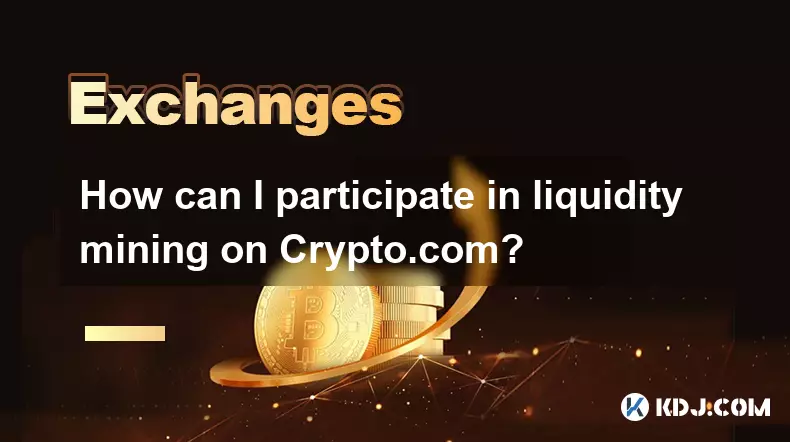
How can I participate in liquidity mining on Crypto.com?
Sep 23,2025 at 09:36am
Understanding Liquidity Mining on Crypto.com1. Liquidity mining allows users to earn rewards by providing assets to decentralized finance (DeFi) pools...
See all articles