-
 Bitcoin
Bitcoin $116700
0.24% -
 Ethereum
Ethereum $3973
4.34% -
 XRP
XRP $3.283
7.68% -
 Tether USDt
Tether USDt $1.000
0.01% -
 BNB
BNB $789.8
2.27% -
 Solana
Solana $176.2
3.31% -
 USDC
USDC $0.9999
0.00% -
 Dogecoin
Dogecoin $0.2238
5.14% -
 TRON
TRON $0.3389
-0.51% -
 Cardano
Cardano $0.7907
4.03% -
 Stellar
Stellar $0.4527
10.02% -
 Hyperliquid
Hyperliquid $41.07
4.27% -
 Sui
Sui $3.794
1.77% -
 Chainlink
Chainlink $19.49
10.40% -
 Bitcoin Cash
Bitcoin Cash $580.9
0.74% -
 Hedera
Hedera $0.2617
4.32% -
 Avalanche
Avalanche $23.41
3.67% -
 Ethena USDe
Ethena USDe $1.001
-0.03% -
 Litecoin
Litecoin $122.4
1.38% -
 Toncoin
Toncoin $3.364
1.49% -
 UNUS SED LEO
UNUS SED LEO $8.988
0.37% -
 Shiba Inu
Shiba Inu $0.00001295
2.82% -
 Uniswap
Uniswap $10.62
5.75% -
 Polkadot
Polkadot $3.922
4.46% -
 Dai
Dai $1.000
0.01% -
 Bitget Token
Bitget Token $4.494
2.15% -
 Monero
Monero $268.0
-1.30% -
 Cronos
Cronos $0.1523
3.68% -
 Pepe
Pepe $0.00001127
4.43% -
 Aave
Aave $285.4
4.85%
How to check my order history on Kraken
To view your order history on Kraken, log in, click History > Orders, and filter by date, pair, or status to find specific trades quickly.
Aug 09, 2025 at 06:42 am
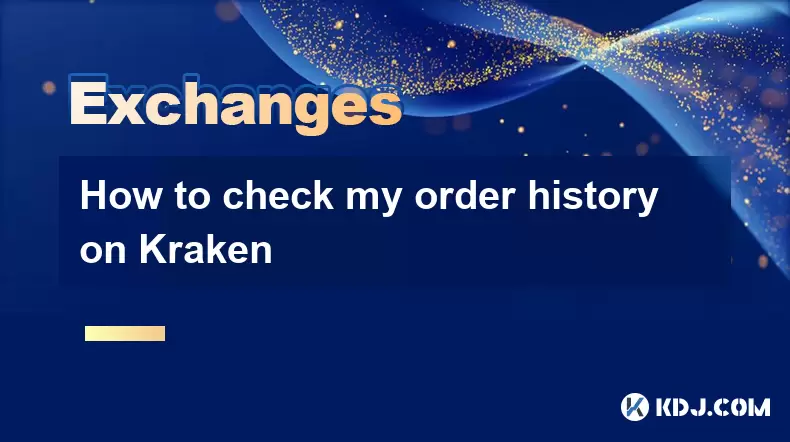
Understanding the Kraken Platform Interface
Kraken is a well-established cryptocurrency exchange that provides users with access to a wide range of digital assets. To manage your trading activity effectively, it’s essential to know how to navigate the platform and locate key information such as order history. The Kraken interface is divided into several sections, including the dashboard, funding, trading, and account settings. Once you’re logged in, you’ll see a top navigation bar with options like Buy/Sell, Trade, Funding, and History. The History tab is where you’ll find detailed records of your transactions, including orders, deposits, and withdrawals. Familiarizing yourself with this layout ensures you can quickly access your order history without confusion.
Accessing the History Section
To begin checking your order history, ensure you are logged into your Kraken account. After logging in, look for the History option in the main menu, typically located at the top right of the screen. Clicking on History will open a dropdown or redirect you to a new page, depending on the device you’re using. Within this section, you’ll see multiple tabs such as Orders, Deposits, Withdrawals, and Trades. Select the Orders tab to view a complete list of your past orders. This tab displays both open and closed orders, though closed orders are what most users are interested in when reviewing history. The data shown includes the pair traded, order type, price, volume, and status.
Filtering and Customizing Your Order History
Kraken allows users to filter their order history based on various criteria to make data more manageable. On the Orders page, you’ll find filtering tools just above the transaction table. You can filter by:
- Date range – Use the calendar picker to specify a start and end date
- Asset pair – Select a specific trading pair such as BTC/USD or ETH/EUR
- Order type – Choose between limit, market, stop-loss, or take-profit orders
- Status – Filter by filled, canceled, or expired orders
Applying these filters helps isolate the exact orders you’re looking for. For instance, if you want to review all filled BTC/USD limit orders from the past week, you’d select the BTC/USD pair, set the order type to limit, the status to filled, and adjust the date range accordingly. The system updates the results in real time, making it easy to drill down into specific activities.
Interpreting Order Details
Each entry in your order history contains several important pieces of information. When you locate a specific order, clicking on it may reveal a detailed view. This includes:
- Order ID – A unique identifier assigned by Kraken
- Creation time – The exact date and time the order was placed
- Execution time – When the order was filled or canceled
- Price per unit – The rate at which the asset was bought or sold
- Total cost – The overall value of the trade, including fees
- Average fill price – Especially relevant for partially filled orders
- Fee charged – The transaction fee in the applicable currency
Understanding these components helps you analyze your trading performance. For example, if you placed a limit order at $30,000 for 0.1 BTC but it executed at an average price of $29,950, the system will show this discrepancy. The fee charged line item breaks down whether the fee was paid in KRAKEN tokens (if fee discount is enabled) or in the base/quote currency.
Exporting Your Order History
For users who need to keep external records or perform in-depth analysis, Kraken offers the ability to export order history. At the top of the Orders page, look for an Export or Download button. Clicking this opens a form where you can specify:
- Date range for the data export
- Format type – Choose between CSV or JSON
- Include canceled orders – Toggle this on or off
- Include fees – Ensures fee details are part of the exported file
After configuring these options, click Generate Report. Kraken will process your request and send a notification once the file is ready. You can then download it directly from the Reports section under Account settings. This exported file can be opened in spreadsheet software like Excel or Google Sheets, enabling further analysis such as calculating total trading volume or summarizing fees paid over time.
Using the Kraken Mobile App
If you prefer managing your account on the go, the Kraken mobile app (available on iOS and Android) provides access to order history. Open the app and log in securely. Tap the Menu icon (usually three lines in the top-left corner), then select History. From there, choose Orders to view your trading activity. While the mobile interface is more compact, all critical data fields are still visible. You can swipe left or right on individual entries to see more details. Filtering options are accessible via a filter icon (often shaped like a funnel), allowing you to sort by date, pair, or status. The mobile app does not currently support exporting reports, so desktop access is required for that function.
Frequently Asked Questions
How long does Kraken keep my order history?
Kraken retains your order history indefinitely as long as your account remains active. There is no automatic deletion of historical data, and all records remain accessible through your account dashboard.
Can I see partially filled orders in my history?
Yes, partially filled orders appear in your order history with a status indicating partial execution. The average fill price and filled volume will reflect the executed portion, and you can view individual fills if the order was matched in multiple trades.
Why can’t I find a specific order in my history?
Ensure you are checking the correct date range and that the order status is set to include canceled or expired orders if applicable. Also verify the correct trading pair is selected, as orders are filtered by asset.
Is order history visible after deleting my Kraken account?
No, once your account is deleted, all data including order history is permanently removed. Kraken does not retain user data after account closure, so it’s important to export any necessary records before initiating deletion.
Disclaimer:info@kdj.com
The information provided is not trading advice. kdj.com does not assume any responsibility for any investments made based on the information provided in this article. Cryptocurrencies are highly volatile and it is highly recommended that you invest with caution after thorough research!
If you believe that the content used on this website infringes your copyright, please contact us immediately (info@kdj.com) and we will delete it promptly.
- Solana, Litecoin, Remittix: Unpacking the Latest Crypto Trends
- 2025-08-09 09:30:12
- Bitcoin Cash, AIXA Miner, and Daily Income: A New Yorker's Take
- 2025-08-09 09:30:12
- Trump, Crypto, and Public Companies: A New York Minute on Digital Finance
- 2025-08-09 09:50:12
- Trump's 401(k) Crypto Revolution: Is Your Retirement Ready?
- 2025-08-09 09:50:12
- Coinbase, DEX Trading, and Self-Custody: A New Era for Crypto?
- 2025-08-09 09:55:11
- Trump Family, Crypto Ventures, and Stablecoins: A New York Minute on USD1
- 2025-08-09 09:55:11
Related knowledge

How to use margin trading on Poloniex
Aug 08,2025 at 09:50am
Understanding Margin Trading on Poloniex

How to use advanced trading on Gemini
Aug 08,2025 at 04:07am
Understanding Advanced Trading on GeminiAdvanced trading on Gemini refers to a suite of tools and order types designed for experienced traders who wan...

How to use advanced trading on Gemini
Aug 08,2025 at 10:56pm
Understanding Advanced Trading on GeminiAdvanced trading on Gemini refers to the suite of tools and order types available on the Gemini ActiveTrader p...

How to get my API keys from KuCoin
Aug 08,2025 at 06:50pm
Understanding API Keys on KuCoinAPI keys are essential tools for users who want to interact with KuCoin's trading platform programmatically. These key...

How to trade options on Deribit
Aug 09,2025 at 01:42am
Understanding Deribit and Its Options MarketDeribit is a leading cryptocurrency derivatives exchange that specializes in Bitcoin (BTC) and Ethereum (E...

How to deposit USD on Bitstamp
Aug 07,2025 at 05:18pm
Understanding Bitstamp and USD DepositsBitstamp is one of the longest-standing cryptocurrency exchanges in the industry, offering users the ability to...

How to use margin trading on Poloniex
Aug 08,2025 at 09:50am
Understanding Margin Trading on Poloniex

How to use advanced trading on Gemini
Aug 08,2025 at 04:07am
Understanding Advanced Trading on GeminiAdvanced trading on Gemini refers to a suite of tools and order types designed for experienced traders who wan...

How to use advanced trading on Gemini
Aug 08,2025 at 10:56pm
Understanding Advanced Trading on GeminiAdvanced trading on Gemini refers to the suite of tools and order types available on the Gemini ActiveTrader p...

How to get my API keys from KuCoin
Aug 08,2025 at 06:50pm
Understanding API Keys on KuCoinAPI keys are essential tools for users who want to interact with KuCoin's trading platform programmatically. These key...

How to trade options on Deribit
Aug 09,2025 at 01:42am
Understanding Deribit and Its Options MarketDeribit is a leading cryptocurrency derivatives exchange that specializes in Bitcoin (BTC) and Ethereum (E...

How to deposit USD on Bitstamp
Aug 07,2025 at 05:18pm
Understanding Bitstamp and USD DepositsBitstamp is one of the longest-standing cryptocurrency exchanges in the industry, offering users the ability to...
See all articles

























































































