-
 Bitcoin
Bitcoin $114200
0.00% -
 Ethereum
Ethereum $3637
0.56% -
 XRP
XRP $2.950
-2.01% -
 Tether USDt
Tether USDt $0.9999
0.02% -
 BNB
BNB $761.0
0.55% -
 Solana
Solana $164.1
-1.38% -
 USDC
USDC $0.9999
0.02% -
 TRON
TRON $0.3332
0.36% -
 Dogecoin
Dogecoin $0.2012
-0.52% -
 Cardano
Cardano $0.7261
-1.41% -
 Hyperliquid
Hyperliquid $37.62
-2.13% -
 Stellar
Stellar $0.3930
-2.65% -
 Sui
Sui $3.441
-0.16% -
 Bitcoin Cash
Bitcoin Cash $563.8
0.70% -
 Chainlink
Chainlink $16.50
0.09% -
 Hedera
Hedera $0.2424
-0.14% -
 Ethena USDe
Ethena USDe $1.001
0.01% -
 Avalanche
Avalanche $22.20
0.00% -
 Litecoin
Litecoin $118.0
-2.48% -
 UNUS SED LEO
UNUS SED LEO $8.991
0.12% -
 Toncoin
Toncoin $3.195
-3.87% -
 Shiba Inu
Shiba Inu $0.00001217
0.12% -
 Uniswap
Uniswap $9.674
-0.21% -
 Polkadot
Polkadot $3.633
1.00% -
 Monero
Monero $295.3
-0.82% -
 Dai
Dai $0.9999
0.00% -
 Bitget Token
Bitget Token $4.321
-0.41% -
 Cronos
Cronos $0.1392
0.73% -
 Pepe
Pepe $0.00001027
-0.89% -
 Aave
Aave $258.5
0.32%
How to check Bybit historical orders? Bybit Transaction Record Export Tutorial
Bybit users can access historical orders by logging in, navigating to 'Order History,' and filtering by symbol, type, and time for detailed analysis.
Jun 06, 2025 at 09:28 pm
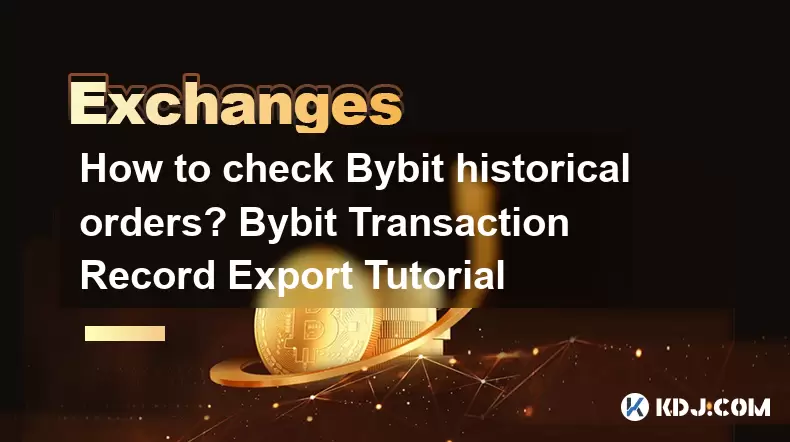
Bybit is one of the leading cryptocurrency exchanges, known for its user-friendly interface and a wide range of trading options. One of the essential features for traders is the ability to review historical orders and transactions. This article will guide you through the process of checking Bybit historical orders and exporting transaction records in a detailed, step-by-step manner.
Accessing Bybit Historical Orders
To begin checking your historical orders on Bybit, you first need to log into your account. Once logged in, you'll find the necessary tools to access your trading history.
Log in to your Bybit account: Use your credentials to access your Bybit account. Ensure you have a stable internet connection to avoid any interruptions.
Navigate to the Trading History: After logging in, hover over the 'Orders' tab located at the top of the page. From the dropdown menu, select 'Order History'. This will direct you to a page where you can view all your past orders.
Filter and Search: On the Order History page, you can use various filters such as 'Symbol', 'Order Type', 'Status', and 'Time' to narrow down your search. For instance, if you want to see orders for a specific cryptocurrency pair, select the appropriate symbol from the list.
View Detailed Information: Click on any order to view detailed information about it, including the order ID, time of placement, executed price, and more. This can be crucial for analyzing your trading performance and strategies.
Exporting Bybit Transaction Records
Exporting transaction records is a crucial feature for traders who need to keep detailed records for tax purposes or personal analysis. Bybit provides a straightforward method to export your transaction history.
Go to the Transaction History: From the top navigation bar, click on 'Assets' and then select 'Transaction History' from the dropdown menu. This will take you to a page listing all your transactions.
Filter Transactions: Similar to the Order History, you can filter transactions by 'Type', 'Symbol', and 'Date'. Use these filters to ensure you're only exporting the records you need.
Export the Records: At the top right corner of the Transaction History page, you'll see an 'Export' button. Click on this button to initiate the export process.
Choose Export Format and Date Range: A pop-up will appear asking you to select the export format (CSV or Excel) and the date range for the records. Choose the appropriate options and click 'Export'.
Download the File: Once the export process is complete, you'll receive a notification, and a download link will appear. Click on the link to download your transaction records to your local device.
Understanding Bybit Order Types
Before delving deeper into how to check historical orders, it's essential to understand the different types of orders available on Bybit. This knowledge will help you interpret your historical data more effectively.
Market Orders: These are orders executed at the current market price. They are used when you want to buy or sell an asset immediately.
Limit Orders: These allow you to set a specific price at which you want to buy or sell an asset. The order will only be executed if the market reaches your specified price.
Stop Orders: These are designed to limit losses or protect profits. A stop order becomes a market order once the stop price is reached.
Take Profit Orders: These are used to automatically close a position once it reaches a certain profit level.
Understanding these order types will help you make sense of your historical orders and how they align with your trading strategies.
Analyzing Bybit Historical Orders
Analyzing your historical orders can provide valuable insights into your trading performance and help you refine your strategies. Here are some steps to effectively analyze your Bybit historical orders:
Review Order Execution: Look at the execution prices of your orders and compare them with the market prices at the time. This can help you understand if your orders were filled at favorable prices.
Evaluate Order Types: Analyze which types of orders (market, limit, stop, take profit) you used most frequently and how effective they were in achieving your trading goals.
Track Performance Over Time: Use the filtering options to look at your orders over different time periods. This can help you identify trends in your trading performance and adjust your strategies accordingly.
Calculate Profit and Loss: By reviewing your historical orders, you can calculate your overall profit and loss for specific time frames. This information is crucial for understanding your financial performance in trading.
Using Bybit API for Historical Data
For more advanced users, Bybit offers an API that allows you to access historical data programmatically. This can be particularly useful for traders who want to automate their analysis or integrate Bybit data with other tools.
Sign Up for an API Key: Go to the Bybit website, navigate to the 'API' section, and create an API key. Ensure you set the appropriate permissions for your needs.
Download and Set Up the API Documentation: Bybit provides detailed API documentation that you can download from their website. This will guide you through the available endpoints and how to use them.
Use the API to Fetch Historical Data: Use the '/v2/private/order/list' endpoint to fetch historical order data. You'll need to specify parameters such as 'symbol', 'order_status', and 'start_time' and 'end_time' to filter the data you need.
Process and Analyze the Data: Once you've fetched the data, you can process it using your preferred programming language and tools. This allows for more sophisticated analysis and integration with other systems.
Frequently Asked Questions
Q: Can I access Bybit historical orders on the mobile app?
A: Yes, you can access your Bybit historical orders on the mobile app. Simply log in to the app, navigate to the 'Orders' tab, and select 'Order History'. The process is similar to the web version, though the interface may differ slightly.
Q: How far back can I view my Bybit transaction history?
A: Bybit allows you to view your transaction history for up to one year. If you need data from beyond this period, you may need to contact Bybit customer support or use the API to retrieve older data.
Q: Is there a limit to the number of records I can export at once?
A: Bybit imposes a limit on the number of records you can export at one time, typically around 10,000 records. If you need more data, you'll need to split your export into multiple date ranges.
Q: Can I share my exported Bybit transaction records with my accountant?
A: Yes, you can share your exported transaction records with your accountant. Ensure that the data is securely transferred and that you comply with any relevant privacy and data protection regulations.
Disclaimer:info@kdj.com
The information provided is not trading advice. kdj.com does not assume any responsibility for any investments made based on the information provided in this article. Cryptocurrencies are highly volatile and it is highly recommended that you invest with caution after thorough research!
If you believe that the content used on this website infringes your copyright, please contact us immediately (info@kdj.com) and we will delete it promptly.
- Ethereum, Transaction Volumes, and SEC Staking: Navigating the Regulatory Landscape
- 2025-08-06 22:30:13
- Crypto, Tokens, and Metrics: Navigating the New Frontier
- 2025-08-06 23:09:22
- Crypto Market Buzz: PROVE Surges as Coinbase, Binance List Token
- 2025-08-06 22:30:13
- BlockDAG, Crypto, and Binance Coin: The Hottest Trends You Can't Ignore
- 2025-08-06 23:50:13
- BlockSack Who? Base Network and Layer 2s Shake Up the Crypto Scene
- 2025-08-06 23:10:13
- DOGE, SHIB, and Remittix ROI: Shifting Sands in the Crypto Landscape
- 2025-08-06 23:50:13
Related knowledge

How to set and manage alerts on the Gemini app?
Aug 03,2025 at 11:00am
Understanding the Gemini App Alert SystemThe Gemini app offers users a powerful way to stay informed about their cryptocurrency holdings, price moveme...

How to use the Gemini mobile app to trade on the go?
Aug 04,2025 at 09:14am
Setting Up the Gemini Mobile AppTo begin trading on the go using the Gemini mobile app, the first step is installing the application on your smartphon...

How to set up a corporate account on Gemini?
Aug 05,2025 at 03:29pm
Understanding Gemini Corporate AccountsGemini is a regulated cryptocurrency exchange platform that supports both individual and corporate account crea...
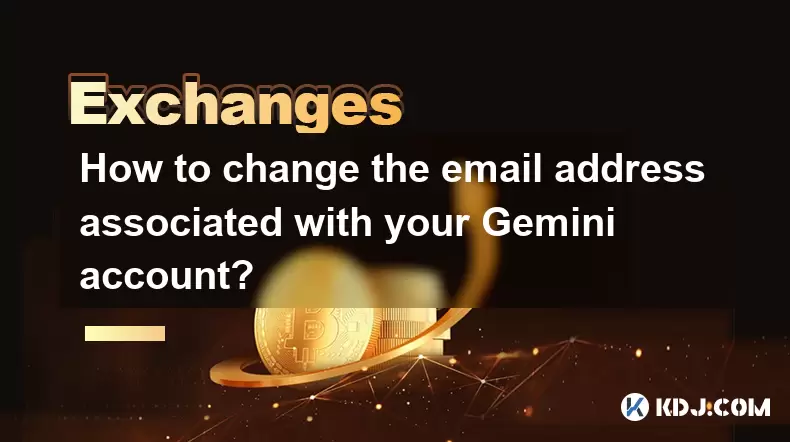
How to change the email address associated with your Gemini account?
Aug 06,2025 at 08:49pm
Understanding the Importance of Updating Your Email on GeminiYour email address serves as a primary identifier and communication channel for your Gemi...

What to do if you forgot your Gemini password?
Aug 04,2025 at 03:42am
Understanding the Role of Passwords in Gemini AccountsWhen using Gemini, a regulated cryptocurrency exchange platform, your password serves as one of ...

What are the websocket feeds available from the Gemini API?
Aug 03,2025 at 07:43pm
Overview of Gemini WebSocket FeedsThe Gemini API provides real-time market data through its WebSocket feeds, enabling developers and traders to receiv...

How to set and manage alerts on the Gemini app?
Aug 03,2025 at 11:00am
Understanding the Gemini App Alert SystemThe Gemini app offers users a powerful way to stay informed about their cryptocurrency holdings, price moveme...

How to use the Gemini mobile app to trade on the go?
Aug 04,2025 at 09:14am
Setting Up the Gemini Mobile AppTo begin trading on the go using the Gemini mobile app, the first step is installing the application on your smartphon...

How to set up a corporate account on Gemini?
Aug 05,2025 at 03:29pm
Understanding Gemini Corporate AccountsGemini is a regulated cryptocurrency exchange platform that supports both individual and corporate account crea...
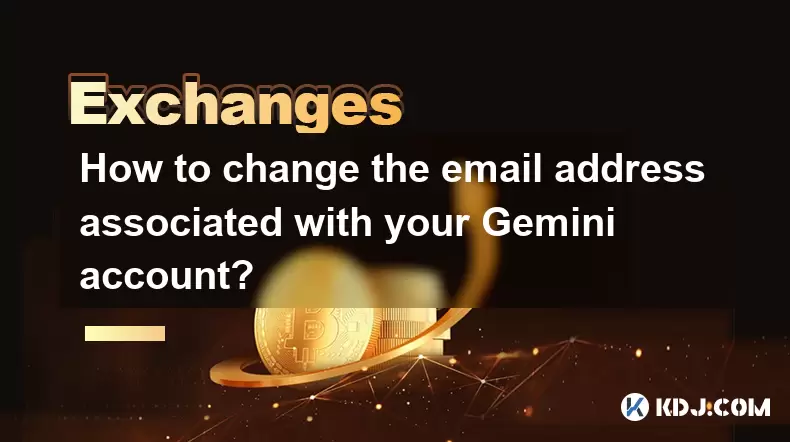
How to change the email address associated with your Gemini account?
Aug 06,2025 at 08:49pm
Understanding the Importance of Updating Your Email on GeminiYour email address serves as a primary identifier and communication channel for your Gemi...

What to do if you forgot your Gemini password?
Aug 04,2025 at 03:42am
Understanding the Role of Passwords in Gemini AccountsWhen using Gemini, a regulated cryptocurrency exchange platform, your password serves as one of ...

What are the websocket feeds available from the Gemini API?
Aug 03,2025 at 07:43pm
Overview of Gemini WebSocket FeedsThe Gemini API provides real-time market data through its WebSocket feeds, enabling developers and traders to receiv...
See all articles

























































































