-
 Bitcoin
Bitcoin $116700
0.24% -
 Ethereum
Ethereum $3973
4.34% -
 XRP
XRP $3.283
7.68% -
 Tether USDt
Tether USDt $1.000
0.01% -
 BNB
BNB $789.8
2.27% -
 Solana
Solana $176.2
3.31% -
 USDC
USDC $0.9999
0.00% -
 Dogecoin
Dogecoin $0.2238
5.14% -
 TRON
TRON $0.3389
-0.51% -
 Cardano
Cardano $0.7907
4.03% -
 Stellar
Stellar $0.4527
10.02% -
 Hyperliquid
Hyperliquid $41.07
4.27% -
 Sui
Sui $3.794
1.77% -
 Chainlink
Chainlink $19.49
10.40% -
 Bitcoin Cash
Bitcoin Cash $580.9
0.74% -
 Hedera
Hedera $0.2617
4.32% -
 Avalanche
Avalanche $23.41
3.67% -
 Ethena USDe
Ethena USDe $1.001
-0.03% -
 Litecoin
Litecoin $122.4
1.38% -
 Toncoin
Toncoin $3.364
1.49% -
 UNUS SED LEO
UNUS SED LEO $8.988
0.37% -
 Shiba Inu
Shiba Inu $0.00001295
2.82% -
 Uniswap
Uniswap $10.62
5.75% -
 Polkadot
Polkadot $3.922
4.46% -
 Dai
Dai $1.000
0.01% -
 Bitget Token
Bitget Token $4.494
2.15% -
 Monero
Monero $268.0
-1.30% -
 Cronos
Cronos $0.1523
3.68% -
 Pepe
Pepe $0.00001127
4.43% -
 Aave
Aave $285.4
4.85%
How to change Bitget password? Bitget account security setting tutorial
To change your Bitget password, log in, go to 'Security' settings, and follow the steps to enter a new, strong password for enhanced account security.
May 29, 2025 at 04:15 am
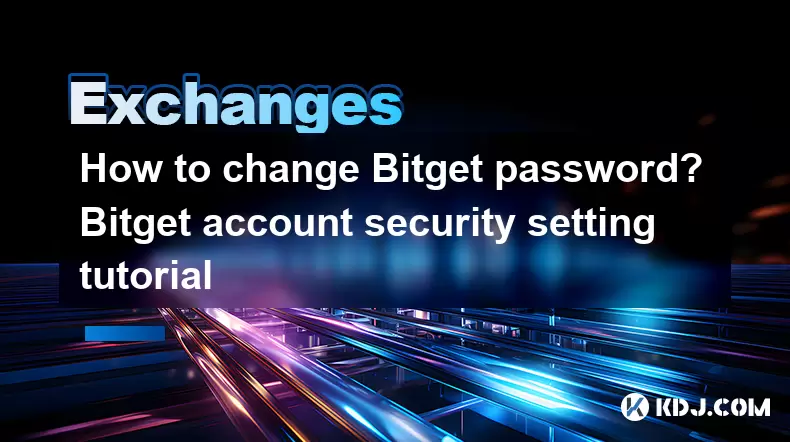
Changing your Bitget password and ensuring the security of your account is an essential aspect of managing your cryptocurrency assets. This tutorial will guide you through the process of changing your Bitget password and provide a comprehensive overview of the account security settings available on the platform.
Accessing the Bitget Account Settings
To begin the process of changing your Bitget password, you first need to access your account settings. Log into your Bitget account using your current credentials. Once you are logged in, navigate to the top right corner of the page where you will see your profile icon. Click on this icon, and a dropdown menu will appear. From this menu, select 'Security'. This will take you to the security settings page where you can manage various aspects of your account security, including changing your password.
Changing Your Bitget Password
Once you are on the security settings page, locate the section labeled 'Password'. Click on the 'Change Password' button within this section. You will be prompted to enter your current password to verify your identity. After entering your current password, you will be asked to input your new password. It is crucial to choose a strong password to enhance your account security. A strong password should be at least 8 characters long and include a combination of uppercase and lowercase letters, numbers, and special characters.
After entering your new password, you will need to confirm it by re-entering the same password in the confirmation field. Once you have filled out all the required fields, click on the 'Confirm' button to submit your new password. You will receive a notification confirming that your password has been successfully changed.
Enabling Two-Factor Authentication (2FA)
In addition to changing your password, enabling Two-Factor Authentication (2FA) is another critical step in securing your Bitget account. To enable 2FA, return to the security settings page and find the section labeled 'Two-Factor Authentication'. Click on the 'Enable' button within this section.
You will be given the option to use either an Authenticator App or SMS for 2FA. If you choose to use an Authenticator App, you will need to download and install an app like Google Authenticator or Authy on your mobile device. Once installed, open the app and scan the QR code displayed on the Bitget security settings page. After scanning the QR code, the app will generate a unique six-digit code that changes every 30 seconds. Enter this code into the field provided on the Bitget page and click on 'Confirm' to enable 2FA.
If you prefer to use SMS for 2FA, enter your mobile phone number in the field provided and click on 'Send Code'. You will receive a text message containing a six-digit code. Enter this code into the field on the Bitget page and click on 'Confirm' to enable 2FA.
Setting Up Anti-Phishing Code
Another important security feature available on Bitget is the Anti-Phishing Code. This feature helps protect you from phishing attempts by adding a unique code to the emails sent by Bitget. To set up an Anti-Phishing Code, go to the security settings page and locate the section labeled 'Anti-Phishing Code'. Click on the 'Set Up' button within this section.
You will be prompted to enter a unique code of your choice. This code should be something memorable but not easily guessed by others. Once you have entered your code, click on the 'Confirm' button to save it. After setting up your Anti-Phishing Code, you will see this code included in the emails sent by Bitget, helping you verify the authenticity of these emails.
Managing Your Login Devices
Bitget also allows you to manage the devices that have access to your account through the 'Login Devices' section in the security settings. To access this feature, go to the security settings page and click on the 'Login Devices' tab. Here, you will see a list of all the devices that have recently logged into your account.
If you see any unfamiliar devices on this list, you can take action to protect your account. Click on the 'Log Out' button next to the device you wish to remove. This will immediately log out that device from your account and prevent further access. Additionally, you can enable the 'Login Verification' feature, which requires you to enter a verification code sent to your registered email or phone number each time you log in from a new device.
Frequently Asked Questions
Q: Can I change my Bitget password from the mobile app?
A: Yes, you can change your Bitget password from the mobile app. Simply log into the app, go to your profile, and navigate to the security settings where you can follow the same steps as described for the web version.
Q: What should I do if I forget my Bitget password?
A: If you forget your Bitget password, you can reset it by clicking on the 'Forgot Password' link on the login page. You will need to enter your registered email address and follow the instructions sent to your email to reset your password.
Q: How often should I change my Bitget password?
A: It is recommended to change your Bitget password periodically, such as every three to six months, to maintain high security standards. However, if you suspect any unauthorized access to your account, change your password immediately.
Q: Can I use the same password for my Bitget account and other cryptocurrency platforms?
A: It is highly advised not to use the same password for your Bitget account and other cryptocurrency platforms. Using unique passwords for each platform enhances your overall security and reduces the risk of multiple accounts being compromised if one password is leaked.
Disclaimer:info@kdj.com
The information provided is not trading advice. kdj.com does not assume any responsibility for any investments made based on the information provided in this article. Cryptocurrencies are highly volatile and it is highly recommended that you invest with caution after thorough research!
If you believe that the content used on this website infringes your copyright, please contact us immediately (info@kdj.com) and we will delete it promptly.
- Bitcoin, Litecoin, and Avalanche: Decoding the Crypto Buzz in the Big Apple
- 2025-08-09 00:30:12
- Pengu Takes Flight: Can This Solana Meme Coin Conquer the Top 3?
- 2025-08-09 00:50:13
- Coinbase's Big Bet: DEX Trading and the Everything App Vision
- 2025-08-09 01:30:12
- Ethereum and Shiba Inu: Navigating the Bull Move
- 2025-08-09 00:35:12
- Dogecoin, AI Coins, and CMC Listings: What's Hot and What's Not
- 2025-08-09 01:35:51
- Navigating the Crypto Market in 2025: Smart Decisions for Meme Coin Investing
- 2025-08-09 00:55:55
Related knowledge

How to use margin trading on Poloniex
Aug 08,2025 at 09:50am
Understanding Margin Trading on Poloniex

How to use advanced trading on Gemini
Aug 08,2025 at 04:07am
Understanding Advanced Trading on GeminiAdvanced trading on Gemini refers to a suite of tools and order types designed for experienced traders who wan...

How to use advanced trading on Gemini
Aug 08,2025 at 10:56pm
Understanding Advanced Trading on GeminiAdvanced trading on Gemini refers to the suite of tools and order types available on the Gemini ActiveTrader p...

How to get my API keys from KuCoin
Aug 08,2025 at 06:50pm
Understanding API Keys on KuCoinAPI keys are essential tools for users who want to interact with KuCoin's trading platform programmatically. These key...

How to trade options on Deribit
Aug 09,2025 at 01:42am
Understanding Deribit and Its Options MarketDeribit is a leading cryptocurrency derivatives exchange that specializes in Bitcoin (BTC) and Ethereum (E...

How to deposit USD on Bitstamp
Aug 07,2025 at 05:18pm
Understanding Bitstamp and USD DepositsBitstamp is one of the longest-standing cryptocurrency exchanges in the industry, offering users the ability to...

How to use margin trading on Poloniex
Aug 08,2025 at 09:50am
Understanding Margin Trading on Poloniex

How to use advanced trading on Gemini
Aug 08,2025 at 04:07am
Understanding Advanced Trading on GeminiAdvanced trading on Gemini refers to a suite of tools and order types designed for experienced traders who wan...

How to use advanced trading on Gemini
Aug 08,2025 at 10:56pm
Understanding Advanced Trading on GeminiAdvanced trading on Gemini refers to the suite of tools and order types available on the Gemini ActiveTrader p...

How to get my API keys from KuCoin
Aug 08,2025 at 06:50pm
Understanding API Keys on KuCoinAPI keys are essential tools for users who want to interact with KuCoin's trading platform programmatically. These key...

How to trade options on Deribit
Aug 09,2025 at 01:42am
Understanding Deribit and Its Options MarketDeribit is a leading cryptocurrency derivatives exchange that specializes in Bitcoin (BTC) and Ethereum (E...

How to deposit USD on Bitstamp
Aug 07,2025 at 05:18pm
Understanding Bitstamp and USD DepositsBitstamp is one of the longest-standing cryptocurrency exchanges in the industry, offering users the ability to...
See all articles

























































































