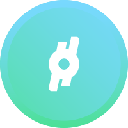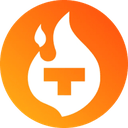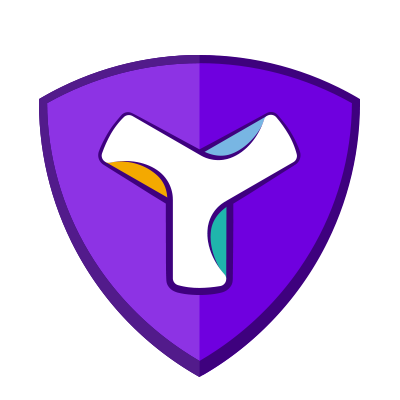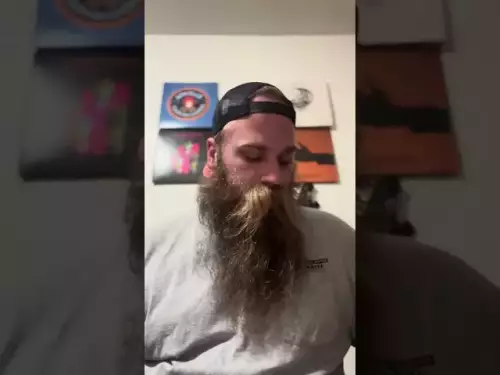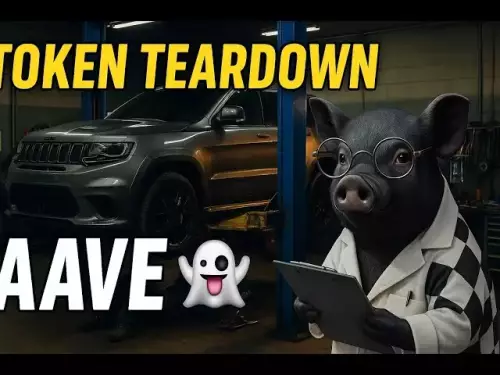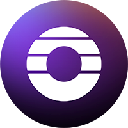-
 bitcoin
bitcoin $112195.049338 USD
2.42% -
 ethereum
ethereum $4124.915858 USD
2.81% -
 tether
tether $1.000570 USD
0.02% -
 xrp
xrp $2.861568 USD
2.25% -
 bnb
bnb $1000.346670 USD
3.04% -
 solana
solana $209.070819 USD
3.38% -
 usd-coin
usd-coin $0.999870 USD
0.02% -
 dogecoin
dogecoin $0.235379 USD
2.65% -
 tron
tron $0.335681 USD
-0.20% -
 cardano
cardano $0.803501 USD
3.38% -
 hyperliquid
hyperliquid $47.120881 USD
3.56% -
 chainlink
chainlink $21.501300 USD
3.44% -
 ethena-usde
ethena-usde $1.000571 USD
0.02% -
 avalanche
avalanche $29.793378 USD
3.62% -
 stellar
stellar $0.366964 USD
2.42%
How do I cancel unfilled orders on Binance?
To cancel unfilled orders on Binance, log in, go to "Orders" > "Open Orders," select the order, and click "Cancel"—or use the mobile app’s swipe-to-cancel feature.
Sep 28, 2025 at 09:36 am

How to Cancel Unfilled Orders on Binance
Managing open trades effectively is crucial in the fast-moving cryptocurrency market. On Binance, users often place limit orders that may remain unfilled due to price fluctuations. Knowing how to cancel these pending orders ensures better control over trading strategies and reduces the risk of unwanted executions.
Accessing the Order Management Section
1. Log in to your Binance account securely using two-factor authentication.2. Navigate to the “Orders” tab located on the main trading interface.3. Select “Open Orders” to view all active limit or stop-limit orders currently pending.4. Identify the specific order you wish to cancel by checking the trading pair and order type.5. Click the “Cancel” button next to the order to remove it from the order book instantly.Using the Mobile App for Quick Cancellations
1. Open the Binance mobile application and log in with your credentials.2. Tap on the “Trade” section and select the relevant cryptocurrency pair.3. Go to “Orders” and switch to the “Open” tab to see pending entries.4. Swipe left on the order or tap the trash icon to initiate cancellation.5. Confirm the action when prompted to ensure the order is fully removed.Batch Cancellation for Multiple Unfilled Orders
1. Visit the “Open Orders” page on the desktop platform for broader visibility.2. Use the “Cancel All” option if you want to clear every unfilled order across different pairs.3. Be cautious—this action cannot be undone and affects all active limit entries.4. Alternatively, manually cancel orders per trading pair to maintain selective control.5. After cancellation, verify that the “Open Orders” list reflects zero entries for accuracy.Frequently Asked Questions
Can I cancel an order after it has been partially filled?
Yes, any remaining portion of a partially filled order can be canceled. Once canceled, no further execution will occur on the unfilled quantity. The filled portion remains unaffected and settled according to trade rules.
Why can’t I find my order in the open orders list?
If an order does not appear under “Open Orders,” it may have already been executed, expired, or canceled. Check the “Order History” or “Trade History” sections to confirm its status and timestamp.
Is there a fee for canceling an unfilled order?
No, Binance does not charge any fees for canceling unfilled orders. Trading fees only apply to executed transactions, not cancellations or placements.
Do canceled orders affect my trading limits or API rate?
Cancelling orders does not impact your trading limits. However, frequent use of API calls for placing and canceling orders may approach rate limits. Ensure your integration respects Binance’s API usage policies to avoid temporary restrictions.
Disclaimer:info@kdj.com
The information provided is not trading advice. kdj.com does not assume any responsibility for any investments made based on the information provided in this article. Cryptocurrencies are highly volatile and it is highly recommended that you invest with caution after thorough research!
If you believe that the content used on this website infringes your copyright, please contact us immediately (info@kdj.com) and we will delete it promptly.
- Prenetics, Bitcoin Holdings, and Corporate Bitcoin: A New Era?
- 2025-09-29 20:25:11
- Swift, Altcoins, and Shifting Sands: Diving into Crypto's Latest Details
- 2025-09-29 20:25:11
- SWIFT, XRP, and Deals: What's the Story, Huh?
- 2025-09-29 20:30:01
- Nick Szabo, Bitcoin Core v30: A Legal Minefield?
- 2025-09-29 20:30:01
- Jackpot Alert: Rare £1 Coin Error Could Be Worth a Cool £1,000!
- 2025-09-29 20:30:01
- Monday Briefing, September 29, 2025: Future Trends in Crypto and Beyond
- 2025-09-29 20:30:12
Related knowledge

How can I get the latest cryptocurrency updates on Crypto.com?
Sep 26,2025 at 07:54am
Accessing Real-Time Crypto Market Data on Crypto.com1. Navigate to the Crypto.com website or open the mobile application to access live price charts a...

How can I use Crypto.com's market analysis tools?
Sep 23,2025 at 01:54am
Understanding Crypto.com’s Market Analysis Dashboard1. Accessing the market analysis tools begins with logging into your Crypto.com account through th...

Where can I view my Crypto.com asset transfer history?
Sep 27,2025 at 08:54pm
Accessing Your Crypto.com Asset Transfer History1. Log in to your Crypto.com app or web platform using your registered credentials. Once authenticated...

How can I unlink my Crypto.com payment method?
Sep 23,2025 at 12:54am
Understanding Payment Methods on Crypto.com1. Crypto.com allows users to link various payment methods including credit cards, debit cards, and bank ac...

How can I whitelist withdrawal addresses on Crypto.com?
Sep 28,2025 at 03:19pm
Understanding Address Whitelisting on Crypto.comWhitelisting withdrawal addresses on Crypto.com is a security feature designed to protect users from u...

How does futures trading work on Crypto.com?
Sep 27,2025 at 06:37am
Futures Trading Mechanics on Crypto.com1. Futures trading on Crypto.com allows users to speculate on the future price of cryptocurrencies without owni...

How can I get the latest cryptocurrency updates on Crypto.com?
Sep 26,2025 at 07:54am
Accessing Real-Time Crypto Market Data on Crypto.com1. Navigate to the Crypto.com website or open the mobile application to access live price charts a...

How can I use Crypto.com's market analysis tools?
Sep 23,2025 at 01:54am
Understanding Crypto.com’s Market Analysis Dashboard1. Accessing the market analysis tools begins with logging into your Crypto.com account through th...

Where can I view my Crypto.com asset transfer history?
Sep 27,2025 at 08:54pm
Accessing Your Crypto.com Asset Transfer History1. Log in to your Crypto.com app or web platform using your registered credentials. Once authenticated...

How can I unlink my Crypto.com payment method?
Sep 23,2025 at 12:54am
Understanding Payment Methods on Crypto.com1. Crypto.com allows users to link various payment methods including credit cards, debit cards, and bank ac...

How can I whitelist withdrawal addresses on Crypto.com?
Sep 28,2025 at 03:19pm
Understanding Address Whitelisting on Crypto.comWhitelisting withdrawal addresses on Crypto.com is a security feature designed to protect users from u...

How does futures trading work on Crypto.com?
Sep 27,2025 at 06:37am
Futures Trading Mechanics on Crypto.com1. Futures trading on Crypto.com allows users to speculate on the future price of cryptocurrencies without owni...
See all articles