-
 Bitcoin
Bitcoin $116400
-0.36% -
 Ethereum
Ethereum $4033
3.40% -
 XRP
XRP $3.302
-1.26% -
 Tether USDt
Tether USDt $1.000
-0.02% -
 BNB
BNB $796.1
1.67% -
 Solana
Solana $177.8
1.89% -
 USDC
USDC $0.9999
0.00% -
 Dogecoin
Dogecoin $0.2314
4.09% -
 TRON
TRON $0.3381
0.14% -
 Cardano
Cardano $0.7989
1.22% -
 Stellar
Stellar $0.4496
-1.84% -
 Chainlink
Chainlink $20.42
9.42% -
 Hyperliquid
Hyperliquid $41.17
0.88% -
 Sui
Sui $3.914
3.77% -
 Bitcoin Cash
Bitcoin Cash $584.7
1.52% -
 Hedera
Hedera $0.2632
-0.54% -
 Avalanche
Avalanche $24.09
3.40% -
 Ethena USDe
Ethena USDe $1.001
-0.02% -
 Litecoin
Litecoin $123.2
1.33% -
 Toncoin
Toncoin $3.318
-0.04% -
 UNUS SED LEO
UNUS SED LEO $8.984
-0.05% -
 Shiba Inu
Shiba Inu $0.00001323
2.85% -
 Uniswap
Uniswap $10.90
4.41% -
 Polkadot
Polkadot $3.999
3.34% -
 Dai
Dai $1.000
0.01% -
 Cronos
Cronos $0.1630
9.64% -
 Bitget Token
Bitget Token $4.484
0.82% -
 Monero
Monero $272.4
2.44% -
 Pepe
Pepe $0.00001173
6.03% -
 Aave
Aave $290.8
2.88%
Bitfinex Security Settings Guide: How to Enable Two-Factor Authentication to Protect Assets
Enable 2FA on Bitfinex for enhanced security: use Google Authenticator, scan QR code, enter 6-digit code, and save backup codes for account protection.
Jun 04, 2025 at 06:28 am
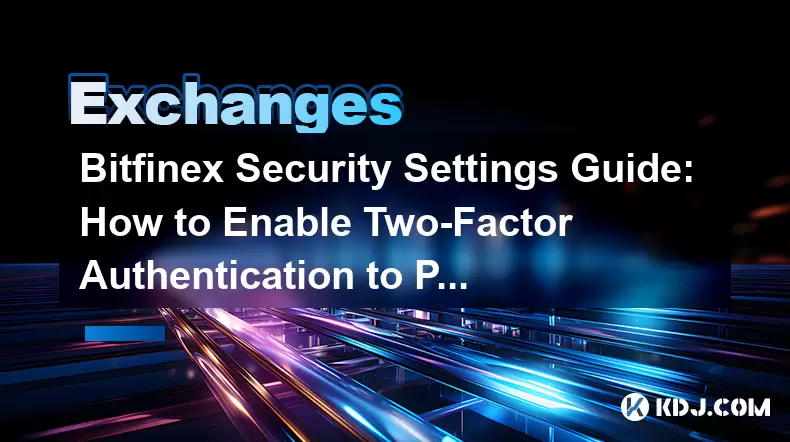
Bitfinex, one of the leading cryptocurrency exchanges, places a strong emphasis on security to protect its users' assets. One of the most effective ways to enhance the security of your Bitfinex account is by enabling two-factor authentication (2FA). This guide will walk you through the steps required to set up 2FA on Bitfinex, ensuring your assets are safeguarded against unauthorized access.
Understanding Two-Factor Authentication
Before diving into the setup process, it's important to understand what two-factor authentication is and why it's crucial for your cryptocurrency security. 2FA adds an additional layer of security to your account by requiring two forms of verification before granting access. Typically, this involves something you know (your password) and something you have (a physical device or a code generated by an app). By implementing 2FA, you significantly reduce the risk of your account being compromised, even if someone manages to obtain your password.
Preparing for Two-Factor Authentication Setup
To enable 2FA on Bitfinex, you'll need to have a few things ready. First, ensure you have a smartphone with a reliable internet connection. You'll need to download and install a 2FA app, such as Google Authenticator or Authy, from your app store. These apps generate time-based one-time passwords (TOTPs) that you'll use to verify your identity. Once you have the app installed, you're ready to proceed with the setup on Bitfinex.
Enabling Two-Factor Authentication on Bitfinex
To enable 2FA on Bitfinex, follow these steps:
- Log in to your Bitfinex account. Navigate to the Account section in the top right corner of the page.
- Select Security from the dropdown menu. This will take you to the security settings page.
- Scroll down to the Two-Factor Authentication section. You'll see options for Google Authenticator and SMS.
- Choose Google Authenticator for enhanced security. Click on the Enable button next to it.
- Open your Google Authenticator app on your smartphone. Click on the + icon to add a new account.
- Scan the QR code displayed on the Bitfinex page with your Google Authenticator app. Alternatively, you can manually enter the setup key provided by Bitfinex.
- Enter the 6-digit code generated by Google Authenticator into the field on the Bitfinex page. Click Verify.
- Save the backup codes provided by Bitfinex. These codes can be used to regain access to your account if you lose your 2FA device.
Verifying Two-Factor Authentication
After enabling 2FA, it's essential to verify that it's working correctly. To do this:
- Log out of your Bitfinex account and then try to log back in.
- Enter your email and password as usual.
- You will be prompted to enter the 6-digit code from your Google Authenticator app. Enter the code and click Submit.
- If you are successfully logged in, 2FA is working correctly. If you encounter any issues, double-check that the time on your smartphone is accurate, as this can affect the TOTP generation.
Managing and Updating Two-Factor Authentication
Over time, you may need to update or manage your 2FA settings. Here's how you can do it:
- To disable 2FA, go to the Security section of your Bitfinex account. Click on Disable next to Google Authenticator. You'll need to enter the current 6-digit code to confirm.
- If you lose your 2FA device, you can use one of the backup codes provided during setup to regain access. Go to the login page, enter your email and password, and then click on Lost 2FA Device. Enter one of your backup codes to log in.
- To update your 2FA app, you'll need to disable the current setup and enable it again with the new device or app. Follow the same steps as in the initial setup process.
Best Practices for Two-Factor Authentication
To maximize the security benefits of 2FA, consider these best practices:
- Use a dedicated 2FA app like Google Authenticator or Authy instead of SMS-based 2FA, as SMS can be vulnerable to SIM swapping attacks.
- Keep your 2FA app up to date to ensure you have the latest security features and bug fixes.
- Store your backup codes securely, such as in a password manager or a physical safe. Do not store them on your computer or smartphone.
- Regularly review and update your 2FA settings to ensure they remain secure and effective.
Troubleshooting Two-Factor Authentication Issues
If you encounter any issues with 2FA on Bitfinex, here are some troubleshooting steps:
- Check the time on your smartphone. Ensure it's synchronized with the correct time zone, as this affects the TOTP generation.
- Ensure you're using the correct 6-digit code. Codes are time-sensitive and change every 30 seconds.
- If you lose access to your 2FA app, use one of your backup codes to regain access. If you've lost your backup codes, contact Bitfinex support for assistance.
- If you're still having trouble, reach out to Bitfinex customer support. They can help you troubleshoot and resolve any issues.
Frequently Asked Questions
Q: Can I use multiple 2FA apps on Bitfinex?
A: No, Bitfinex currently supports only one 2FA app per account. If you want to switch to a different app, you'll need to disable the current setup and enable it again with the new app.
Q: How often should I update my 2FA settings?
A: It's a good practice to review your 2FA settings at least once every six months. If you change devices or suspect any security breach, update your settings immediately.
Q: What should I do if I lose my smartphone with the 2FA app?
A: If you lose your smartphone, use one of your backup codes to log into your Bitfinex account. Once logged in, you can set up 2FA again with a new device.
Q: Is it safe to use SMS for 2FA on Bitfinex?
A: While Bitfinex does offer SMS-based 2FA, it's less secure than using a dedicated 2FA app. SMS can be vulnerable to SIM swapping attacks, so it's recommended to use an app like Google Authenticator or Authy for enhanced security.
Disclaimer:info@kdj.com
The information provided is not trading advice. kdj.com does not assume any responsibility for any investments made based on the information provided in this article. Cryptocurrencies are highly volatile and it is highly recommended that you invest with caution after thorough research!
If you believe that the content used on this website infringes your copyright, please contact us immediately (info@kdj.com) and we will delete it promptly.
- Shiba Inu (SHIB) in the Crypto Landscape: Community, Trends, and Future Outlook
- 2025-08-09 20:30:12
- Lasers in Modern Warfare: Iron Beam and the Future of Defense
- 2025-08-09 20:30:12
- Maxi Doge Presale: The Meme Coin That's Pumping Iron and Prices!
- 2025-08-09 19:10:11
- Rare Coin Warning: Don't Get Fooled by That 1p Coin!
- 2025-08-09 18:50:12
- Cardano, Unilabs, and Tron Price: Decoding the Latest Crypto Buzz
- 2025-08-09 18:30:12
- Aerodrome Finance: Price Targets and the Bullish Channel - What's Next?
- 2025-08-09 18:50:12
Related knowledge

How to use margin trading on Poloniex
Aug 08,2025 at 09:50am
Understanding Margin Trading on Poloniex

How to use advanced trading on Gemini
Aug 08,2025 at 04:07am
Understanding Advanced Trading on GeminiAdvanced trading on Gemini refers to a suite of tools and order types designed for experienced traders who wan...

How to use advanced trading on Gemini
Aug 08,2025 at 10:56pm
Understanding Advanced Trading on GeminiAdvanced trading on Gemini refers to the suite of tools and order types available on the Gemini ActiveTrader p...

How to get my API keys from KuCoin
Aug 08,2025 at 06:50pm
Understanding API Keys on KuCoinAPI keys are essential tools for users who want to interact with KuCoin's trading platform programmatically. These key...

How to trade options on Deribit
Aug 09,2025 at 01:42am
Understanding Deribit and Its Options MarketDeribit is a leading cryptocurrency derivatives exchange that specializes in Bitcoin (BTC) and Ethereum (E...

How to deposit USD on Bitstamp
Aug 07,2025 at 05:18pm
Understanding Bitstamp and USD DepositsBitstamp is one of the longest-standing cryptocurrency exchanges in the industry, offering users the ability to...

How to use margin trading on Poloniex
Aug 08,2025 at 09:50am
Understanding Margin Trading on Poloniex

How to use advanced trading on Gemini
Aug 08,2025 at 04:07am
Understanding Advanced Trading on GeminiAdvanced trading on Gemini refers to a suite of tools and order types designed for experienced traders who wan...

How to use advanced trading on Gemini
Aug 08,2025 at 10:56pm
Understanding Advanced Trading on GeminiAdvanced trading on Gemini refers to the suite of tools and order types available on the Gemini ActiveTrader p...

How to get my API keys from KuCoin
Aug 08,2025 at 06:50pm
Understanding API Keys on KuCoinAPI keys are essential tools for users who want to interact with KuCoin's trading platform programmatically. These key...

How to trade options on Deribit
Aug 09,2025 at 01:42am
Understanding Deribit and Its Options MarketDeribit is a leading cryptocurrency derivatives exchange that specializes in Bitcoin (BTC) and Ethereum (E...

How to deposit USD on Bitstamp
Aug 07,2025 at 05:18pm
Understanding Bitstamp and USD DepositsBitstamp is one of the longest-standing cryptocurrency exchanges in the industry, offering users the ability to...
See all articles

























































































