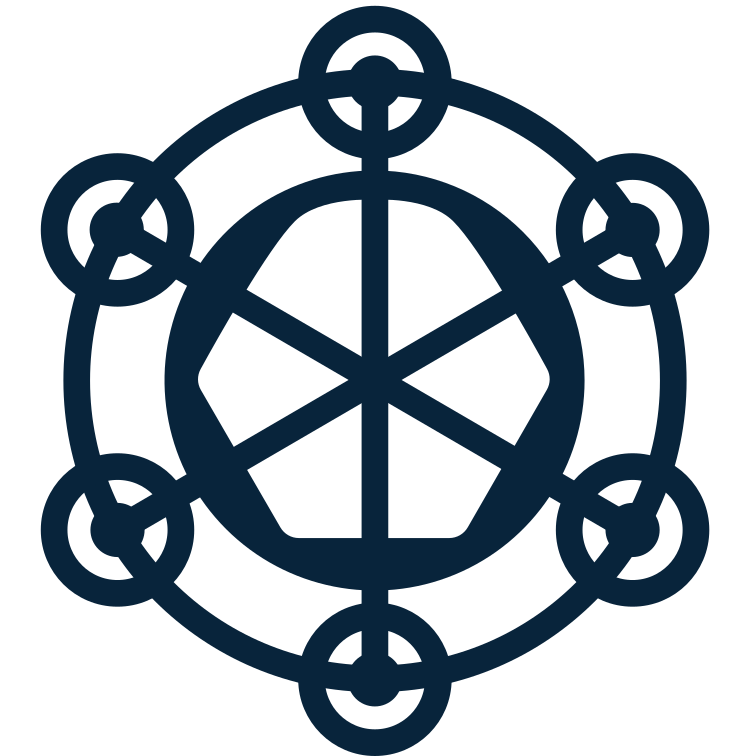-
 Bitcoin
Bitcoin $119000
-3.10% -
 Ethereum
Ethereum $4618
-2.63% -
 XRP
XRP $3.115
-5.33% -
 Tether USDt
Tether USDt $1.001
0.06% -
 BNB
BNB $848.9
-0.54% -
 Solana
Solana $195.5
-5.81% -
 USDC
USDC $0.9999
0.00% -
 Dogecoin
Dogecoin $0.2289
-8.32% -
 TRON
TRON $0.3585
-2.01% -
 Cardano
Cardano $0.9235
-6.55% -
 Hyperliquid
Hyperliquid $48.30
1.17% -
 Chainlink
Chainlink $22.72
-4.32% -
 Sui
Sui $3.803
-6.61% -
 Stellar
Stellar $0.4267
-6.87% -
 Bitcoin Cash
Bitcoin Cash $594.4
-5.04% -
 Ethena USDe
Ethena USDe $1.001
0.08% -
 Hedera
Hedera $0.2516
-6.97% -
 Avalanche
Avalanche $25.00
-2.26% -
 Litecoin
Litecoin $121.9
-8.37% -
 UNUS SED LEO
UNUS SED LEO $9.527
2.75% -
 Toncoin
Toncoin $3.425
-5.14% -
 Shiba Inu
Shiba Inu $0.00001299
-6.90% -
 Uniswap
Uniswap $10.97
-8.20% -
 Polkadot
Polkadot $4.009
-6.42% -
 OKB
OKB $94.96
-9.95% -
 Dai
Dai $1.000
0.03% -
 Bitget Token
Bitget Token $4.634
-3.48% -
 Cronos
Cronos $0.1566
-6.09% -
 Ethena
Ethena $0.7206
-5.45% -
 Aave
Aave $312.2
-7.49%
How does Binance view historical order details?
Binance's order history isn't centralized; spot, futures, and margin trades are viewed separately. While detailed information is available via filtering, the API offers the most comprehensive historical data access.
Mar 14, 2025 at 07:35 am
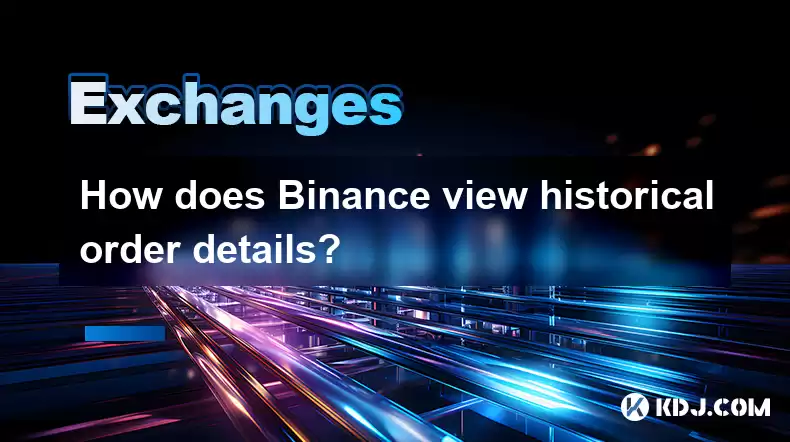
Key Points:
- Binance doesn't directly display a comprehensive "historical order details" page in the traditional sense. Information is accessed through different sections depending on the type of order and timeframe.
- Spot trading order history is readily available, showing executed trades with details like price, quantity, and fees.
- Futures and margin trading histories are also accessible but are often separated into distinct sections within the platform.
- Accessing detailed order information might require filtering and sorting options within the interface.
- Binance's API allows for programmatic access to far more extensive historical order data than the web interface.
How Does Binance View Historical Order Details?
Binance, one of the world's largest cryptocurrency exchanges, offers various ways to access your historical order details. However, it doesn't present a single, unified "historical order details" page. Instead, accessing your past trades depends on the trading type (spot, futures, margin) and the tools you utilize.
Accessing Spot Trading Order History:
For spot trading, accessing your historical order details is relatively straightforward. After logging into your Binance account, navigate to your trading history. This section usually displays a table summarizing your executed trades. Each entry will include crucial information such as the date and time of the trade, the cryptocurrency pair involved, the price per unit, the quantity traded, and the total fees incurred. You can typically filter this data by date range, cryptocurrency pair, and order type.
Navigating Futures and Margin Trading History:
Futures and margin trading histories are handled separately from spot trading. These are usually found under their respective sections within the Binance platform. The layout and features might differ slightly, but the core information remains consistent: date, time, trading pair, quantity, price, and profit/loss. Finding specific trades might require using the available filtering options to narrow down your search by date, symbol, or order type.
Understanding Order Status Indicators:
Binance uses clear status indicators for your orders. Common statuses include "Filled," indicating a completed trade; "Partially Filled," signifying that only a portion of your order was executed; "Cancelled," meaning you manually canceled the order; and "Expired," if a time-limited order was not filled within the given timeframe. Understanding these statuses is critical when reviewing your historical order details.
Utilizing Advanced Filtering and Sorting:
Binance's order history sections usually offer advanced filtering and sorting capabilities. You can refine your search by specifying a date range, selecting a particular cryptocurrency pair, or focusing on specific order types (limit, market, stop-limit, etc.). This helps locate specific trades efficiently within a large dataset. Proper use of these tools is essential for efficiently analyzing your trading history.
Exploring the Binance API:
For users requiring even more detailed historical data, the Binance API provides a robust solution. The API offers programmatic access to an extensive historical record of your trades, including timestamps with millisecond precision, order IDs, and much more. This data can be downloaded and analyzed using custom scripts or integrated into trading bots for advanced analysis and strategy development. Working with the API requires programming knowledge.
Dealing with Large Order Histories:
If you have a very extensive trading history, navigating through it can be time-consuming. Utilizing Binance's filtering and sorting tools is crucial. You can also consider exporting your data (where available) to a spreadsheet program for easier analysis and manipulation outside of the Binance interface. This allows for more comprehensive data analysis.
Dealing with Missing or Inaccurate Order Data:
In rare cases, you might encounter missing or inaccurate data in your order history. Contacting Binance's customer support is recommended. Provide them with relevant details like the approximate date and time of the trade, the cryptocurrency pair, and any other information you remember. They can investigate and potentially resolve the issue. Patience is required when dealing with support tickets.
Frequently Asked Questions:
Q: Can I download my entire order history from Binance?
A: While Binance doesn't offer a single button download for your complete order history, you can usually export data in CSV or other formats from the provided interfaces, often in segmented periods. The API offers a more comprehensive download capability for programmatic access.
Q: What if I can't find a specific order in my history?
A: Check your filters and sorting options carefully. Ensure the date range is correct and you are looking in the correct section (spot, futures, margin). If still unsuccessful, contact Binance support.
Q: How long does Binance retain my order history?
A: Binance typically retains order history for a substantial period. The exact length might not be publicly specified, but it's usually for several years, though this may depend on regulatory requirements.
Q: Does Binance show cancelled orders in my history?
A: Yes, Binance usually shows cancelled orders in your trading history, typically marked with a "Cancelled" status. This provides a complete record of your trading activity.
Q: Can I see the IP address associated with my orders?
A: Binance likely logs IP addresses for security reasons. However, this information isn't usually displayed directly within the order history interface for privacy reasons. Access to such detailed information might require specific requests to support, if justified.
Disclaimer:info@kdj.com
The information provided is not trading advice. kdj.com does not assume any responsibility for any investments made based on the information provided in this article. Cryptocurrencies are highly volatile and it is highly recommended that you invest with caution after thorough research!
If you believe that the content used on this website infringes your copyright, please contact us immediately (info@kdj.com) and we will delete it promptly.
- Kazakhstan's Crypto Leap: Bitcoin ETF and Central Asia's Digital Finance Future
- 2025-08-13 12:45:19
- BlockDAG Presale Blazes Past $371M: Fundraising Frenzy Fuels Crypto Sensation
- 2025-08-13 13:05:21
- Meme Coins: Chasing the 2025 Surge – Which Will Moonshot?
- 2025-08-13 10:25:23
- Bitcoin's Wild Ride: Rally, Pullback, and What's Next
- 2025-08-13 10:25:23
- Bitcoin, Bitmax, and Institutional Demand: A New Era of Crypto Investment
- 2025-08-13 10:45:12
- Solana, ROAM, and Airdrops: What's the Buzz in 2025?
- 2025-08-13 11:35:13
Related knowledge

How to use margin trading on Poloniex
Aug 08,2025 at 09:50am
Understanding Margin Trading on Poloniex

How to read the order book on KuCoin
Aug 10,2025 at 03:21pm
Understanding the Order Book Interface on KuCoinWhen accessing the order book on KuCoin, users are presented with a real-time display of buy and sell ...

How to read the order book on KuCoin
Aug 12,2025 at 02:28am
Understanding the Basics of Staking in CryptocurrencyStaking is a fundamental concept in the world of blockchain and cryptocurrencies, particularly wi...

How to set price alerts on Kraken
Aug 11,2025 at 08:49pm
Understanding Price Alerts on KrakenPrice alerts on Kraken are tools that allow traders to monitor specific cryptocurrency pairs for price movements. ...

How to avoid high gas fees on Uniswap
Aug 13,2025 at 11:35am
Understanding Gas Fees on UniswapGas fees on Uniswap are payments made to Ethereum miners or validators for processing transactions on the blockchain....

How to earn cashback rewards on Crypto.com
Aug 12,2025 at 02:08am
Understanding Cashback Rewards on Crypto.comCashback rewards on Crypto.com are a feature designed to incentivize users to spend using their Crypto.com...

How to use margin trading on Poloniex
Aug 08,2025 at 09:50am
Understanding Margin Trading on Poloniex

How to read the order book on KuCoin
Aug 10,2025 at 03:21pm
Understanding the Order Book Interface on KuCoinWhen accessing the order book on KuCoin, users are presented with a real-time display of buy and sell ...

How to read the order book on KuCoin
Aug 12,2025 at 02:28am
Understanding the Basics of Staking in CryptocurrencyStaking is a fundamental concept in the world of blockchain and cryptocurrencies, particularly wi...

How to set price alerts on Kraken
Aug 11,2025 at 08:49pm
Understanding Price Alerts on KrakenPrice alerts on Kraken are tools that allow traders to monitor specific cryptocurrency pairs for price movements. ...

How to avoid high gas fees on Uniswap
Aug 13,2025 at 11:35am
Understanding Gas Fees on UniswapGas fees on Uniswap are payments made to Ethereum miners or validators for processing transactions on the blockchain....

How to earn cashback rewards on Crypto.com
Aug 12,2025 at 02:08am
Understanding Cashback Rewards on Crypto.comCashback rewards on Crypto.com are a feature designed to incentivize users to spend using their Crypto.com...
See all articles