-
 Bitcoin
Bitcoin $116400
-0.36% -
 Ethereum
Ethereum $4033
3.40% -
 XRP
XRP $3.302
-1.26% -
 Tether USDt
Tether USDt $1.000
-0.02% -
 BNB
BNB $796.1
1.67% -
 Solana
Solana $177.8
1.89% -
 USDC
USDC $0.9999
0.00% -
 Dogecoin
Dogecoin $0.2314
4.09% -
 TRON
TRON $0.3381
0.14% -
 Cardano
Cardano $0.7989
1.22% -
 Stellar
Stellar $0.4496
-1.84% -
 Chainlink
Chainlink $20.42
9.42% -
 Hyperliquid
Hyperliquid $41.17
0.88% -
 Sui
Sui $3.914
3.77% -
 Bitcoin Cash
Bitcoin Cash $584.7
1.52% -
 Hedera
Hedera $0.2632
-0.54% -
 Avalanche
Avalanche $24.09
3.40% -
 Ethena USDe
Ethena USDe $1.001
-0.02% -
 Litecoin
Litecoin $123.2
1.33% -
 Toncoin
Toncoin $3.318
-0.04% -
 UNUS SED LEO
UNUS SED LEO $8.984
-0.05% -
 Shiba Inu
Shiba Inu $0.00001323
2.85% -
 Uniswap
Uniswap $10.90
4.41% -
 Polkadot
Polkadot $3.999
3.34% -
 Dai
Dai $1.000
0.01% -
 Cronos
Cronos $0.1630
9.64% -
 Bitget Token
Bitget Token $4.484
0.82% -
 Monero
Monero $272.4
2.44% -
 Pepe
Pepe $0.00001173
6.03% -
 Aave
Aave $290.8
2.88%
Binance Buying and Selling Practical Teaching: Basics of Spot Trading
Binance spot trading guide: Set up account, deposit funds, understand interface, place buy/sell orders, manage orders, and withdraw funds. Learn market vs. limit orders.
Jun 02, 2025 at 11:00 pm
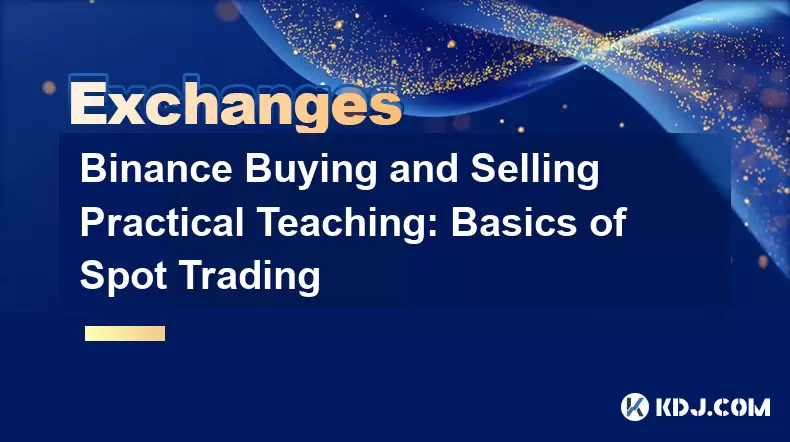
Binance Buying and Selling Practical Teaching: Basics of Spot Trading
Spot trading on Binance is a fundamental aspect of cryptocurrency trading, allowing users to buy and sell cryptocurrencies at the current market price. This guide will walk you through the basics of spot trading on Binance, ensuring you understand the process thoroughly and can execute trades confidently.
Setting Up Your Binance Account
Before diving into spot trading, it's essential to have a Binance account. Here's how to set one up:
- Visit the Binance website and click on the "Register" button.
- Enter your email address and create a strong password.
- Complete the email verification process by clicking the link sent to your email.
- Enable two-factor authentication (2FA) for added security. You can use an authenticator app like Google Authenticator or Authy.
- Complete the KYC (Know Your Customer) verification process if you plan to deposit fiat currency or withdraw large amounts of cryptocurrency.
Once your account is set up, you're ready to start spot trading.
Depositing Funds into Your Binance Account
To trade on Binance, you need to deposit funds into your account. Here’s how to do it:
- Log into your Binance account.
- Navigate to the "Wallet" section and select "Overview".
- Choose "Deposit" and select the cryptocurrency you wish to deposit.
- Copy the deposit address provided by Binance. Make sure to use the correct network for your cryptocurrency.
- Send the cryptocurrency from your external wallet to the Binance deposit address.
Once your funds are credited to your Binance account, you can proceed with spot trading.
Understanding the Spot Trading Interface
The Binance spot trading interface can seem overwhelming at first, but it's straightforward once you understand its components:
- Order Book: Displays the list of buy and sell orders at different price levels.
- Trading Chart: Shows the historical price movements of the trading pair.
- Order Form: Allows you to place buy and sell orders.
- Recent Trades: Shows the most recent trades executed on the trading pair.
Spend some time familiarizing yourself with these elements before placing your first trade.
Placing a Buy Order
To buy a cryptocurrency on Binance, follow these steps:
- Select the trading pair you want to trade. For example, if you want to buy Bitcoin with USDT, select the BTC/USDT pair.
- Navigate to the "Order Form" section.
- Choose the order type: You can select "Market" for immediate execution at the current market price or "Limit" to set a specific price.
- Enter the amount you want to buy. You can input the quantity in the cryptocurrency or the total amount in USDT.
- Review your order and click "Buy BTC" to submit it.
Once your order is filled, the cryptocurrency will be credited to your spot wallet.
Placing a Sell Order
Selling a cryptocurrency follows a similar process:
- Select the trading pair you want to trade.
- Navigate to the "Order Form" section.
- Choose the order type: Again, you can select "Market" for immediate execution or "Limit" to set a specific price.
- Enter the amount you want to sell. You can input the quantity in the cryptocurrency or the total amount in USDT.
- Review your order and click "Sell BTC" to submit it.
Once your order is filled, the funds will be credited to your spot wallet in the corresponding currency.
Managing Your Orders
After placing an order, you can manage it through the "Open Orders" section:
- Navigate to the "Orders" tab and select "Open Orders".
- Find the order you want to manage.
- Click on the "Cancel" button if you wish to cancel the order.
You can also view your trade history and filled orders in the "Order History" section.
Withdrawing Funds from Your Binance Account
Once you've completed your trades and want to move your funds, you can withdraw them from Binance:
- Log into your Binance account.
- Navigate to the "Wallet" section and select "Overview".
- Choose "Withdraw" and select the cryptocurrency you wish to withdraw.
- Enter the withdrawal address and the amount you want to withdraw.
- Review the transaction details and click "Submit".
- Confirm the withdrawal using your 2FA code.
Ensure you use the correct withdrawal address to avoid losing your funds.
Frequently Asked Questions
Q: What is the difference between market and limit orders on Binance?
A: A market order is executed immediately at the current market price, ensuring quick execution but potentially at a slightly different price than expected. A limit order, on the other hand, allows you to set a specific price at which you want to buy or sell, ensuring you get the price you want but may not be filled if the market doesn't reach that price.
Q: Can I trade on Binance without completing KYC verification?
A: Yes, you can trade on Binance without KYC verification, but you will have limitations on deposit and withdrawal amounts. Completing KYC verification allows for higher limits and more features.
Q: How can I check the status of my orders on Binance?
A: To check the status of your orders, navigate to the "Orders" tab in the spot trading interface. You can view your open orders, order history, and trade history from there.
Q: What should I do if my withdrawal is delayed on Binance?
A: If your withdrawal is delayed, first check the transaction status in your withdrawal history. If it shows as pending, ensure you have sufficient funds and that the withdrawal address is correct. If the issue persists, contact Binance customer support for assistance.
Disclaimer:info@kdj.com
The information provided is not trading advice. kdj.com does not assume any responsibility for any investments made based on the information provided in this article. Cryptocurrencies are highly volatile and it is highly recommended that you invest with caution after thorough research!
If you believe that the content used on this website infringes your copyright, please contact us immediately (info@kdj.com) and we will delete it promptly.
- Decentralized Data: Taking the Driver's Seat in the Data Economy
- 2025-08-09 14:30:11
- Bitcoin vs. Gold: The Store-of-Value Showdown in the Digital Age
- 2025-08-09 14:30:11
- BlockDAG, Stellar, and Crypto Adoption: Navigating the Hype
- 2025-08-09 14:50:12
- Litecoin Price Surge: Riding the Wave of Institutional Interest and ETF Hopes
- 2025-08-09 14:50:12
- Chainlink's Wild Ride: Whales Are Still Loading Up on LINK!
- 2025-08-09 15:10:11
- Ruvi AI: Solana's New Challenger Dominating Token Sales with AI Innovation
- 2025-08-09 14:55:15
Related knowledge

How to use margin trading on Poloniex
Aug 08,2025 at 09:50am
Understanding Margin Trading on Poloniex

How to use advanced trading on Gemini
Aug 08,2025 at 04:07am
Understanding Advanced Trading on GeminiAdvanced trading on Gemini refers to a suite of tools and order types designed for experienced traders who wan...

How to use advanced trading on Gemini
Aug 08,2025 at 10:56pm
Understanding Advanced Trading on GeminiAdvanced trading on Gemini refers to the suite of tools and order types available on the Gemini ActiveTrader p...

How to get my API keys from KuCoin
Aug 08,2025 at 06:50pm
Understanding API Keys on KuCoinAPI keys are essential tools for users who want to interact with KuCoin's trading platform programmatically. These key...

How to trade options on Deribit
Aug 09,2025 at 01:42am
Understanding Deribit and Its Options MarketDeribit is a leading cryptocurrency derivatives exchange that specializes in Bitcoin (BTC) and Ethereum (E...

How to deposit USD on Bitstamp
Aug 07,2025 at 05:18pm
Understanding Bitstamp and USD DepositsBitstamp is one of the longest-standing cryptocurrency exchanges in the industry, offering users the ability to...

How to use margin trading on Poloniex
Aug 08,2025 at 09:50am
Understanding Margin Trading on Poloniex

How to use advanced trading on Gemini
Aug 08,2025 at 04:07am
Understanding Advanced Trading on GeminiAdvanced trading on Gemini refers to a suite of tools and order types designed for experienced traders who wan...

How to use advanced trading on Gemini
Aug 08,2025 at 10:56pm
Understanding Advanced Trading on GeminiAdvanced trading on Gemini refers to the suite of tools and order types available on the Gemini ActiveTrader p...

How to get my API keys from KuCoin
Aug 08,2025 at 06:50pm
Understanding API Keys on KuCoinAPI keys are essential tools for users who want to interact with KuCoin's trading platform programmatically. These key...

How to trade options on Deribit
Aug 09,2025 at 01:42am
Understanding Deribit and Its Options MarketDeribit is a leading cryptocurrency derivatives exchange that specializes in Bitcoin (BTC) and Ethereum (E...

How to deposit USD on Bitstamp
Aug 07,2025 at 05:18pm
Understanding Bitstamp and USD DepositsBitstamp is one of the longest-standing cryptocurrency exchanges in the industry, offering users the ability to...
See all articles

























































































