-
 Bitcoin
Bitcoin $115000
0.12% -
 Ethereum
Ethereum $3701
4.50% -
 XRP
XRP $3.081
2.99% -
 Tether USDt
Tether USDt $0.0000
-0.01% -
 BNB
BNB $767.9
1.45% -
 Solana
Solana $169.5
3.13% -
 USDC
USDC $0.9999
0.01% -
 Dogecoin
Dogecoin $0.2106
4.30% -
 TRON
TRON $0.3334
1.62% -
 Cardano
Cardano $0.7564
2.54% -
 Stellar
Stellar $0.4165
0.76% -
 Hyperliquid
Hyperliquid $38.75
0.25% -
 Sui
Sui $3.593
3.00% -
 Chainlink
Chainlink $17.08
3.59% -
 Bitcoin Cash
Bitcoin Cash $573.6
4.35% -
 Hedera
Hedera $0.2508
-0.84% -
 Avalanche
Avalanche $23.07
6.46% -
 Ethena USDe
Ethena USDe $1.001
-0.02% -
 Litecoin
Litecoin $120.8
8.17% -
 UNUS SED LEO
UNUS SED LEO $8.943
-0.32% -
 Toncoin
Toncoin $3.400
-5.60% -
 Shiba Inu
Shiba Inu $0.00001255
1.54% -
 Uniswap
Uniswap $9.908
6.32% -
 Polkadot
Polkadot $3.718
2.10% -
 Monero
Monero $303.0
-0.74% -
 Dai
Dai $0.9999
-0.02% -
 Bitget Token
Bitget Token $4.392
0.91% -
 Cronos
Cronos $0.1403
6.31% -
 Pepe
Pepe $0.00001076
1.13% -
 Aave
Aave $267.2
1.80%
How to use advanced order types on Kraken Pro
Kraken Pro offers advanced order types like stop-loss, take-profit, and OCO orders to help traders manage risk and automate strategies effectively.
Aug 05, 2025 at 11:01 am
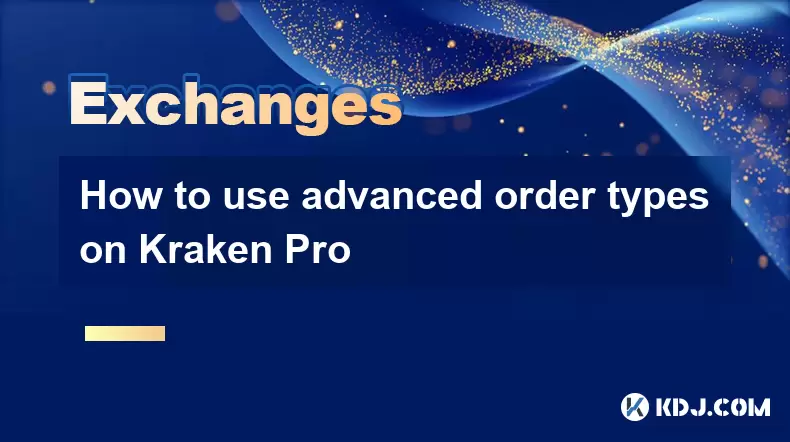
Understanding Advanced Order Types on Kraken Pro
Kraken Pro is a powerful trading interface designed for experienced and active cryptocurrency traders. Unlike the standard Kraken platform, Kraken Pro offers access to advanced order types that allow for more precise trade execution, better risk management, and enhanced market participation. These order types go beyond basic market and limit orders, enabling traders to implement complex strategies. The most commonly used advanced orders include stop-loss orders, take-profit orders, stop-limit orders, trailing stop orders, and OCO (One Cancels the Other) orders.
Each of these order types serves a distinct purpose. For instance, a stop-loss order helps limit potential losses by automatically triggering a sell when the price drops to a specified level. A take-profit order locks in gains by executing a trade once a desired price is reached. Understanding how to use these tools effectively is crucial for optimizing your trading performance on Kraken Pro.
Setting Up a Stop-Loss and Take-Profit Order
To place a stop-loss or take-profit order on Kraken Pro, navigate to the trading interface and select the trading pair you wish to trade. Click on the "Advanced" tab located beneath the price chart. This reveals additional order options beyond the standard buy/sell interface.
- Select "Stop-Loss" or "Take-Profit" from the dropdown menu
- Enter the trigger price at which the order should activate
- Specify the order type (market or limit) that will execute once the trigger is hit
- Input the quantity of the asset you wish to trade
- Review the estimated execution price and fees
- Click "Place Order" to confirm
For example, if you own 1 BTC and want to sell if the price falls to $58,000 to prevent further losses, set a stop-loss at that level. If you want to sell half your position at $62,000 to secure profits, use a take-profit order. These orders remain active until triggered or manually canceled.
Configuring a Stop-Limit Order
A stop-limit order combines features of both stop and limit orders. It activates when a stop price is reached but then executes as a limit order at a specified limit price. This provides more control over execution price but carries the risk of non-execution if the market moves too quickly.
To create a stop-limit order:
- Choose "Stop-Limit" from the advanced order dropdown
- Set the stop price—this is the price that triggers the order
- Define the limit price—this is the minimum (for sell) or maximum (for buy) acceptable execution price
- Enter the amount of cryptocurrency to trade
- Select the order duration (e.g., GTC – Good 'Til Cancelled)
- Confirm the order details and click "Place Order"
Suppose BTC is trading at $60,000 and you anticipate a drop but want to avoid selling at a panic price. You could set a stop price at $58,500 and a limit price at $58,000. Once the price hits $58,500, the system attempts to sell at $58,000 or better. If liquidity is insufficient, the order may not fill entirely.
Using Trailing Stop Orders for Dynamic Protection
A trailing stop order is particularly useful in volatile markets. Instead of a fixed stop price, it follows the market price at a set distance. If the price rises, the stop level rises with it. If the price drops, the stop triggers a market sell.
To set up a trailing stop:
- Select "Trailing Stop" from the advanced order types
- Enter the trailing amount in currency (e.g., $500) or percentage (e.g., 3%)
- Input the quantity to sell
- Choose whether the trailing amount is based on price or percentage
- Click "Place Order"
For instance, if BTC is at $60,000 and you set a 5% trailing stop, the initial stop is placed at $57,000. As the price climbs to $65,000, the stop adjusts upward to $61,750. If the price then drops sharply, the order triggers once it hits the trailing stop level, helping lock in gains.
Implementing OCO (One Cancels the Other) Orders
An OCO order allows you to place two conditional orders simultaneously, where the execution of one automatically cancels the other. This is ideal for setting both profit targets and loss limits on a single position.
To use OCO:
- Choose "OCO" from the advanced order menu
- Fill in the first order (e.g., a take-profit at $62,000)
- Fill in the second order (e.g., a stop-loss at $58,000)
- Ensure both orders are linked to the same trading pair and base currency
- Enter quantities and price levels carefully
- Click "Place OCO Order"
If the take-profit executes at $62,000, the stop-loss at $58,000 is automatically canceled. Conversely, if the price drops and the stop-loss triggers, the take-profit is canceled. This prevents duplicate executions and ensures only one outcome.
Monitoring and Managing Active Advanced Orders
After placing advanced orders, it’s essential to monitor them in the "Open Orders" section of Kraken Pro. Here, you can view all pending conditional orders, including their status, trigger prices, and associated trading pairs.
You can:
- Edit certain parameters before execution (if supported)
- Cancel an order manually at any time
- View real-time updates on how close the market price is to your trigger levels
- Receive email or browser notifications if enabled
Kraken Pro also displays historical order data under the "Order History" tab, allowing you to review past advanced order executions and refine future strategies.
Frequently Asked Questions
Can I modify a stop-limit order after placing it?
Yes, you can cancel the existing stop-limit order and place a new one with updated parameters. Kraken Pro does not allow direct editing of active stop-limit orders, so cancellation is required before re-submission.
Are trailing stop orders available for all trading pairs on Kraken Pro?
Trailing stop orders are supported on most major cryptocurrency pairs, including BTC/USD, ETH/USD, and BTC/EUR. However, availability may vary for less liquid or newly listed pairs. Check the advanced order dropdown to confirm support.
What happens to my OCO order if the market gaps past both price levels?
If the market price rapidly moves past both the take-profit and stop-loss levels without hitting either, neither order may execute. OCO orders rely on the exchange matching engine detecting the trigger price. In fast-moving markets, slippage or gaps can result in partial or no execution.
Do advanced orders incur different fees compared to market orders?
No, Kraken applies the same maker-taker fee structure regardless of order type. If your advanced order adds liquidity (e.g., a limit order), you pay the maker fee. If it removes liquidity (e.g., a stop-market order that executes as market), the taker fee applies.
Disclaimer:info@kdj.com
The information provided is not trading advice. kdj.com does not assume any responsibility for any investments made based on the information provided in this article. Cryptocurrencies are highly volatile and it is highly recommended that you invest with caution after thorough research!
If you believe that the content used on this website infringes your copyright, please contact us immediately (info@kdj.com) and we will delete it promptly.
- Shiba Inu's Ranking: What's Happening with the Cryptocurrency?
- 2025-08-05 19:10:13
- Cryptos Under $1: BlockchainFX vs. Shiba Inu - What's the Hype?
- 2025-08-05 19:10:13
- MYX Finance Price Surge: Is the Stock Jump Justified?
- 2025-08-05 18:30:12
- Crypto, CeFi, and Trust Gaps: Why the Issues Persist in 2025
- 2025-08-05 18:30:12
- Solana Memecoin Launchpads: A Wild Ride with LetsBONK.fun Leading the Charge
- 2025-08-05 17:30:12
- Crypto Volatility & Token Unlocks: Navigating the Storm
- 2025-08-05 16:30:13
Related knowledge

How to set and manage alerts on the Gemini app?
Aug 03,2025 at 11:00am
Understanding the Gemini App Alert SystemThe Gemini app offers users a powerful way to stay informed about their cryptocurrency holdings, price moveme...

How to use the Gemini mobile app to trade on the go?
Aug 04,2025 at 09:14am
Setting Up the Gemini Mobile AppTo begin trading on the go using the Gemini mobile app, the first step is installing the application on your smartphon...

How to set up a corporate account on Gemini?
Aug 05,2025 at 03:29pm
Understanding Gemini Corporate AccountsGemini is a regulated cryptocurrency exchange platform that supports both individual and corporate account crea...

What to do if you forgot your Gemini password?
Aug 04,2025 at 03:42am
Understanding the Role of Passwords in Gemini AccountsWhen using Gemini, a regulated cryptocurrency exchange platform, your password serves as one of ...

What are the websocket feeds available from the Gemini API?
Aug 03,2025 at 07:43pm
Overview of Gemini WebSocket FeedsThe Gemini API provides real-time market data through its WebSocket feeds, enabling developers and traders to receiv...

How to get started with the Gemini API?
Aug 05,2025 at 12:35pm
Understanding the Gemini API and Its PurposeThe Gemini API is a powerful interface provided by the cryptocurrency exchange Gemini, enabling developers...

How to set and manage alerts on the Gemini app?
Aug 03,2025 at 11:00am
Understanding the Gemini App Alert SystemThe Gemini app offers users a powerful way to stay informed about their cryptocurrency holdings, price moveme...

How to use the Gemini mobile app to trade on the go?
Aug 04,2025 at 09:14am
Setting Up the Gemini Mobile AppTo begin trading on the go using the Gemini mobile app, the first step is installing the application on your smartphon...

How to set up a corporate account on Gemini?
Aug 05,2025 at 03:29pm
Understanding Gemini Corporate AccountsGemini is a regulated cryptocurrency exchange platform that supports both individual and corporate account crea...

What to do if you forgot your Gemini password?
Aug 04,2025 at 03:42am
Understanding the Role of Passwords in Gemini AccountsWhen using Gemini, a regulated cryptocurrency exchange platform, your password serves as one of ...

What are the websocket feeds available from the Gemini API?
Aug 03,2025 at 07:43pm
Overview of Gemini WebSocket FeedsThe Gemini API provides real-time market data through its WebSocket feeds, enabling developers and traders to receiv...

How to get started with the Gemini API?
Aug 05,2025 at 12:35pm
Understanding the Gemini API and Its PurposeThe Gemini API is a powerful interface provided by the cryptocurrency exchange Gemini, enabling developers...
See all articles

























































































