-
 Bitcoin
Bitcoin $117500
2.15% -
 Ethereum
Ethereum $3911
6.19% -
 XRP
XRP $3.316
10.79% -
 Tether USDt
Tether USDt $1.000
0.01% -
 BNB
BNB $787.2
2.24% -
 Solana
Solana $175.2
4.15% -
 USDC
USDC $0.9999
0.00% -
 Dogecoin
Dogecoin $0.2225
8.40% -
 TRON
TRON $0.3383
0.28% -
 Cardano
Cardano $0.7868
6.02% -
 Stellar
Stellar $0.4382
9.34% -
 Hyperliquid
Hyperliquid $40.92
7.56% -
 Sui
Sui $3.764
7.63% -
 Chainlink
Chainlink $18.48
10.66% -
 Bitcoin Cash
Bitcoin Cash $582.1
1.88% -
 Hedera
Hedera $0.2601
6.30% -
 Avalanche
Avalanche $23.33
4.94% -
 Ethena USDe
Ethena USDe $1.001
0.02% -
 Litecoin
Litecoin $122.3
2.04% -
 UNUS SED LEO
UNUS SED LEO $8.969
-0.27% -
 Toncoin
Toncoin $3.339
0.86% -
 Shiba Inu
Shiba Inu $0.00001287
4.30% -
 Uniswap
Uniswap $10.43
7.38% -
 Polkadot
Polkadot $3.861
5.08% -
 Dai
Dai $1.000
0.02% -
 Bitget Token
Bitget Token $4.513
3.41% -
 Monero
Monero $267.7
-6.18% -
 Cronos
Cronos $0.1499
4.14% -
 Pepe
Pepe $0.00001110
5.15% -
 Aave
Aave $284.9
8.28%
How do I activate my Crypto.com Visa card?
Activate your Crypto.com Visa card via the app: physical cards need setup, virtual cards are instant. Check limits and troubleshoot issues within the app.
Apr 03, 2025 at 03:07 pm
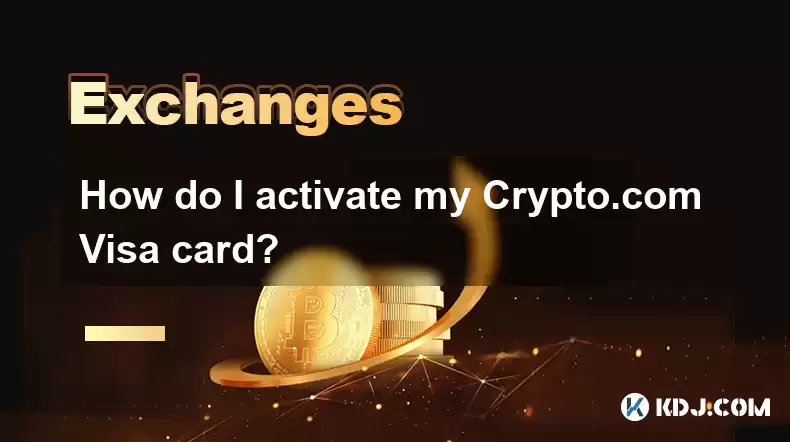
Understanding Crypto.com Visa Card Activation
Activating your Crypto.com Visa card is a crucial step before you can start using it for purchases. This process ensures the card is linked to your Crypto.com account and ready for transactions. The activation method depends slightly on whether you received a physical card or a virtual card. Both, however, require interaction with the Crypto.com app. Let's explore the process in detail.
Activating Your Physical Crypto.com Visa Card
The physical Crypto.com Visa card arrives separately from your initial account setup. Once you receive it, you'll need to activate it through the Crypto.com app. This isn't a process that can be completed online through a website. The app is the sole method for activation.
- Open the Crypto.com app on your smartphone.
- Navigate to the "Cards" section of the app. This is usually easily accessible from the main menu.
- Locate your newly received physical card. The app should recognize it.
- Tap on the card and follow the on-screen instructions. This typically involves confirming your identity and agreeing to the terms of service.
- You might be prompted to set a PIN for your card. Remember this PIN; it's crucial for ATM withdrawals and some POS transactions.
- Once you've completed all the steps, your physical Crypto.com Visa card will be activated.
Activating Your Virtual Crypto.com Visa Card
The virtual Crypto.com Visa card is available immediately after completing your KYC (Know Your Customer) verification process within the Crypto.com app. Unlike the physical card, you don't need to wait for shipping.
- Open the Crypto.com app.
- Navigate to the "Cards" section.
- Your virtual card should appear automatically. It might be listed as "Virtual Card" or something similar.
- You may need to tap on the card to view its details, including the card number, expiry date, and CVV code. Treat this information like a physical card's details; keep it secure.
- Your virtual card is generally active immediately upon appearing in the app. No additional activation steps are typically required.
Troubleshooting Activation Issues
If you encounter problems activating your Crypto.com Visa card, here are some troubleshooting steps:
- Check your internet connection: Ensure you have a stable internet connection. A poor connection can disrupt the activation process.
- Restart the app: Closing and reopening the Crypto.com app can often resolve minor glitches.
- Check for app updates: Make sure your Crypto.com app is updated to the latest version. Older versions might have bugs.
- Review your KYC status: Ensure your KYC verification is complete. The card cannot be activated without it.
- Contact Crypto.com support: If the problem persists, contact Crypto.com's customer support for assistance. They can investigate and help resolve the issue. Keep your card details handy when contacting support.
Understanding Card Limits and Usage
Once activated, your Crypto.com Visa card operates like any other debit card. However, it's crucial to understand its limits and usage restrictions. These limits vary based on your Crypto.com account tier and the type of card you have (e.g., Jade Green, Ruby Steel).
- Spending limits: Your daily and monthly spending limits are determined by your account tier. Check your app for your specific limits.
- Currency support: Your card might support multiple currencies. Transactions are typically processed in the currency you choose within the app.
- International transactions: International transactions are generally supported, but fees may apply. Review the fee structure before making international purchases.
- ATM withdrawals: ATM withdrawals are possible, but limits and fees may apply depending on your location and account tier.
Frequently Asked Questions
Q: What if I didn't receive my physical card?
A: If your physical card hasn't arrived, contact Crypto.com support. They can track the shipment and potentially reissue the card.
Q: Can I activate my card without the app?
A: No, the Crypto.com app is required for card activation. There's no alternative method.
Q: What happens if I forget my PIN?
A: You can typically reset your PIN through the Crypto.com app. Instructions are usually provided within the app's card management section.
Q: Can I use my virtual card for online purchases?
A: Yes, your virtual card can be used for online purchases just like a physical card. You'll need the card details (number, expiry date, and CVV).
Q: My card is declined. What should I do?
A: Check your available balance, ensure your card is activated, and verify that your daily/monthly spending limits haven't been exceeded. Contact Crypto.com support if the problem persists.
Q: Are there any fees associated with using my Crypto.com Visa card?
A: Fees may apply depending on your card type, location, and transaction type (e.g., international transactions, ATM withdrawals). Check the Crypto.com app or website for the most up-to-date fee schedule.
Disclaimer:info@kdj.com
The information provided is not trading advice. kdj.com does not assume any responsibility for any investments made based on the information provided in this article. Cryptocurrencies are highly volatile and it is highly recommended that you invest with caution after thorough research!
If you believe that the content used on this website infringes your copyright, please contact us immediately (info@kdj.com) and we will delete it promptly.
- Bitcoin, Meme ICOs, and FOMO: Catching the Next Crypto Wave
- 2025-08-08 18:30:34
- OM, Investment, and Growth: Decoding the Latest Trends in Digital Assets
- 2025-08-08 18:30:34
- SNEK, Cardano, and the Contributor's Conundrum: A Meme Coin's Fight for Recognition
- 2025-08-08 16:30:12
- Toshi Crypto's Wild Ride: Rally, Demand Slump, and What's Next
- 2025-08-08 16:30:12
- Ethereum, Staking Yields, and DeFi Exposure: A New Era for Investors?
- 2025-08-08 15:10:12
- Unilabs Pumps MIA, Binance Coin Bouncing Back, and Ethereum's Bearish Blues
- 2025-08-08 15:10:12
Related knowledge

How to use margin trading on Poloniex
Aug 08,2025 at 09:50am
Understanding Margin Trading on Poloniex

How to use advanced trading on Gemini
Aug 08,2025 at 04:07am
Understanding Advanced Trading on GeminiAdvanced trading on Gemini refers to a suite of tools and order types designed for experienced traders who wan...

How to get my API keys from KuCoin
Aug 08,2025 at 06:50pm
Understanding API Keys on KuCoinAPI keys are essential tools for users who want to interact with KuCoin's trading platform programmatically. These key...

How to deposit USD on Bitstamp
Aug 07,2025 at 05:18pm
Understanding Bitstamp and USD DepositsBitstamp is one of the longest-standing cryptocurrency exchanges in the industry, offering users the ability to...

How to use the Kraken Pro interface
Aug 08,2025 at 09:57am
Understanding the Kraken Pro Interface LayoutThe Kraken Pro interface is designed for both novice and experienced traders seeking a streamlined experi...

How to find my transaction ID on Gemini
Aug 08,2025 at 12:50am
Understanding the Transaction ID in Cryptocurrency ExchangesA transaction ID (TXID) is a unique alphanumeric string that identifies a specific transfe...

How to use margin trading on Poloniex
Aug 08,2025 at 09:50am
Understanding Margin Trading on Poloniex

How to use advanced trading on Gemini
Aug 08,2025 at 04:07am
Understanding Advanced Trading on GeminiAdvanced trading on Gemini refers to a suite of tools and order types designed for experienced traders who wan...

How to get my API keys from KuCoin
Aug 08,2025 at 06:50pm
Understanding API Keys on KuCoinAPI keys are essential tools for users who want to interact with KuCoin's trading platform programmatically. These key...

How to deposit USD on Bitstamp
Aug 07,2025 at 05:18pm
Understanding Bitstamp and USD DepositsBitstamp is one of the longest-standing cryptocurrency exchanges in the industry, offering users the ability to...

How to use the Kraken Pro interface
Aug 08,2025 at 09:57am
Understanding the Kraken Pro Interface LayoutThe Kraken Pro interface is designed for both novice and experienced traders seeking a streamlined experi...

How to find my transaction ID on Gemini
Aug 08,2025 at 12:50am
Understanding the Transaction ID in Cryptocurrency ExchangesA transaction ID (TXID) is a unique alphanumeric string that identifies a specific transfe...
See all articles

























































































