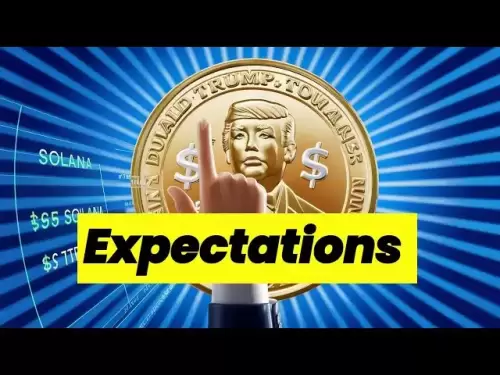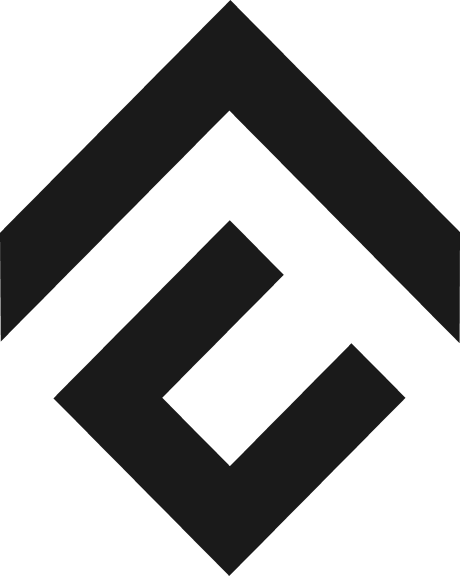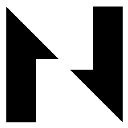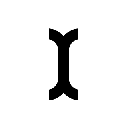-
 Bitcoin
Bitcoin $118100
0.44% -
 Ethereum
Ethereum $3765
5.84% -
 XRP
XRP $3.498
3.12% -
 Tether USDt
Tether USDt $1.000
0.00% -
 BNB
BNB $753.2
3.41% -
 Solana
Solana $181.7
3.58% -
 USDC
USDC $0.9999
0.01% -
 Dogecoin
Dogecoin $0.2704
12.75% -
 Cardano
Cardano $0.8684
5.85% -
 TRON
TRON $0.3151
-0.86% -
 Hyperliquid
Hyperliquid $46.06
4.51% -
 Stellar
Stellar $0.4695
2.48% -
 Sui
Sui $3.910
3.18% -
 Chainlink
Chainlink $19.36
6.65% -
 Hedera
Hedera $0.2750
3.99% -
 Bitcoin Cash
Bitcoin Cash $544.6
6.31% -
 Avalanche
Avalanche $25.12
3.69% -
 Shiba Inu
Shiba Inu $0.00001559
5.40% -
 Litecoin
Litecoin $116.8
5.10% -
 UNUS SED LEO
UNUS SED LEO $8.991
0.05% -
 Toncoin
Toncoin $3.283
2.79% -
 Polkadot
Polkadot $4.509
3.97% -
 Uniswap
Uniswap $10.67
6.58% -
 Ethena USDe
Ethena USDe $1.001
-0.01% -
 Monero
Monero $323.2
0.48% -
 Pepe
Pepe $0.00001410
6.37% -
 Bitget Token
Bitget Token $4.964
1.93% -
 Dai
Dai $0.9998
-0.01% -
 Aave
Aave $326.2
3.85% -
 Bittensor
Bittensor $421.8
2.46%
Which DOGE wallet is recommended?
For secure DOGE storage, consider hardware wallets like Ledger Nano S or Trezor Model T; software options like Exodus or Atomic Wallet; or online platforms like Coinbase or Binance.
Apr 20, 2025 at 10:00 pm

When considering which DOGE wallet to use, it's important to understand the different types available and their specific features. Dogecoin (DOGE) wallets can be categorized into hardware wallets, software wallets, and online wallets. Each type offers different levels of security, convenience, and functionality. Let's delve into the recommended options for each category.
Hardware Wallets for DOGE
Hardware wallets are considered the most secure option for storing cryptocurrencies, including DOGE. They store your private keys offline, which significantly reduces the risk of hacking. Two popular hardware wallets that support DOGE are the Ledger Nano S and the Trezor Model T.
Ledger Nano S: This wallet is compact and user-friendly. To set up your Ledger Nano S for DOGE, follow these steps:
- Connect your Ledger Nano S to your computer using the provided USB cable.
- Install the Ledger Live software on your computer.
- Open Ledger Live and follow the on-screen instructions to set up your device.
- Once set up, go to the "Manager" tab in Ledger Live and search for the DOGE app.
- Install the DOGE app on your Ledger Nano S.
- Use the Ledger Live interface to send and receive DOGE.
Trezor Model T: This wallet offers a touchscreen interface and supports a wide range of cryptocurrencies. Here's how to set up your Trezor Model T for DOGE:
- Connect your Trezor Model T to your computer using the provided USB cable.
- Visit the Trezor website and download the Trezor Bridge software.
- Install the Trezor Bridge software and open it.
- Follow the on-screen instructions to set up your Trezor Model T.
- Once set up, open the Trezor Suite (Trezor's wallet software).
- In Trezor Suite, go to the "Portfolio" tab and click on "Add Account."
- Select DOGE from the list of supported cryptocurrencies and follow the prompts to add your DOGE account.
Software Wallets for DOGE
Software wallets are applications that you install on your computer or mobile device. They offer a good balance between security and convenience. Two recommended software wallets for DOGE are Exodus and Atomic Wallet.
Exodus: This wallet is known for its user-friendly interface and built-in exchange feature. To set up Exodus for DOGE, follow these steps:
- Download the Exodus wallet from the official website.
- Install the application on your computer or mobile device.
- Open Exodus and create a new wallet or restore an existing one using your recovery phrase.
- Once your wallet is set up, click on the "+" button to add a new asset.
- Search for DOGE and click on it to add it to your wallet.
- You can now send and receive DOGE using the Exodus interface.
Atomic Wallet: This wallet supports over 500 cryptocurrencies, including DOGE. Here's how to set up Atomic Wallet for DOGE:
- Download the Atomic Wallet from the official website.
- Install the application on your computer or mobile device.
- Open Atomic Wallet and create a new wallet or restore an existing one using your recovery phrase.
- Once your wallet is set up, click on the "Add Coin" button.
- Search for DOGE and click on it to add it to your wallet.
- You can now send and receive DOGE using the Atomic Wallet interface.
Online Wallets for DOGE
Online wallets, also known as web wallets, are accessible through a web browser. They are convenient but generally less secure than hardware and software wallets. Two recommended online wallets for DOGE are Coinbase and Binance.
Coinbase: This platform is well-known for its user-friendly interface and strong security measures. To set up a Coinbase account for DOGE, follow these steps:
- Visit the Coinbase website and click on "Sign Up."
- Enter your email address and create a password.
- Complete the identity verification process.
- Once your account is set up, click on the "Assets" tab.
- Search for DOGE and click on it to add it to your portfolio.
- You can now send and receive DOGE using the Coinbase interface.
Binance: This exchange offers a wide range of cryptocurrencies, including DOGE. Here's how to set up a Binance account for DOGE:
- Visit the Binance website and click on "Register."
- Enter your email address and create a password.
- Complete the identity verification process.
- Once your account is set up, click on the "Wallet" tab.
- Click on "Fiat and Spot" and search for DOGE.
- Click on DOGE to add it to your wallet.
- You can now send and receive DOGE using the Binance interface.
Security Considerations for DOGE Wallets
Regardless of the type of wallet you choose, security should be your top priority. Here are some general tips to keep your DOGE safe:
- Enable Two-Factor Authentication (2FA): This adds an extra layer of security to your wallet.
- Use Strong Passwords: Avoid using easily guessable passwords and consider using a password manager.
- Keep Your Software Updated: Regularly update your wallet software to protect against known vulnerabilities.
- Backup Your Wallet: Store your recovery phrase or private keys in a secure location, such as a safe or a secure note-taking app.
- Be Wary of Phishing Attempts: Always double-check the URL of the wallet website or app to ensure you're not falling for a phishing scam.
Choosing the Right DOGE Wallet
When choosing a DOGE wallet, consider your specific needs and preferences. If security is your top priority, a hardware wallet like the Ledger Nano S or Trezor Model T is the best choice. If you prefer convenience and ease of use, a software wallet like Exodus or Atomic Wallet might be more suitable. For those who frequently trade or need to access their DOGE on the go, an online wallet like Coinbase or Binance could be the best option.
Frequently Asked Questions
Q: Can I store other cryptocurrencies in the same wallet as my DOGE?
A: Yes, many wallets support multiple cryptocurrencies. For example, the Ledger Nano S, Trezor Model T, Exodus, and Atomic Wallet all support a wide range of cryptocurrencies in addition to DOGE. However, it's important to check the specific wallet's supported assets list to ensure it includes the cryptocurrencies you want to store.
Q: How can I transfer DOGE from one wallet to another?
A: To transfer DOGE from one wallet to another, you'll need to follow these steps:
- Open the wallet you're transferring from and find the "Send" or "Transfer" option.
- Enter the recipient's DOGE address (the address of the wallet you're transferring to).
- Specify the amount of DOGE you want to send.
- Confirm the transaction details and any associated fees.
- Authorize the transaction using your wallet's security measures (e.g., password or 2FA).
- Wait for the transaction to be confirmed on the Dogecoin blockchain.
Q: Are there any fees associated with using DOGE wallets?
A: Yes, there can be fees associated with using DOGE wallets. Hardware wallets typically have a one-time purchase cost, while software and online wallets are usually free to use. However, transaction fees may apply when sending DOGE, and some online wallets may charge withdrawal fees. Always check the fee structure of the wallet you're using to understand any potential costs.
Q: Can I use a paper wallet for DOGE?
A: Yes, you can use a paper wallet for DOGE. A paper wallet is a physical document that contains your public and private keys. To create a paper wallet for DOGE, you can use a service like WalletGenerator.net. Follow these steps:
- Visit WalletGenerator.net and select Dogecoin from the list of supported cryptocurrencies.
- Click on the "Generate New Address" button to create a new DOGE address.
- Print the page containing your public and private keys.
- Store the paper wallet in a secure location, such as a safe or a secure envelope.
- To use the DOGE stored in your paper wallet, you'll need to import the private key into a software or online wallet.
Disclaimer:info@kdj.com
The information provided is not trading advice. kdj.com does not assume any responsibility for any investments made based on the information provided in this article. Cryptocurrencies are highly volatile and it is highly recommended that you invest with caution after thorough research!
If you believe that the content used on this website infringes your copyright, please contact us immediately (info@kdj.com) and we will delete it promptly.
- WLFI Token Trading: Community Approval and What It Means for You
- 2025-07-21 06:30:13
- Arctic Pablo: The Meme Coin Investment Opportunity Chasing Snow and ROI
- 2025-07-21 06:30:13
- Crypto & Institutions in July 2025: What's the Hype?
- 2025-07-21 04:30:12
- Pepeto, DOGE, SHIB Prices: What's Hot and What's Not in the Meme Coin Mania
- 2025-07-21 04:30:12
- Bitcoin Bulls Eye $125K Breakout: Is the Digital Gold Rush Back On?
- 2025-07-21 05:10:12
- Decrypting Crypto: Bitcoin's Real-World Utility and the Future of Finance
- 2025-07-21 05:15:12
Related knowledge

What is Polkadot (DOT)?
Jul 19,2025 at 06:35pm
Understanding the Basics of Polkadot (DOT)Polkadot (DOT) is a multi-chain network protocol designed to enable different blockchains to transfer messag...

How to add indicators to Ethereum chart on TradingView?
Jul 19,2025 at 07:15am
What Is an Ethereum Chart on TradingView?The Ethereum chart on TradingView is a visual representation of the price movement of Ethereum (ETH) over a s...

How to use the Ichimoku Cloud for ETH?
Jul 18,2025 at 09:56pm
Understanding the Ichimoku Cloud and Its ComponentsThe Ichimoku Cloud, also known as Ichimoku Kinko Hyo, is a versatile technical analysis tool that p...
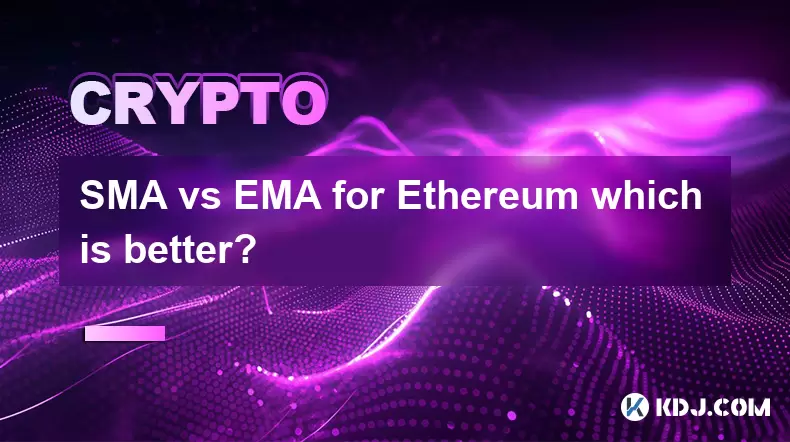
SMA vs EMA for Ethereum which is better?
Jul 19,2025 at 12:36am
Understanding the Basics of SMA and EMAIn the world of cryptocurrency trading, especially when dealing with Ethereum, technical indicators play a cruc...
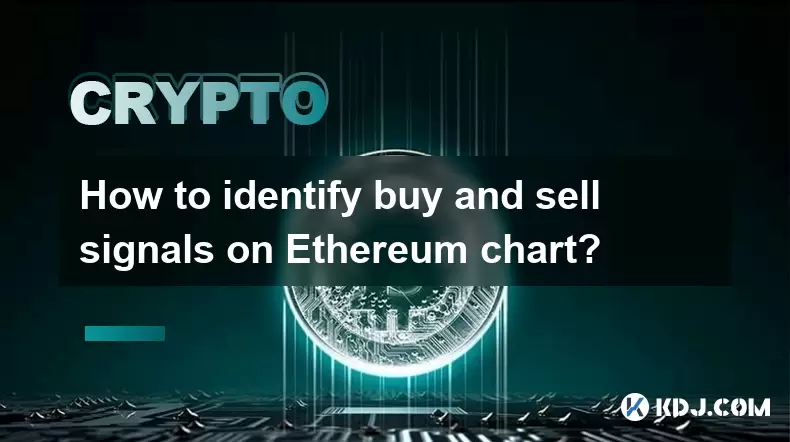
How to identify buy and sell signals on Ethereum chart?
Jul 21,2025 at 12:28am
Understanding Ethereum Chart BasicsBefore diving into identifying buy and sell signals on the Ethereum chart, it's crucial to grasp the basics of cryp...

Best moving average for Ethereum day trading
Jul 19,2025 at 01:42am
Understanding the Role of Moving Averages in Ethereum Day TradingIn the realm of Ethereum day trading, moving averages are indispensable tools for ide...

What is Polkadot (DOT)?
Jul 19,2025 at 06:35pm
Understanding the Basics of Polkadot (DOT)Polkadot (DOT) is a multi-chain network protocol designed to enable different blockchains to transfer messag...

How to add indicators to Ethereum chart on TradingView?
Jul 19,2025 at 07:15am
What Is an Ethereum Chart on TradingView?The Ethereum chart on TradingView is a visual representation of the price movement of Ethereum (ETH) over a s...

How to use the Ichimoku Cloud for ETH?
Jul 18,2025 at 09:56pm
Understanding the Ichimoku Cloud and Its ComponentsThe Ichimoku Cloud, also known as Ichimoku Kinko Hyo, is a versatile technical analysis tool that p...
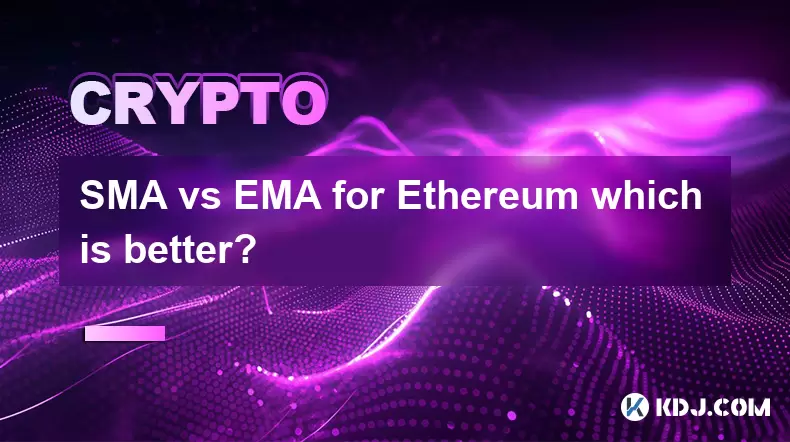
SMA vs EMA for Ethereum which is better?
Jul 19,2025 at 12:36am
Understanding the Basics of SMA and EMAIn the world of cryptocurrency trading, especially when dealing with Ethereum, technical indicators play a cruc...
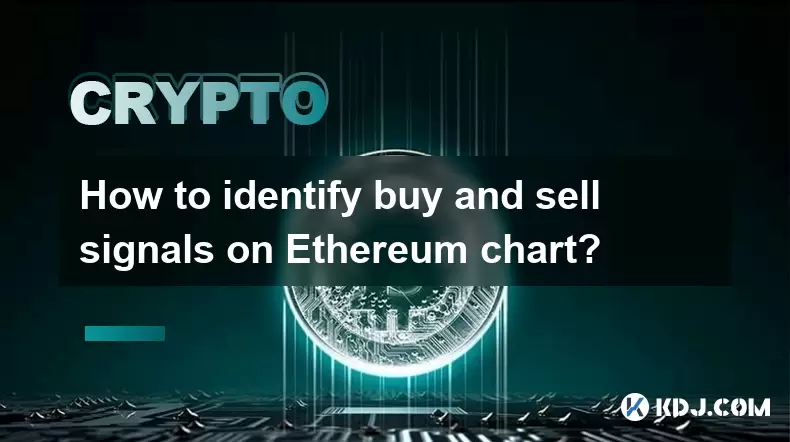
How to identify buy and sell signals on Ethereum chart?
Jul 21,2025 at 12:28am
Understanding Ethereum Chart BasicsBefore diving into identifying buy and sell signals on the Ethereum chart, it's crucial to grasp the basics of cryp...

Best moving average for Ethereum day trading
Jul 19,2025 at 01:42am
Understanding the Role of Moving Averages in Ethereum Day TradingIn the realm of Ethereum day trading, moving averages are indispensable tools for ide...
See all articles