-
 Bitcoin
Bitcoin $117600
2.11% -
 Ethereum
Ethereum $3907
6.13% -
 XRP
XRP $3.288
9.68% -
 Tether USDt
Tether USDt $1.000
-0.01% -
 BNB
BNB $784.8
2.00% -
 Solana
Solana $174.3
3.60% -
 USDC
USDC $0.9997
-0.03% -
 Dogecoin
Dogecoin $0.2220
8.04% -
 TRON
TRON $0.3379
0.01% -
 Cardano
Cardano $0.7829
5.46% -
 Stellar
Stellar $0.4348
8.84% -
 Hyperliquid
Hyperliquid $40.50
6.38% -
 Sui
Sui $3.757
7.22% -
 Chainlink
Chainlink $18.41
10.06% -
 Bitcoin Cash
Bitcoin Cash $581.6
1.91% -
 Hedera
Hedera $0.2586
5.37% -
 Avalanche
Avalanche $23.30
4.67% -
 Ethena USDe
Ethena USDe $1.001
0.01% -
 Litecoin
Litecoin $122.0
2.62% -
 UNUS SED LEO
UNUS SED LEO $8.972
-0.23% -
 Toncoin
Toncoin $3.338
1.14% -
 Shiba Inu
Shiba Inu $0.00001282
3.76% -
 Uniswap
Uniswap $10.38
6.88% -
 Polkadot
Polkadot $3.852
4.63% -
 Dai
Dai $1.000
0.02% -
 Bitget Token
Bitget Token $4.463
2.29% -
 Monero
Monero $263.6
-7.22% -
 Cronos
Cronos $0.1496
4.78% -
 Pepe
Pepe $0.00001106
4.91% -
 Aave
Aave $284.3
8.09%
How to view the historical transaction records of KuCoin contract? Can detailed data be exported?
To view and export your KuCoin contract transaction records, log in, go to "Trade" > "Contract" > "Orders" > "Order History," and use the "Export" button for a CSV file.
May 04, 2025 at 02:49 pm

When dealing with cryptocurrency trading, understanding the historical transaction records of your trading activities is crucial for analysis and strategy refinement. For users of KuCoin, one of the leading cryptocurrency exchanges, accessing and possibly exporting these records is an essential feature. This article will guide you through the process of viewing the historical transaction records of KuCoin contracts and explore whether detailed data can be exported.
Accessing the KuCoin Platform
To begin, you need to log into your KuCoin account. Navigate to the KuCoin website or open the KuCoin app on your mobile device. Ensure that you have your login credentials ready, as you will need to enter your username and password to access your account. If you have enabled two-factor authentication (2FA), you will also need to enter the code generated by your 2FA app.
Navigating to the Contract Trading Section
Once logged in, locate the "Trade" tab at the top of the page. Click on it, and you will be directed to the trading section of the platform. Within this section, find and select "Contract". This will take you to the contract trading interface where you can view and manage your contract trades.
Viewing Historical Transaction Records
To view your historical transaction records, click on the "Orders" tab within the contract trading section. Here, you will find various options such as "Open Orders," "Order History," and "Trade History." Select "Order History" to see a list of your past orders. This section will display detailed information about each transaction, including the date, time, type of order, price, and quantity.
Filtering and Sorting Transaction Records
KuCoin provides robust filtering and sorting options to help you navigate through your historical transaction records efficiently. Use the filter options to narrow down your search by date range, order type, and status. You can also sort the records by different criteria such as time, price, or quantity to better analyze your trading activity.
Exporting Detailed Data
As for exporting detailed data, KuCoin does offer an export feature for transaction records. To export your data, navigate to the "Order History" section and look for the "Export" button. Clicking on this button will allow you to download your transaction records in a CSV format. This file can then be opened with spreadsheet software like Microsoft Excel or Google Sheets for further analysis.
Understanding the Exported Data
The exported CSV file will contain comprehensive details of your transactions. Each row in the file represents a single transaction, and the columns will include fields such as order ID, date, time, order type, price, quantity, and status. Understanding these fields is crucial for effective analysis. For instance, the "order type" field will indicate whether the transaction was a buy or sell order, while the "status" field will show whether the order was filled, partially filled, or cancelled.
Analyzing Your Transaction Records
Once you have exported your transaction records, you can use the data to perform various analyses. For example, you can calculate your average entry and exit prices, track your profit and loss over time, and identify patterns in your trading behavior. This analysis can help you refine your trading strategies and improve your overall performance on the KuCoin platform.
Ensuring Data Security
When dealing with sensitive financial data, it is important to ensure the security of your transaction records. Always download the exported data to a secure device and consider encrypting the file for added protection. Additionally, be cautious when sharing your transaction records with third parties, as this information can be used to compromise your account security.
Troubleshooting Common Issues
Sometimes, users may encounter issues when trying to view or export their transaction records. If you face any difficulties, first ensure that you have a stable internet connection. If the problem persists, try clearing your browser cache or using a different browser. For more complex issues, contact KuCoin customer support for assistance. They can provide guidance and help resolve any technical problems you may encounter.
Frequently Asked Questions
Q: Can I view transaction records for a specific cryptocurrency on KuCoin?
A: Yes, you can filter your transaction records by specific cryptocurrencies. When you are in the "Order History" section, use the filter options to select the cryptocurrency you are interested in, and the records will be updated to show only transactions related to that asset.
Q: Is there a limit to how far back I can view my transaction records on KuCoin?
A: KuCoin typically allows users to view transaction records dating back several months to a year, depending on the volume of your trading activity. For older records, you may need to contact customer support for access.
Q: Can I automate the process of exporting my transaction records from KuCoin?
A: Currently, KuCoin does not offer an API for automating the export of transaction records. You will need to manually export the data each time you need it. However, you can set reminders to perform this task regularly to keep your records up to date.
Q: What should I do if I notice discrepancies in my exported transaction records?
A: If you find any discrepancies in your transaction records, first double-check the data against your on-platform records. If the issue persists, contact KuCoin customer support with detailed information about the discrepancies, and they will help you resolve the issue.
Disclaimer:info@kdj.com
The information provided is not trading advice. kdj.com does not assume any responsibility for any investments made based on the information provided in this article. Cryptocurrencies are highly volatile and it is highly recommended that you invest with caution after thorough research!
If you believe that the content used on this website infringes your copyright, please contact us immediately (info@kdj.com) and we will delete it promptly.
- Cold Wallet Crypto in 2025: The Future is Now, Ya'll
- 2025-08-08 05:10:13
- MAGACOIN, SOL, and ADA: A Tale of Shifting Tides in Crypto
- 2025-08-08 05:10:13
- SHIB Price, PEPE, and the Memecoin Supercycle: Who Will Reign Supreme?
- 2025-08-08 05:50:12
- Pudgy Penguins Price Prediction: Google Trends & Breakout Signals
- 2025-08-08 05:50:12
- UAE Crypto Regulation: SCA and VARA Unite to Streamline the Future of Digital Assets
- 2025-08-08 05:55:48
- MAGACOIN Finance: The Presale Phenomenon Rocking the Crypto World
- 2025-08-08 05:55:48
Related knowledge

Are there any fees for futures settlement on OKX?
Aug 08,2025 at 05:35am
Understanding Futures Settlement on OKXFutures settlement on OKX refers to the process by which open futures contracts are automatically closed or mar...

How to use the OKX margin calculator for futures?
Aug 08,2025 at 05:15am
Understanding the OKX Margin Calculator for FuturesThe OKX margin calculator is a specialized tool designed to assist traders in estimating the requir...
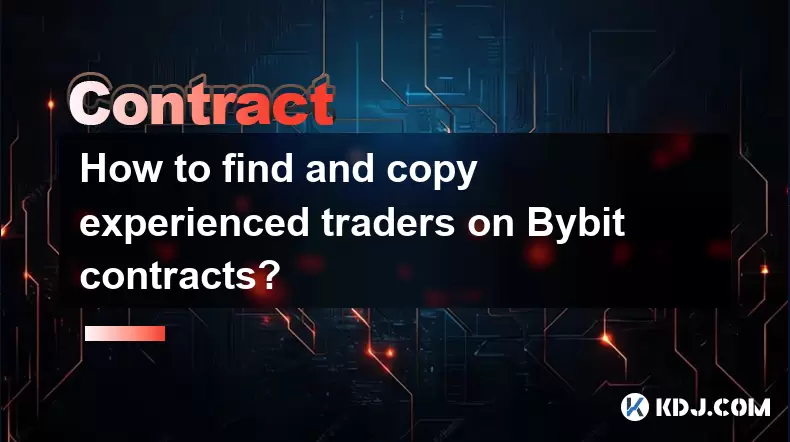
How to find and copy experienced traders on Bybit contracts?
Aug 08,2025 at 06:00am
Understanding Copy Trading on BybitBybit offers a copy trading feature that allows users to automatically replicate the contract positions of experien...

What are the API rate limits for automated trading on Bybit contracts?
Aug 08,2025 at 06:08am
Understanding API Rate Limits on BybitWhen engaging in automated trading on Bybit contracts, understanding the API rate limits is essential to prevent...

How do I use the Kraken Pro interface for contract trading?
Aug 08,2025 at 05:00am
Understanding the Kraken Pro Interface for Contract TradingThe Kraken Pro platform is designed for advanced traders who require speed, precision, and ...

What are the margin requirements for Kraken contracts?
Aug 08,2025 at 05:42am
Understanding Margin in Kraken Futures TradingWhen engaging in futures trading on Kraken, traders must understand that margin is the collateral requir...

Are there any fees for futures settlement on OKX?
Aug 08,2025 at 05:35am
Understanding Futures Settlement on OKXFutures settlement on OKX refers to the process by which open futures contracts are automatically closed or mar...

How to use the OKX margin calculator for futures?
Aug 08,2025 at 05:15am
Understanding the OKX Margin Calculator for FuturesThe OKX margin calculator is a specialized tool designed to assist traders in estimating the requir...
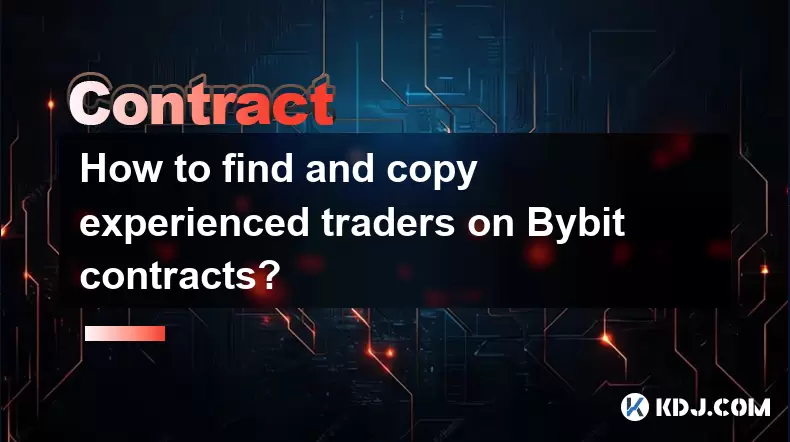
How to find and copy experienced traders on Bybit contracts?
Aug 08,2025 at 06:00am
Understanding Copy Trading on BybitBybit offers a copy trading feature that allows users to automatically replicate the contract positions of experien...

What are the API rate limits for automated trading on Bybit contracts?
Aug 08,2025 at 06:08am
Understanding API Rate Limits on BybitWhen engaging in automated trading on Bybit contracts, understanding the API rate limits is essential to prevent...

How do I use the Kraken Pro interface for contract trading?
Aug 08,2025 at 05:00am
Understanding the Kraken Pro Interface for Contract TradingThe Kraken Pro platform is designed for advanced traders who require speed, precision, and ...

What are the margin requirements for Kraken contracts?
Aug 08,2025 at 05:42am
Understanding Margin in Kraken Futures TradingWhen engaging in futures trading on Kraken, traders must understand that margin is the collateral requir...
See all articles

























































































