-
 Bitcoin
Bitcoin $117600
2.11% -
 Ethereum
Ethereum $3907
6.13% -
 XRP
XRP $3.288
9.68% -
 Tether USDt
Tether USDt $1.000
-0.01% -
 BNB
BNB $784.8
2.00% -
 Solana
Solana $174.3
3.60% -
 USDC
USDC $0.9997
-0.03% -
 Dogecoin
Dogecoin $0.2220
8.04% -
 TRON
TRON $0.3379
0.01% -
 Cardano
Cardano $0.7829
5.46% -
 Stellar
Stellar $0.4348
8.84% -
 Hyperliquid
Hyperliquid $40.50
6.38% -
 Sui
Sui $3.757
7.22% -
 Chainlink
Chainlink $18.41
10.06% -
 Bitcoin Cash
Bitcoin Cash $581.6
1.91% -
 Hedera
Hedera $0.2586
5.37% -
 Avalanche
Avalanche $23.30
4.67% -
 Ethena USDe
Ethena USDe $1.001
0.01% -
 Litecoin
Litecoin $122.0
2.62% -
 UNUS SED LEO
UNUS SED LEO $8.972
-0.23% -
 Toncoin
Toncoin $3.338
1.14% -
 Shiba Inu
Shiba Inu $0.00001282
3.76% -
 Uniswap
Uniswap $10.38
6.88% -
 Polkadot
Polkadot $3.852
4.63% -
 Dai
Dai $1.000
0.02% -
 Bitget Token
Bitget Token $4.463
2.29% -
 Monero
Monero $263.6
-7.22% -
 Cronos
Cronos $0.1496
4.78% -
 Pepe
Pepe $0.00001106
4.91% -
 Aave
Aave $284.3
8.09%
How do I use the Kraken Pro interface for contract trading?
Kraken Pro offers advanced contract trading with real-time data, customizable layouts, and robust tools for futures and perpetuals.
Aug 08, 2025 at 05:00 am

Understanding the Kraken Pro Interface for Contract Trading
The Kraken Pro platform is designed for advanced traders who require speed, precision, and real-time data for executing trades. When engaging in contract trading, which includes futures and perpetual swaps, Kraken Pro offers a clean, customizable interface that supports multiple order types and advanced charting tools. To begin, users must log into their Kraken account and navigate to the "Kraken Pro" section, typically accessible from the main dashboard. Once inside, select the "Futures" tab located at the top navigation bar to access contract trading pairs such as BTC/USD, ETH/USD, and other available derivatives.
Upon entering the Futures section, users are presented with a dual-pane layout: the left side displays order books and recent trades, while the right side features interactive candlestick charts powered by TradingView. It is crucial to verify that the correct contract type is selected—either quarterly futures or perpetuals—based on your trading strategy. Each contract displays key metrics such as funding rate, mark price, index price, and open interest, all of which are vital for informed decision-making.
Setting Up Your Trading Workspace
Customizing your workspace enhances efficiency during contract trading. Users can adjust the layout by dragging and resizing panels. For example, expand the chart area for better technical analysis or widen the order book for deeper market depth visibility. To add indicators, click on the "Indicators" button on the chart toolbar and search for tools like RSI, MACD, or Bollinger Bands. Save your layout by clicking the "Save Layout" option to avoid reconfiguring every session.
Ensure that your preferred timeframe is set—options range from 1-minute candles to weekly views. Traders focusing on short-term volatility may prefer 5-minute or 15-minute charts, while swing traders might use 4-hour or daily intervals. The symbol selector allows switching between different contracts. Pay attention to the leverage settings, which are adjustable per trade and displayed prominently near the order entry panel.
Placing a Contract Trade on Kraken Pro
To open a position, locate the order entry panel beneath the chart. This panel includes fields for order type, size, leverage, and price. Supported order types include:
- Limit Order: Execute at a specified price or better
- Market Order: Immediate execution at the best available price
- Stop-Limit Order: Triggered when price reaches a stop level, then becomes a limit order
- Take Profit/Stop-Loss Orders: Automatically close positions at predefined levels
Suppose you want to go long on BTC/USD perpetual with 10x leverage. First, select "Buy" in the order panel. Enter the contract size (e.g., 0.5 BTC). Adjust leverage using the slider or input field to 10x. Choose "Limit" and input your desired entry price. Click "Open Long" to submit. The order appears in the "Open Orders" tab until filled.
For a short position, repeat the process but select "Sell" to open a short. Always review the estimated liquidation price displayed below the order form. This helps avoid unexpected margin calls due to adverse price movements.
Managing Active Positions and Orders
After entering a trade, monitor your "Positions" tab, which shows current contracts, entry price, unrealized P&L, and liquidation price. To modify an active position, use the "Close" button for full exit or "Add" to increase position size. Partial closures are supported by entering a reduced size in the close field.
Stop-loss and take-profit orders can be set post-entry. Click the "Edit" icon next to the position to configure conditional orders. Input the trigger price and order type. These orders are stored on Kraken’s server and execute even if you log out. The "Orders" tab displays all pending and filled orders. Cancel unfilled orders by selecting the "Cancel" option beside each entry.
Use the P&L calculator in the position details to simulate outcomes at various exit prices. This feature aids in risk assessment and profit target planning.
Utilizing Advanced Chart Tools and Market Data
The TradingView integration provides powerful analytical capabilities. Draw trendlines, Fibonacci retracements, or channels using the toolbar above the chart. Right-click on any drawing tool to adjust its properties, such as color or extension. Save templates via "Chart Settings" > "Save Template" for consistent analysis across sessions.
Real-time market depth is visible in the order book. The bid-ask spread and volume distribution help assess liquidity. A thick order book indicates strong support/resistance levels. Use the "Time & Sales" window to view every executed trade, including price, size, and direction (buy/sell). This data is useful for detecting large market orders or potential slippage.
Funding rates, updated every 8 hours for perpetuals, appear at the top of the contract page. Positive rates mean longs pay shorts, and vice versa. Traders can use this to gauge market sentiment—sustained positive funding may signal over-leveraged long positions.
Security and Account Settings for Contract Trading
Before trading, enable two-factor authentication (2FA) under "Security Settings". Use an authenticator app rather than SMS for better protection. Set up IP whitelisting if you trade from fixed locations. Under "Funding", ensure your margin account is funded with a stablecoin or the base asset. Transfers between spot and futures wallets are instant and fee-free.
Adjust notification preferences to receive alerts for order fills, liquidations, or funding payments. Avoid trading on public Wi-Fi. Use a VPN only if it does not interfere with 2FA or session timeouts.
Frequently Asked Questions
Can I change leverage after opening a position on Kraken Pro?
Yes, leverage can be adjusted per position. Navigate to the "Positions" tab, find your open contract, and click "Edit Leverage". Enter the new leverage value. Note that changing leverage affects your liquidation price and margin utilization.
What happens if my position gets liquidated?
If the mark price reaches your liquidation price, Kraken automatically closes the position to prevent further losses. A liquidation fee is charged, and remaining margin may be partially or fully lost depending on market conditions and insurance fund status.
How are funding payments calculated on perpetual contracts?
Funding is exchanged every 8 hours between long and short holders. The formula is: Position Size × Funding Rate. Payments are deducted or added to your wallet automatically. Check the "Funding History" tab for records.
Is there a demo or testnet mode for Kraken Pro contract trading?
Kraken does not currently offer a paper trading mode for futures. However, users can practice with minimal funds to simulate real conditions without significant risk.
Disclaimer:info@kdj.com
The information provided is not trading advice. kdj.com does not assume any responsibility for any investments made based on the information provided in this article. Cryptocurrencies are highly volatile and it is highly recommended that you invest with caution after thorough research!
If you believe that the content used on this website infringes your copyright, please contact us immediately (info@kdj.com) and we will delete it promptly.
- EigenLayer, Restaking, and Ethereum: Navigating the Hype and the Hazards
- 2025-08-08 06:30:12
- Super Bowl 59: Jon Batiste to Jazz Up the National Anthem
- 2025-08-08 06:30:12
- Cold Wallet Crypto in 2025: The Future is Now, Ya'll
- 2025-08-08 05:10:13
- MAGACOIN, SOL, and ADA: A Tale of Shifting Tides in Crypto
- 2025-08-08 05:10:13
- SHIB Price, PEPE, and the Memecoin Supercycle: Who Will Reign Supreme?
- 2025-08-08 05:50:12
- Pudgy Penguins Price Prediction: Google Trends & Breakout Signals
- 2025-08-08 05:50:12
Related knowledge

What is the minimum deposit for OKX contracts?
Aug 08,2025 at 07:00am
Understanding OKX Contract Trading BasicsOKX is one of the leading cryptocurrency derivatives exchanges, offering a wide range of perpetual and future...

Are there any fees for futures settlement on OKX?
Aug 08,2025 at 05:35am
Understanding Futures Settlement on OKXFutures settlement on OKX refers to the process by which open futures contracts are automatically closed or mar...

How to use the OKX margin calculator for futures?
Aug 08,2025 at 05:15am
Understanding the OKX Margin Calculator for FuturesThe OKX margin calculator is a specialized tool designed to assist traders in estimating the requir...
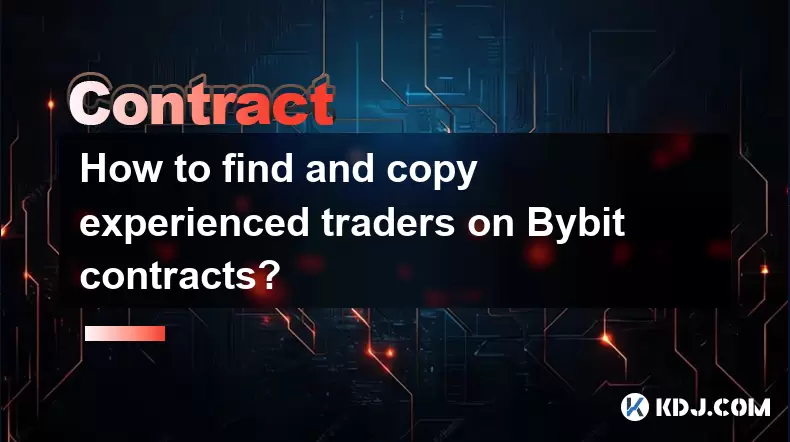
How to find and copy experienced traders on Bybit contracts?
Aug 08,2025 at 06:00am
Understanding Copy Trading on BybitBybit offers a copy trading feature that allows users to automatically replicate the contract positions of experien...

What are the API rate limits for automated trading on Bybit contracts?
Aug 08,2025 at 06:08am
Understanding API Rate Limits on BybitWhen engaging in automated trading on Bybit contracts, understanding the API rate limits is essential to prevent...

How do I use the Kraken Pro interface for contract trading?
Aug 08,2025 at 05:00am
Understanding the Kraken Pro Interface for Contract TradingThe Kraken Pro platform is designed for advanced traders who require speed, precision, and ...

What is the minimum deposit for OKX contracts?
Aug 08,2025 at 07:00am
Understanding OKX Contract Trading BasicsOKX is one of the leading cryptocurrency derivatives exchanges, offering a wide range of perpetual and future...

Are there any fees for futures settlement on OKX?
Aug 08,2025 at 05:35am
Understanding Futures Settlement on OKXFutures settlement on OKX refers to the process by which open futures contracts are automatically closed or mar...

How to use the OKX margin calculator for futures?
Aug 08,2025 at 05:15am
Understanding the OKX Margin Calculator for FuturesThe OKX margin calculator is a specialized tool designed to assist traders in estimating the requir...
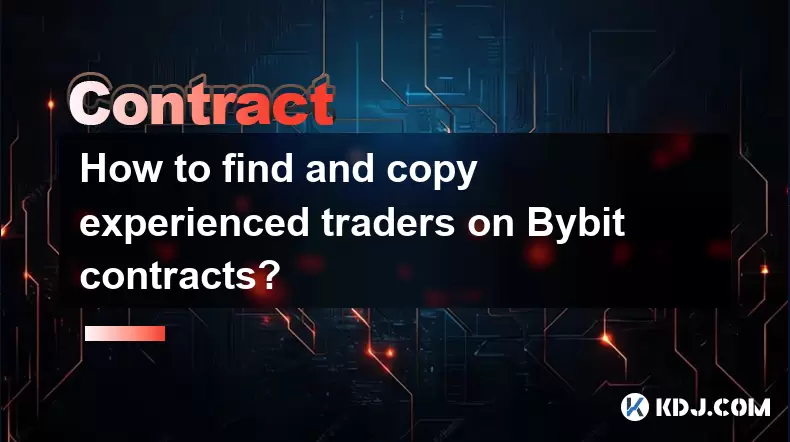
How to find and copy experienced traders on Bybit contracts?
Aug 08,2025 at 06:00am
Understanding Copy Trading on BybitBybit offers a copy trading feature that allows users to automatically replicate the contract positions of experien...

What are the API rate limits for automated trading on Bybit contracts?
Aug 08,2025 at 06:08am
Understanding API Rate Limits on BybitWhen engaging in automated trading on Bybit contracts, understanding the API rate limits is essential to prevent...

How do I use the Kraken Pro interface for contract trading?
Aug 08,2025 at 05:00am
Understanding the Kraken Pro Interface for Contract TradingThe Kraken Pro platform is designed for advanced traders who require speed, precision, and ...
See all articles

























































































