-
 Bitcoin
Bitcoin $117600
2.11% -
 Ethereum
Ethereum $3907
6.13% -
 XRP
XRP $3.288
9.68% -
 Tether USDt
Tether USDt $1.000
-0.01% -
 BNB
BNB $784.8
2.00% -
 Solana
Solana $174.3
3.60% -
 USDC
USDC $0.9997
-0.03% -
 Dogecoin
Dogecoin $0.2220
8.04% -
 TRON
TRON $0.3379
0.01% -
 Cardano
Cardano $0.7829
5.46% -
 Stellar
Stellar $0.4348
8.84% -
 Hyperliquid
Hyperliquid $40.50
6.38% -
 Sui
Sui $3.757
7.22% -
 Chainlink
Chainlink $18.41
10.06% -
 Bitcoin Cash
Bitcoin Cash $581.6
1.91% -
 Hedera
Hedera $0.2586
5.37% -
 Avalanche
Avalanche $23.30
4.67% -
 Ethena USDe
Ethena USDe $1.001
0.01% -
 Litecoin
Litecoin $122.0
2.62% -
 UNUS SED LEO
UNUS SED LEO $8.972
-0.23% -
 Toncoin
Toncoin $3.338
1.14% -
 Shiba Inu
Shiba Inu $0.00001282
3.76% -
 Uniswap
Uniswap $10.38
6.88% -
 Polkadot
Polkadot $3.852
4.63% -
 Dai
Dai $1.000
0.02% -
 Bitget Token
Bitget Token $4.463
2.29% -
 Monero
Monero $263.6
-7.22% -
 Cronos
Cronos $0.1496
4.78% -
 Pepe
Pepe $0.00001106
4.91% -
 Aave
Aave $284.3
8.09%
How to view historical orders of Coinbase contracts? Can detailed transaction records be exported?
To view historical orders on Coinbase, log in, go to the "Orders" tab, click "History," and filter by date, type, or status; export transaction records via the "Reports" section.
May 02, 2025 at 11:35 pm

Coinbase, one of the leading cryptocurrency exchanges, offers a robust platform for trading various digital assets. Understanding how to access and manage your historical orders and transaction records is essential for effective trading and record-keeping. This article will guide you through the process of viewing your historical orders on Coinbase and explain how to export detailed transaction records.
Accessing the Coinbase Platform
To start, you need to log into your Coinbase account. Navigate to the Coinbase website or open the Coinbase mobile app. Enter your username and password, and if required, complete any two-factor authentication steps. Once logged in, you will be directed to your Coinbase dashboard.
Navigating to the Orders Section
On the Coinbase dashboard, locate and click on the "Orders" tab in the top navigation menu. This will take you to the Orders page, where you can view all your current and past orders. The page is designed to show a list of orders, including those that are open, filled, and canceled.
Viewing Historical Orders
To view your historical orders, click on the "History" tab within the Orders section. This will display a comprehensive list of all your past orders, including the date, type of order, amount, price, and status. You can filter these orders by date range, order type, and status to find specific transactions more easily.
Filtering and Sorting Historical Orders
Coinbase provides several options for filtering and sorting your historical orders. Use the filter options to narrow down your search. You can select a specific date range by clicking on the calendar icon and choosing the start and end dates. Additionally, you can filter by order type (e.g., buy, sell, limit, market) and by status (e.g., filled, canceled, expired). To sort the orders, click on the column headers such as "Date," "Type," "Amount," or "Price" to organize the list in ascending or descending order.
Exporting Detailed Transaction Records
Coinbase allows users to export detailed transaction records for further analysis or record-keeping. To export your transaction records, follow these steps:
- Navigate to the "Reports" section: From the Coinbase dashboard, click on the "Reports" tab in the top navigation menu.
- Select the type of report: In the Reports section, you will see various options for reports. Click on "Transactions" to generate a report of your transaction history.
- Choose the date range: Use the calendar icons to select the start and end dates for the report. You can choose a custom range or select predefined periods such as the last 30 days or the last year.
- Generate the report: After selecting the date range, click on the "Generate Report" button. Coinbase will process your request and prepare the report.
- Download the report: Once the report is generated, you will see a download link. Click on this link to download the report in CSV format. The CSV file will contain detailed information about each transaction, including the date, type, amount, fee, and more.
Using the Exported Data
Once you have downloaded the CSV file, you can open it using spreadsheet software like Microsoft Excel or Google Sheets. This allows you to analyze your transaction data, create charts, and perform calculations. The exported data can be useful for tax purposes, financial planning, and tracking your trading performance over time.
Ensuring Data Security
When exporting and handling your transaction records, it is crucial to ensure the security of your data. Store the CSV file in a secure location, and avoid sharing it with unauthorized parties. Consider encrypting the file if you need to store it on a cloud service or share it with your accountant or financial advisor.
Frequently Asked Questions
Q: Can I view historical orders from the Coinbase mobile app?
A: Yes, you can view your historical orders using the Coinbase mobile app. After logging in, navigate to the "Orders" section and select the "History" tab to see your past orders. The functionality is similar to the web version, though the layout may differ slightly.
Q: How far back can I export transaction records on Coinbase?
A: Coinbase allows you to export transaction records for any period within the last seven years. When generating a report, you can select a custom date range to include all transactions within that timeframe.
Q: Is there a limit to the number of transaction records I can export at one time?
A: Coinbase does not impose a limit on the number of transaction records you can export in a single report. However, very large reports may take longer to generate and download.
Q: Can I export transaction records for specific cryptocurrencies only?
A: Yes, when generating a transaction report, you can filter by specific cryptocurrencies. In the Reports section, select the "Transactions" report, choose your date range, and then use the filter options to select the cryptocurrencies you want to include in the report.
Disclaimer:info@kdj.com
The information provided is not trading advice. kdj.com does not assume any responsibility for any investments made based on the information provided in this article. Cryptocurrencies are highly volatile and it is highly recommended that you invest with caution after thorough research!
If you believe that the content used on this website infringes your copyright, please contact us immediately (info@kdj.com) and we will delete it promptly.
- Cold Wallet Crypto in 2025: The Future is Now, Ya'll
- 2025-08-08 05:10:13
- MAGACOIN, SOL, and ADA: A Tale of Shifting Tides in Crypto
- 2025-08-08 05:10:13
- SHIB Price, PEPE, and the Memecoin Supercycle: Who Will Reign Supreme?
- 2025-08-08 05:50:12
- Pudgy Penguins Price Prediction: Google Trends & Breakout Signals
- 2025-08-08 05:50:12
- UAE Crypto Regulation: SCA and VARA Unite to Streamline the Future of Digital Assets
- 2025-08-08 05:55:48
- MAGACOIN Finance: The Presale Phenomenon Rocking the Crypto World
- 2025-08-08 05:55:48
Related knowledge

Are there any fees for futures settlement on OKX?
Aug 08,2025 at 05:35am
Understanding Futures Settlement on OKXFutures settlement on OKX refers to the process by which open futures contracts are automatically closed or mar...

How to use the OKX margin calculator for futures?
Aug 08,2025 at 05:15am
Understanding the OKX Margin Calculator for FuturesThe OKX margin calculator is a specialized tool designed to assist traders in estimating the requir...
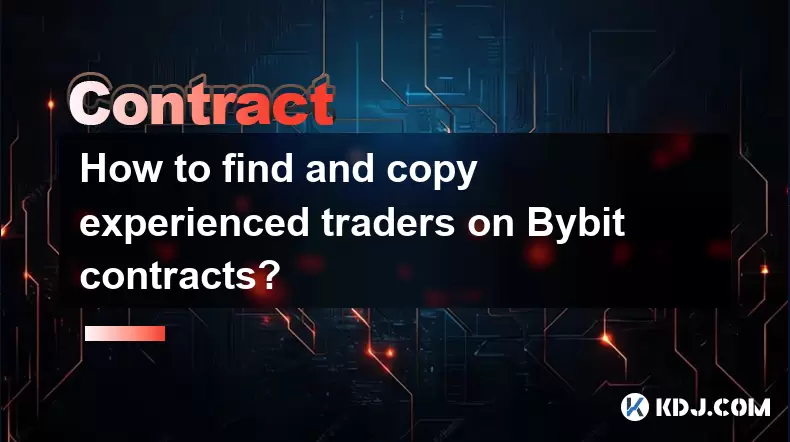
How to find and copy experienced traders on Bybit contracts?
Aug 08,2025 at 06:00am
Understanding Copy Trading on BybitBybit offers a copy trading feature that allows users to automatically replicate the contract positions of experien...

What are the API rate limits for automated trading on Bybit contracts?
Aug 08,2025 at 06:08am
Understanding API Rate Limits on BybitWhen engaging in automated trading on Bybit contracts, understanding the API rate limits is essential to prevent...

How do I use the Kraken Pro interface for contract trading?
Aug 08,2025 at 05:00am
Understanding the Kraken Pro Interface for Contract TradingThe Kraken Pro platform is designed for advanced traders who require speed, precision, and ...

What are the margin requirements for Kraken contracts?
Aug 08,2025 at 05:42am
Understanding Margin in Kraken Futures TradingWhen engaging in futures trading on Kraken, traders must understand that margin is the collateral requir...

Are there any fees for futures settlement on OKX?
Aug 08,2025 at 05:35am
Understanding Futures Settlement on OKXFutures settlement on OKX refers to the process by which open futures contracts are automatically closed or mar...

How to use the OKX margin calculator for futures?
Aug 08,2025 at 05:15am
Understanding the OKX Margin Calculator for FuturesThe OKX margin calculator is a specialized tool designed to assist traders in estimating the requir...
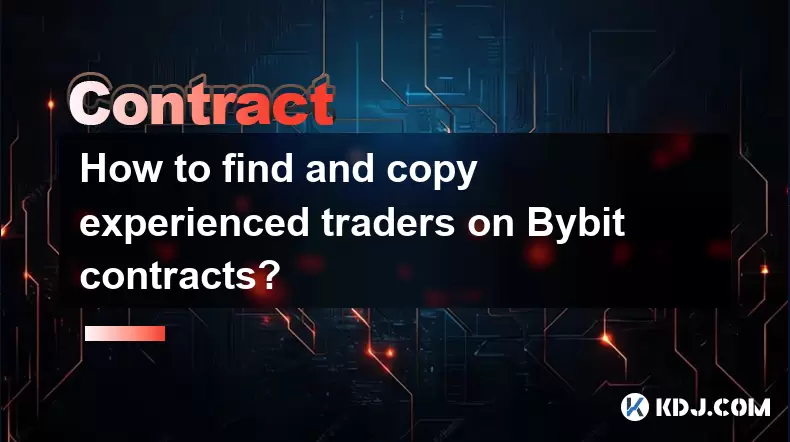
How to find and copy experienced traders on Bybit contracts?
Aug 08,2025 at 06:00am
Understanding Copy Trading on BybitBybit offers a copy trading feature that allows users to automatically replicate the contract positions of experien...

What are the API rate limits for automated trading on Bybit contracts?
Aug 08,2025 at 06:08am
Understanding API Rate Limits on BybitWhen engaging in automated trading on Bybit contracts, understanding the API rate limits is essential to prevent...

How do I use the Kraken Pro interface for contract trading?
Aug 08,2025 at 05:00am
Understanding the Kraken Pro Interface for Contract TradingThe Kraken Pro platform is designed for advanced traders who require speed, precision, and ...

What are the margin requirements for Kraken contracts?
Aug 08,2025 at 05:42am
Understanding Margin in Kraken Futures TradingWhen engaging in futures trading on Kraken, traders must understand that margin is the collateral requir...
See all articles

























































































