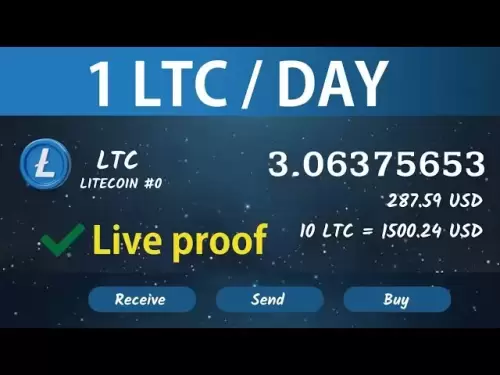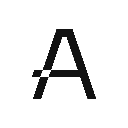-
 Bitcoin
Bitcoin $118900
0.42% -
 Ethereum
Ethereum $3710
-2.88% -
 XRP
XRP $3.513
-2.96% -
 Tether USDt
Tether USDt $1.000
-0.01% -
 Solana
Solana $203.0
3.65% -
 BNB
BNB $765.5
-1.29% -
 USDC
USDC $0.9998
0.00% -
 Dogecoin
Dogecoin $0.2671
-4.18% -
 Cardano
Cardano $0.8817
-3.63% -
 TRON
TRON $0.3139
-0.64% -
 Hyperliquid
Hyperliquid $44.34
-5.45% -
 Stellar
Stellar $0.4637
-4.08% -
 Sui
Sui $3.908
-2.59% -
 Chainlink
Chainlink $19.34
-2.62% -
 Hedera
Hedera $0.2712
-3.77% -
 Avalanche
Avalanche $24.97
-4.13% -
 Bitcoin Cash
Bitcoin Cash $519.8
-1.48% -
 Shiba Inu
Shiba Inu $0.00001518
-3.74% -
 Litecoin
Litecoin $115.6
-2.21% -
 Toncoin
Toncoin $3.460
3.68% -
 UNUS SED LEO
UNUS SED LEO $8.977
-0.07% -
 Polkadot
Polkadot $4.460
-2.96% -
 Uniswap
Uniswap $10.53
-5.43% -
 Ethena USDe
Ethena USDe $1.001
0.01% -
 Monero
Monero $323.6
-0.36% -
 Pepe
Pepe $0.00001379
-2.60% -
 Bitget Token
Bitget Token $4.772
-3.90% -
 Dai
Dai $0.9999
0.00% -
 Aave
Aave $307.5
-6.66% -
 Bittensor
Bittensor $441.8
0.84%
How to set a stop loss on KuCoin Futures?
A stop loss on KuCoin Futures automatically closes a position at a set price to limit losses, crucial in volatile markets where rapid price swings can trigger slippage.
Jul 22, 2025 at 08:01 pm

Understanding Stop Loss in KuCoin Futures
A stop loss is a risk management tool that automatically closes a position when the market moves against you beyond a predefined price. On KuCoin Futures, this feature helps traders limit potential losses without needing to monitor the market constantly. When the price of a futures contract hits your specified stop loss level, the system triggers a market or limit order to exit the trade. This is crucial in volatile markets where prices can shift rapidly. Traders must understand that setting a stop loss does not guarantee execution at the exact price due to slippage, especially during high volatility or low liquidity.
Accessing the Futures Trading Interface
To begin, log in to your KuCoin account and navigate to the Futures tab located in the main menu. Select the specific contract you wish to trade—such as BTC/USDT perpetual or any other available pair. Once the trading interface loads, ensure you're in the correct mode: Isolated or Cross margin, depending on your risk preference. The stop loss setting is found under the "Order" panel, usually on the left or right side of the screen depending on your layout. Look for the section labeled "Conditional Order" or "Stop-Limit / Stop-Market", as this is where stop loss orders are configured.
Setting a Stop Market Order
A Stop Market order executes as a market order once the stop price is reached. This ensures your position closes quickly but may result in slippage.
- Click on the "Stop Market" option under Conditional Orders
- Enter the stop price—this is the trigger price at which the order activates
- Choose your position size or use the percentage slider to apply it to part of your position
- Confirm the direction: Long or Short
- Click "Sell" (for long positions) or "Buy" (for short positions) to place the order
This order will appear in your "Conditional Orders" list and activate once the market reaches your stop price.Configuring a Stop Limit Order
A Stop Limit order gives more control by setting both a stop price and a limit price for execution. While it avoids slippage, there's a risk the order won't fill if the market doesn't reach your limit price after triggering. - Select "Stop Limit" from the Conditional Order menu
- Input the stop price—this is what triggers the order
- Set the limit price—this is the minimum (for longs) or maximum (for shorts) you’re willing to accept
- Adjust the quantity manually or via percentage of position
- Verify the order type matches your position (Long or Short)
- Click "Place Order" to confirm
The system will monitor the market and only execute if both the stop and limit conditions are met.Managing Active Stop Loss Orders
After placing a stop loss, you can view and manage it in the "Conditional Orders" tab. Here, you’ll see all pending stop loss and take profit orders. You can: - Edit the stop price or limit price before it triggers
- Cancel the entire order if your strategy changes
- View real-time status: "Pending", "Triggered", or "Filled"
It’s important to note that if your position is partially closed (e.g., via a take profit), your stop loss will automatically adjust its quantity to match the remaining position size unless you set it manually.Common Mistakes and How to Avoid Them
Many traders make avoidable errors when setting stop losses on KuCoin Futures. - Setting the stop too close to the entry price can lead to premature exits due to normal market noise
- Not accounting for leverage: higher leverage increases liquidation risk, so stop loss placement must be more strategic
- Forgetting to check the order type: confusing Stop Market with Stop Limit can result in unexpected fills or missed executions
- Ignoring the order book depth: in illiquid contracts, even a Stop Market may not execute at the expected price
Frequently Asked Questions
Can I set multiple stop loss orders on one position?
No, KuCoin Futures allows only one active stop loss (and one take profit) per position. If you try to add another, the system will prompt you to cancel the existing one first.Why didn’t my stop loss execute even though the price reached my stop level?
This usually happens with Stop Limit orders when the market drops rapidly past your stop price but doesn’t reach your limit price. In such cases, the order remains unfilled. Consider using Stop Market for guaranteed execution during extreme volatility.Does KuCoin charge fees for stop loss orders?
No, placing or canceling a stop loss order is free. Fees only apply when the order executes as a market or limit order, and those are based on your taker or maker fee tier.Can I set a stop loss after opening a position?
Yes. You can add a stop loss at any time while the position is open. Simply go to the Conditional Order section, input your parameters, and place the order—it will be linked to your existing position automatically.
Disclaimer:info@kdj.com
The information provided is not trading advice. kdj.com does not assume any responsibility for any investments made based on the information provided in this article. Cryptocurrencies are highly volatile and it is highly recommended that you invest with caution after thorough research!
If you believe that the content used on this website infringes your copyright, please contact us immediately (info@kdj.com) and we will delete it promptly.
- SEC, Bitcoin, and Crypto: Navigating the Wild West of Digital Finance
- 2025-07-23 04:30:12
- Solana NFTs Surge: Riding the Wave of Market Volume and NFT Hype
- 2025-07-23 04:30:12
- Wall Street Pepe (WEPE) and the Solana Meme Coin Mania: A New Era?
- 2025-07-23 03:30:13
- Rare Coin Frenzy: Bidding Wars and the Pocket Change Revolution
- 2025-07-23 02:50:13
- Tokens with Growth Potential & Low Risk: Navigating the Crypto Landscape
- 2025-07-23 03:50:12
- Pepe Dollar, Solaxy, and Meme Utility: A New Yorker's Take on Crypto's Cutting Edge
- 2025-07-23 02:50:13
Related knowledge

How to trade ETH perpetuals on Bitstamp?
Jul 23,2025 at 03:28am
Understanding ETH Perpetual ContractsETH perpetual contracts are derivative products that allow traders to speculate on the price of Ethereum without ...

How to hedge with Bitstamp futures?
Jul 23,2025 at 02:00am
Understanding Bitstamp Futures ContractsBitstamp futures are financial derivatives that allow traders to speculate on or hedge against the future pric...

How to trade futures on Bitstamp?
Jul 23,2025 at 12:56am
Understanding Bitstamp Futures TradingFutures trading on Bitstamp allows users to speculate on the future price of cryptocurrencies such as Bitcoin an...
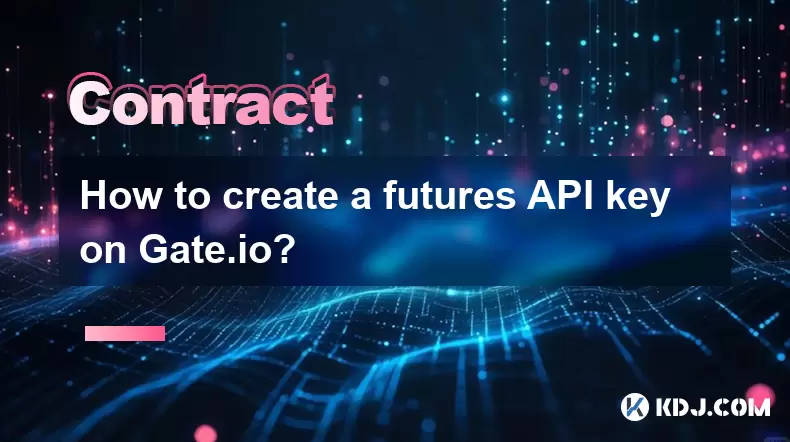
How to create a futures API key on Gate.io?
Jul 23,2025 at 03:49am
Understanding Futures API Keys on Gate.ioA futures API key on Gate.io allows traders to automate trading strategies, manage positions, and retrieve re...
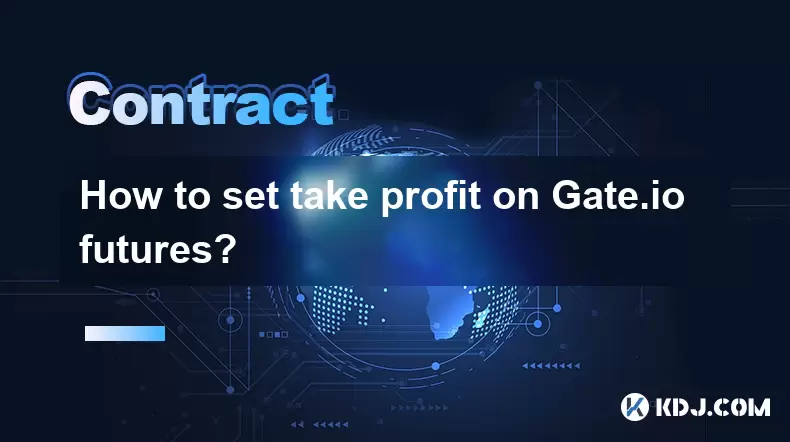
How to set take profit on Gate.io futures?
Jul 23,2025 at 01:14am
Understanding Take Profit in Gate.io FuturesWhen trading futures on Gate.io, a take profit (TP) order allows traders to automatically close a position...

How to short on Gate.io futures?
Jul 22,2025 at 10:42pm
Understanding Futures Trading on Gate.ioFutures trading allows users to speculate on the price movement of cryptocurrencies without owning the underly...

How to trade ETH perpetuals on Bitstamp?
Jul 23,2025 at 03:28am
Understanding ETH Perpetual ContractsETH perpetual contracts are derivative products that allow traders to speculate on the price of Ethereum without ...

How to hedge with Bitstamp futures?
Jul 23,2025 at 02:00am
Understanding Bitstamp Futures ContractsBitstamp futures are financial derivatives that allow traders to speculate on or hedge against the future pric...

How to trade futures on Bitstamp?
Jul 23,2025 at 12:56am
Understanding Bitstamp Futures TradingFutures trading on Bitstamp allows users to speculate on the future price of cryptocurrencies such as Bitcoin an...
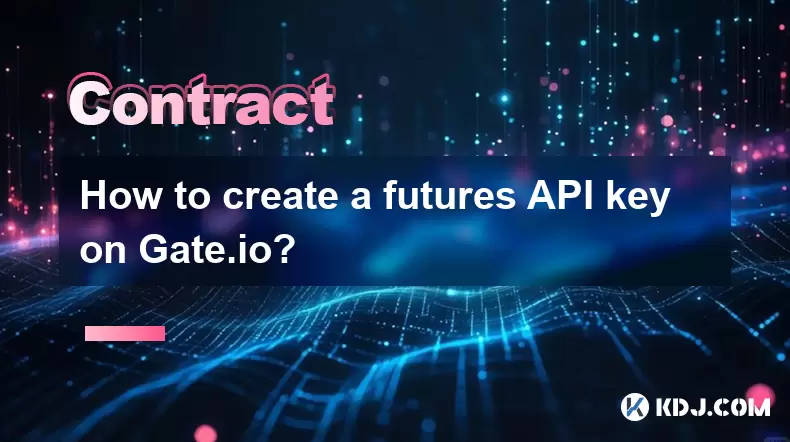
How to create a futures API key on Gate.io?
Jul 23,2025 at 03:49am
Understanding Futures API Keys on Gate.ioA futures API key on Gate.io allows traders to automate trading strategies, manage positions, and retrieve re...
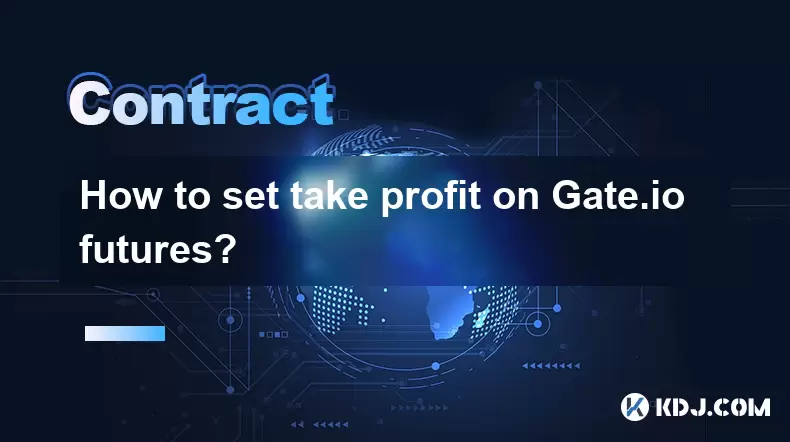
How to set take profit on Gate.io futures?
Jul 23,2025 at 01:14am
Understanding Take Profit in Gate.io FuturesWhen trading futures on Gate.io, a take profit (TP) order allows traders to automatically close a position...

How to short on Gate.io futures?
Jul 22,2025 at 10:42pm
Understanding Futures Trading on Gate.ioFutures trading allows users to speculate on the price movement of cryptocurrencies without owning the underly...
See all articles