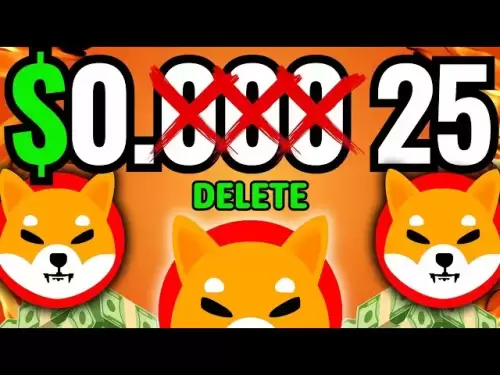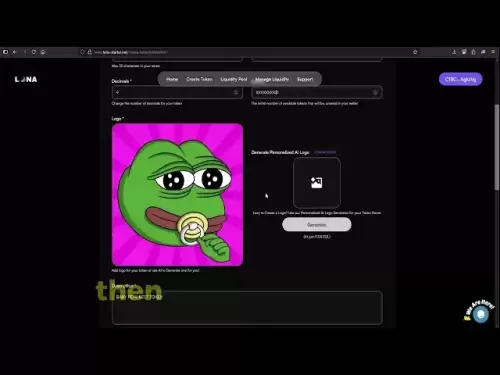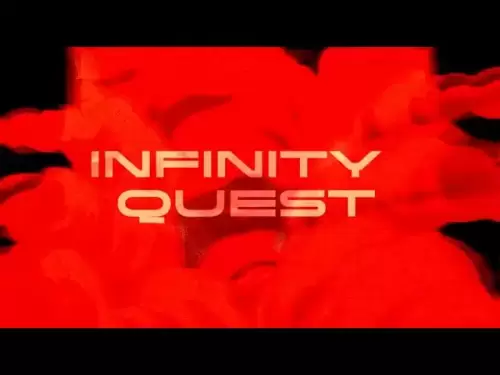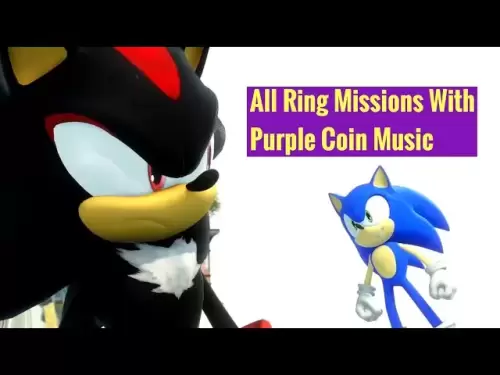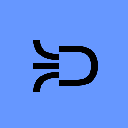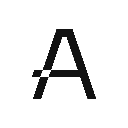-
 Bitcoin
Bitcoin $118900
0.42% -
 Ethereum
Ethereum $3710
-2.88% -
 XRP
XRP $3.513
-2.96% -
 Tether USDt
Tether USDt $1.000
-0.01% -
 Solana
Solana $203.0
3.65% -
 BNB
BNB $765.5
-1.29% -
 USDC
USDC $0.9998
0.00% -
 Dogecoin
Dogecoin $0.2671
-4.18% -
 Cardano
Cardano $0.8817
-3.63% -
 TRON
TRON $0.3139
-0.64% -
 Hyperliquid
Hyperliquid $44.34
-5.45% -
 Stellar
Stellar $0.4637
-4.08% -
 Sui
Sui $3.908
-2.59% -
 Chainlink
Chainlink $19.34
-2.62% -
 Hedera
Hedera $0.2712
-3.77% -
 Avalanche
Avalanche $24.97
-4.13% -
 Bitcoin Cash
Bitcoin Cash $519.8
-1.48% -
 Shiba Inu
Shiba Inu $0.00001518
-3.74% -
 Litecoin
Litecoin $115.6
-2.21% -
 Toncoin
Toncoin $3.460
3.68% -
 UNUS SED LEO
UNUS SED LEO $8.977
-0.07% -
 Polkadot
Polkadot $4.460
-2.96% -
 Uniswap
Uniswap $10.53
-5.43% -
 Ethena USDe
Ethena USDe $1.001
0.01% -
 Monero
Monero $323.6
-0.36% -
 Pepe
Pepe $0.00001379
-2.60% -
 Bitget Token
Bitget Token $4.772
-3.90% -
 Dai
Dai $0.9999
0.00% -
 Aave
Aave $307.5
-6.66% -
 Bittensor
Bittensor $441.8
0.84%
How to create a futures API key on Gate.io?
Create a futures API key on Gate.io by enabling futures trading permissions, setting IP whitelisting for security, and completing 2FA—then test it with a simple balance fetch request.
Jul 23, 2025 at 03:49 am
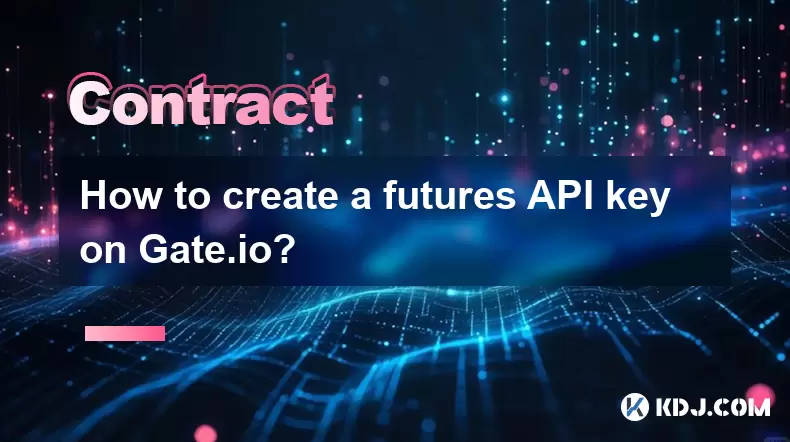
Understanding Futures API Keys on Gate.io
A futures API key on Gate.io allows traders to automate trading strategies, manage positions, and retrieve real-time market data directly from the platform. Unlike spot trading keys, futures API keys must be explicitly enabled for futures trading permissions. This ensures that your automated systems interact only with the intended market segment. To begin, ensure you have a verified Gate.io account with two-factor authentication (2FA) activated—this is mandatory for API key creation.
Navigating to the API Management Section
Log in to your Gate.io account and locate the user dashboard. In the top-right corner, click on your profile icon. From the dropdown menu, select "API Management". This section is where all API keys—both active and inactive—are listed. If this is your first time creating an API key, the list will be empty. Click the blue "Create API" button to start the process. A pop-up window will appear prompting you to configure permissions and set restrictions.
Configuring Permissions for Futures Trading
In the API creation window, you must specify the scope of the key. Under the "Permissions" section, enable the following checkboxes:
- "Futures Trading" – This grants the key access to place and cancel futures orders.
- "Read-only for Futures Account" – Allows the key to fetch balance, position, and order history data.
- (Optional) "Transfer" – Only enable if your bot needs to move funds between spot and futures accounts.
Do not enable "Spot Trading" unless your strategy involves both markets. Keep the key as minimal as possible to reduce exposure in case of compromise.
Setting IP Whitelisting for Security
Under the "IP Whitelist" field, enter the static IP address from which your application will send requests. Gate.io will reject API calls from any IP not listed here. If you're testing locally or using a dynamic IP, consider using a VPS with a fixed IP. You can add multiple IPs by separating them with commas. For example: "192.168.1.100, 203.0.113.50"
If you leave this field blank, the API key will work from any IP—but this is highly discouraged for production use. After entering your IPs, double-check for typos to avoid connection issues.
Completing the Two-Factor Authentication Step
Before finalizing the key, Gate.io requires a 2FA code. Enter the code generated by your authenticator app (like Google Authenticator or Authy) in the provided field. You’ll also need to enter your "Fund Password"—this is different from your login password and must be set in advance under Security Settings if not already done. Once both are verified, click "Confirm". The system will display your new API Key and Secret Key. These will only appear once—copy them immediately into a secure password manager or encrypted file.Testing the API Key with a Simple Request
To verify the key works, use a tool likecurlor Postman to send a test request. For example, to fetch your futures account balance:curl -H "KEY: YOUR_API_KEY" \ -H "SIGN: YOUR_SIGNATURE" \ https://api.gate.io/api/v4/futures/usdt/accountsReplace
YOUR_API_KEYwith the key you just created. The signature (SIGN) must be generated using your Secret Key and the request parameters per Gate.io’s API documentation. If the response returns your balance in JSON format, the key is functional. If you get a 403 error, check your IP whitelist and permissions again.Storing and Managing Your API Key Safely
Never hardcode your API key and secret in scripts or GitHub repositories. Instead, use environment variables:- export GATEIO_API_KEY="your_actual_key"
- export GATEIO_API_SECRET="your_actual_secret"
In your code, reference them as
os.getenv("GATEIO_API_KEY")(Python) orprocess.env.GATEIO_API_KEY(Node.js). Rotate your keys every 90 days or immediately if you suspect misuse. You can disable or delete keys anytime from the same API Management page.Frequently Asked Questions
Q: Can I use the same API key for both spot and futures trading?
Yes, but only if you explicitly enable both "Spot Trading" and "Futures Trading" permissions during creation. For better security, it’s recommended to create separate keys for each market.Q: What should I do if I lose my Secret Key?
You cannot recover it. You must delete the compromised key and create a new one. Any application using the old key will stop working until updated with the new credentials.Q: Why am I getting a "Permission Denied" error even after enabling futures trading?
Check that the request is being sent to the futures endpoint (e.g.,/api/v4/futures/usdt/...) and not the spot endpoint. Also verify that your IP whitelist matches the exact IP making the call.Q: Is it possible to restrict the API key to only read futures positions without allowing order placement?
Yes. During setup, enable only the "Read-only for Futures Account" permission and leave "Futures Trading" unchecked. This limits the key to fetching data only.
Disclaimer:info@kdj.com
The information provided is not trading advice. kdj.com does not assume any responsibility for any investments made based on the information provided in this article. Cryptocurrencies are highly volatile and it is highly recommended that you invest with caution after thorough research!
If you believe that the content used on this website infringes your copyright, please contact us immediately (info@kdj.com) and we will delete it promptly.
- Bitcoin Betting, Small Investors, and the Specter of Dollar Collapse: A New Yorker's Take
- 2025-07-23 08:50:11
- Altcoins, Binance Futures, and Bitcoin Rotation: Catching the Crypto Wave
- 2025-07-23 09:10:11
- Dianne Smith, a Spanish Doubloon, and JM Mason: A Pike County Tale
- 2025-07-23 08:30:13
- Bitcoin, Investor, and Computer Blunders: A $95 Million Lesson
- 2025-07-23 09:30:12
- Bitcoin Bulls Eye $115,000, Poised for a $120,000+ Breakout?
- 2025-07-23 08:50:11
- MoonBull vs. Turbo: Who Wins the Crypto Meme Coin Race in 2025?
- 2025-07-23 08:30:13
Related knowledge

How to find your Bitstamp futures trade history?
Jul 23,2025 at 08:07am
Understanding Bitstamp and Futures Trading AvailabilityAs of the current state of Bitstamp’s service offerings, it is critical to clarify that Bitstam...

How to trade ETH perpetuals on Bitstamp?
Jul 23,2025 at 03:28am
Understanding ETH Perpetual ContractsETH perpetual contracts are derivative products that allow traders to speculate on the price of Ethereum without ...

How to hedge with Bitstamp futures?
Jul 23,2025 at 02:00am
Understanding Bitstamp Futures ContractsBitstamp futures are financial derivatives that allow traders to speculate on or hedge against the future pric...

What happens during a Bitstamp margin call?
Jul 23,2025 at 07:42am
Understanding Bitstamp Margin CallsA Bitstamp margin call occurs when the value of a trader’s equity in a margin position falls below the required mai...

What is maintenance margin on Bitstamp?
Jul 23,2025 at 10:08am
Understanding Maintenance Margin on BitstampMaintenance margin on Bitstamp refers to the minimum amount of equity that must be maintained in your marg...
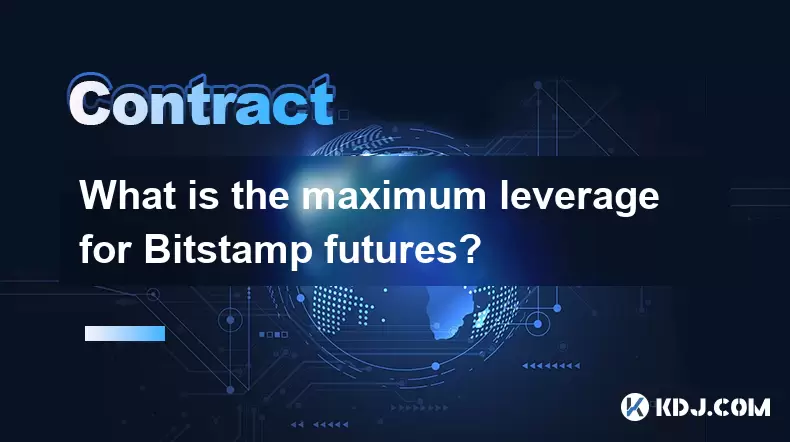
What is the maximum leverage for Bitstamp futures?
Jul 23,2025 at 05:21am
Understanding Bitstamp FuturesBitstamp, a well-established cryptocurrency exchange, offers futures trading to users seeking advanced financial instrum...

How to find your Bitstamp futures trade history?
Jul 23,2025 at 08:07am
Understanding Bitstamp and Futures Trading AvailabilityAs of the current state of Bitstamp’s service offerings, it is critical to clarify that Bitstam...

How to trade ETH perpetuals on Bitstamp?
Jul 23,2025 at 03:28am
Understanding ETH Perpetual ContractsETH perpetual contracts are derivative products that allow traders to speculate on the price of Ethereum without ...

How to hedge with Bitstamp futures?
Jul 23,2025 at 02:00am
Understanding Bitstamp Futures ContractsBitstamp futures are financial derivatives that allow traders to speculate on or hedge against the future pric...

What happens during a Bitstamp margin call?
Jul 23,2025 at 07:42am
Understanding Bitstamp Margin CallsA Bitstamp margin call occurs when the value of a trader’s equity in a margin position falls below the required mai...

What is maintenance margin on Bitstamp?
Jul 23,2025 at 10:08am
Understanding Maintenance Margin on BitstampMaintenance margin on Bitstamp refers to the minimum amount of equity that must be maintained in your marg...
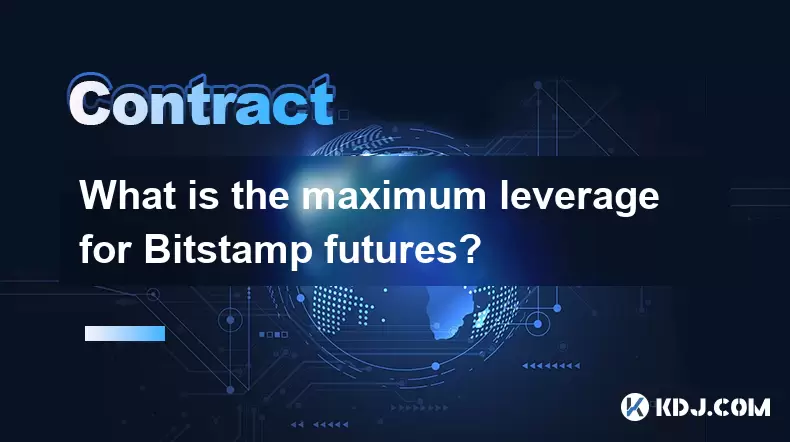
What is the maximum leverage for Bitstamp futures?
Jul 23,2025 at 05:21am
Understanding Bitstamp FuturesBitstamp, a well-established cryptocurrency exchange, offers futures trading to users seeking advanced financial instrum...
See all articles