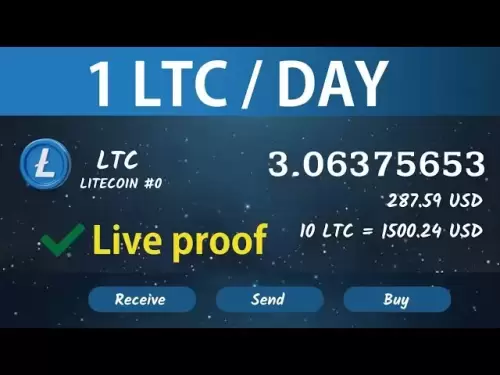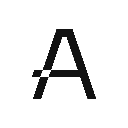-
 Bitcoin
Bitcoin $118900
0.42% -
 Ethereum
Ethereum $3710
-2.88% -
 XRP
XRP $3.513
-2.96% -
 Tether USDt
Tether USDt $1.000
-0.01% -
 Solana
Solana $203.0
3.65% -
 BNB
BNB $765.5
-1.29% -
 USDC
USDC $0.9998
0.00% -
 Dogecoin
Dogecoin $0.2671
-4.18% -
 Cardano
Cardano $0.8817
-3.63% -
 TRON
TRON $0.3139
-0.64% -
 Hyperliquid
Hyperliquid $44.34
-5.45% -
 Stellar
Stellar $0.4637
-4.08% -
 Sui
Sui $3.908
-2.59% -
 Chainlink
Chainlink $19.34
-2.62% -
 Hedera
Hedera $0.2712
-3.77% -
 Avalanche
Avalanche $24.97
-4.13% -
 Bitcoin Cash
Bitcoin Cash $519.8
-1.48% -
 Shiba Inu
Shiba Inu $0.00001518
-3.74% -
 Litecoin
Litecoin $115.6
-2.21% -
 Toncoin
Toncoin $3.460
3.68% -
 UNUS SED LEO
UNUS SED LEO $8.977
-0.07% -
 Polkadot
Polkadot $4.460
-2.96% -
 Uniswap
Uniswap $10.53
-5.43% -
 Ethena USDe
Ethena USDe $1.001
0.01% -
 Monero
Monero $323.6
-0.36% -
 Pepe
Pepe $0.00001379
-2.60% -
 Bitget Token
Bitget Token $4.772
-3.90% -
 Dai
Dai $0.9999
0.00% -
 Aave
Aave $307.5
-6.66% -
 Bittensor
Bittensor $441.8
0.84%
How to set a stop-loss on Binance Futures?
A stop-loss on Binance Futures automatically closes your position at a set price to limit losses—use Stop-Market for guaranteed execution or Stop-Limit to control exit price.
Jul 22, 2025 at 11:08 pm
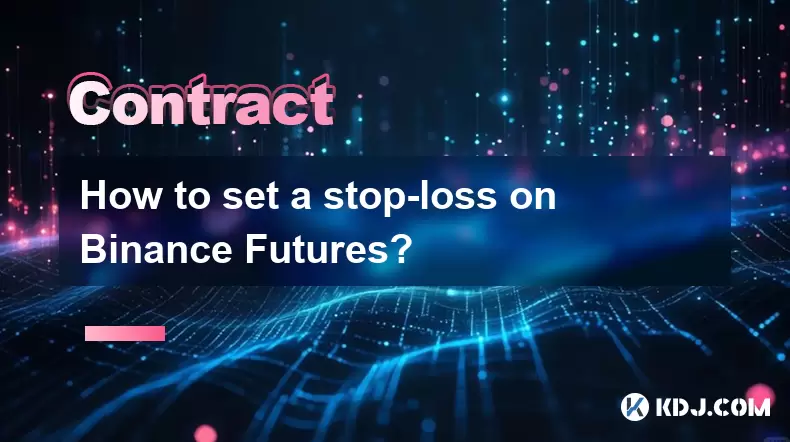
Understanding Stop-Loss in Binance Futures
A stop-loss is a risk management tool used to limit losses on a trade. In Binance Futures, this order automatically closes your position when the market reaches a specified price, preventing further downside. Traders use it to protect capital without needing to monitor the market constantly. The key is to set it at a level where your original trade thesis is invalidated—this could be based on technical indicators, support/resistance levels, or volatility. For example, if you enter a long position at $30,000 on BTC/USDT, a stop-loss at $29,500 ensures you exit before the loss becomes significant. Binance supports both market stop-loss and limit stop-loss, each with distinct execution behavior.
Accessing the Futures Trading Interface
To set a stop-loss, you must first be on the Binance Futures trading page:
- Log into your Binance account
- Navigate to Futures from the top menu
- Select either USDT-Margined or Coin-Margined contracts
- Choose the trading pair (e.g., BTC/USDT)
Ensure your position is open or that you're placing a new order with a stop-loss attached. The interface displays a chart on the left and order panel on the right—this is where you’ll input your stop-loss parameters.Setting a Stop-Loss for a New Position
When opening a new futures trade, you can attach a stop-loss directly: - In the order panel, select Stop-Limit or Stop-Market under order type
- Enter your entry price and quantity
- Under “Stop Price,” input the trigger price (e.g., $29,500 for a long at $30,000)
- If using Stop-Limit, also set a “Limit Price” for execution
- Click Buy/Long or Sell/Short to place the order
The system will only activate the stop-loss when the market hits your specified stop price. For Stop-Market, the position closes at the best available market price once triggered. For Stop-Limit, it places a limit order at your defined price, which may not fill if the market moves too fast.Adding Stop-Loss to an Existing Open Position
If you already hold a futures position, adding a stop-loss is straightforward: - Go to the Positions tab in the order panel
- Locate your open position (e.g., BTC/USDT long)
- Click the “...” button next to the position
- Select Add Stop-Loss/Take-Profit
- Choose Stop-Market or Stop-Limit
- Enter your stop price and (if applicable) limit price
- Confirm the order
This action does not close your position—it simply adds a conditional order that triggers only when the stop price is reached. You’ll see the stop-loss reflected under the “Active Orders” tab once set.Adjusting or Canceling a Stop-Loss Order
You can modify or remove a stop-loss at any time before it triggers: - Go to the Active Orders tab
- Locate your stop-loss order
- To cancel: Click the Cancel button
- To edit: Cancel the current order and create a new one with updated parameters
Note that Binance does not allow direct editing of stop-loss orders—you must cancel and replace. This prevents accidental misconfiguration. Always double-check the new stop price and order type before confirming.Common Mistakes to Avoid
- Setting the stop-loss too close to the entry price, causing premature exits due to normal market noise
- Using Stop-Limit in highly volatile markets where the limit price may not be hit, leaving the position exposed
- Forgetting to set leverage or position size correctly before attaching a stop-loss
- Not verifying whether the stop-loss is set in cross or isolated margin mode—this affects liquidation risk
Always backtest your stop-loss strategy using historical data or paper trading before applying it live.Frequently Asked Questions
Can I set multiple stop-loss orders on one position?
No, Binance allows only one stop-loss order per position. If you attempt to add another, the system will prompt you to cancel the existing one first.What happens if the market gaps past my stop-loss price?
If using Stop-Market, your position will close at the next available price, which may be worse than your stop price—this is called slippage. With Stop-Limit, the order may not execute at all if the limit price isn’t reached during the gap.Is there a fee for placing a stop-loss order?
No, Binance does not charge a fee for placing or canceling stop-loss orders. Fees only apply when the order executes and closes your position.Why didn’t my stop-loss trigger even though the price reached my stop level?
This can happen if the stop price is based on the last traded price but your order uses mark price or index price as the trigger. Always check the “Trigger Conditions” box when setting the order—choose Mark Price, Last Price, or Index Price depending on your strategy.
Disclaimer:info@kdj.com
The information provided is not trading advice. kdj.com does not assume any responsibility for any investments made based on the information provided in this article. Cryptocurrencies are highly volatile and it is highly recommended that you invest with caution after thorough research!
If you believe that the content used on this website infringes your copyright, please contact us immediately (info@kdj.com) and we will delete it promptly.
- PNC Bank & Coinbase: Banking on Crypto's Future, NYC Style
- 2025-07-23 06:30:12
- Ruvi AI: The Next Avalanche Riding the AI and Blockchain Wave?
- 2025-07-23 06:30:12
- SEC, Bitcoin, and Crypto: Navigating the Wild West of Digital Finance
- 2025-07-23 04:30:12
- BlockDAG Mining Revolution: 10x Rewards and Crypto's Next Big Thing?
- 2025-07-23 06:10:12
- Tyre Legalities, the 20p Test, and Expert Advice: Staying Safe on the Road
- 2025-07-23 04:50:12
- Liberty Head Double Eagle Proofs: A Golden Opportunity?
- 2025-07-23 04:55:12
Related knowledge

How to trade ETH perpetuals on Bitstamp?
Jul 23,2025 at 03:28am
Understanding ETH Perpetual ContractsETH perpetual contracts are derivative products that allow traders to speculate on the price of Ethereum without ...

How to hedge with Bitstamp futures?
Jul 23,2025 at 02:00am
Understanding Bitstamp Futures ContractsBitstamp futures are financial derivatives that allow traders to speculate on or hedge against the future pric...
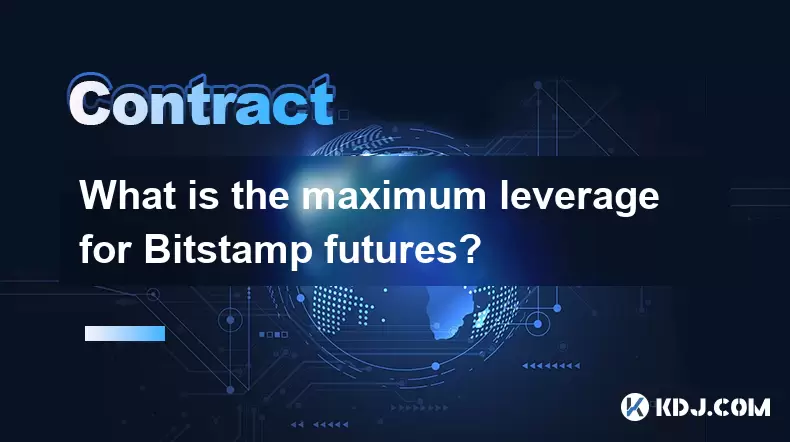
What is the maximum leverage for Bitstamp futures?
Jul 23,2025 at 05:21am
Understanding Bitstamp FuturesBitstamp, a well-established cryptocurrency exchange, offers futures trading to users seeking advanced financial instrum...

How to trade futures on Bitstamp?
Jul 23,2025 at 12:56am
Understanding Bitstamp Futures TradingFutures trading on Bitstamp allows users to speculate on the future price of cryptocurrencies such as Bitcoin an...
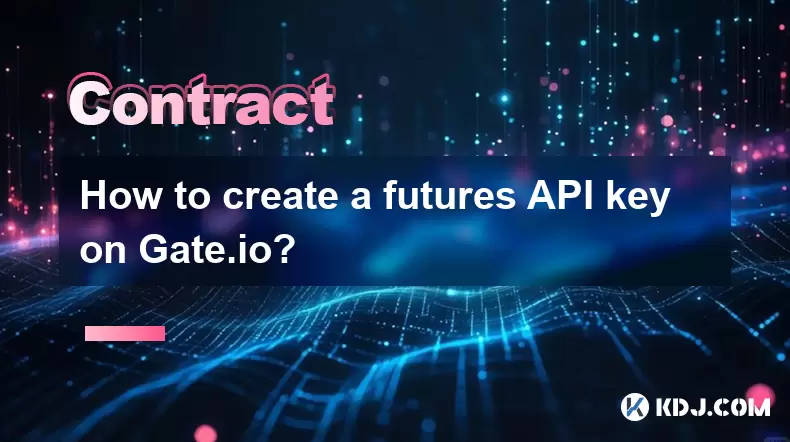
How to create a futures API key on Gate.io?
Jul 23,2025 at 03:49am
Understanding Futures API Keys on Gate.ioA futures API key on Gate.io allows traders to automate trading strategies, manage positions, and retrieve re...
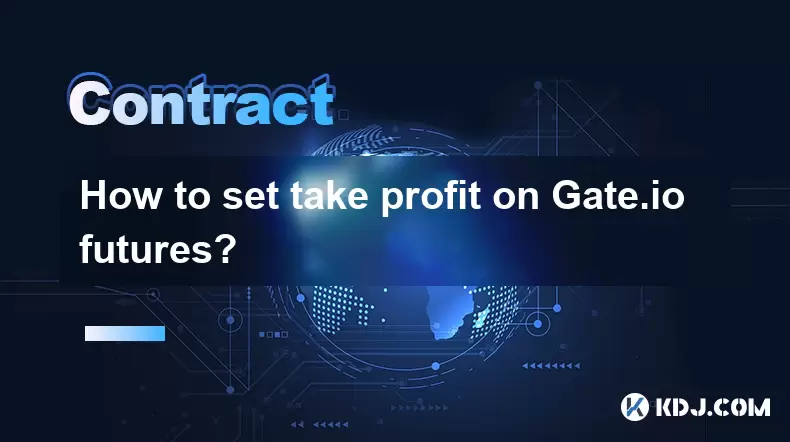
How to set take profit on Gate.io futures?
Jul 23,2025 at 01:14am
Understanding Take Profit in Gate.io FuturesWhen trading futures on Gate.io, a take profit (TP) order allows traders to automatically close a position...

How to trade ETH perpetuals on Bitstamp?
Jul 23,2025 at 03:28am
Understanding ETH Perpetual ContractsETH perpetual contracts are derivative products that allow traders to speculate on the price of Ethereum without ...

How to hedge with Bitstamp futures?
Jul 23,2025 at 02:00am
Understanding Bitstamp Futures ContractsBitstamp futures are financial derivatives that allow traders to speculate on or hedge against the future pric...
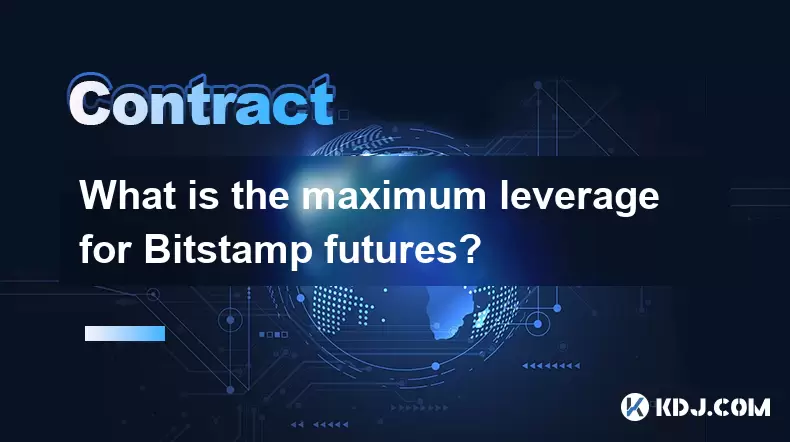
What is the maximum leverage for Bitstamp futures?
Jul 23,2025 at 05:21am
Understanding Bitstamp FuturesBitstamp, a well-established cryptocurrency exchange, offers futures trading to users seeking advanced financial instrum...

How to trade futures on Bitstamp?
Jul 23,2025 at 12:56am
Understanding Bitstamp Futures TradingFutures trading on Bitstamp allows users to speculate on the future price of cryptocurrencies such as Bitcoin an...
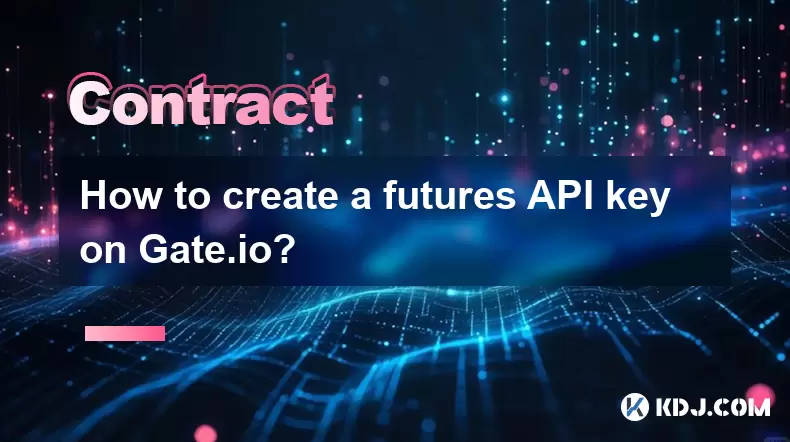
How to create a futures API key on Gate.io?
Jul 23,2025 at 03:49am
Understanding Futures API Keys on Gate.ioA futures API key on Gate.io allows traders to automate trading strategies, manage positions, and retrieve re...
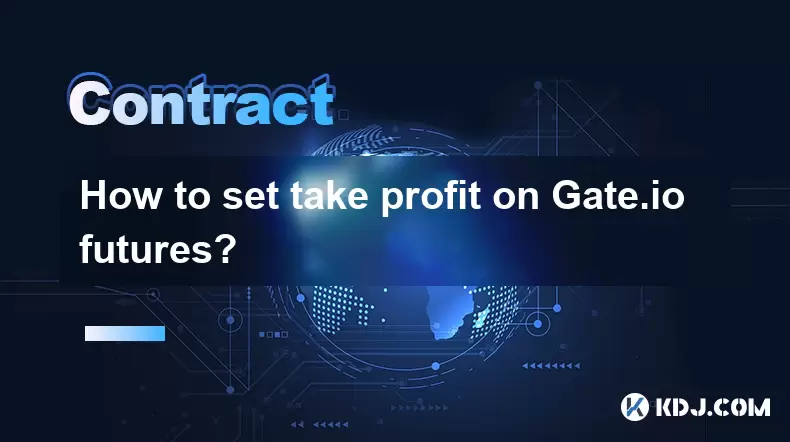
How to set take profit on Gate.io futures?
Jul 23,2025 at 01:14am
Understanding Take Profit in Gate.io FuturesWhen trading futures on Gate.io, a take profit (TP) order allows traders to automatically close a position...
See all articles