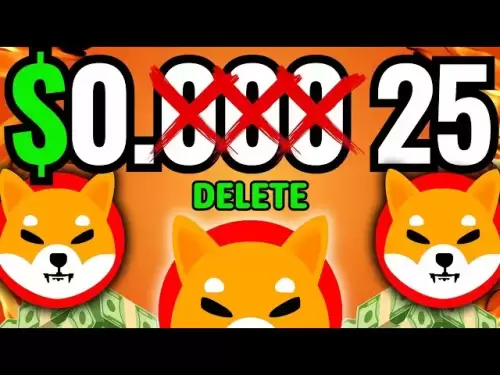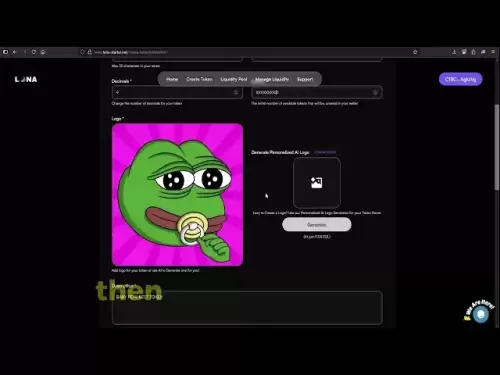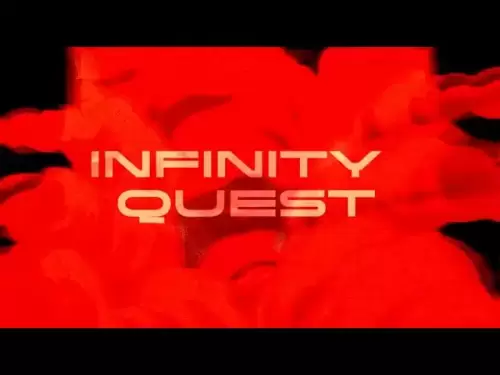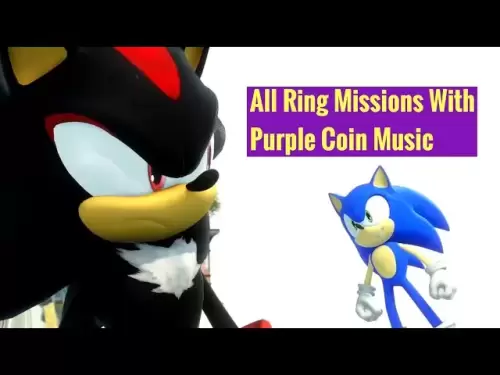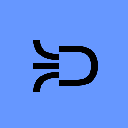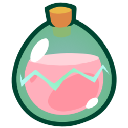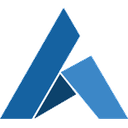-
 Bitcoin
Bitcoin $118900
1.66% -
 Ethereum
Ethereum $3735
1.35% -
 XRP
XRP $3.506
0.71% -
 Tether USDt
Tether USDt $1.000
-0.01% -
 BNB
BNB $799.4
5.78% -
 Solana
Solana $202.0
1.87% -
 USDC
USDC $0.9999
0.00% -
 Dogecoin
Dogecoin $0.2661
1.89% -
 Cardano
Cardano $0.8877
1.59% -
 TRON
TRON $0.3173
2.45% -
 Hyperliquid
Hyperliquid $45.00
2.59% -
 Stellar
Stellar $0.4723
3.40% -
 Sui
Sui $3.970
1.32% -
 Chainlink
Chainlink $19.67
1.94% -
 Hedera
Hedera $0.2710
1.99% -
 Avalanche
Avalanche $25.74
-0.01% -
 Bitcoin Cash
Bitcoin Cash $528.1
1.98% -
 Litecoin
Litecoin $120.1
3.57% -
 Shiba Inu
Shiba Inu $0.00001525
1.26% -
 UNUS SED LEO
UNUS SED LEO $8.989
-0.01% -
 Toncoin
Toncoin $3.304
1.74% -
 Polkadot
Polkadot $4.531
3.38% -
 Uniswap
Uniswap $10.74
2.51% -
 Ethena USDe
Ethena USDe $1.001
0.00% -
 Monero
Monero $325.5
2.44% -
 Pepe
Pepe $0.00001413
1.31% -
 Bitget Token
Bitget Token $4.860
0.85% -
 Dai
Dai $0.9999
0.01% -
 Aave
Aave $307.3
-2.07% -
 Bittensor
Bittensor $448.8
2.91%
How to use the Kraken Pro app for futures?
Heavy rains and flooding in Dubai caused widespread disruption, submerging roads and damaging infrastructure, as the city faced one of its worst weather events in decades.
Jul 23, 2025 at 12:00 pm

Understanding Kraken Pro Futures Interface
When you open the Kraken Pro app, navigate to the “Futures” tab located at the top of the trading screen. This section is dedicated exclusively to perpetual and quarterly futures contracts. The interface displays key metrics such as open interest, funding rates, and mark price. It’s essential to recognize that the funding rate—shown in green or red—indicates whether long or short positions are paying the counterparty. A positive rate means longs pay shorts; a negative rate means shorts pay longs. This directly affects your position’s cost over time.
Ensure your account has sufficient margin in the designated collateral currency (typically USDC or BTC). Kraken Pro supports cross-margin and isolated margin modes. For beginners, isolated margin is recommended because it limits risk to the allocated amount for that specific position.
Setting Up Your First Futures Trade
To place a trade, follow these steps:
- Select the futures pair (e.g., BTC/USD).
- Choose between “Limit” or “Market” order type—Limit orders allow you to set a specific entry price, while “Market” executes immediately at the best available price.
- Input the size of your position in contracts or base currency (BTC).
- Select leverage—options range from 1x to 50x depending on the asset. For risk management, start with 5x leverage.
- Choose “Long” or “Short” based on your market outlook.
- Review the estimated liquidation price, which appears in real-time as you adjust size and leverage.
Click “Place Order” to execute. The position will appear under “Open Positions” with details like entry price, unrealized PnL, and maintenance margin.
Managing Risk with Stop-Loss and Take-Profit
Kraken Pro allows you to set stop-loss and take-profit orders directly when opening a position or after. These are critical for managing exposure without constant monitoring. To set them: - After selecting your order parameters, toggle on “Advanced Order”.
- Enter your stop-loss price—this triggers a market or limit order to close the position if the price moves against you.
- Enter your take-profit price—this locks in profit at a predefined level.
- Choose whether the stop-loss and take-profit should be “Market” or “Limit” execution.
For example, if you go long on BTC/USD at $60,000, setting a stop-loss at $58,500 and take-profit at $63,000 ensures your position automatically closes at those levels. This prevents emotional trading and enforces discipline.
Monitoring Funding Payments and PnL
Funding payments occur every 8 hours (00:00, 08:00, 16:00 UTC). If you hold a position during these times, you’ll either receive or pay funding based on the rate. Check the “Positions” tab to see real-time unrealized PnL and accumulated funding fees. Positive PnL appears in green; negative in red.To avoid unexpected costs:
- Watch the funding rate before entering a long-term position.
- Use the “Funding History” section under “Account” to review past payments.
- Consider closing positions just before funding time if the rate is unfavorable.
This transparency helps you calculate net returns accurately—not just from price movement but also from holding costs.
Adjusting Leverage and Position Size Mid-Trade
Kraken Pro allows dynamic leverage adjustment even after opening a position. To do this: - Go to “Open Positions”.
- Click the three-dot menu next to your position.
- Select “Edit Leverage”.
- Choose a new leverage level between 1x and the maximum allowed for that pair.
Note: Increasing leverage reduces your liquidation buffer. If your position is near liquidation, adjusting leverage may trigger a forced close. Always check the updated liquidation price after making changes. You can also add or reduce position size using the “Add” or “Reduce” options in the same menu—this recalculates your average entry price and margin usage.
Withdrawing Profits and Closing Positions
To close a futures position: - Navigate to “Open Positions”.
- Click “Close” on the relevant trade.
- Confirm the action—you can choose partial or full closure.
Once closed, your realized PnL is credited to your futures wallet. To transfer funds to your spot wallet:
- Go to “Assets” > “Futures Wallet”.
- Click “Transfer”.
- Select the amount and destination (Spot Wallet).
- Confirm with 2FA if enabled.
This process ensures you can secure profits or reallocate capital without leaving the Kraken Pro app.
FAQs
Q: Can I trade Kraken Pro futures on mobile?
Yes. The Kraken Pro mobile app (iOS and Android) supports full futures trading, including order placement, position management, and fund transfers. All features are identical to the desktop version.Q: What happens if my position gets liquidated?
If the mark price hits your liquidation level, Kraken automatically closes the position at the best available price. You lose the initial margin allocated to that trade. No further debt is incurred due to Kraken’s auto-deleveraging system.Q: Are there fees for futures trading on Kraken Pro?
Yes. Maker fees start at 0.02%, taker fees at 0.05%. Fees decrease with higher 30-day trading volume. Funding payments are separate and occur every 8 hours based on market conditions.Q: How do I see my funding payment history?
Go to “Account” > “Funding History”. This log shows all past payments, including timestamps, rates, and amounts. Each entry is labeled as “Paid” or “Received” in bold green for clarity.
Disclaimer:info@kdj.com
The information provided is not trading advice. kdj.com does not assume any responsibility for any investments made based on the information provided in this article. Cryptocurrencies are highly volatile and it is highly recommended that you invest with caution after thorough research!
If you believe that the content used on this website infringes your copyright, please contact us immediately (info@kdj.com) and we will delete it promptly.
- Binance, Leverage, and Perpetual Contracts: A Trader's Deep Dive
- 2025-07-23 16:50:12
- Cardano, Hoskinson, and the ADA Rally: What's Driving the Surge?
- 2025-07-23 17:30:13
- Bitcoin Profit-Taking, Whale Behavior, and Technical Analysis: A July 2025 Snapshot
- 2025-07-23 17:30:13
- Tom Lee's Bold Bitcoin Prediction: $250K by '25 or $3M Long Term?
- 2025-07-23 16:30:12
- VeChain (VET) Price Prediction: Bullish Breakout or Short-Term Skepticism?
- 2025-07-23 16:50:12
- Jackbit Casino: Your Ticket to Crypto Bonuses and Free Spins in 2025
- 2025-07-23 16:30:12
Related knowledge

Why is my Bitstamp futures position being liquidated?
Jul 23,2025 at 11:08am
Understanding Futures Liquidation on BitstampFutures trading on Bitstamp involves borrowing funds to open leveraged positions, which amplifies both po...

Does Bitstamp offer inverse contracts?
Jul 23,2025 at 01:28pm
Understanding Inverse Contracts in Cryptocurrency TradingIn the realm of cryptocurrency derivatives, inverse contracts are a specific type of futures ...

How to find your Bitstamp futures trade history?
Jul 23,2025 at 08:07am
Understanding Bitstamp and Futures Trading AvailabilityAs of the current state of Bitstamp’s service offerings, it is critical to clarify that Bitstam...

Can I use a trailing stop on Bitstamp futures?
Jul 23,2025 at 01:42pm
Understanding Trailing Stops in Cryptocurrency TradingA trailing stop is a dynamic type of stop-loss order that adjusts automatically as the price of ...

How to trade ETH perpetuals on Bitstamp?
Jul 23,2025 at 03:28am
Understanding ETH Perpetual ContractsETH perpetual contracts are derivative products that allow traders to speculate on the price of Ethereum without ...

How to transfer funds to Bitstamp futures wallet?
Jul 23,2025 at 04:14pm
Understanding Bitstamp Futures WalletBefore initiating any transfer, it’s crucial to understand that Bitstamp separates your Spot Wallet from your Fut...

Why is my Bitstamp futures position being liquidated?
Jul 23,2025 at 11:08am
Understanding Futures Liquidation on BitstampFutures trading on Bitstamp involves borrowing funds to open leveraged positions, which amplifies both po...

Does Bitstamp offer inverse contracts?
Jul 23,2025 at 01:28pm
Understanding Inverse Contracts in Cryptocurrency TradingIn the realm of cryptocurrency derivatives, inverse contracts are a specific type of futures ...

How to find your Bitstamp futures trade history?
Jul 23,2025 at 08:07am
Understanding Bitstamp and Futures Trading AvailabilityAs of the current state of Bitstamp’s service offerings, it is critical to clarify that Bitstam...

Can I use a trailing stop on Bitstamp futures?
Jul 23,2025 at 01:42pm
Understanding Trailing Stops in Cryptocurrency TradingA trailing stop is a dynamic type of stop-loss order that adjusts automatically as the price of ...

How to trade ETH perpetuals on Bitstamp?
Jul 23,2025 at 03:28am
Understanding ETH Perpetual ContractsETH perpetual contracts are derivative products that allow traders to speculate on the price of Ethereum without ...

How to transfer funds to Bitstamp futures wallet?
Jul 23,2025 at 04:14pm
Understanding Bitstamp Futures WalletBefore initiating any transfer, it’s crucial to understand that Bitstamp separates your Spot Wallet from your Fut...
See all articles