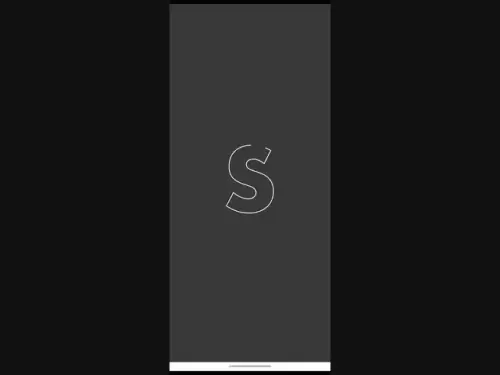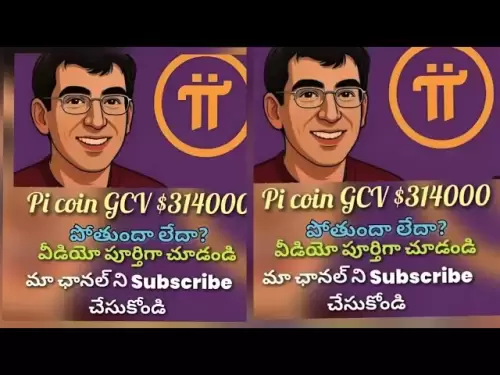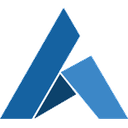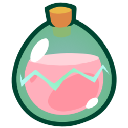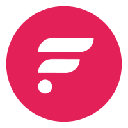-
 Bitcoin
Bitcoin $118900
1.66% -
 Ethereum
Ethereum $3735
1.35% -
 XRP
XRP $3.506
0.71% -
 Tether USDt
Tether USDt $1.000
-0.01% -
 BNB
BNB $799.4
5.78% -
 Solana
Solana $202.0
1.87% -
 USDC
USDC $0.9999
0.00% -
 Dogecoin
Dogecoin $0.2661
1.89% -
 Cardano
Cardano $0.8877
1.59% -
 TRON
TRON $0.3173
2.45% -
 Hyperliquid
Hyperliquid $45.00
2.59% -
 Stellar
Stellar $0.4723
3.40% -
 Sui
Sui $3.970
1.32% -
 Chainlink
Chainlink $19.67
1.94% -
 Hedera
Hedera $0.2710
1.99% -
 Avalanche
Avalanche $25.74
-0.01% -
 Bitcoin Cash
Bitcoin Cash $528.1
1.98% -
 Litecoin
Litecoin $120.1
3.57% -
 Shiba Inu
Shiba Inu $0.00001525
1.26% -
 UNUS SED LEO
UNUS SED LEO $8.989
-0.01% -
 Toncoin
Toncoin $3.304
1.74% -
 Polkadot
Polkadot $4.531
3.38% -
 Uniswap
Uniswap $10.74
2.51% -
 Ethena USDe
Ethena USDe $1.001
0.00% -
 Monero
Monero $325.5
2.44% -
 Pepe
Pepe $0.00001413
1.31% -
 Bitget Token
Bitget Token $4.860
0.85% -
 Dai
Dai $0.9999
0.01% -
 Aave
Aave $307.3
-2.07% -
 Bittensor
Bittensor $448.8
2.91%
How to transfer funds to Bitstamp futures wallet?
To trade futures on Bitstamp, manually transfer funds from your Spot Wallet to your Futures Wallet—this instant, fee-free process requires account verification and enabled futures trading.
Jul 23, 2025 at 04:14 pm

Understanding Bitstamp Futures Wallet
Before initiating any transfer, it’s crucial to understand that Bitstamp separates your Spot Wallet from your Futures Wallet. These are distinct environments. Funds in your Spot Wallet cannot be used for futures trading until manually transferred. This design enhances security and allows users to manage risk more effectively. Ensure your account is verified and that you’ve enabled futures trading in your Bitstamp settings. Without enabling futures, the Futures Wallet tab will not appear in your dashboard.
Accessing the Futures Wallet Interface
Log in to your Bitstamp account and navigate to the top navigation bar. Click on “Wallets”, then select “Futures Wallet” from the dropdown menu. If you don’t see this option, confirm that:
- Your account has passed KYC verification
- You’ve accepted the futures trading terms
- You’re not using a restricted IP address
Once accessed, you’ll see your current balance, available margin, and open positions (if any). This interface is where all transfers to and from the futures wallet occur.Steps to Transfer from Spot to Futures Wallet
To move funds from your Spot Wallet to your Futures Wallet, follow these steps precisely: - Click on the “Transfer” button located inside the Futures Wallet dashboard
- A pop-up will appear prompting you to choose the source wallet—select “Spot Wallet”
- Enter the amount you wish to transfer in the input field
- Choose the cryptocurrency you want to move (e.g., BTC, ETH, USDT)
- Review the details carefully before clicking “Confirm Transfer”
- You may be prompted to enter a 2FA code or email confirmation—complete this step to authorize the transfer
This process is instant and does not incur any fees. Transfers typically appear in your Futures Wallet within seconds.Supported Cryptocurrencies for Futures Transfers
Bitstamp supports several assets for futures trading, including BTC, ETH, XRP, and USDT. Not all Spot Wallet assets can be transferred to the Futures Wallet. For example, if you hold DOGE in your Spot Wallet, you cannot move it directly to futures. Always check the list of supported assets under the Futures Wallet section. If you attempt to transfer an unsupported coin, the system will display an error message such as “Asset not supported for futures”.Common Errors and How to Resolve Them
If your transfer fails, review these common issues: - “Insufficient funds” – Verify your Spot Wallet balance matches or exceeds the amount you’re trying to transfer
- “Transfer disabled” – This may occur if your account is under review or futures trading is not enabled
- “Invalid amount” – Ensure the amount is above the minimum threshold (e.g., 0.0001 BTC)
- 2FA not working – Check your authenticator app time sync or use backup codes if available
For persistent issues, contact Bitstamp support directly through the Help Center—include a screenshot of the error and your user ID for faster resolution.Transferring Back from Futures to Spot Wallet
You can also move funds back from your Futures Wallet to your Spot Wallet. This is useful when closing positions or reallocating capital. The steps are similar: - Go to the Futures Wallet dashboard
- Click “Transfer”
- Select “Spot Wallet” as the destination
- Enter the amount and confirm the asset type
- Complete 2FA authentication
Note that you cannot transfer funds while holding open futures positions using that asset as collateral. Close or reduce the position first. The system will warn you with a message like “Cannot transfer: position uses this asset as margin”.Frequently Asked Questions
Can I transfer funds directly from an external wallet to Bitstamp Futures Wallet?
No. All deposits must first go to your Spot Wallet. From there, you must manually transfer to the Futures Wallet using the internal transfer function. Direct deposits to the Futures Wallet are not supported.Is there a daily limit on how much I can transfer to my Futures Wallet?
Yes. Transfer limits are tied to your account verification level. Verified Level 2 users can typically transfer up to €50,000 per day. Check your limits under Account Limits in your profile settings. Exceeding this will result in a rejection with the message “Daily transfer limit exceeded”.What happens if I try to transfer during high market volatility?
Transfers are unaffected by market conditions. Whether the market is calm or volatile, internal transfers between Spot and Futures Wallets remain instant and free. The only exception is during scheduled maintenance, which is announced in advance on Bitstamp’s status page.Do I need to pay gas fees when transferring between Spot and Futures Wallets on Bitstamp?
No. These are internal transfers within the same platform. You will not be charged blockchain gas fees or network fees. Only external withdrawals (to another exchange or personal wallet) incur such costs.
Disclaimer:info@kdj.com
The information provided is not trading advice. kdj.com does not assume any responsibility for any investments made based on the information provided in this article. Cryptocurrencies are highly volatile and it is highly recommended that you invest with caution after thorough research!
If you believe that the content used on this website infringes your copyright, please contact us immediately (info@kdj.com) and we will delete it promptly.
- Sui Price, Open Interest, and the $4 Breakout: Will SUI Surge?
- 2025-07-23 22:50:13
- BlockDAG, XRP, and DOT: Riding the Crypto Wave Like a Wall Street Pro
- 2025-07-23 23:10:13
- NFT Penguins Rally: PENGU's Rise and the CryptoBatz Bounce
- 2025-07-23 23:10:13
- Dogecoin's Future: Will the Meme Dream Live On?
- 2025-07-23 22:30:13
- Mara's Bitcoin Bet: Debt, Mining, and Shadow Banking?
- 2025-07-23 22:30:13
- Rick Harrison, Gold Coins, and Pawn Stars: A Deep Dive into the World of High-Stakes Haggling
- 2025-07-23 23:15:12
Related knowledge

Why is my Bitstamp futures position being liquidated?
Jul 23,2025 at 11:08am
Understanding Futures Liquidation on BitstampFutures trading on Bitstamp involves borrowing funds to open leveraged positions, which amplifies both po...

Does Bitstamp offer inverse contracts?
Jul 23,2025 at 01:28pm
Understanding Inverse Contracts in Cryptocurrency TradingIn the realm of cryptocurrency derivatives, inverse contracts are a specific type of futures ...

How to find your Bitstamp futures trade history?
Jul 23,2025 at 08:07am
Understanding Bitstamp and Futures Trading AvailabilityAs of the current state of Bitstamp’s service offerings, it is critical to clarify that Bitstam...

Can I use a trailing stop on Bitstamp futures?
Jul 23,2025 at 01:42pm
Understanding Trailing Stops in Cryptocurrency TradingA trailing stop is a dynamic type of stop-loss order that adjusts automatically as the price of ...

What is the minimum trade size for Bitstamp contracts?
Jul 23,2025 at 07:14pm
Understanding Bitstamp and Its Contract OfferingsBitstamp is one of the longest-standing cryptocurrency exchanges, established in 2011, and known for ...

How to trade ETH perpetuals on Bitstamp?
Jul 23,2025 at 03:28am
Understanding ETH Perpetual ContractsETH perpetual contracts are derivative products that allow traders to speculate on the price of Ethereum without ...

Why is my Bitstamp futures position being liquidated?
Jul 23,2025 at 11:08am
Understanding Futures Liquidation on BitstampFutures trading on Bitstamp involves borrowing funds to open leveraged positions, which amplifies both po...

Does Bitstamp offer inverse contracts?
Jul 23,2025 at 01:28pm
Understanding Inverse Contracts in Cryptocurrency TradingIn the realm of cryptocurrency derivatives, inverse contracts are a specific type of futures ...

How to find your Bitstamp futures trade history?
Jul 23,2025 at 08:07am
Understanding Bitstamp and Futures Trading AvailabilityAs of the current state of Bitstamp’s service offerings, it is critical to clarify that Bitstam...

Can I use a trailing stop on Bitstamp futures?
Jul 23,2025 at 01:42pm
Understanding Trailing Stops in Cryptocurrency TradingA trailing stop is a dynamic type of stop-loss order that adjusts automatically as the price of ...

What is the minimum trade size for Bitstamp contracts?
Jul 23,2025 at 07:14pm
Understanding Bitstamp and Its Contract OfferingsBitstamp is one of the longest-standing cryptocurrency exchanges, established in 2011, and known for ...

How to trade ETH perpetuals on Bitstamp?
Jul 23,2025 at 03:28am
Understanding ETH Perpetual ContractsETH perpetual contracts are derivative products that allow traders to speculate on the price of Ethereum without ...
See all articles