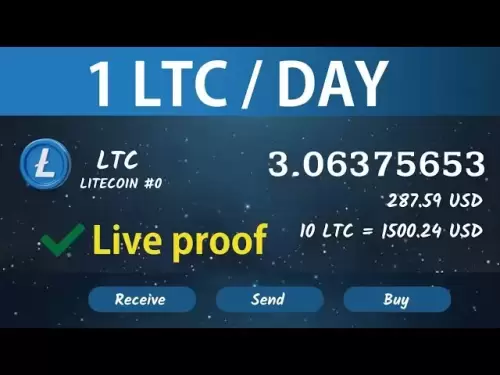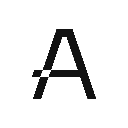-
 Bitcoin
Bitcoin $118900
0.42% -
 Ethereum
Ethereum $3710
-2.88% -
 XRP
XRP $3.513
-2.96% -
 Tether USDt
Tether USDt $1.000
-0.01% -
 Solana
Solana $203.0
3.65% -
 BNB
BNB $765.5
-1.29% -
 USDC
USDC $0.9998
0.00% -
 Dogecoin
Dogecoin $0.2671
-4.18% -
 Cardano
Cardano $0.8817
-3.63% -
 TRON
TRON $0.3139
-0.64% -
 Hyperliquid
Hyperliquid $44.34
-5.45% -
 Stellar
Stellar $0.4637
-4.08% -
 Sui
Sui $3.908
-2.59% -
 Chainlink
Chainlink $19.34
-2.62% -
 Hedera
Hedera $0.2712
-3.77% -
 Avalanche
Avalanche $24.97
-4.13% -
 Bitcoin Cash
Bitcoin Cash $519.8
-1.48% -
 Shiba Inu
Shiba Inu $0.00001518
-3.74% -
 Litecoin
Litecoin $115.6
-2.21% -
 Toncoin
Toncoin $3.460
3.68% -
 UNUS SED LEO
UNUS SED LEO $8.977
-0.07% -
 Polkadot
Polkadot $4.460
-2.96% -
 Uniswap
Uniswap $10.53
-5.43% -
 Ethena USDe
Ethena USDe $1.001
0.01% -
 Monero
Monero $323.6
-0.36% -
 Pepe
Pepe $0.00001379
-2.60% -
 Bitget Token
Bitget Token $4.772
-3.90% -
 Dai
Dai $0.9999
0.00% -
 Aave
Aave $307.5
-6.66% -
 Bittensor
Bittensor $441.8
0.84%
How to find my Kraken futures trade history?
Kraken Futures trade history logs all executed contracts with details like entry/exit price, fees, and timestamps—accessible via web, CSV export, API, or mobile app for tax, analysis, or record-keeping.
Jul 22, 2025 at 11:42 pm

Understanding Kraken Futures Trade History
Kraken futures trade history refers to a detailed log of all your executed futures contracts on the Kraken platform. This includes entries such as entry price, exit price, leverage used, fees, and timestamps. If you're reviewing past trades for tax reporting, strategy refinement, or personal record-keeping, knowing how to access this data accurately is essential. Kraken provides multiple ways to retrieve this information, ensuring users can export or view trade history based on their needs.
Accessing Trade History via the Kraken Web Dashboard
To find your futures trade history directly on the Kraken website:
- Log in to your Kraken account at [https://www.kraken.com](https://www.kraken.com)
- Navigate to the Futures tab located in the top navigation bar
- Click on Account or Trade History within the Futures section
- Select the time range using the date filters (e.g., last 7 days, last 30 days, or custom)
- Ensure the "Futures" toggle is active — this filters out spot trades
- Each row will show contract type, entry/exit time, P&L, fees, and more
This method is ideal for users who want a quick visual summary without downloading files.
Exporting Futures Trade History as a CSV File
For users who need structured data for spreadsheets or accounting tools: - Go to the Kraken Futures dashboard
- Click on the Export button, usually located near the top-right of the trade history table
- Choose Futures Trades from the export options (do not select "Spot Trades")
- Select your preferred date range — this must align with your reporting period
- Click Generate Report
- Wait for the email notification — Kraken processes exports asynchronously for security
- Download the CSV attachment from your registered email
The CSV will include columns like
txid,time,pair,side,price,fee, andmargin. This format is compatible with Excel, Google Sheets, and crypto tax software like Koinly or CoinTracker.Using Kraken’s API to Retrieve Futures Trade History
Advanced users or developers can fetch futures trade history programmatically: - Enable API access in your Kraken account under Security > API
- Create a new API key with the "Futures" permission enabled — this is critical
- Use the endpoint:
POST https://futures.kraken.com/derivatives/api/v3/fills - Include your API key and signature in the request headers
- Optionally add parameters like
lastFillTimeorsymbolto filter resultsExample curl command:
curl -H "API-Key: YOUR_API_KEY" \
-H "API-Sign: YOUR_SIGNED_PAYLOAD" \
-X POST "https://futures.kraken.com/derivatives/api/v3/fills?symbol=PI_XBTUSD"This method is best for automated workflows or integrating Kraken data into custom dashboards.
Checking Mobile App for Futures Trade History
Kraken’s mobile app (iOS and Android) also supports viewing futures trade history: - Open the Kraken app and log in
- Tap the Trade tab at the bottom
- Select Futures from the trading mode options
- Tap Account or the three-dot menu to reveal the history section
- Scroll through the list to see recent futures trades
- Tap any entry to view full details including fees, liquidation price, and order type
Note: The app does not support CSV export — use the web dashboard for that function.
Common Issues and Troubleshooting
Some users report missing trades or incorrect data: - Confirm you’re in the Futures section — spot trades appear in a separate tab
- Check your timezone setting in Kraken account preferences — timestamps are displayed in UTC by default
- If using API, verify your key has futures permissions — missing permissions return empty responses
- If CSV export fails, wait 10–15 minutes and retry — high server load can delay report generation
Always double-check the
pairandside(buy/sell) values in your data to avoid misclassification in tax tools.Frequently Asked Questions
Q: Why don’t I see any trades in my futures history even though I traded?
A: Ensure you’re not in the Spot tab. Also, check if your trades were on Kraken Futures (e.g., PI_XBTUSD) versus spot pairs like XBT/USD. The two are tracked separately.Q: Can I filter by specific futures pairs like ETHUSD or SOLUSD?
A: Yes. On the web dashboard, use the pair filter dropdown above the trade table. In the API, pass thesymbolparameter likesymbol=PF_SOLUSD.Q: Is futures trade history available for subaccounts?
A: No. Kraken currently does not support futures trading on subaccounts. All futures trades must be under the main account, so check there.Q: How long does Kraken keep futures trade history?
A: Kraken retains trade history indefinitely. However, CSV exports are limited to 1 year per request. For older data, break your date range into multiple exports.
Disclaimer:info@kdj.com
The information provided is not trading advice. kdj.com does not assume any responsibility for any investments made based on the information provided in this article. Cryptocurrencies are highly volatile and it is highly recommended that you invest with caution after thorough research!
If you believe that the content used on this website infringes your copyright, please contact us immediately (info@kdj.com) and we will delete it promptly.
- PNC Bank & Coinbase: Banking on Crypto's Future, NYC Style
- 2025-07-23 06:30:12
- Ruvi AI: The Next Avalanche Riding the AI and Blockchain Wave?
- 2025-07-23 06:30:12
- SEC, Bitcoin, and Crypto: Navigating the Wild West of Digital Finance
- 2025-07-23 04:30:12
- BlockDAG Mining Revolution: 10x Rewards and Crypto's Next Big Thing?
- 2025-07-23 06:10:12
- Tyre Legalities, the 20p Test, and Expert Advice: Staying Safe on the Road
- 2025-07-23 04:50:12
- Liberty Head Double Eagle Proofs: A Golden Opportunity?
- 2025-07-23 04:55:12
Related knowledge

How to trade ETH perpetuals on Bitstamp?
Jul 23,2025 at 03:28am
Understanding ETH Perpetual ContractsETH perpetual contracts are derivative products that allow traders to speculate on the price of Ethereum without ...

How to hedge with Bitstamp futures?
Jul 23,2025 at 02:00am
Understanding Bitstamp Futures ContractsBitstamp futures are financial derivatives that allow traders to speculate on or hedge against the future pric...
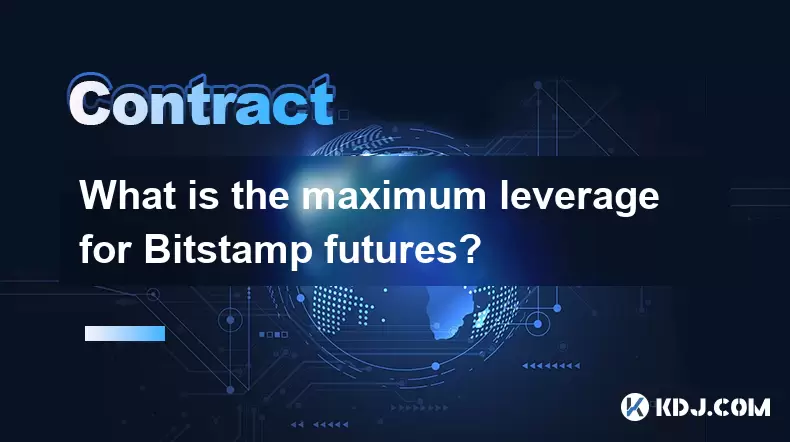
What is the maximum leverage for Bitstamp futures?
Jul 23,2025 at 05:21am
Understanding Bitstamp FuturesBitstamp, a well-established cryptocurrency exchange, offers futures trading to users seeking advanced financial instrum...

How to trade futures on Bitstamp?
Jul 23,2025 at 12:56am
Understanding Bitstamp Futures TradingFutures trading on Bitstamp allows users to speculate on the future price of cryptocurrencies such as Bitcoin an...
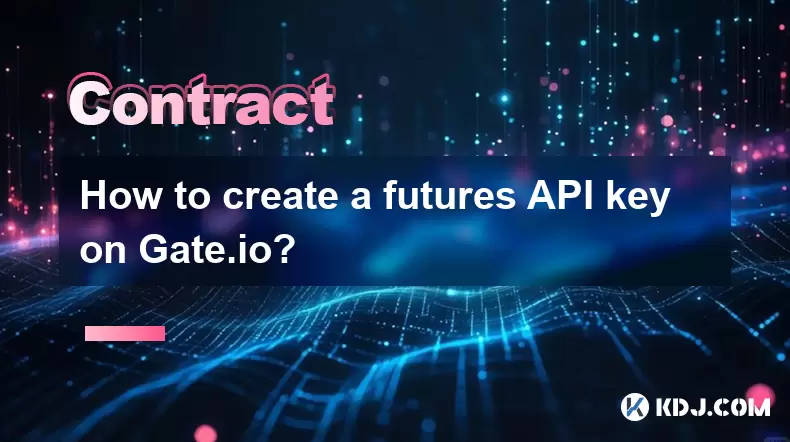
How to create a futures API key on Gate.io?
Jul 23,2025 at 03:49am
Understanding Futures API Keys on Gate.ioA futures API key on Gate.io allows traders to automate trading strategies, manage positions, and retrieve re...
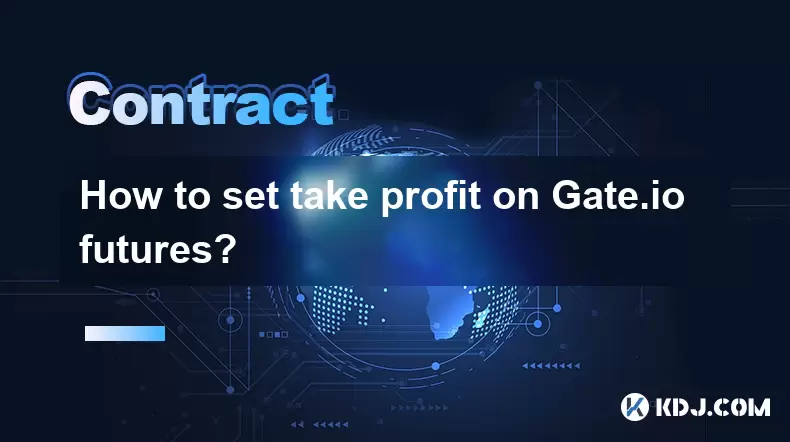
How to set take profit on Gate.io futures?
Jul 23,2025 at 01:14am
Understanding Take Profit in Gate.io FuturesWhen trading futures on Gate.io, a take profit (TP) order allows traders to automatically close a position...

How to trade ETH perpetuals on Bitstamp?
Jul 23,2025 at 03:28am
Understanding ETH Perpetual ContractsETH perpetual contracts are derivative products that allow traders to speculate on the price of Ethereum without ...

How to hedge with Bitstamp futures?
Jul 23,2025 at 02:00am
Understanding Bitstamp Futures ContractsBitstamp futures are financial derivatives that allow traders to speculate on or hedge against the future pric...
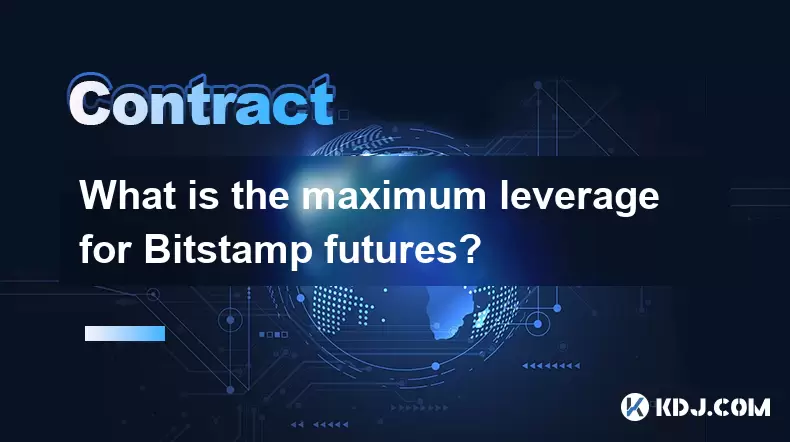
What is the maximum leverage for Bitstamp futures?
Jul 23,2025 at 05:21am
Understanding Bitstamp FuturesBitstamp, a well-established cryptocurrency exchange, offers futures trading to users seeking advanced financial instrum...

How to trade futures on Bitstamp?
Jul 23,2025 at 12:56am
Understanding Bitstamp Futures TradingFutures trading on Bitstamp allows users to speculate on the future price of cryptocurrencies such as Bitcoin an...
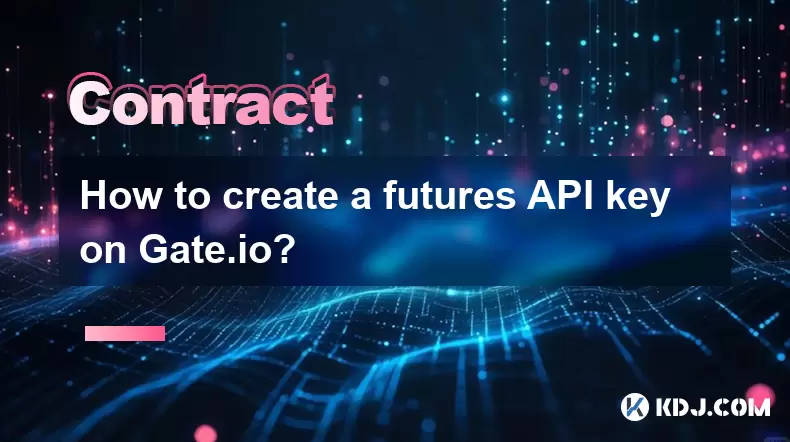
How to create a futures API key on Gate.io?
Jul 23,2025 at 03:49am
Understanding Futures API Keys on Gate.ioA futures API key on Gate.io allows traders to automate trading strategies, manage positions, and retrieve re...
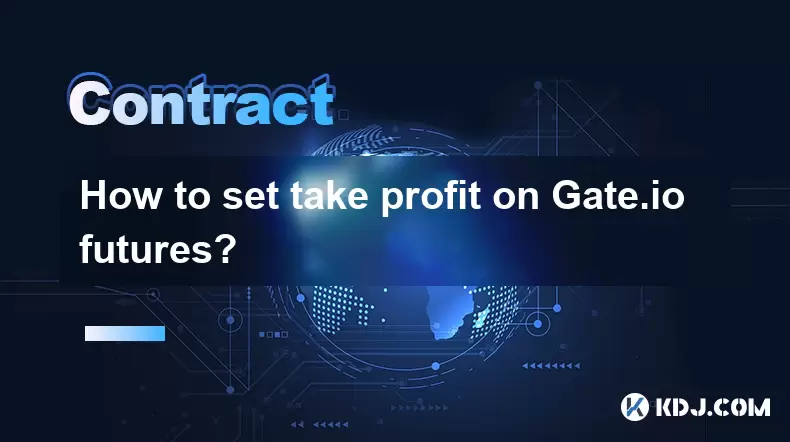
How to set take profit on Gate.io futures?
Jul 23,2025 at 01:14am
Understanding Take Profit in Gate.io FuturesWhen trading futures on Gate.io, a take profit (TP) order allows traders to automatically close a position...
See all articles