-
 Bitcoin
Bitcoin $117600
2.11% -
 Ethereum
Ethereum $3907
6.13% -
 XRP
XRP $3.288
9.68% -
 Tether USDt
Tether USDt $1.000
-0.01% -
 BNB
BNB $784.8
2.00% -
 Solana
Solana $174.3
3.60% -
 USDC
USDC $0.9997
-0.03% -
 Dogecoin
Dogecoin $0.2220
8.04% -
 TRON
TRON $0.3379
0.01% -
 Cardano
Cardano $0.7829
5.46% -
 Stellar
Stellar $0.4348
8.84% -
 Hyperliquid
Hyperliquid $40.50
6.38% -
 Sui
Sui $3.757
7.22% -
 Chainlink
Chainlink $18.41
10.06% -
 Bitcoin Cash
Bitcoin Cash $581.6
1.91% -
 Hedera
Hedera $0.2586
5.37% -
 Avalanche
Avalanche $23.30
4.67% -
 Ethena USDe
Ethena USDe $1.001
0.01% -
 Litecoin
Litecoin $122.0
2.62% -
 UNUS SED LEO
UNUS SED LEO $8.972
-0.23% -
 Toncoin
Toncoin $3.338
1.14% -
 Shiba Inu
Shiba Inu $0.00001282
3.76% -
 Uniswap
Uniswap $10.38
6.88% -
 Polkadot
Polkadot $3.852
4.63% -
 Dai
Dai $1.000
0.02% -
 Bitget Token
Bitget Token $4.463
2.29% -
 Monero
Monero $263.6
-7.22% -
 Cronos
Cronos $0.1496
4.78% -
 Pepe
Pepe $0.00001106
4.91% -
 Aave
Aave $284.3
8.09%
Where can I check the historical orders of HTX contracts? Can I export transaction records?
To check historical orders on HTX, log in, go to 'Orders', select 'Historical Orders', and use filters. Export transaction records from the 'Transactions' tab for tax reporting.
May 04, 2025 at 03:14 pm

When dealing with cryptocurrency exchanges like HTX, managing and reviewing your trading history is crucial for effective portfolio management and tax reporting. This article will guide you through the process of checking historical orders of HTX contracts and explain how to export transaction records.
Accessing Your HTX Account
To begin, you need to access your HTX account. This is the first step in checking your historical orders and exporting transaction records.
Log into your HTX account using your username and password. If you have enabled two-factor authentication (2FA), you will need to enter the code sent to your registered mobile device or generated by your authentication app.
Navigate to the main dashboard after logging in. The dashboard provides an overview of your current holdings and recent activities.
Locating Historical Orders
Once you are logged into your HTX account, you can easily locate your historical orders.
Click on the 'Orders' tab located in the main navigation menu. This will take you to a page where you can view all your past and current orders.
Select 'Historical Orders' from the sub-menu options. This section will display all your past orders, including those that have been filled, canceled, or partially filled.
Use the search and filter options to narrow down your results. You can filter by date range, order type, or specific trading pair to find the exact orders you are looking for.
Viewing Detailed Order Information
After locating your historical orders, you might want to view more detailed information about each order.
Click on an individual order to open its details page. Here, you will see information such as the order ID, date and time of the order, trading pair, order type, price, and the amount of cryptocurrency involved.
Review the order status to understand whether the order was fully executed, partially filled, or canceled. This can help you analyze your trading strategy and performance.
Exporting Transaction Records
Exporting your transaction records from HTX can be useful for tax purposes or for keeping a personal record of your trading history.
Navigate to the 'Transactions' tab in the main menu. This section contains a comprehensive list of all your transactions on the platform.
Click on 'Export' located at the top right corner of the transactions page. You will be prompted to select the format in which you want to export your data, such as CSV or Excel.
Choose the date range for which you want to export the transaction records. You can select a custom range or predefined periods like the last month or the last year.
Confirm the export by clicking on the 'Export' button. The system will then generate a file containing your transaction records, which you can download to your device.
Understanding the Exported Data
Once you have exported your transaction records, it's important to understand the data included in the file.
Open the exported file using a compatible software application, such as Microsoft Excel or Google Sheets. The file will contain columns with headers like date, transaction type, trading pair, amount, and fee.
Review each transaction to ensure that all your trades are accurately recorded. This is crucial for maintaining an accurate record of your trading activities.
Use the exported data for tax reporting or personal analysis. You can sort and filter the data to analyze your trading performance over different periods.
Ensuring Data Security
When dealing with sensitive financial information, ensuring the security of your data is paramount.
Use strong, unique passwords for your HTX account and enable two-factor authentication to add an extra layer of security.
Regularly update your software and ensure that your device is protected against malware and phishing attempts.
Be cautious when sharing or storing exported data. Keep your transaction records in a secure location and avoid sharing them with unauthorized parties.
FAQs
Q1: Can I view historical orders from a mobile app?
Yes, you can view historical orders from the HTX mobile app. Simply log into the app, navigate to the 'Orders' section, and select 'Historical Orders' to access your past orders.
Q2: How long does HTX keep historical order data?
HTX typically retains historical order data for a significant period, often up to several years. However, it's advisable to export your records periodically to ensure you have a personal copy.
Q3: Is there a limit to how many transaction records I can export at once?
HTX may impose limits on the number of records you can export in a single file. If you need to export a large number of records, you might need to break it down into smaller date ranges.
Q4: Can I customize the columns in the exported transaction records?
Currently, HTX does not offer the option to customize the columns in the exported transaction records. You will receive a standard set of columns that include essential transaction details.
Disclaimer:info@kdj.com
The information provided is not trading advice. kdj.com does not assume any responsibility for any investments made based on the information provided in this article. Cryptocurrencies are highly volatile and it is highly recommended that you invest with caution after thorough research!
If you believe that the content used on this website infringes your copyright, please contact us immediately (info@kdj.com) and we will delete it promptly.
- EigenLayer, Restaking, and Ethereum: Navigating the Hype and the Hazards
- 2025-08-08 06:30:12
- Super Bowl 59: Jon Batiste to Jazz Up the National Anthem
- 2025-08-08 06:30:12
- Cold Wallet Crypto in 2025: The Future is Now, Ya'll
- 2025-08-08 05:10:13
- MAGACOIN, SOL, and ADA: A Tale of Shifting Tides in Crypto
- 2025-08-08 05:10:13
- SHIB Price, PEPE, and the Memecoin Supercycle: Who Will Reign Supreme?
- 2025-08-08 05:50:12
- Pudgy Penguins Price Prediction: Google Trends & Breakout Signals
- 2025-08-08 05:50:12
Related knowledge

Are there any fees for futures settlement on OKX?
Aug 08,2025 at 05:35am
Understanding Futures Settlement on OKXFutures settlement on OKX refers to the process by which open futures contracts are automatically closed or mar...

How to use the OKX margin calculator for futures?
Aug 08,2025 at 05:15am
Understanding the OKX Margin Calculator for FuturesThe OKX margin calculator is a specialized tool designed to assist traders in estimating the requir...
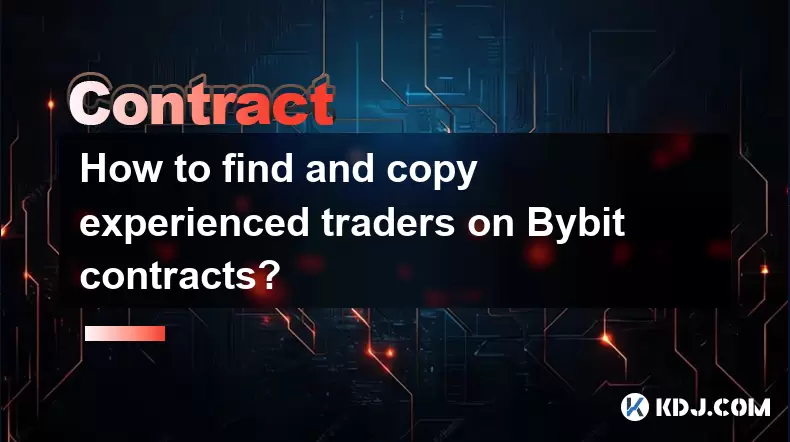
How to find and copy experienced traders on Bybit contracts?
Aug 08,2025 at 06:00am
Understanding Copy Trading on BybitBybit offers a copy trading feature that allows users to automatically replicate the contract positions of experien...

What are the API rate limits for automated trading on Bybit contracts?
Aug 08,2025 at 06:08am
Understanding API Rate Limits on BybitWhen engaging in automated trading on Bybit contracts, understanding the API rate limits is essential to prevent...

How do I use the Kraken Pro interface for contract trading?
Aug 08,2025 at 05:00am
Understanding the Kraken Pro Interface for Contract TradingThe Kraken Pro platform is designed for advanced traders who require speed, precision, and ...

What are the margin requirements for Kraken contracts?
Aug 08,2025 at 05:42am
Understanding Margin in Kraken Futures TradingWhen engaging in futures trading on Kraken, traders must understand that margin is the collateral requir...

Are there any fees for futures settlement on OKX?
Aug 08,2025 at 05:35am
Understanding Futures Settlement on OKXFutures settlement on OKX refers to the process by which open futures contracts are automatically closed or mar...

How to use the OKX margin calculator for futures?
Aug 08,2025 at 05:15am
Understanding the OKX Margin Calculator for FuturesThe OKX margin calculator is a specialized tool designed to assist traders in estimating the requir...
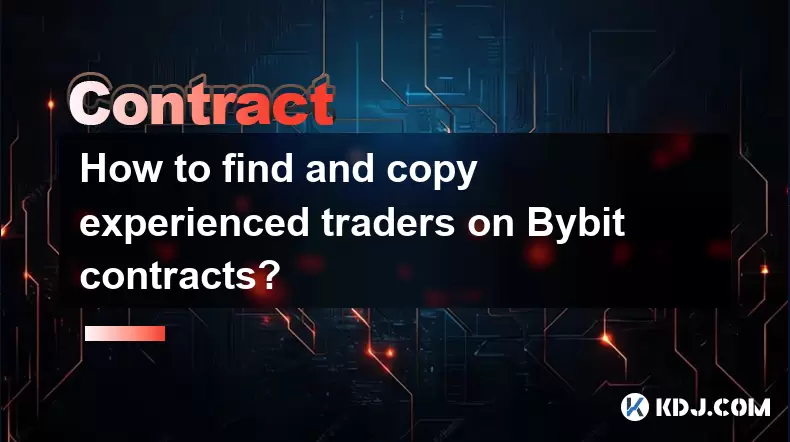
How to find and copy experienced traders on Bybit contracts?
Aug 08,2025 at 06:00am
Understanding Copy Trading on BybitBybit offers a copy trading feature that allows users to automatically replicate the contract positions of experien...

What are the API rate limits for automated trading on Bybit contracts?
Aug 08,2025 at 06:08am
Understanding API Rate Limits on BybitWhen engaging in automated trading on Bybit contracts, understanding the API rate limits is essential to prevent...

How do I use the Kraken Pro interface for contract trading?
Aug 08,2025 at 05:00am
Understanding the Kraken Pro Interface for Contract TradingThe Kraken Pro platform is designed for advanced traders who require speed, precision, and ...

What are the margin requirements for Kraken contracts?
Aug 08,2025 at 05:42am
Understanding Margin in Kraken Futures TradingWhen engaging in futures trading on Kraken, traders must understand that margin is the collateral requir...
See all articles

























































































