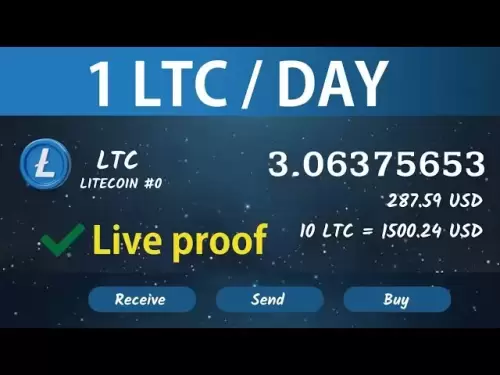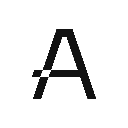-
 Bitcoin
Bitcoin $118900
0.42% -
 Ethereum
Ethereum $3710
-2.88% -
 XRP
XRP $3.513
-2.96% -
 Tether USDt
Tether USDt $1.000
-0.01% -
 Solana
Solana $203.0
3.65% -
 BNB
BNB $765.5
-1.29% -
 USDC
USDC $0.9998
0.00% -
 Dogecoin
Dogecoin $0.2671
-4.18% -
 Cardano
Cardano $0.8817
-3.63% -
 TRON
TRON $0.3139
-0.64% -
 Hyperliquid
Hyperliquid $44.34
-5.45% -
 Stellar
Stellar $0.4637
-4.08% -
 Sui
Sui $3.908
-2.59% -
 Chainlink
Chainlink $19.34
-2.62% -
 Hedera
Hedera $0.2712
-3.77% -
 Avalanche
Avalanche $24.97
-4.13% -
 Bitcoin Cash
Bitcoin Cash $519.8
-1.48% -
 Shiba Inu
Shiba Inu $0.00001518
-3.74% -
 Litecoin
Litecoin $115.6
-2.21% -
 Toncoin
Toncoin $3.460
3.68% -
 UNUS SED LEO
UNUS SED LEO $8.977
-0.07% -
 Polkadot
Polkadot $4.460
-2.96% -
 Uniswap
Uniswap $10.53
-5.43% -
 Ethena USDe
Ethena USDe $1.001
0.01% -
 Monero
Monero $323.6
-0.36% -
 Pepe
Pepe $0.00001379
-2.60% -
 Bitget Token
Bitget Token $4.772
-3.90% -
 Dai
Dai $0.9999
0.00% -
 Aave
Aave $307.5
-6.66% -
 Bittensor
Bittensor $441.8
0.84%
How to chart on Kraken Pro for futures?
Kraken Pro’s futures charts use TradingView’s engine, offering customizable timeframes, indicators like RSI and Bollinger Bands, drawing tools, and alerts for precise trade setups.
Jul 22, 2025 at 07:42 pm
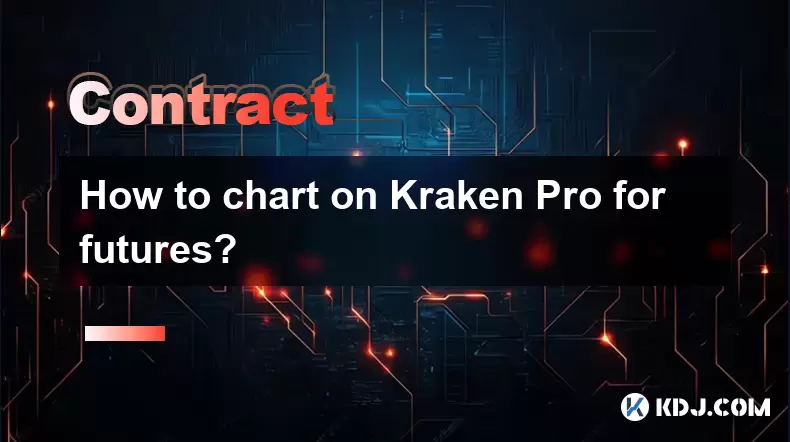
Understanding Kraken Pro Futures Interface
Before diving into charting, it’s essential to recognize how Kraken Pro structures its futures trading environment. When you log in to Kraken Pro, navigate to the "Futures" tab located at the top of the dashboard. This section is distinct from spot trading and is specifically designed for perpetual and quarterly futures contracts. Once inside, select the futures pair you want to analyze—such as BTC/USD or ETH/USD. The interface will load a default chart view, typically set to a 1-hour candlestick pattern. It’s critical to know that Kraken Pro uses TradingView's charting engine, which means all standard indicators, drawing tools, and timeframes are accessible directly within the platform.
Customizing Chart Timeframes and Types
To begin charting effectively, click on the time interval dropdown located just below the main price chart. You’ll see options ranging from 1-minute to 1-month intervals. For active futures traders, intervals like 5m, 15m, 1h, and 4h are most useful for intraday and swing strategies. To change the chart type, look for the icon resembling three horizontal lines (the chart type menu). Here, you can switch between candlestick, bar, line, Heikin-Ashi, and area charts. Most futures traders prefer candlestick charts due to their clarity in showing open, high, low, and close prices per period. Ensure you’re using candlesticks unless you have a specific analytical reason to switch.
Adding Technical Indicators for Futures Analysis
Click the "Indicators" button (usually a chart icon with a plus sign) to access a searchable library of over 100 technical tools. For futures trading, popular indicators include:
- Relative Strength Index (RSI) – Helps identify overbought or oversold conditions
- Bollinger Bands – Useful for volatility and potential breakout signals
- Volume Profile – Shows where most trading activity occurred, crucial for futures support/resistance
- Exponential Moving Averages (EMA 9, EMA 21) – Used to spot trend direction and momentum
To add any indicator, type its name in the search bar, click it, and it will appear on the chart. Each indicator can be customized by clicking the gear icon next to its name in the legend. For example, adjust RSI from the default 14-period to 7 for faster signals in volatile futures markets.
Drawing Tools for Futures Price Action
Kraken Pro allows you to draw directly on the chart using tools accessible via the toolbar above the chart (a pencil icon). These tools help visualize support/resistance, trendlines, and Fibonacci retracements—key for futures traders managing leverage: - Horizontal Line Tool: Draw key price levels where futures contracts have previously reversed
- Trendline Tool: Connect swing highs or lows to identify directional bias
- Fibonacci Retracement: Click a recent swing low to high (or vice versa) to project potential reversal zones
- Rectangle and Arrow Tools: Mark chart patterns like flags, wedges, or breakout zones
Each drawing can be edited by right-clicking it. Use bold green color for high-probability zones so they stand out against the background. This visual cue helps during fast-moving futures sessions when quick decisions are needed.
Setting Up Alerts for Futures Entries and Exits
Kraken Pro enables alerts directly on the chart. Click the "Alerts" button (bell icon) and choose “Create Alert.” You can set conditions based on: - Price crossing a specific level (e.g., BTC/USD futures breaking above $60,000)
- Indicator values (e.g., RSI crossing above 70 for overbought signal)
- Volume spikes (e.g., volume exceeding 1.5x the 20-period average)
Enter your condition, select alert type (once, repeat, or once per bar close), and choose notification method—email, browser, or both. These alerts are crucial for managing leveraged positions without constant screen monitoring. Test one alert with a non-critical condition first to ensure it triggers correctly before relying on it for live trades.
Using Multiple Chart Layouts for Futures Monitoring
Kraken Pro supports multiple chart layouts. Click the layout icon (grid of squares) to choose between 1, 2, or 4-chart views. This is ideal for futures traders who want to: - Compare multiple timeframes (e.g., 15m for entries, 4h for trend context)
- Monitor correlated assets (e.g., BTC/USD and ETH/USD futures side by side)
- Apply different indicators per chart to avoid clutter
Right-click any chart to duplicate it or change the symbol. Save your layout by clicking the floppy disk icon so it persists across sessions. Using multi-chart setups helps maintain a holistic view of market structure, especially when managing multiple futures positions.
Frequently Asked Questions
Q: Can I save my custom chart settings on Kraken Pro for futures?
Yes. After customizing indicators, drawings, and timeframes, click the floppy disk icon near the layout selector. Name your template (e.g., “BTC Futures Scalp”) and it will appear in the “Load Template” dropdown for future use.Q: Why don’t my alerts trigger on Kraken Pro futures charts?
Ensure your alert condition uses the correct symbol format (e.g., “PI_XBTUSD” for BTC perpetual futures, not “BTC/USD”). Also, check that your browser allows notifications and that you’re logged into Kraken Pro when the condition occurs.Q: How do I sync my Kraken Pro chart with TradingView externally?
Kraken Pro does not currently support direct export to external TradingView accounts. All charting must be done within Kraken Pro’s interface, but all tools and indicators are identical to TradingView’s web platform.Q: Are volume indicators on Kraken Pro futures charts accurate for decision-making?
Yes. The volume shown is derived from actual futures contract trades on Kraken’s order book. Use it alongside open interest (available in the data window) to confirm breakout validity or spot potential reversals.
Disclaimer:info@kdj.com
The information provided is not trading advice. kdj.com does not assume any responsibility for any investments made based on the information provided in this article. Cryptocurrencies are highly volatile and it is highly recommended that you invest with caution after thorough research!
If you believe that the content used on this website infringes your copyright, please contact us immediately (info@kdj.com) and we will delete it promptly.
- SEC, Bitcoin, and Crypto: Navigating the Wild West of Digital Finance
- 2025-07-23 04:30:12
- Solana NFTs Surge: Riding the Wave of Market Volume and NFT Hype
- 2025-07-23 04:30:12
- Wall Street Pepe (WEPE) and the Solana Meme Coin Mania: A New Era?
- 2025-07-23 03:30:13
- Rare Coin Frenzy: Bidding Wars and the Pocket Change Revolution
- 2025-07-23 02:50:13
- Tokens with Growth Potential & Low Risk: Navigating the Crypto Landscape
- 2025-07-23 03:50:12
- Pepe Dollar, Solaxy, and Meme Utility: A New Yorker's Take on Crypto's Cutting Edge
- 2025-07-23 02:50:13
Related knowledge

How to trade ETH perpetuals on Bitstamp?
Jul 23,2025 at 03:28am
Understanding ETH Perpetual ContractsETH perpetual contracts are derivative products that allow traders to speculate on the price of Ethereum without ...

How to hedge with Bitstamp futures?
Jul 23,2025 at 02:00am
Understanding Bitstamp Futures ContractsBitstamp futures are financial derivatives that allow traders to speculate on or hedge against the future pric...

How to trade futures on Bitstamp?
Jul 23,2025 at 12:56am
Understanding Bitstamp Futures TradingFutures trading on Bitstamp allows users to speculate on the future price of cryptocurrencies such as Bitcoin an...
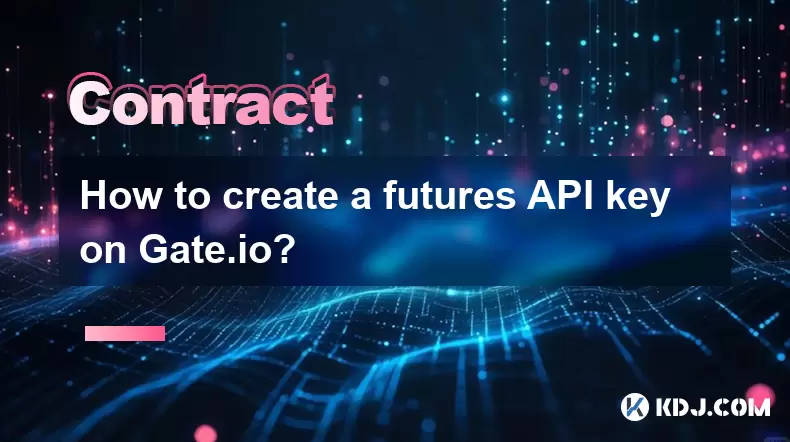
How to create a futures API key on Gate.io?
Jul 23,2025 at 03:49am
Understanding Futures API Keys on Gate.ioA futures API key on Gate.io allows traders to automate trading strategies, manage positions, and retrieve re...
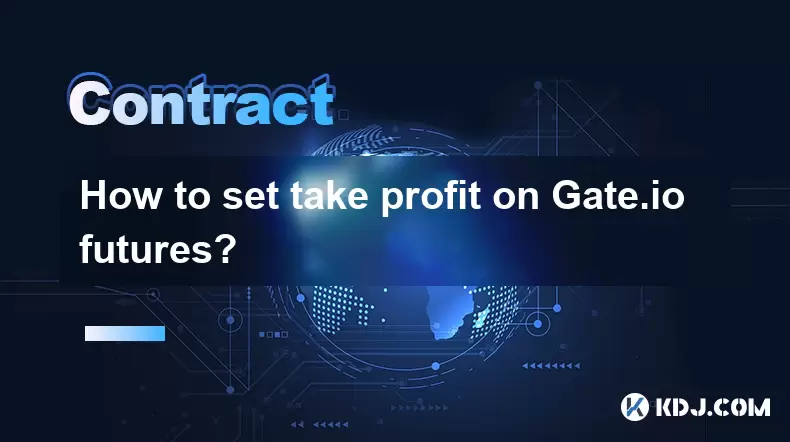
How to set take profit on Gate.io futures?
Jul 23,2025 at 01:14am
Understanding Take Profit in Gate.io FuturesWhen trading futures on Gate.io, a take profit (TP) order allows traders to automatically close a position...

How to short on Gate.io futures?
Jul 22,2025 at 10:42pm
Understanding Futures Trading on Gate.ioFutures trading allows users to speculate on the price movement of cryptocurrencies without owning the underly...

How to trade ETH perpetuals on Bitstamp?
Jul 23,2025 at 03:28am
Understanding ETH Perpetual ContractsETH perpetual contracts are derivative products that allow traders to speculate on the price of Ethereum without ...

How to hedge with Bitstamp futures?
Jul 23,2025 at 02:00am
Understanding Bitstamp Futures ContractsBitstamp futures are financial derivatives that allow traders to speculate on or hedge against the future pric...

How to trade futures on Bitstamp?
Jul 23,2025 at 12:56am
Understanding Bitstamp Futures TradingFutures trading on Bitstamp allows users to speculate on the future price of cryptocurrencies such as Bitcoin an...
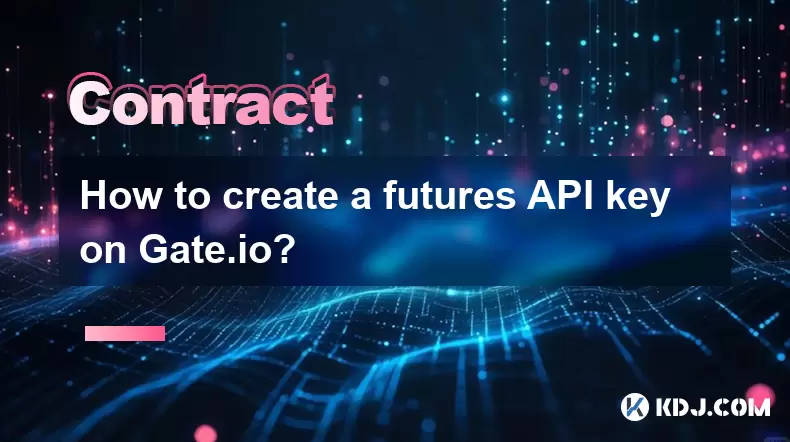
How to create a futures API key on Gate.io?
Jul 23,2025 at 03:49am
Understanding Futures API Keys on Gate.ioA futures API key on Gate.io allows traders to automate trading strategies, manage positions, and retrieve re...
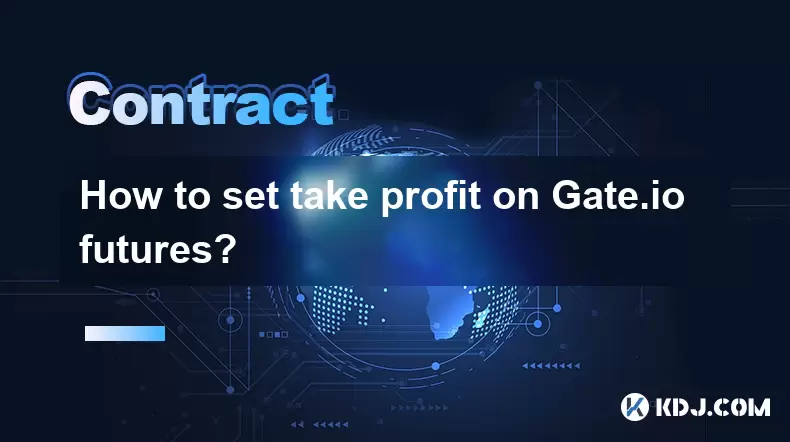
How to set take profit on Gate.io futures?
Jul 23,2025 at 01:14am
Understanding Take Profit in Gate.io FuturesWhen trading futures on Gate.io, a take profit (TP) order allows traders to automatically close a position...

How to short on Gate.io futures?
Jul 22,2025 at 10:42pm
Understanding Futures Trading on Gate.ioFutures trading allows users to speculate on the price movement of cryptocurrencies without owning the underly...
See all articles