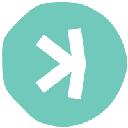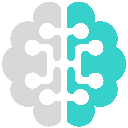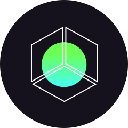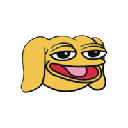-
 Bitcoin
Bitcoin $94,742.5929
1.27% -
 Ethereum
Ethereum $1,791.5046
1.40% -
 Tether USDt
Tether USDt $1.0007
0.04% -
 XRP
XRP $2.1825
-0.72% -
 BNB
BNB $600.0914
-0.06% -
 Solana
Solana $150.8716
-0.21% -
 USDC
USDC $1.0000
0.01% -
 Dogecoin
Dogecoin $0.1823
0.89% -
 Cardano
Cardano $0.7124
-0.83% -
 TRON
TRON $0.2418
-1.52% -
 Sui
Sui $3.5129
6.02% -
 Chainlink
Chainlink $14.9459
-0.30% -
 Avalanche
Avalanche $22.1935
-0.55% -
 Stellar
Stellar $0.2837
1.60% -
 Shiba Inu
Shiba Inu $0.0...01410
3.49% -
 UNUS SED LEO
UNUS SED LEO $8.9352
-3.29% -
 Hedera
Hedera $0.1923
2.50% -
 Toncoin
Toncoin $3.2041
0.94% -
 Bitcoin Cash
Bitcoin Cash $375.0361
6.28% -
 Polkadot
Polkadot $4.2644
0.66% -
 Litecoin
Litecoin $86.5634
2.75% -
 Hyperliquid
Hyperliquid $18.2878
-2.01% -
 Dai
Dai $0.9999
-0.02% -
 Bitget Token
Bitget Token $4.4438
0.49% -
 Ethena USDe
Ethena USDe $0.9997
0.02% -
 Pi
Pi $0.6482
-0.82% -
 Monero
Monero $228.0677
0.39% -
 Pepe
Pepe $0.0...09170
4.96% -
 Uniswap
Uniswap $5.8523
0.75% -
 Aptos
Aptos $5.5346
0.95%
How to create a Phantom wallet?
Phantom wallet setup is easy: download, create a new wallet with a strong password, secure your 12-word recovery phrase, and start managing Solana assets and NFTs.
Apr 25, 2025 at 11:21 pm

Creating a Phantom wallet is a straightforward process that allows you to securely store, send, and receive Solana-based cryptocurrencies and NFTs. Phantom is a popular non-custodial wallet designed specifically for the Solana blockchain, offering a user-friendly interface and robust security features. In this article, we'll guide you through the steps to create your own Phantom wallet, ensuring you have all the information you need to get started.
Downloading the Phantom Wallet
The first step in creating a Phantom wallet is to download the application. Phantom is available as a browser extension for Chrome, Brave, and Firefox, as well as a mobile app for iOS and Android devices.
For desktop users:
- Open your preferred browser (Chrome, Brave, or Firefox).
- Navigate to the Phantom website at phantom.app.
- Click on the "Download" button.
- Select your browser from the list of options.
- Click on "Add to [Browser Name]" to install the extension.
- Once installed, click on the Phantom icon in your browser's toolbar to open the wallet.
For mobile users:
- Open the App Store (for iOS) or Google Play Store (for Android).
- Search for "Phantom Wallet".
- Download and install the Phantom Wallet app.
- Open the app once it's installed on your device.
Creating a New Wallet
After downloading the Phantom wallet, you'll need to create a new wallet. This process involves generating a new set of cryptographic keys and a recovery phrase.
On desktop:
- Click on the "Create New Wallet" button.
- Set a strong password for your wallet. This password will be required to access your wallet each time you log in.
- Confirm your password and click "Continue".
- Phantom will generate a 12-word recovery phrase. This phrase is crucial for recovering your wallet if you lose access, so make sure to write it down and store it securely.
- Click on "Continue" and then verify your recovery phrase by selecting the words in the correct order.
- Once verified, click "Finish" to complete the wallet creation process.
On mobile:
- Tap on the "Create New Wallet" button.
- Set a strong password for your wallet and confirm it.
- Phantom will generate a 12-word recovery phrase. Write it down and store it securely.
- Verify the recovery phrase by tapping the words in the correct order.
- Tap "Finish" to complete the wallet creation process.
Securing Your Phantom Wallet
Securing your Phantom wallet is crucial to protect your cryptocurrencies and NFTs. Here are some best practices to ensure your wallet remains safe:
- Never share your recovery phrase with anyone. This phrase is the key to your wallet and should be kept confidential.
- Enable two-factor authentication (2FA) if available. This adds an extra layer of security to your wallet.
- Regularly update the Phantom wallet to the latest version to benefit from the latest security enhancements.
- Use a strong and unique password for your wallet, and consider using a password manager to generate and store it securely.
- Be cautious of phishing attempts. Always access your wallet through the official Phantom website or app, and never enter your recovery phrase on any website or app that you don't trust.
Adding Funds to Your Phantom Wallet
Once your wallet is created and secured, you'll need to add funds to start using it. Phantom supports Solana (SOL) and various Solana-based tokens.
To add SOL:
- Click on the "Deposit" button in your Phantom wallet.
- You'll see your Solana address displayed. Copy this address.
- Use another wallet or exchange to send SOL to this address. Ensure you're sending to the correct network (Solana).
To add other tokens:
- If you want to add other Solana-based tokens, you'll first need to have SOL in your wallet to cover transaction fees.
- Once you have SOL, you can use decentralized exchanges (DEXs) like Raydium or Orca to swap your SOL for other tokens.
- Alternatively, you can receive tokens directly from another wallet by sharing your token-specific address.
Sending and Receiving Cryptocurrencies
Phantom makes it easy to send and receive cryptocurrencies within the Solana ecosystem.
To send cryptocurrencies:
- Click on the "Send" button in your Phantom wallet.
- Enter the recipient's address or scan their QR code.
- Specify the amount you want to send and select the token.
- Review the transaction details and click "Send".
- Confirm the transaction with your password.
To receive cryptocurrencies:
- Click on the "Receive" button in your Phantom wallet.
- Select the token you want to receive.
- You'll see your address displayed. Share this address with the sender or use the QR code.
- Once the sender completes the transaction, the funds will appear in your wallet.
Managing NFTs in Phantom Wallet
Phantom also supports Solana-based NFTs, allowing you to store, send, and receive digital collectibles.
To view your NFTs:
- Click on the "Collectibles" tab in your Phantom wallet.
- You'll see a list of all the NFTs associated with your wallet.
To send an NFT:
- Select the NFT you want to send from the "Collectibles" tab.
- Click on "Send".
- Enter the recipient's address or scan their QR code.
- Review the transaction details and click "Send".
- Confirm the transaction with your password.
To receive an NFT:
- Share your Solana address with the sender.
- Once the sender completes the transaction, the NFT will appear in your "Collectibles" tab.
Frequently Asked Questions
Q: Can I use Phantom Wallet on multiple devices?
A: Yes, you can use your Phantom wallet on multiple devices. Simply download the Phantom app or extension on each device and use your recovery phrase to restore your wallet. Ensure that you keep your recovery phrase secure and never enter it on any device you don't trust.
Q: What should I do if I lose my recovery phrase?
A: If you lose your recovery phrase, you will not be able to recover your wallet or access your funds. It's crucial to store your recovery phrase in a safe and secure location, such as a physical safe or a secure digital storage solution. Never store it digitally without encryption.
Q: Is Phantom Wallet compatible with hardware wallets?
A: Yes, Phantom Wallet supports integration with hardware wallets like Ledger and Solflare. To use a hardware wallet with Phantom, you'll need to connect your hardware device to your computer and follow the on-screen instructions in the Phantom wallet to link the two.
Q: Can I use Phantom Wallet to interact with decentralized applications (dApps)?
A: Yes, Phantom Wallet allows you to interact with various Solana-based decentralized applications (dApps). You can connect your wallet to dApps directly from the Phantom interface, enabling you to participate in DeFi protocols, NFT marketplaces, and more.
Disclaimer:info@kdj.com
The information provided is not trading advice. kdj.com does not assume any responsibility for any investments made based on the information provided in this article. Cryptocurrencies are highly volatile and it is highly recommended that you invest with caution after thorough research!
If you believe that the content used on this website infringes your copyright, please contact us immediately (info@kdj.com) and we will delete it promptly.
- Fornelli, Italy to Unveil a Monument Dedicated to Satoshi Nakamoto, Bitcoin's Pseudonymous Creator
- 2025-04-26 07:05:13
- The Swiss National Bank has rejected holding bitcoin reserves, citing concerns over cryptocurrency market liquidity and volatility.
- 2025-04-26 07:05:13
- Dogecoin (DOGE) and Pi Coin Are Back on the Radar as Traders Search for Breakout Opportunities
- 2025-04-26 07:00:12
- Check your change for 'super rare' 50p coin with 'one tiny detail' worth £2,000
- 2025-04-26 07:00:12
- Investor focus on high-potential altcoins prompts an essential question about where $100 will generate its largest increase in value.
- 2025-04-26 06:55:13
- Bitcoin Rotation Begins — MAGACOIN FINANCE and Toncoin Get a Fresh Influx
- 2025-04-26 06:55:13
Related knowledge
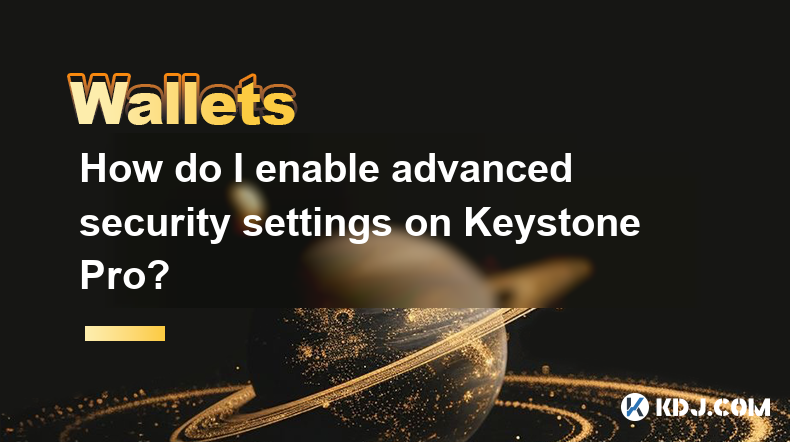
How do I enable advanced security settings on Keystone Pro?
Apr 26,2025 at 06:43am
Enabling advanced security settings on the Keystone Pro hardware wallet is crucial for safeguarding your cryptocurrency assets. The Keystone Pro, known for its robust security features, offers users the ability to enhance their protection through a variety of settings. In this article, we will walk you through the detailed process of enabling these adva...

How do I view transaction memos on Keystone Pro?
Apr 25,2025 at 09:28pm
Understanding Transaction MemosTransaction memos are short messages that can be attached to cryptocurrency transactions to provide additional context or instructions. These memos are particularly useful for distinguishing between different transactions, especially when sending funds to exchanges or other wallets where multiple transactions might occur. ...

Does Keystone Pro support adding custom tokens?
Apr 26,2025 at 02:36am
Does Keystone Pro Support Adding Custom Tokens?The Keystone Pro is a popular hardware wallet designed for securing cryptocurrency assets. One of the frequently asked questions by its users is whether it supports adding custom tokens. In this article, we will explore the capabilities of the Keystone Pro in detail, focusing specifically on its ability to ...

How to set transaction reminders on Keystone Pro?
Apr 25,2025 at 10:14pm
Setting transaction reminders on the Keystone Pro is an essential feature for managing your cryptocurrency transactions effectively. The Keystone Pro, a hardware wallet designed for secure storage of digital assets, offers users the ability to keep track of their transactions with ease. By setting up transaction reminders, you can ensure that you never ...

Does Keystone Pro support multi-account management?
Apr 26,2025 at 03:35am
Introduction to Keystone ProThe Keystone Pro is a highly regarded hardware wallet in the cryptocurrency community, designed to offer robust security and ease of use for managing digital assets. One of the key features users often inquire about is its ability to handle multiple accounts. This article delves into whether the Keystone Pro supports multi-ac...

How to perform fast transaction signing through Keystone Pro?
Apr 24,2025 at 09:50pm
Introduction to Keystone ProKeystone Pro is a highly secure and user-friendly hardware wallet designed specifically for cryptocurrency enthusiasts who value both security and efficiency. One of its standout features is the ability to perform fast transaction signing, which is crucial for users who need to execute transactions quickly and securely. In th...
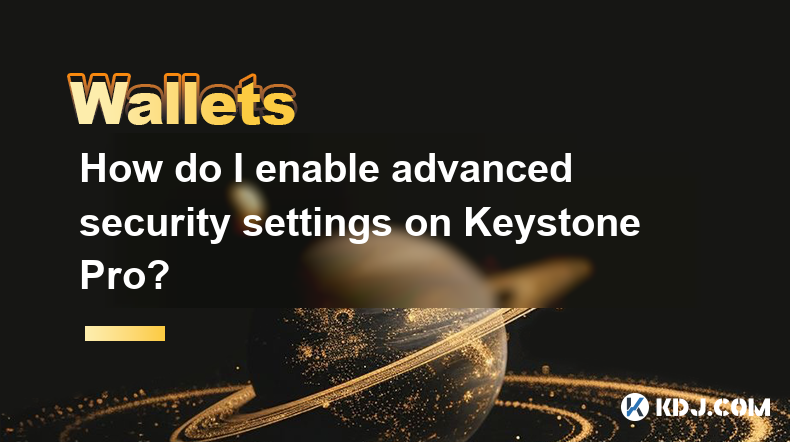
How do I enable advanced security settings on Keystone Pro?
Apr 26,2025 at 06:43am
Enabling advanced security settings on the Keystone Pro hardware wallet is crucial for safeguarding your cryptocurrency assets. The Keystone Pro, known for its robust security features, offers users the ability to enhance their protection through a variety of settings. In this article, we will walk you through the detailed process of enabling these adva...

How do I view transaction memos on Keystone Pro?
Apr 25,2025 at 09:28pm
Understanding Transaction MemosTransaction memos are short messages that can be attached to cryptocurrency transactions to provide additional context or instructions. These memos are particularly useful for distinguishing between different transactions, especially when sending funds to exchanges or other wallets where multiple transactions might occur. ...

Does Keystone Pro support adding custom tokens?
Apr 26,2025 at 02:36am
Does Keystone Pro Support Adding Custom Tokens?The Keystone Pro is a popular hardware wallet designed for securing cryptocurrency assets. One of the frequently asked questions by its users is whether it supports adding custom tokens. In this article, we will explore the capabilities of the Keystone Pro in detail, focusing specifically on its ability to ...

How to set transaction reminders on Keystone Pro?
Apr 25,2025 at 10:14pm
Setting transaction reminders on the Keystone Pro is an essential feature for managing your cryptocurrency transactions effectively. The Keystone Pro, a hardware wallet designed for secure storage of digital assets, offers users the ability to keep track of their transactions with ease. By setting up transaction reminders, you can ensure that you never ...

Does Keystone Pro support multi-account management?
Apr 26,2025 at 03:35am
Introduction to Keystone ProThe Keystone Pro is a highly regarded hardware wallet in the cryptocurrency community, designed to offer robust security and ease of use for managing digital assets. One of the key features users often inquire about is its ability to handle multiple accounts. This article delves into whether the Keystone Pro supports multi-ac...

How to perform fast transaction signing through Keystone Pro?
Apr 24,2025 at 09:50pm
Introduction to Keystone ProKeystone Pro is a highly secure and user-friendly hardware wallet designed specifically for cryptocurrency enthusiasts who value both security and efficiency. One of its standout features is the ability to perform fast transaction signing, which is crucial for users who need to execute transactions quickly and securely. In th...
See all articles