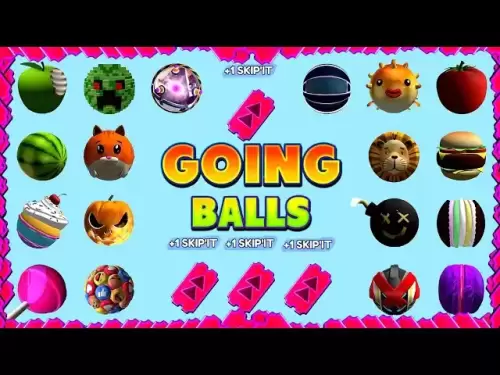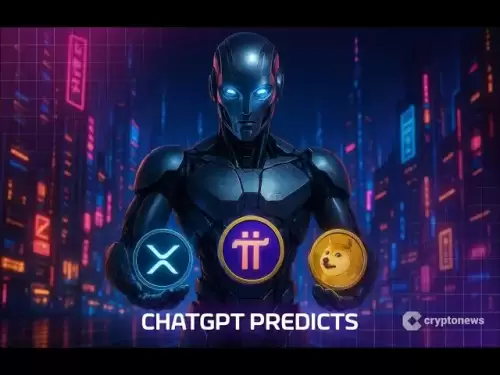-
 Bitcoin
Bitcoin $116,338.7874
-3.17% -
 Ethereum
Ethereum $3,017.0348
-0.35% -
 XRP
XRP $2.8779
-3.61% -
 Tether USDt
Tether USDt $0.9997
-0.01% -
 BNB
BNB $681.1328
-1.94% -
 Solana
Solana $159.4896
-3.25% -
 USDC
USDC $0.9998
-0.01% -
 Dogecoin
Dogecoin $0.1914
-4.87% -
 TRON
TRON $0.2981
-0.94% -
 Cardano
Cardano $0.7215
-2.32% -
 Hyperliquid
Hyperliquid $47.3384
-1.00% -
 Stellar
Stellar $0.4467
-2.96% -
 Sui
Sui $3.9201
0.68% -
 Chainlink
Chainlink $15.4254
-4.13% -
 Hedera
Hedera $0.2320
-3.81% -
 Bitcoin Cash
Bitcoin Cash $485.9139
-4.02% -
 Avalanche
Avalanche $21.0099
-2.86% -
 UNUS SED LEO
UNUS SED LEO $9.0031
0.00% -
 Shiba Inu
Shiba Inu $0.0...01309
-2.84% -
 Toncoin
Toncoin $2.9971
-0.82% -
 Litecoin
Litecoin $92.8919
-3.39% -
 Polkadot
Polkadot $3.9101
-3.17% -
 Monero
Monero $333.5849
-3.30% -
 Uniswap
Uniswap $9.0860
-2.64% -
 Dai
Dai $0.9999
0.01% -
 Ethena USDe
Ethena USDe $1.0004
0.01% -
 Bitget Token
Bitget Token $4.4728
1.07% -
 Pepe
Pepe $0.0...01223
-0.87% -
 Aave
Aave $319.8257
-0.39% -
 Bittensor
Bittensor $427.1075
3.79%
How to wipe a Trezor device
Wiping your Trezor removes all private data, resetting it to factory settings, but recovery is possible with your seed phrase.
Jul 10, 2025 at 08:42 pm

Understanding the Need to Wipe a Trezor Device
Wiping a Trezor device is an essential security measure that users may need to perform under various circumstances. Whether you're planning to sell your device, reset it due to malfunction, or simply want to start fresh with a new wallet setup, wiping ensures that all private keys and sensitive data are removed permanently. It’s crucial to understand that once a Trezor is wiped, all stored cryptocurrency information will be erased, and recovery can only occur if you have access to the recovery seed phrase.
What Happens When You Wipe Your Trezor?
When you wipe a Trezor hardware wallet, the device performs a secure erase of its internal memory. This includes removing:
- Private keys
- Public addresses
- Wallet configurations
- PIN codes
- Previously set labels
After the wipe, the device resets to factory settings and behaves like a brand-new Trezor. It does not retain any traceable data about previous wallets or transactions. However, it does not delete the blockchain transaction history associated with your public addresses, which remains visible on the blockchain explorer.
Prerequisites Before Wiping Your Trezor
Before initiating the wipe process, ensure the following conditions are met:
- You have your 12 or 24-word recovery seed securely stored.
- You’ve backed up any important wallet labels or notes.
- The device is fully charged and connected to a stable power source.
- You’re using the latest version of Trezor Suite or compatible software.
- You are in a private and secure environment to avoid exposing sensitive data during the process.
Failure to meet these conditions could result in irreversible loss of funds.
Step-by-Step Guide to Wipe a Trezor via Trezor Suite
To wipe your Trezor through the Trezor Suite desktop application, follow these steps carefully:
- Connect your Trezor device to your computer using the provided USB cable.
- Open the Trezor Suite application and allow it to detect your device.
- Enter your PIN code when prompted (if one was previously set).
- Navigate to the Settings menu within Trezor Suite.
- Locate and select the "Wipe device" option.
- Confirm the action by clicking "Yes" when prompted.
- Follow the on-screen instructions to complete the wipe process.
- Once completed, the device will display a message indicating it has been successfully wiped.
This method is ideal for users comfortable with desktop applications and who have access to their Trezor Suite interface.
Wiping a Trezor Using the Physical Buttons
If you don’t have access to a computer or the Trezor Suite app, you can still wipe your Trezor directly from the device using its physical buttons. This method works even if the device is locked or has forgotten PIN attempts.
- Press and hold both buttons simultaneously while plugging the Trezor into a power source.
- Continue holding the buttons until the Trezor logo appears.
- Release the buttons and wait for the device to boot into recovery mode.
- Use the buttons to navigate to the "Wipe device" option.
- Confirm by pressing both buttons together.
- Wait for the process to finish; the device will automatically reboot.
This method is particularly useful when dealing with devices that no longer respond to software commands.
Recovering Funds After Wiping Your Trezor
Once your Trezor has been wiped, you can recover your funds by restoring the wallet using your recovery seed phrase. To do this:
- Power on the wiped Trezor device.
- Select the option to restore from recovery seed.
- Carefully enter each word of your seed phrase using the on-screen keyboard.
- Confirm the entered words match your original backup.
- Set a new PIN code and label for your device.
- Complete the setup and connect to Trezor Suite or another supported wallet service.
Ensure that you double-check each word as entering even one incorrect word can result in loss of access to funds.
Frequently Asked Questions
Q: Can I recover my funds without the recovery seed after wiping my Trezor?
A: No, the recovery seed is the only way to regain access to your funds after a wipe. Without it, your funds are permanently lost.
Q: Will wiping my Trezor remove it from the blockchain network?
A: No, wiping only removes local storage from the device. Public addresses remain on the blockchain and can still be viewed via explorers.
Q: Is there a difference between wiping a Trezor One and a Trezor Model T?
A: The wipe function operates similarly across models. However, navigation and confirmation steps may vary slightly due to differences in screen size and button layout.
Q: What should I do if my Trezor doesn’t respond after wiping?
A: Try reconnecting it to power or reinstalling the firmware using Trezor Suite. If issues persist, contact Trezor support for further assistance.
Disclaimer:info@kdj.com
The information provided is not trading advice. kdj.com does not assume any responsibility for any investments made based on the information provided in this article. Cryptocurrencies are highly volatile and it is highly recommended that you invest with caution after thorough research!
If you believe that the content used on this website infringes your copyright, please contact us immediately (info@kdj.com) and we will delete it promptly.
- Solana, Memecoin, Holders: Little Pepe's Big Splash and the Evolving Landscape
- 2025-07-15 22:30:13
- PUMP Token's Wild Ride: Exchange Glitches, Airdrop Anger, and Whale Shenanigans
- 2025-07-15 23:10:12
- Trump Coin Tumbles: Is Little Pepe the Next Meme Coin King?
- 2025-07-15 23:10:12
- Bitcoin, Leveraged Trading, and the PEPE Phenomenon: A Wild Ride in Crypto
- 2025-07-15 22:50:12
- America's Edge: Decentralized Infrastructure and the AI Competition
- 2025-07-15 22:50:12
- Altcoins, GameFi, and Bitcoin Stability: Navigating the Crypto Landscape
- 2025-07-15 22:55:13
Related knowledge

What is a hardware wallet's secure element
Jul 11,2025 at 10:14pm
What is a Hardware Wallet's Secure Element?A hardware wallet is one of the most secure ways to store cryptocurrencies. Unlike software wallets, which ...

What is the difference between a custodial and non-custodial wallet
Jul 13,2025 at 03:21am
Understanding Wallet Types in CryptocurrencyIn the world of cryptocurrency, digital wallets play a crucial role in managing and securing assets. A wal...

How to add a new network to MetaMask
Jul 11,2025 at 11:42pm
Understanding the Need to Add a New NetworkWhen using MetaMask, a popular Ethereum-based cryptocurrency wallet, users often need to interact with diff...

How to add Ethereum L2 networks like Arbitrum to Trezor
Jul 11,2025 at 12:36am
What Is Ethereum L2 and Why Add It to Trezor?Ethereum Layer 2 (L2) networks, such as Arbitrum, are scaling solutions designed to reduce congestion on ...

What happens to my crypto if my Trezor device breaks
Jul 11,2025 at 01:49pm
Understanding Hardware Wallet FailureWhen you store cryptocurrency in a Trezor hardware wallet, the private keys are kept offline, offering a high lev...

How to find a specific receiving address on my Trezor
Jul 09,2025 at 10:36pm
Understanding the Purpose of a Receiving AddressA receiving address is a unique identifier used in blockchain networks to receive cryptocurrency. Each...

What is a hardware wallet's secure element
Jul 11,2025 at 10:14pm
What is a Hardware Wallet's Secure Element?A hardware wallet is one of the most secure ways to store cryptocurrencies. Unlike software wallets, which ...

What is the difference between a custodial and non-custodial wallet
Jul 13,2025 at 03:21am
Understanding Wallet Types in CryptocurrencyIn the world of cryptocurrency, digital wallets play a crucial role in managing and securing assets. A wal...

How to add a new network to MetaMask
Jul 11,2025 at 11:42pm
Understanding the Need to Add a New NetworkWhen using MetaMask, a popular Ethereum-based cryptocurrency wallet, users often need to interact with diff...

How to add Ethereum L2 networks like Arbitrum to Trezor
Jul 11,2025 at 12:36am
What Is Ethereum L2 and Why Add It to Trezor?Ethereum Layer 2 (L2) networks, such as Arbitrum, are scaling solutions designed to reduce congestion on ...

What happens to my crypto if my Trezor device breaks
Jul 11,2025 at 01:49pm
Understanding Hardware Wallet FailureWhen you store cryptocurrency in a Trezor hardware wallet, the private keys are kept offline, offering a high lev...

How to find a specific receiving address on my Trezor
Jul 09,2025 at 10:36pm
Understanding the Purpose of a Receiving AddressA receiving address is a unique identifier used in blockchain networks to receive cryptocurrency. Each...
See all articles