-
 Bitcoin
Bitcoin $111,259.5910
2.32% -
 Ethereum
Ethereum $2,789.1977
6.17% -
 Tether USDt
Tether USDt $1.0006
0.06% -
 XRP
XRP $2.4172
3.88% -
 BNB
BNB $671.6585
1.21% -
 Solana
Solana $157.1336
2.90% -
 USDC
USDC $1.0001
0.02% -
 TRON
TRON $0.2913
1.52% -
 Dogecoin
Dogecoin $0.1809
5.04% -
 Cardano
Cardano $0.6213
4.40% -
 Hyperliquid
Hyperliquid $41.7572
6.29% -
 Sui
Sui $3.1623
8.35% -
 Bitcoin Cash
Bitcoin Cash $513.7819
1.17% -
 Chainlink
Chainlink $14.2966
1.64% -
 Stellar
Stellar $0.2904
9.82% -
 UNUS SED LEO
UNUS SED LEO $8.9624
-0.86% -
 Avalanche
Avalanche $19.4161
5.41% -
 Hedera
Hedera $0.1754
8.17% -
 Shiba Inu
Shiba Inu $0.0...01243
4.58% -
 Toncoin
Toncoin $2.8743
2.25% -
 Litecoin
Litecoin $90.6242
3.12% -
 Monero
Monero $328.7483
3.34% -
 Polkadot
Polkadot $3.6433
5.06% -
 Dai
Dai $1.0002
0.02% -
 Ethena USDe
Ethena USDe $1.0011
0.06% -
 Uniswap
Uniswap $8.3418
8.66% -
 Bitget Token
Bitget Token $4.4331
2.68% -
 Pepe
Pepe $0.0...01102
8.17% -
 Aave
Aave $297.1705
-0.69% -
 Pi
Pi $0.4712
1.31%
How to set up Trezor Model T
The Trezor Model T is a secure hardware wallet for storing cryptocurrencies offline, offering advanced security features like open-source firmware and a 24-word recovery phrase.
Jul 10, 2025 at 11:35 am
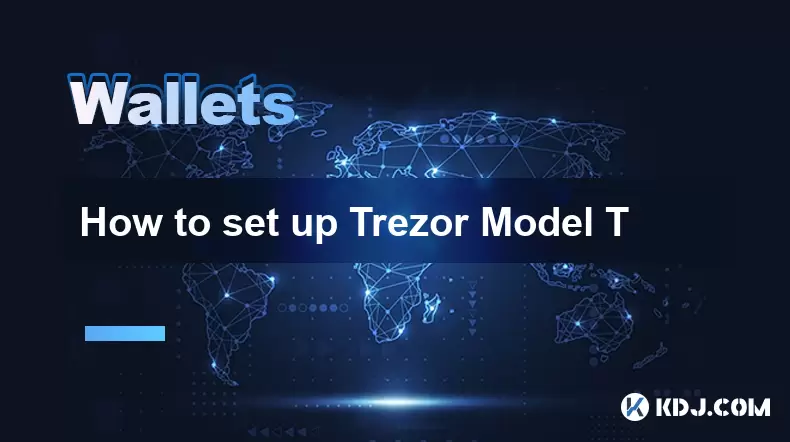
What is the Trezor Model T and Why Is It Important?
The Trezor Model T is a hardware wallet developed by SatoshiLabs, designed to securely store cryptocurrencies offline. Unlike software wallets, which are vulnerable to online threats, the Trezor Model T keeps private keys isolated from internet-connected devices, making it one of the safest ways to store digital assets. The device supports over 1,000 cryptocurrencies, including Bitcoin, Ethereum, Litecoin, and many ERC-20 tokens.
Security-conscious users prefer the Trezor Model T due to its open-source firmware, touch screen interface, and recovery seed system. Setting up the wallet properly ensures that your crypto remains protected against theft or accidental loss.
Unboxing and Initial Setup
Before diving into the technical setup, ensure you have all the necessary components:
- Trezor Model T device
- USB-C to USB-A cable
- Recovery seed card
- User manual
Verify that the package is sealed and has not been tampered with. Once confirmed, connect the device to your computer using the provided cable. Upon powering on, the screen will display instructions for initializing the wallet.
Do not skip the initial setup process, as this determines how your wallet will function in terms of backup and access. Choose between creating a new wallet or restoring an existing one using a recovery phrase. For first-time users, selecting "Create a New Wallet" is recommended.
Configuring the Device via Trezor Suite
To manage your Trezor Model T, you'll need to use the Trezor Suite, a desktop application available for Windows, macOS, and Linux. Download the software from the official Trezor website to avoid phishing attempts.
After installation, launch the app and follow these steps:
- Plug in your Trezor device
- Confirm the PIN entry on the device screen
- Set up a 4-digit to 9-digit PIN code
- Write down the 24-word recovery phrase on the provided card
- Confirm the recovery phrase by selecting words in the correct order
It's crucial to store the recovery phrase securely, preferably offline and away from potential hazards like fire or water. Never take screenshots or store the phrase digitally.
Setting Up Passphrase Protection (Optional)
For enhanced security, the Trezor Model T allows users to enable passphrase encryption, also known as a "hidden wallet." This feature adds an extra layer of protection by requiring a custom passphrase every time the wallet is accessed.
To enable this:
- Go to Settings in Trezor Suite
- Navigate to Security and toggle on Passphrase
- Enter a strong, memorable passphrase when prompted
This passphrase is case-sensitive and must be remembered, as there’s no way to recover it if lost. It effectively creates a separate wallet space, useful for concealing high-value holdings.
Managing Cryptocurrencies and Accounts
Once your Trezor Model T is fully set up, you can begin managing your cryptocurrencies through Trezor Suite. The platform allows users to:
- View balances across supported blockchains
- Send and receive various cryptocurrencies
- Monitor transaction history
- Create multiple accounts for different coins or purposes
Each cryptocurrency operates independently within the wallet, so sending the wrong coin to a receiving address of another blockchain could result in permanent loss. Always double-check addresses before confirming transactions.
Additionally, Trezor Suite enables users to label accounts and customize settings such as display currency and auto-lock duration.
Frequently Asked Questions (FAQs)
Q: Can I use the Trezor Model T without installing the Trezor Suite?
A: While the device itself holds your private keys, interaction with blockchains requires software like Trezor Suite. You cannot send or receive funds without using the associated application or compatible third-party platforms.
Q: How do I update the firmware on my Trezor Model T?
A: Firmware updates are handled through Trezor Suite. When a new version is available, the app will prompt you to install it. Ensure your device is connected and follow the on-screen instructions carefully.
Q: Is it safe to reuse a recovery phrase from another wallet?
A: No. Using a recovery phrase from a previously used wallet increases the risk of exposure. Always generate a fresh recovery phrase when setting up a new Trezor Model T to maintain optimal security.
Q: Can I access my Trezor wallet on mobile devices?
A: Yes, the Trezor Model T works with Android devices via USB OTG. However, iOS compatibility is limited due to Apple’s restrictions. Mobile access requires the use of the Trezor web wallet or compatible apps.
Disclaimer:info@kdj.com
The information provided is not trading advice. kdj.com does not assume any responsibility for any investments made based on the information provided in this article. Cryptocurrencies are highly volatile and it is highly recommended that you invest with caution after thorough research!
If you believe that the content used on this website infringes your copyright, please contact us immediately (info@kdj.com) and we will delete it promptly.
- Sci-Hub, Crypto Coin, and Open Science: A New Frontier or Fool's Gold?
- 2025-07-10 18:30:12
- Bitcoin, Treasury, Holdings: The Corporate Gold Rush Continues
- 2025-07-10 18:30:12
- Bitcoin ETFs, Inflows, and Traditional Funds: A New Era?
- 2025-07-10 19:10:12
- PumpFun's $600M Token Sale: Will PUMP Fuel the Meme Coin Frenzy?
- 2025-07-10 19:10:12
- Fartcoin's Wild Ride: Breakout Dreams and $3 Target…or Just a Passing Wind?
- 2025-07-10 19:15:12
- Bitget Wallet, Pumpfun, and Meme Coins: Catching the Wave
- 2025-07-10 19:15:12
Related knowledge

How to find a specific receiving address on my Trezor
Jul 09,2025 at 10:36pm
Understanding the Purpose of a Receiving AddressA receiving address is a unique identifier used in blockchain networks to receive cryptocurrency. Each...

How to connect Trezor to Rabby wallet
Jul 09,2025 at 05:49am
What Is Trezor and Rabby Wallet?Trezor is a hardware wallet developed by SatoshiLabs that allows users to securely store their cryptocurrency assets o...

Is it safe to use Trezor on a public computer
Jul 09,2025 at 08:56pm
Understanding the Risks of Using Trezor on a Public ComputerUsing a Trezor hardware wallet is generally considered one of the most secure methods for ...

What happens if I forget my Trezor passphrase
Jul 09,2025 at 03:15am
Understanding the Role of a Trezor PassphraseIf you use a Trezor hardware wallet, you may have set up a passphrase as an extra layer of security beyon...

How to stake Polkadot (DOT) with Trezor
Jul 09,2025 at 09:42pm
Understanding Polkadot (DOT) StakingStaking Polkadot (DOT) allows users to participate in network validation and earn rewards. Unlike traditional proo...

Can I reset a used or second-hand Trezor
Jul 09,2025 at 11:49am
Understanding the Reset Process for a Used or Second-Hand TrezorIf you have acquired a used or second-hand Trezor wallet, one of the first things you ...

How to find a specific receiving address on my Trezor
Jul 09,2025 at 10:36pm
Understanding the Purpose of a Receiving AddressA receiving address is a unique identifier used in blockchain networks to receive cryptocurrency. Each...

How to connect Trezor to Rabby wallet
Jul 09,2025 at 05:49am
What Is Trezor and Rabby Wallet?Trezor is a hardware wallet developed by SatoshiLabs that allows users to securely store their cryptocurrency assets o...

Is it safe to use Trezor on a public computer
Jul 09,2025 at 08:56pm
Understanding the Risks of Using Trezor on a Public ComputerUsing a Trezor hardware wallet is generally considered one of the most secure methods for ...

What happens if I forget my Trezor passphrase
Jul 09,2025 at 03:15am
Understanding the Role of a Trezor PassphraseIf you use a Trezor hardware wallet, you may have set up a passphrase as an extra layer of security beyon...

How to stake Polkadot (DOT) with Trezor
Jul 09,2025 at 09:42pm
Understanding Polkadot (DOT) StakingStaking Polkadot (DOT) allows users to participate in network validation and earn rewards. Unlike traditional proo...

Can I reset a used or second-hand Trezor
Jul 09,2025 at 11:49am
Understanding the Reset Process for a Used or Second-Hand TrezorIf you have acquired a used or second-hand Trezor wallet, one of the first things you ...
See all articles

























































































