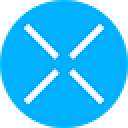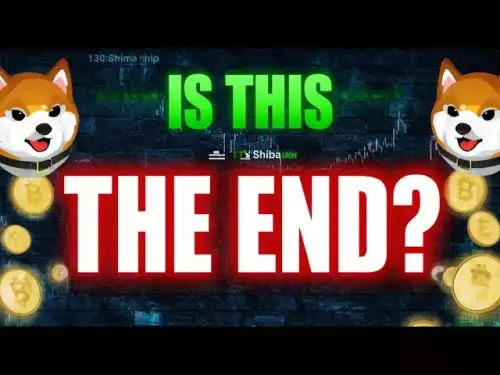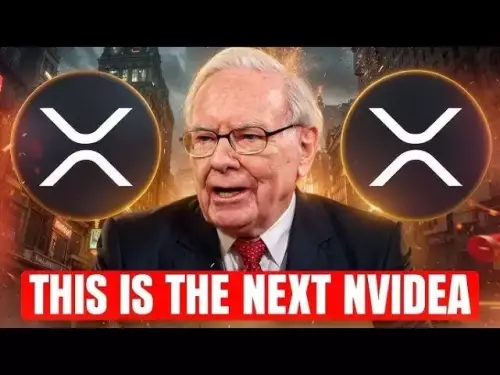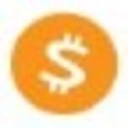-
 bitcoin
bitcoin $113137.862908 USD
0.65% -
 ethereum
ethereum $4107.436072 USD
-1.96% -
 xrp
xrp $2.908808 USD
2.59% -
 tether
tether $1.000294 USD
0.01% -
 bnb
bnb $1010.914842 USD
-1.12% -
 solana
solana $210.653310 USD
-2.16% -
 usd-coin
usd-coin $0.999776 USD
-0.01% -
 dogecoin
dogecoin $0.239360 USD
-0.04% -
 tron
tron $0.337849 USD
0.37% -
 cardano
cardano $0.807698 USD
-0.61% -
 hyperliquid
hyperliquid $45.387447 USD
0.61% -
 chainlink
chainlink $21.408287 USD
-0.92% -
 ethena-usde
ethena-usde $1.000509 USD
-0.04% -
 avalanche
avalanche $32.634682 USD
-4.77% -
 sui
sui $3.349772 USD
-0.19%
How to revoke smart contract permissions
Revoking unused smart contract permissions enhances wallet security by preventing unauthorized access to your tokens.
Jul 17, 2025 at 12:15 pm

Understanding Smart Contract Permissions
Smart contract permissions refer to the access rights granted to external accounts or other contracts, allowing them to interact with specific functions within a deployed smart contract. These permissions are typically established during contract creation or through subsequent approval mechanisms. Users often grant permissions to decentralized applications (dApps) to allow automatic transfers of tokens or execution of certain operations. However, revoking these permissions becomes crucial when a user no longer trusts the dApp, suspects malicious activity, or simply wants to enhance their wallet security.
Why Revoke Smart Contract Permissions?
There are several reasons why users might want to revoke smart contract permissions. One common scenario is after using a DeFi platform that requires token approvals for swaps, lending, or staking. If a user decides to stop using that platform, leaving unnecessary approvals active can pose a security risk. A compromised contract could potentially drain funds if it still holds permission to spend the user's tokens. Additionally, revoking unused permissions helps reduce attack surfaces and improves overall digital asset management hygiene.
Identifying Active Smart Contract Permissions
Before revoking permissions, users must first identify which contracts have been granted access to their tokens. This process varies depending on the blockchain network and wallet used. For Ethereum-based tokens, tools like Etherscan provide a way to inspect token approvals. In MetaMask, users can navigate to the 'Connected sites' section under settings to view and manage dApp permissions. Other wallets such as Trust Wallet or Argent may offer similar features. On-chain inspection via block explorers allows users to see which contracts have approval for specific ERC-20 tokens.
Steps to Revoke Smart Contract Permissions on Ethereum
Revoking permissions on Ethereum involves interacting directly with the token contract. Here’s how to do it:
- Connect your wallet to Etherscan.
- Navigate to the 'Token' tab in your wallet address overview.
- Select the token for which you want to revoke permissions.
- Click on the 'Contract Interaction' or 'Approvals' section.
- Locate the contract address you wish to revoke access from.
- Use the
approve()function with the spender address and set the allowance to zero. - Confirm the transaction in your wallet and wait for it to be processed.
This method ensures that the selected contract can no longer interact with your token balance. Always double-check the spender address to avoid revoking permissions for the wrong contract.
Using Third-Party Tools for Bulk Revocation
Several third-party services simplify the process of revoking multiple smart contract permissions at once. Platforms like Revoke.cash, Unrekt, and Token Approvals allow users to scan their wallet addresses and display all active token approvals. These tools categorize approvals by risk level and provide an easy interface to revoke them in bulk. To use Revoke.cash:
- Visit the website and connect your wallet.
- Allow the tool to scan your approvals.
- Review the list of contracts with active permissions.
- Select the ones you want to revoke.
- Submit transactions to reset allowances to zero.
These platforms significantly streamline the process, especially for users who have interacted with many dApps over time.
Revoking Permissions on Other Blockchains
While Ethereum has a mature ecosystem for managing token approvals, other blockchains like Binance Smart Chain, Polygon, and Avalanche also support similar functionality. The steps are largely the same but require using the respective block explorer or wallet interface. For example, on BscScan, users can interact with BEP-20 token contracts in the same way as ERC-20 tokens on Etherscan. Some wallets, like Trust Wallet, offer built-in tools to manage approvals across multiple chains. Always ensure you're interacting with the correct chain and contract address to avoid irreversible mistakes.
Frequently Asked Questions
Q: Can I undo a revoked smart contract permission?Yes, revoking a permission only sets the allowance back to zero. You can re-grant permission to the same contract at any time by approving it again through your wallet.
Q: Does revoking permissions affect my existing balances or staked assets?No, revoking permissions does not impact tokens already deposited or staked. It only prevents future interactions with the revoked contract.
Q: Are there gas fees involved in revoking smart contract permissions?Yes, each revocation requires a blockchain transaction, which incurs a gas fee. Bulk tools may help reduce the number of transactions needed.
Q: How often should I check and revoke unused smart contract permissions?It's good practice to review your permissions monthly or after using new dApps. Regular audits help maintain better control over your digital assets.
Disclaimer:info@kdj.com
The information provided is not trading advice. kdj.com does not assume any responsibility for any investments made based on the information provided in this article. Cryptocurrencies are highly volatile and it is highly recommended that you invest with caution after thorough research!
If you believe that the content used on this website infringes your copyright, please contact us immediately (info@kdj.com) and we will delete it promptly.
- Coin Value Challenge: Navigating the Shifting Sands of Crypto and Tradition
- 2025-09-26 08:25:13
- XRP, Cardano, and Opportunity: Navigating the Crypto Landscape in 2025
- 2025-09-26 08:25:13
- Pepe, Price Prediction, and Returns: Is the Meme Magic Fading?
- 2025-09-26 08:45:14
- BullZilla: The Meme Coin Behemoth with 100x Potential?
- 2025-09-26 08:30:01
- Base's Blockchain Base: Developers Drive TVL Goal to $5 Billion and Beyond
- 2025-09-26 08:45:14
- MoonBull Presale: Your Ticket to the Next Pepe-Level Crypto Opportunity?
- 2025-09-26 08:30:01
Related knowledge

Can I recover lost cryptocurrency?
Sep 25,2025 at 08:18am
Understanding the Nature of Cryptocurrency Loss1. Cryptocurrency operates on decentralized networks, meaning there is no central authority to reverse ...
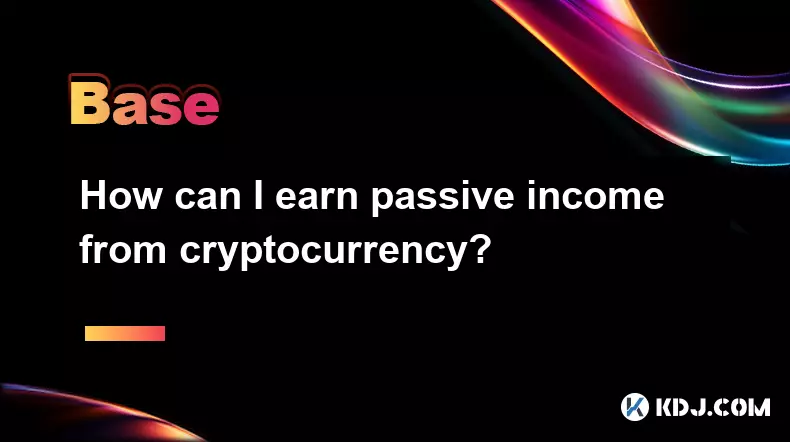
How can I earn passive income from cryptocurrency?
Sep 23,2025 at 10:18am
Staking Cryptocurrencies for Regular Returns1. Many blockchain networks operate on a proof-of-stake (PoS) consensus mechanism, allowing users to earn ...

What are gas fees in cryptocurrency transactions?
Sep 26,2025 at 02:00am
Understanding Gas Fees in Blockchain Transactions1. Gas fees are payments made by users to compensate for the computing energy required to process and...
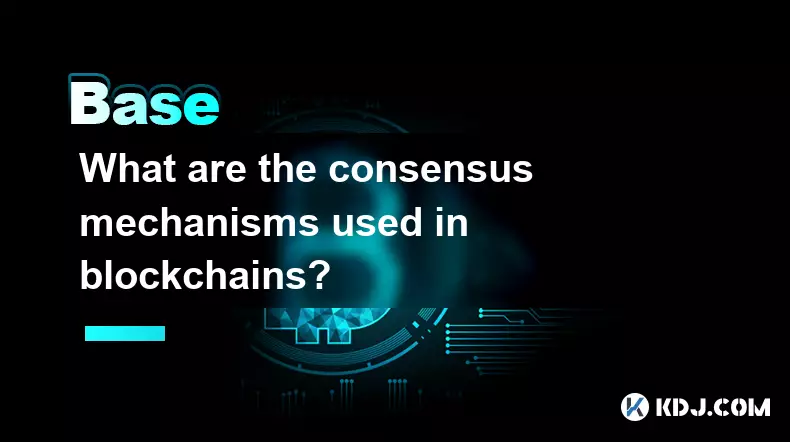
What are the consensus mechanisms used in blockchains?
Sep 24,2025 at 10:00am
Proof of Work and Its Role in Blockchain Security1. Proof of Work (PoW) is one of the earliest consensus mechanisms, first implemented by Bitcoin. Min...

How do cryptocurrencies impact traditional finance?
Sep 26,2025 at 05:54am
Disruption of Centralized Banking Systems1. Cryptocurrencies challenge the authority of central banks by offering decentralized alternatives to fiat c...

Is there a finite supply of Bitcoin?
Sep 23,2025 at 06:00am
Bitcoin's Fixed Supply Mechanism1. Bitcoin was designed with a hard cap of 21 million coins, making its supply finite and predictable. This limit is h...

Can I recover lost cryptocurrency?
Sep 25,2025 at 08:18am
Understanding the Nature of Cryptocurrency Loss1. Cryptocurrency operates on decentralized networks, meaning there is no central authority to reverse ...
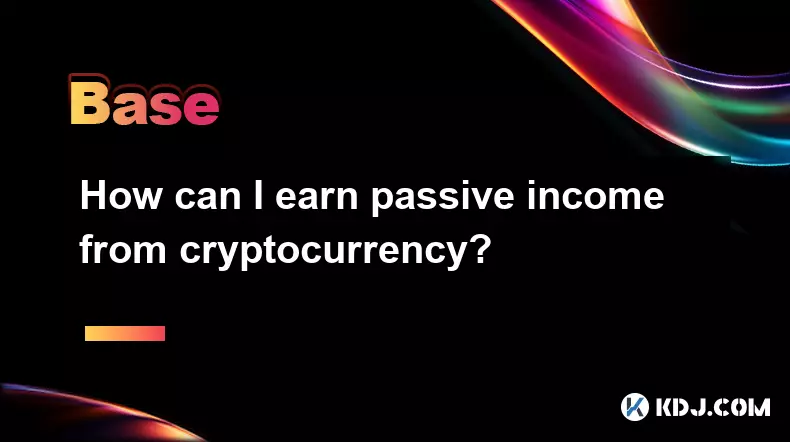
How can I earn passive income from cryptocurrency?
Sep 23,2025 at 10:18am
Staking Cryptocurrencies for Regular Returns1. Many blockchain networks operate on a proof-of-stake (PoS) consensus mechanism, allowing users to earn ...

What are gas fees in cryptocurrency transactions?
Sep 26,2025 at 02:00am
Understanding Gas Fees in Blockchain Transactions1. Gas fees are payments made by users to compensate for the computing energy required to process and...
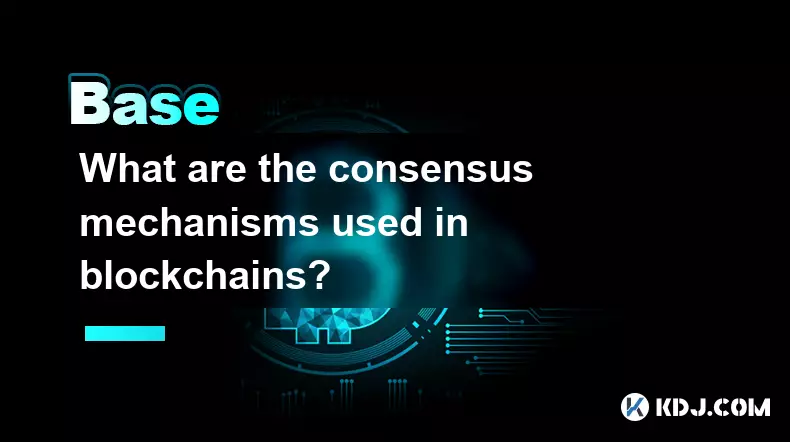
What are the consensus mechanisms used in blockchains?
Sep 24,2025 at 10:00am
Proof of Work and Its Role in Blockchain Security1. Proof of Work (PoW) is one of the earliest consensus mechanisms, first implemented by Bitcoin. Min...

How do cryptocurrencies impact traditional finance?
Sep 26,2025 at 05:54am
Disruption of Centralized Banking Systems1. Cryptocurrencies challenge the authority of central banks by offering decentralized alternatives to fiat c...

Is there a finite supply of Bitcoin?
Sep 23,2025 at 06:00am
Bitcoin's Fixed Supply Mechanism1. Bitcoin was designed with a hard cap of 21 million coins, making its supply finite and predictable. This limit is h...
See all articles