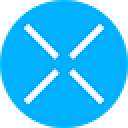-
 bitcoin
bitcoin $109667.069529 USD
-3.03% -
 ethereum
ethereum $3936.685804 USD
-4.07% -
 tether
tether $1.000493 USD
0.01% -
 xrp
xrp $2.771823 USD
-4.74% -
 bnb
bnb $957.805027 USD
-5.34% -
 solana
solana $196.735100 USD
-6.68% -
 usd-coin
usd-coin $0.999727 USD
-0.01% -
 dogecoin
dogecoin $0.227355 USD
-5.12% -
 tron
tron $0.335205 USD
-0.81% -
 cardano
cardano $0.779256 USD
-3.59% -
 ethena-usde
ethena-usde $0.999900 USD
-0.06% -
 hyperliquid
hyperliquid $42.492095 USD
-6.61% -
 chainlink
chainlink $20.501853 USD
-4.34% -
 avalanche
avalanche $28.952606 USD
-11.21% -
 stellar
stellar $0.356038 USD
-3.93%
Why are my NFTs not showing up in my Phantom wallet?
If your NFT isn’t showing in Phantom, check the wallet address, verify the transaction on Solana Explorer, ensure collection support, clear cache, or try alternative wallets like Solflare.
Jul 03, 2025 at 01:21 pm

Understanding Phantom Wallet and NFT Display Issues
If you're encountering an issue where your NFTs are not showing up in your Phantom wallet, there could be several reasons behind this. Phantom is one of the most popular wallets for interacting with Solana-based decentralized applications (dApps) and NFT marketplaces. However, even reliable tools can sometimes present display issues or synchronization problems.
One common cause is that Phantom may not yet support certain NFT collections or standards. While Solana's NFT ecosystem grows rapidly, not all projects are universally recognized by wallet interfaces immediately after minting or transfer. Additionally, network congestion or temporary glitches on either the wallet side or the blockchain explorer side can also lead to missing NFTs in your wallet view.
Check if You Are Viewing the Correct Wallet Address
Before assuming a technical problem exists, ensure that you are viewing the correct wallet address within Phantom. Users who manage multiple accounts might accidentally check a different wallet than the one they sent the NFTs to.
- Open the Phantom browser extension.
- Click on your wallet address located at the top right corner.
- Confirm the public key matches the one you used when purchasing or minting the NFT.
- If it doesn't match, switch accounts using the dropdown menu.
This step is crucial because sending or receiving NFTs to the wrong wallet address — or checking the wrong wallet — is more common than many realize. Always double-check addresses before and after transactions.
Verify the NFT Transaction on the Blockchain
To determine whether the NFT was successfully transferred, you should verify the transaction directly on the Solana blockchain. Phantom pulls data from the blockchain, so if the NFT isn’t appearing, it may not have been properly recorded.
- Go to Solana Explorer.
- Paste your wallet address into the search bar.
- Look through recent transactions for any activity related to the NFT you expected.
- Click on the relevant transaction hash to see details.
- Under 'Token Transfers,' confirm whether the NFT was received.
If the NFT appears here but not in Phantom, it likely indicates a display or caching issue within the wallet rather than a failed transaction.
Ensure Phantom Supports the NFT Collection
Phantom does not currently support every NFT collection on the Solana blockchain. Some newer or less popular collections may not appear due to metadata formatting issues or incomplete integration with the wallet’s front-end.
- Visit the official website or Discord group of the NFT project.
- Check if other users are experiencing similar visibility problems.
- Review announcements or pinned messages regarding wallet compatibility.
In some cases, developers must update metadata or adjust how their NFTs are structured for Phantom to recognize them. If the issue affects many holders, the team will often address it publicly or suggest alternative wallets like Solflare or Slope.
Clear Cache and Refresh Your Wallet Interface
Sometimes, the simplest solutions work best. Phantom, like many browser extensions, relies on cached data to load faster. However, outdated or corrupted cache files can prevent newly acquired NFTs from displaying.
- Open Chrome or your preferred browser.
- Navigate to
chrome://extensions/. - Locate Phantom in the list and click 'Details.'
- Click 'Remove from Chrome' to uninstall the extension temporarily.
- Reinstall Phantom from the Chrome Web Store or Firefox Add-ons.
- Restore your wallet using your recovery phrase.
Alternatively, you can try force-refreshing the Phantom interface without uninstalling:
- Open the Phantom extension.
- Hold Shift while clicking 'Connect' or navigating between tabs.
- This may trigger a refresh of displayed assets.
Try Alternative Wallets for NFT Visibility
If your NFT still doesn’t appear in Phantom after trying the above steps, consider using another wallet to verify its presence. Sometimes, switching to a secondary wallet helps isolate whether the issue lies with Phantom specifically or with the broader transaction process.
- Install Solflare or Slope Wallet via their official websites.
- Import your wallet using your private key or recovery phrase.
- Navigate to the NFT section of the new wallet.
If the NFT appears in these alternative wallets, it confirms that the issue is specific to Phantom and not a failed transaction. In such cases, reporting the issue to Phantom's support team or community forums may prompt a fix in future updates.
Frequently Asked Questions
Q: Can I recover my NFT if it's not visible in Phantom?Yes, as long as the transaction has been confirmed on the Solana blockchain, your NFT is safe. Use Solana Explorer to confirm receipt and consider alternative wallets like Solflare to access it.
Q: Why do some NFTs show up while others don’t in Phantom?Phantom supports most standard Solana NFTs but may not recognize newer or non-standard collections. This usually resolves over time or requires developer adjustments.
Q: Does clearing my browser cache help Phantom display NFTs correctly?Yes, clearing the cache or reinstalling the Phantom extension can resolve display inconsistencies caused by outdated or corrupted data.
Q: How can I report an NFT visibility bug to Phantom?You can submit a bug report through Phantom’s official Discord channel or contact form on their website. Include screenshots and transaction hashes for faster resolution.
Disclaimer:info@kdj.com
The information provided is not trading advice. kdj.com does not assume any responsibility for any investments made based on the information provided in this article. Cryptocurrencies are highly volatile and it is highly recommended that you invest with caution after thorough research!
If you believe that the content used on this website infringes your copyright, please contact us immediately (info@kdj.com) and we will delete it promptly.
- XRP Price: October Rally on the Horizon After September Consolidation?
- 2025-09-26 16:25:13
- Bitcoin Price Wobbles: Investors Buy the Dip as Powell's Words Stir Uncertainty
- 2025-09-26 16:25:13
- Kaspa Price, Smart Contracts, and the 2026 Forecast: A New York Minute
- 2025-09-26 16:30:01
- Bitwise, Hyperliquid ETF, and HYPE Token: What's the Deal?
- 2025-09-26 16:45:14
- B HODL, Bitcoin, and Treasury Purchases: The New Institutional Playbook
- 2025-09-26 17:05:15
- Cloudflare, Stablecoins, and AI Agents: A New Era of Automated Finance
- 2025-09-26 16:45:14
Related knowledge

How do I view smart contract interaction history in Coinbase Wallet?
Sep 24,2025 at 01:36am
Accessing Smart Contract Interaction History in Coinbase Wallet1. Open the Coinbase Wallet application on your mobile device and log in using your cre...

How do I use the token swap feature in Coinbase Wallet?
Sep 24,2025 at 05:00pm
Understanding Token Swaps in Coinbase Wallet1. The token swap feature in Coinbase Wallet enables users to exchange one cryptocurrency for another dire...

How do I participate in governance voting in Coinbase Wallet?
Sep 25,2025 at 01:55pm
Understanding Market Volatility in the Crypto Space1. Cryptocurrency markets are known for their extreme price fluctuations, often driven by sentiment...

How do I set up a custom RPC node in Coinbase Wallet?
Sep 24,2025 at 12:00pm
Understanding Custom RPC Nodes in Coinbase Wallet1. A custom RPC (Remote Procedure Call) node allows users to connect their Coinbase Wallet to a block...

How do I manage multiple assets in Coinbase Wallet?
Sep 23,2025 at 10:00am
Understanding Multi-Asset Support in Coinbase Wallet1. Coinbase Wallet allows users to store a wide variety of digital assets beyond just Bitcoin and ...

How do I connect Coinbase Wallet to a hardware wallet?
Sep 26,2025 at 02:54am
Connecting Coinbase Wallet to a Hardware Device1. Open the Coinbase Wallet app on your mobile device and ensure it is updated to the latest version. N...

How do I view smart contract interaction history in Coinbase Wallet?
Sep 24,2025 at 01:36am
Accessing Smart Contract Interaction History in Coinbase Wallet1. Open the Coinbase Wallet application on your mobile device and log in using your cre...

How do I use the token swap feature in Coinbase Wallet?
Sep 24,2025 at 05:00pm
Understanding Token Swaps in Coinbase Wallet1. The token swap feature in Coinbase Wallet enables users to exchange one cryptocurrency for another dire...

How do I participate in governance voting in Coinbase Wallet?
Sep 25,2025 at 01:55pm
Understanding Market Volatility in the Crypto Space1. Cryptocurrency markets are known for their extreme price fluctuations, often driven by sentiment...

How do I set up a custom RPC node in Coinbase Wallet?
Sep 24,2025 at 12:00pm
Understanding Custom RPC Nodes in Coinbase Wallet1. A custom RPC (Remote Procedure Call) node allows users to connect their Coinbase Wallet to a block...

How do I manage multiple assets in Coinbase Wallet?
Sep 23,2025 at 10:00am
Understanding Multi-Asset Support in Coinbase Wallet1. Coinbase Wallet allows users to store a wide variety of digital assets beyond just Bitcoin and ...

How do I connect Coinbase Wallet to a hardware wallet?
Sep 26,2025 at 02:54am
Connecting Coinbase Wallet to a Hardware Device1. Open the Coinbase Wallet app on your mobile device and ensure it is updated to the latest version. N...
See all articles