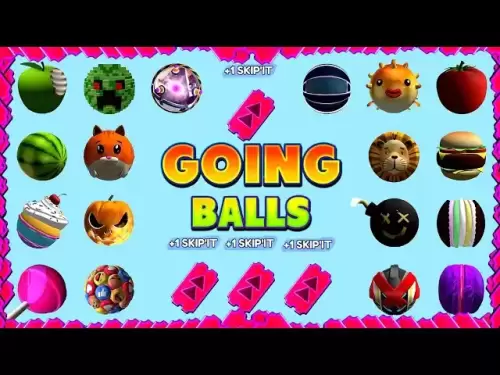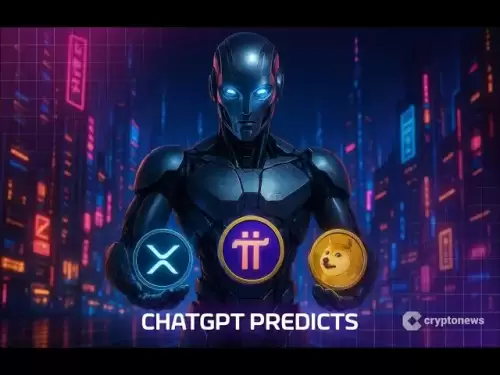-
 Bitcoin
Bitcoin $116,338.7874
-3.17% -
 Ethereum
Ethereum $3,017.0348
-0.35% -
 XRP
XRP $2.8779
-3.61% -
 Tether USDt
Tether USDt $0.9997
-0.01% -
 BNB
BNB $681.1328
-1.94% -
 Solana
Solana $159.4896
-3.25% -
 USDC
USDC $0.9998
-0.01% -
 Dogecoin
Dogecoin $0.1914
-4.87% -
 TRON
TRON $0.2981
-0.94% -
 Cardano
Cardano $0.7215
-2.32% -
 Hyperliquid
Hyperliquid $47.3384
-1.00% -
 Stellar
Stellar $0.4467
-2.96% -
 Sui
Sui $3.9201
0.68% -
 Chainlink
Chainlink $15.4254
-4.13% -
 Hedera
Hedera $0.2320
-3.81% -
 Bitcoin Cash
Bitcoin Cash $485.9139
-4.02% -
 Avalanche
Avalanche $21.0099
-2.86% -
 UNUS SED LEO
UNUS SED LEO $9.0031
0.00% -
 Shiba Inu
Shiba Inu $0.0...01309
-2.84% -
 Toncoin
Toncoin $2.9971
-0.82% -
 Litecoin
Litecoin $92.8919
-3.39% -
 Polkadot
Polkadot $3.9101
-3.17% -
 Monero
Monero $333.5849
-3.30% -
 Uniswap
Uniswap $9.0860
-2.64% -
 Dai
Dai $0.9999
0.01% -
 Ethena USDe
Ethena USDe $1.0004
0.01% -
 Bitget Token
Bitget Token $4.4728
1.07% -
 Pepe
Pepe $0.0...01223
-0.87% -
 Aave
Aave $319.8257
-0.39% -
 Bittensor
Bittensor $427.1075
3.79%
What to do if my Ledger screen is frozen?
If your Ledger screen is frozen, try a hard reset, update firmware via Ledger Live, or contact support if issues persist.
Jul 11, 2025 at 12:43 am

Identifying the Cause of a Frozen Ledger Screen
When your Ledger screen is frozen, the first step is to determine whether the issue is software-related, hardware-related, or caused by an external factor such as a corrupted firmware update. A frozen screen can manifest in different ways: the device may not respond to button presses, the display might be stuck on a single screen, or it may fail to power on properly.
Before attempting any fixes, ensure that the Ledger device is receiving sufficient power. Connect it to a known working USB port and observe if there’s any sign of life such as a blinking LED light or a partial screen response. If the device doesn’t power on at all, the problem could be with the battery or internal circuitry rather than a simple software glitch.
Performing a Hard Reset on Your Ledger Device
If the screen remains unresponsive despite being powered, performing a hard reset might resolve the issue. This process varies slightly depending on the model you own—whether it's a Ledger Nano S, Nano X, or Nano S Plus.
For the Ledger Nano S or Nano S Plus:
- Press and hold both buttons simultaneously while connecting the device to a computer.
- Keep holding the buttons until the bootloader screen appears.
For the Ledger Nano X:
- While connected to power, press and hold the two side buttons alternately for several seconds.
- Release them only when the Ledger logo appears.
This action forces the device into recovery mode, bypassing the frozen interface and allowing access to recovery options. It does not erase your wallet but resets the device’s UI state.
Updating or Reinstalling Firmware via Ledger Live
Once the device is in recovery mode, connect it to your computer and open Ledger Live. The software should detect that the device is in recovery mode and prompt you to update or reinstall the firmware.
Follow these steps:
- Ensure Ledger Live is updated to the latest version.
- Click on the notification indicating your device needs firmware recovery.
- Download the latest firmware compatible with your Ledger model.
- Follow the on-screen instructions to install it.
During this process, make sure not to disconnect the device or close the application prematurely. If the firmware installation fails midway, it may result in further issues such as a bricked device or persistent freezing.
Recovering Your Wallet After Fixing the Frozen Screen
After successfully updating the firmware, your Ledger wallet will appear empty because the apps have been removed during the reset. However, your funds are safe as long as you have your 24-word recovery phrase stored securely.
To restore access:
- Open Ledger Live and create a new wallet.
- Choose the option to restore from recovery phrase.
- Enter your 24-word seed phrase carefully.
- Install the necessary cryptocurrency apps (Bitcoin, Ethereum, etc.) back onto your device through Ledger Live.
Your transaction history and balances should reappear once the apps sync with the blockchain. Always verify that the addresses displayed on your Ledger match those shown in Ledger Live to ensure no tampering has occurred.
Contacting Ledger Support for Persistent Issues
If the above steps do not resolve the frozen screen issue, it may indicate a deeper hardware fault or a more complex software corruption. In such cases, contacting Ledger Support directly is advisable.
Prepare the following before reaching out:
- Your device serial number, found on the back of the Ledger or during initial setup.
- A description of the issue including any error messages or unusual behavior.
- Steps you’ve already taken to resolve the issue.
Ledger offers support via email and live chat, though response times can vary. If the device is under warranty, you may be eligible for a replacement. Do not attempt to open or repair the device yourself, as doing so voids the warranty and poses a risk to your private keys.
Frequently Asked Questions
Q1: Can a frozen Ledger screen mean my funds are lost?
No, a frozen screen does not affect your private keys or the funds stored on the blockchain. As long as you have your 24-word recovery phrase, you can recover your wallet on another device or after fixing the current one.
Q2: Is it safe to force restart my Ledger device repeatedly?
While occasional force restarts are safe, repeatedly forcing your Ledger device to reboot without addressing the root cause can lead to firmware instability. Use this method sparingly and follow up with a firmware check.
Q3: How can I prevent my Ledger screen from freezing again?
To minimize the chances of future freezes:
- Keep Ledger Live and firmware updated.
- Avoid installing unsupported third-party apps.
- Store your device in a dry, cool environment away from magnetic interference.
Q4: What should I do if my Ledger Nano X keeps restarting randomly?
Random restarts can indicate battery issues or corrupted firmware. Try reinstalling the firmware using the Nano X recovery process. If the issue persists, contact Ledger Customer Support for diagnostics and potential replacement.
Disclaimer:info@kdj.com
The information provided is not trading advice. kdj.com does not assume any responsibility for any investments made based on the information provided in this article. Cryptocurrencies are highly volatile and it is highly recommended that you invest with caution after thorough research!
If you believe that the content used on this website infringes your copyright, please contact us immediately (info@kdj.com) and we will delete it promptly.
- Solana, Memecoin, Holders: Little Pepe's Big Splash and the Evolving Landscape
- 2025-07-15 22:30:13
- PUMP Token's Wild Ride: Exchange Glitches, Airdrop Anger, and Whale Shenanigans
- 2025-07-15 23:10:12
- Trump Coin Tumbles: Is Little Pepe the Next Meme Coin King?
- 2025-07-15 23:10:12
- Bitcoin, Leveraged Trading, and the PEPE Phenomenon: A Wild Ride in Crypto
- 2025-07-15 22:50:12
- America's Edge: Decentralized Infrastructure and the AI Competition
- 2025-07-15 22:50:12
- Altcoins, GameFi, and Bitcoin Stability: Navigating the Crypto Landscape
- 2025-07-15 22:55:13
Related knowledge

What is a hardware wallet's secure element
Jul 11,2025 at 10:14pm
What is a Hardware Wallet's Secure Element?A hardware wallet is one of the most secure ways to store cryptocurrencies. Unlike software wallets, which ...

What is the difference between a custodial and non-custodial wallet
Jul 13,2025 at 03:21am
Understanding Wallet Types in CryptocurrencyIn the world of cryptocurrency, digital wallets play a crucial role in managing and securing assets. A wal...

How to add a new network to MetaMask
Jul 11,2025 at 11:42pm
Understanding the Need to Add a New NetworkWhen using MetaMask, a popular Ethereum-based cryptocurrency wallet, users often need to interact with diff...

How to add Ethereum L2 networks like Arbitrum to Trezor
Jul 11,2025 at 12:36am
What Is Ethereum L2 and Why Add It to Trezor?Ethereum Layer 2 (L2) networks, such as Arbitrum, are scaling solutions designed to reduce congestion on ...

What happens to my crypto if my Trezor device breaks
Jul 11,2025 at 01:49pm
Understanding Hardware Wallet FailureWhen you store cryptocurrency in a Trezor hardware wallet, the private keys are kept offline, offering a high lev...

How to find a specific receiving address on my Trezor
Jul 09,2025 at 10:36pm
Understanding the Purpose of a Receiving AddressA receiving address is a unique identifier used in blockchain networks to receive cryptocurrency. Each...

What is a hardware wallet's secure element
Jul 11,2025 at 10:14pm
What is a Hardware Wallet's Secure Element?A hardware wallet is one of the most secure ways to store cryptocurrencies. Unlike software wallets, which ...

What is the difference between a custodial and non-custodial wallet
Jul 13,2025 at 03:21am
Understanding Wallet Types in CryptocurrencyIn the world of cryptocurrency, digital wallets play a crucial role in managing and securing assets. A wal...

How to add a new network to MetaMask
Jul 11,2025 at 11:42pm
Understanding the Need to Add a New NetworkWhen using MetaMask, a popular Ethereum-based cryptocurrency wallet, users often need to interact with diff...

How to add Ethereum L2 networks like Arbitrum to Trezor
Jul 11,2025 at 12:36am
What Is Ethereum L2 and Why Add It to Trezor?Ethereum Layer 2 (L2) networks, such as Arbitrum, are scaling solutions designed to reduce congestion on ...

What happens to my crypto if my Trezor device breaks
Jul 11,2025 at 01:49pm
Understanding Hardware Wallet FailureWhen you store cryptocurrency in a Trezor hardware wallet, the private keys are kept offline, offering a high lev...

How to find a specific receiving address on my Trezor
Jul 09,2025 at 10:36pm
Understanding the Purpose of a Receiving AddressA receiving address is a unique identifier used in blockchain networks to receive cryptocurrency. Each...
See all articles