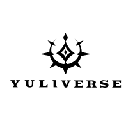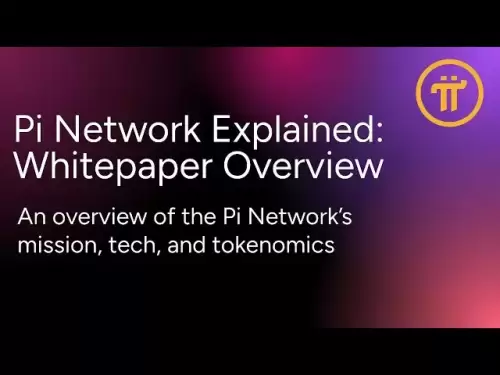-
 Bitcoin
Bitcoin $121,713.8152
3.06% -
 Ethereum
Ethereum $3,041.6437
2.42% -
 XRP
XRP $2.9499
5.12% -
 Tether USDt
Tether USDt $1.0000
-0.02% -
 BNB
BNB $704.1034
1.75% -
 Solana
Solana $166.7523
2.91% -
 USDC
USDC $0.9999
0.00% -
 Dogecoin
Dogecoin $0.2052
2.90% -
 TRON
TRON $0.3011
-0.47% -
 Cardano
Cardano $0.7461
1.42% -
 Hyperliquid
Hyperliquid $48.3650
1.12% -
 Stellar
Stellar $0.4548
3.52% -
 Sui
Sui $3.9527
14.50% -
 Chainlink
Chainlink $16.3300
5.87% -
 Bitcoin Cash
Bitcoin Cash $511.8016
1.25% -
 Hedera
Hedera $0.2395
1.40% -
 Avalanche
Avalanche $21.6526
2.06% -
 UNUS SED LEO
UNUS SED LEO $9.0073
-0.23% -
 Shiba Inu
Shiba Inu $0.0...01369
2.61% -
 Toncoin
Toncoin $3.0335
0.66% -
 Litecoin
Litecoin $96.6206
1.72% -
 Monero
Monero $355.1673
5.35% -
 Polkadot
Polkadot $4.0839
2.47% -
 Uniswap
Uniswap $9.3282
9.72% -
 Dai
Dai $0.9997
-0.01% -
 Ethena USDe
Ethena USDe $1.0004
-0.04% -
 Pepe
Pepe $0.0...01248
1.07% -
 Bitget Token
Bitget Token $4.4642
2.68% -
 Aave
Aave $325.0626
6.81% -
 Bittensor
Bittensor $418.1482
6.22%
How to add the Fantom network to Trust Wallet?
Fantom Network is a fast, scalable blockchain for dApps and smart contracts, using Lachesis consensus for quick transactions and low fees.
Jul 14, 2025 at 08:49 am
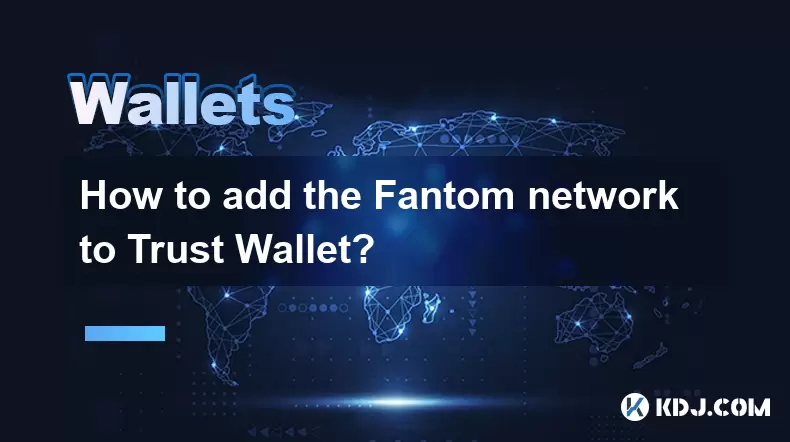
What is the Fantom Network?
The Fantom network is a high-performance, scalable blockchain platform designed to support decentralized applications (dApps) and smart contracts. It utilizes an asynchronous consensus mechanism known as Lachesis, which allows for fast transaction finality and low fees. Developers often choose Fantom for building DeFi projects, NFT marketplaces, and other blockchain-based services due to its efficiency and compatibility with Ethereum tools.
Before interacting with Fantom-based tokens or dApps, users must configure their wallets accordingly. Trust Wallet, being one of the most popular mobile wallets, supports Fantom through manual network configuration. This guide will walk you through the process in detail.
Why Add Fantom to Trust Wallet?
Trust Wallet natively supports Binance Smart Chain and Ethereum, but adding custom networks like Fantom expands its usability. By integrating Fantom into Trust Wallet, users can:
- Send and receive FTM, the native token of Fantom.
- Interact with Fantom-based dApps directly from Trust Wallet.
- Use cross-chain bridges that require Fantom wallet integration.
- Manage Fantom-compatible tokens such as those issued under the ERC-20 standard on Fantom's EVM environment.
This flexibility makes it essential for anyone engaging with Fantom's ecosystem.
Step-by-Step: Accessing Network Settings in Trust Wallet
To begin adding Fantom to your Trust Wallet, first open the app and navigate to the settings where custom networks are configured. Follow these steps carefully:
- Launch the Trust Wallet app on your device.
- Tap on the three-dot menu icon located at the top-right corner of the home screen.
- Select Settings from the dropdown menu.
- Scroll down and tap on Wallet.
- Choose Networks from the available options.
You should now see a list of supported blockchains and an option to add a new custom network.
Entering Fantom Network Parameters Manually
Once you're in the Networks section, follow these instructions to input the correct parameters for Fantom:
Tap the Add Custom Network button.
Fill in the required fields using the following details:
- Name: Fantom
- Chain ID: 250
- Symbol: FTM
- RPC URL: https://rpc.ftm.tools/
- Explorer URL: https://ftmscan.com/
These values ensure that Trust Wallet connects to the correct nodes and displays accurate data regarding balances, transactions, and contract interactions.
After entering all the information, tap Save or Done, depending on your device’s interface.
Verifying Fantom Integration in Trust Wallet
After saving the configuration, return to the main wallet screen and check if Fantom appears in the list of available networks. You can verify this by:
- Tapping on the wallet address displayed under the selected network.
- Ensuring that the network name changes to Fantom when selected.
- Confirming that the token symbol switches to FTM.
If everything looks correct, your Trust Wallet is now ready to interact with the Fantom blockchain. You may import existing Fantom addresses or create a new wallet specifically for Fantom activities within Trust Wallet.
Sending and Receiving FTM on Trust Wallet
Now that Fantom is added, you can send or receive FTM and other Fantom-native tokens. To do so:
- Open Trust Wallet and switch to the Fantom network.
- Tap on the Receive button to view your wallet address.
- Share this address to receive funds, ensuring that the sender also uses the Fantom network.
- To send FTM, tap Send, enter the recipient's address, and specify the amount.
- Review the transaction details and confirm using your wallet password or biometric authentication.
Always double-check the recipient address and network before confirming any transaction to avoid irreversible losses.
Frequently Asked Questions
Can I use the same wallet address for Fantom and Ethereum in Trust Wallet?
Yes, Trust Wallet allows you to use the same wallet address across multiple EVM-compatible chains, including Fantom and Ethereum. However, sending assets between these networks requires a bridge or exchange service, as they operate independently.
What happens if I send Ethereum tokens to my Fantom address in Trust Wallet?
Sending Ethereum tokens directly to a Fantom address will result in a permanent loss of funds, as they exist on separate blockchains. Always ensure that both the asset and destination network match before initiating any transfer.
How do I remove the Fantom network from Trust Wallet?
Currently, Trust Wallet does not provide a direct option to delete custom networks. If you no longer wish to use Fantom, you can simply switch to another network and avoid interacting with Fantom-related assets.
Is there a fee for adding Fantom to Trust Wallet?
No, adding a custom network like Fantom to Trust Wallet is completely free of charge. However, you may incur gas fees when performing transactions on the Fantom network itself.
Disclaimer:info@kdj.com
The information provided is not trading advice. kdj.com does not assume any responsibility for any investments made based on the information provided in this article. Cryptocurrencies are highly volatile and it is highly recommended that you invest with caution after thorough research!
If you believe that the content used on this website infringes your copyright, please contact us immediately (info@kdj.com) and we will delete it promptly.
- Zebec Network: Decoding the Buzz Around ZBCN and Crypto Payments
- 2025-07-15 00:30:12
- LUNC Price Bullish Breakout Confirmed: Analyst Predicts 555% Surge!
- 2025-07-15 00:30:12
- Trump, Bitcoin, and Reserves: A New Era for Crypto?
- 2025-07-14 22:50:11
- Bitcoin's Wild Ride: All-Time Highs and Crypto Week Mania!
- 2025-07-14 23:10:12
- Bitcoin's Wild Ride: Coin Surge and Fintech Experts Weigh In
- 2025-07-14 23:10:12
- Meme Coins Primed for a Bull Run: Finding the Next Undervalued Gem
- 2025-07-14 23:50:12
Related knowledge

What is a hardware wallet's secure element
Jul 11,2025 at 10:14pm
What is a Hardware Wallet's Secure Element?A hardware wallet is one of the most secure ways to store cryptocurrencies. Unlike software wallets, which ...

What is the difference between a custodial and non-custodial wallet
Jul 13,2025 at 03:21am
Understanding Wallet Types in CryptocurrencyIn the world of cryptocurrency, digital wallets play a crucial role in managing and securing assets. A wal...

How to add a new network to MetaMask
Jul 11,2025 at 11:42pm
Understanding the Need to Add a New NetworkWhen using MetaMask, a popular Ethereum-based cryptocurrency wallet, users often need to interact with diff...

How to add Ethereum L2 networks like Arbitrum to Trezor
Jul 11,2025 at 12:36am
What Is Ethereum L2 and Why Add It to Trezor?Ethereum Layer 2 (L2) networks, such as Arbitrum, are scaling solutions designed to reduce congestion on ...

What happens to my crypto if my Trezor device breaks
Jul 11,2025 at 01:49pm
Understanding Hardware Wallet FailureWhen you store cryptocurrency in a Trezor hardware wallet, the private keys are kept offline, offering a high lev...

How to find a specific receiving address on my Trezor
Jul 09,2025 at 10:36pm
Understanding the Purpose of a Receiving AddressA receiving address is a unique identifier used in blockchain networks to receive cryptocurrency. Each...

What is a hardware wallet's secure element
Jul 11,2025 at 10:14pm
What is a Hardware Wallet's Secure Element?A hardware wallet is one of the most secure ways to store cryptocurrencies. Unlike software wallets, which ...

What is the difference between a custodial and non-custodial wallet
Jul 13,2025 at 03:21am
Understanding Wallet Types in CryptocurrencyIn the world of cryptocurrency, digital wallets play a crucial role in managing and securing assets. A wal...

How to add a new network to MetaMask
Jul 11,2025 at 11:42pm
Understanding the Need to Add a New NetworkWhen using MetaMask, a popular Ethereum-based cryptocurrency wallet, users often need to interact with diff...

How to add Ethereum L2 networks like Arbitrum to Trezor
Jul 11,2025 at 12:36am
What Is Ethereum L2 and Why Add It to Trezor?Ethereum Layer 2 (L2) networks, such as Arbitrum, are scaling solutions designed to reduce congestion on ...

What happens to my crypto if my Trezor device breaks
Jul 11,2025 at 01:49pm
Understanding Hardware Wallet FailureWhen you store cryptocurrency in a Trezor hardware wallet, the private keys are kept offline, offering a high lev...

How to find a specific receiving address on my Trezor
Jul 09,2025 at 10:36pm
Understanding the Purpose of a Receiving AddressA receiving address is a unique identifier used in blockchain networks to receive cryptocurrency. Each...
See all articles