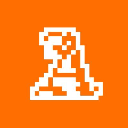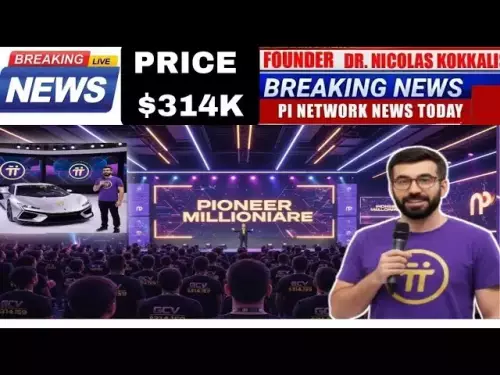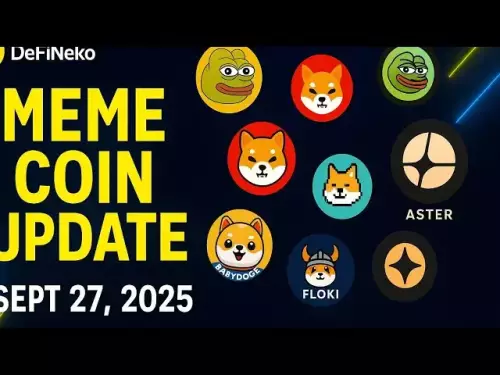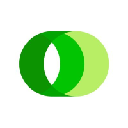-
 bitcoin
bitcoin $109523.663807 USD
-0.13% -
 ethereum
ethereum $4019.526508 USD
2.06% -
 tether
tether $1.000482 USD
0.00% -
 xrp
xrp $2.776815 USD
0.18% -
 bnb
bnb $958.942396 USD
0.12% -
 solana
solana $204.294698 USD
3.84% -
 usd-coin
usd-coin $0.999693 USD
0.00% -
 dogecoin
dogecoin $0.232115 USD
2.09% -
 tron
tron $0.338028 USD
0.84% -
 cardano
cardano $0.790920 USD
1.50% -
 hyperliquid
hyperliquid $44.871443 USD
5.60% -
 ethena-usde
ethena-usde $1.000322 USD
0.04% -
 chainlink
chainlink $21.034165 USD
2.60% -
 avalanche
avalanche $28.794831 USD
-0.54% -
 stellar
stellar $0.360466 USD
1.24%
How to connect TradingView indicator alerts to a Bitcoin trading bot?
Automate Bitcoin trades using TradingView alerts linked via webhooks to bots like Gunbot or 3Commas for real-time execution.
Jul 07, 2025 at 02:50 am
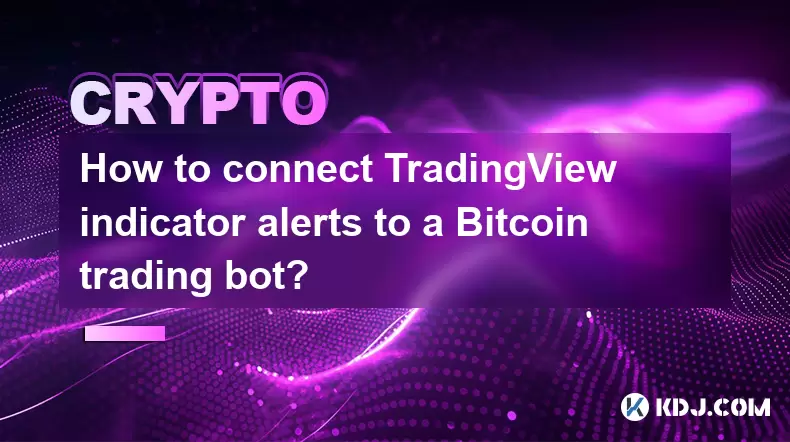
Understanding the Integration of TradingView Alerts with Bitcoin Trading Bots
Connecting TradingView indicator alerts to a Bitcoin trading bot enables traders to automate their strategies based on technical signals generated from TradingView. This integration is particularly popular among algorithmic traders who rely on real-time data and predefined conditions to execute trades. To successfully set this up, users must understand how TradingView communicates alert triggers and how those can be interpreted by a trading bot.
The core mechanism involves using webhooks, which are HTTP callbacks that send data from one service (in this case, TradingView) to another (the trading bot). When a condition in a TradingView script or indicator is met, an alert is triggered and sends a message via webhook to the designated endpoint. The trading bot listens for these messages and executes the corresponding trade action on a connected exchange like Binance, KuCoin, or Kraken.
Setting Up Alerts in TradingView
To begin, create or use an existing indicator-based strategy on TradingView. Once satisfied with the logic, you need to set up an alert:
- Navigate to the chart where your indicator is applied.
- Click the 'Alerts' button and select 'Create Alert.'
- Define the conditions under which the alert should trigger.
- Under the 'Webhook URL' section, input the endpoint provided by your trading bot platform.
Make sure the alert message includes essential parameters such as symbol, signal direction (buy/sell), price, and quantity. These values will be parsed by the bot to carry out the trade accurately.
Configuring Your Bitcoin Trading Bot
Most modern trading bots support incoming webhook integrations. Platforms like Gunbot, Hummingbot, or 3Commas allow users to receive alerts from external sources like TradingView. Here's how to configure it:
- Log into your trading bot interface.
- Locate the 'Alerts' or 'Integrations' section.
- Generate or input a unique webhook URL that TradingView will send alerts to.
- Set up parsing rules so the bot knows how to interpret the incoming JSON or text payload from TradingView.
- Ensure exchange API keys are correctly configured within the bot to allow actual trade execution.
Some bots provide pre-built templates for TradingView integration, simplifying setup. If not, you may need to manually define payload mappings for each parameter like symbol, side, amount, etc.
Formatting the Webhook Payload Correctly
For successful communication between TradingView and your bot, the webhook payload format must match what the bot expects. Most bots accept JSON-formatted data, so ensure TradingView sends its alert in the correct structure.
Here’s an example of a properly formatted payload:
{ 'symbol': 'BTCUSDT', 'signal': 'buy', 'price': '{{close}}', 'quantity': '0.001'}Each field corresponds to a specific instruction for the bot. The {{close}} variable pulls the latest close price from the chart. Adjusting the quantity depends on your position sizing strategy. Incorrect formatting or missing fields often lead to failed executions, so test thoroughly before live trading.
Testing the Connection Before Going Live
Before executing real trades, perform several test runs to verify the integration works as intended:
- Use the 'Test Alert' feature in TradingView to simulate a trigger.
- Check if the bot receives the alert and parses all required parameters correctly.
- Run the bot in paper trading mode if available, to simulate trades without risking real funds.
- Monitor logs or console output from the bot to catch any errors during processing.
If everything works in simulation, proceed cautiously with small amounts. Always double-check API permissions and ensure your bot only has access to necessary functions like placing orders but not withdrawing funds.
Frequently Asked Questions
Q: Can I connect multiple TradingView alerts to the same bot?Yes, most bots allow receiving multiple alerts through the same webhook URL. You can differentiate them by including unique identifiers or symbols in the payload. Ensure your bot supports routing different signals to appropriate trading pairs or strategies.
Q: What happens if my bot is offline when an alert is sent?If the bot isn't running or unreachable, the alert won't be processed. Some platforms offer alert queuing features, while others do not. Consider using cloud hosting or VPS solutions to keep your bot online consistently.
Q: Are there limitations on how many alerts I can send per day from TradingView?Free TradingView accounts have a limit on custom alerts (typically around 20 active alerts). Premium plans increase this number significantly. Also, excessive webhook usage might be restricted depending on the bot platform's policies.
Q: Is it possible to modify the alert after setting it up?Absolutely. You can edit both the condition and the webhook URL directly from the TradingView alert settings. After making changes, always test the updated configuration to confirm it still works with your bot.
Disclaimer:info@kdj.com
The information provided is not trading advice. kdj.com does not assume any responsibility for any investments made based on the information provided in this article. Cryptocurrencies are highly volatile and it is highly recommended that you invest with caution after thorough research!
If you believe that the content used on this website infringes your copyright, please contact us immediately (info@kdj.com) and we will delete it promptly.
- BTC, mNAV, and Treasury Companies: A New Yorker's Take
- 2025-09-28 02:25:12
- Crypto Crossroads: Is Remittix Overtaking XRP as the Altcoin of Choice?
- 2025-09-28 02:45:14
- ApeX Coin's Wild Ride: Surge, Protocol Evolution, and What's Next
- 2025-09-28 02:45:14
- RATD Takes Center Stage: LBank Exchange Listing Ignites Meme Coin Mania
- 2025-09-28 02:50:01
- Riding the Crypto Wave: Solana, Ruvi AI, and the Altcoin Ascent
- 2025-09-28 02:25:12
- Bruce Springsteen Meets Pop-Metal: Sleep Token's Unexpected Cover
- 2025-09-28 02:30:16
Related knowledge
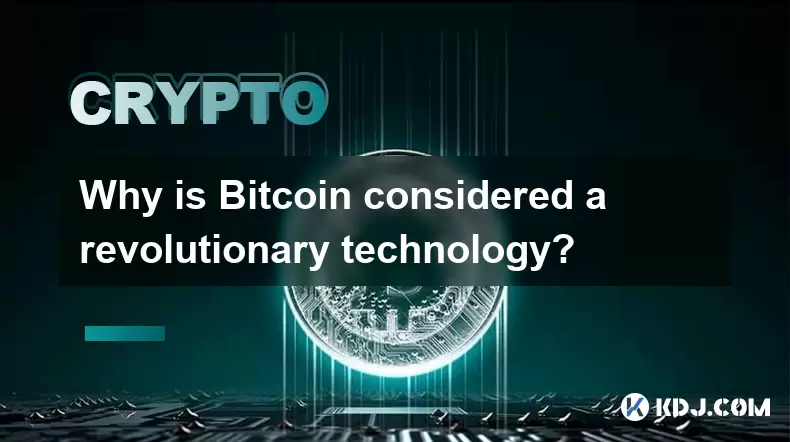
Why is Bitcoin considered a revolutionary technology?
Aug 12,2025 at 08:29pm
Decentralization and the Elimination of Central AuthoritiesThe core innovation behind Bitcoin lies in its decentralized architecture, which fundamenta...
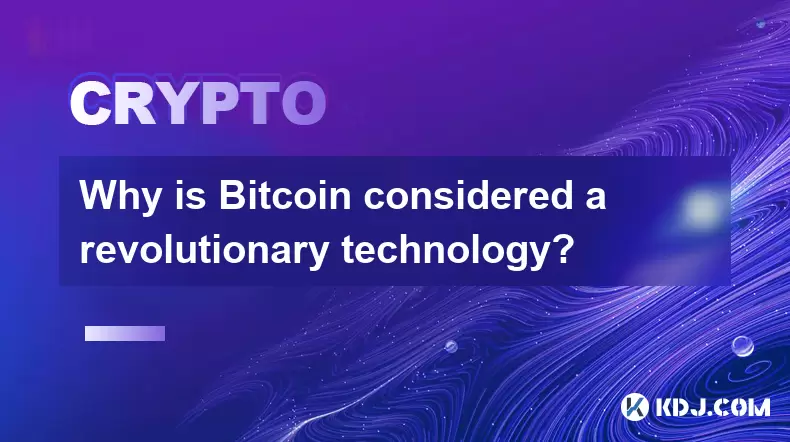
Why is Bitcoin considered a revolutionary technology?
Aug 10,2025 at 07:42pm
Decentralized Architecture and Trustless TransactionsBitcoin is considered revolutionary because it introduced a decentralized architecture that opera...
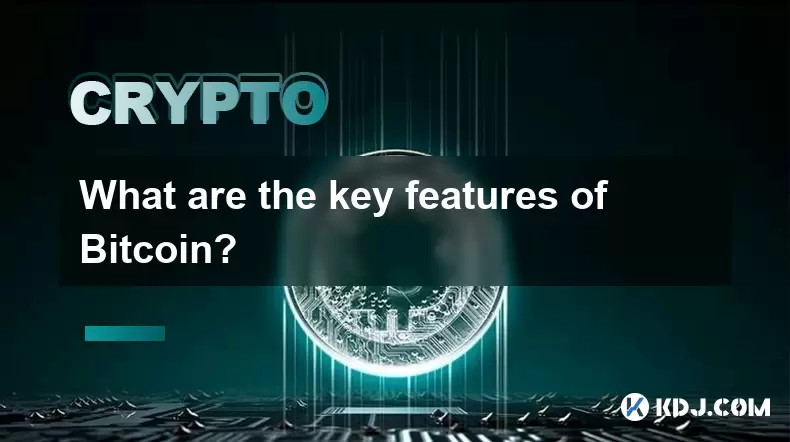
What are the key features of Bitcoin?
Aug 10,2025 at 02:50am
Decentralization and Peer-to-Peer NetworkOne of the most defining characteristics of Bitcoin is its decentralized nature. Unlike traditional financial...
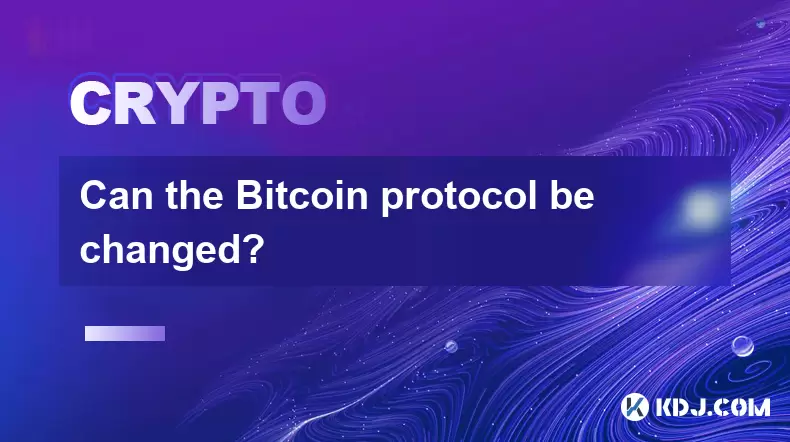
Can the Bitcoin protocol be changed?
Aug 07,2025 at 01:16pm
Understanding the Bitcoin ProtocolThe Bitcoin protocol is the foundational set of rules that govern how the Bitcoin network operates. It defines every...
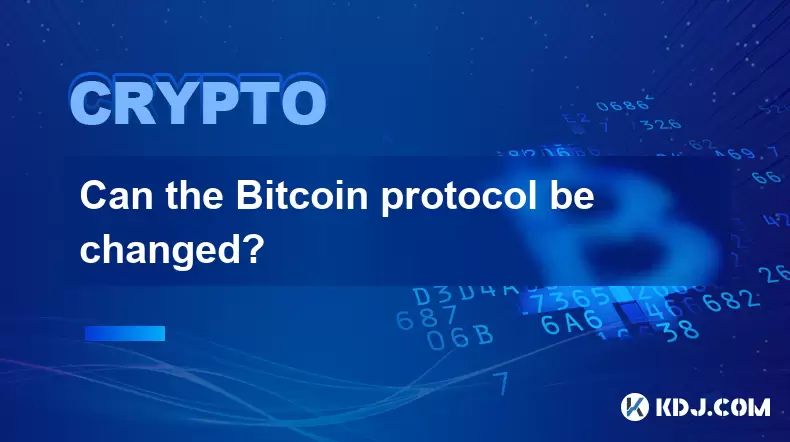
Can the Bitcoin protocol be changed?
Aug 11,2025 at 01:01am
Understanding the Bitcoin Protocol StructureThe Bitcoin protocol is the foundational set of rules that govern how the Bitcoin network operates. These ...
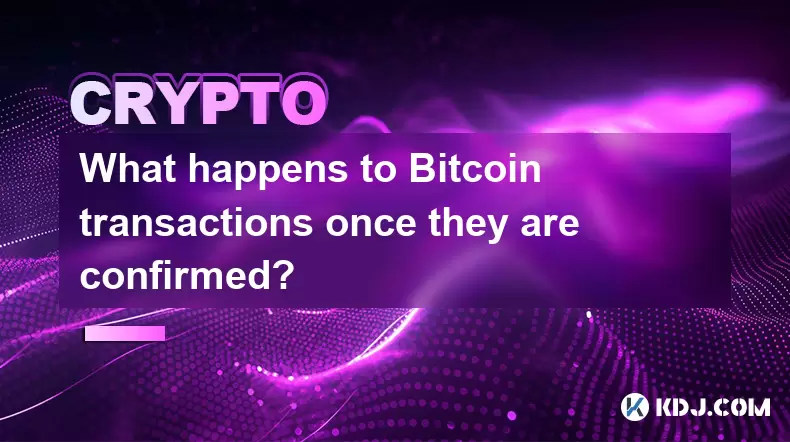
What happens to Bitcoin transactions once they are confirmed?
Aug 09,2025 at 05:22am
Understanding Bitcoin Transaction ConfirmationWhen a Bitcoin transaction is initiated, it is broadcast to the network and placed in a pool of unconfir...
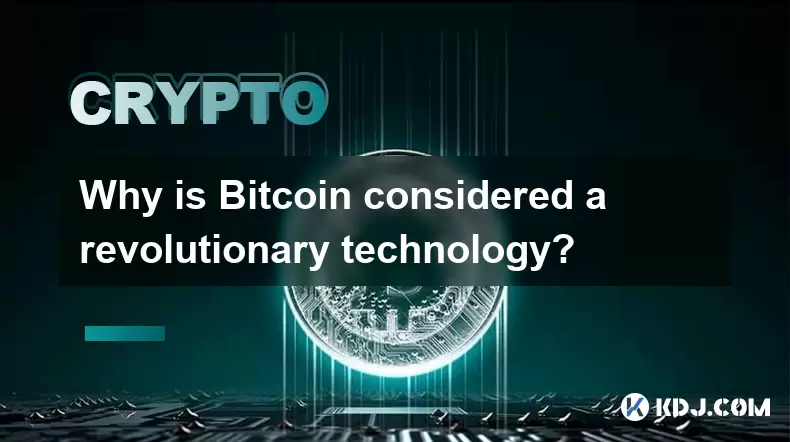
Why is Bitcoin considered a revolutionary technology?
Aug 12,2025 at 08:29pm
Decentralization and the Elimination of Central AuthoritiesThe core innovation behind Bitcoin lies in its decentralized architecture, which fundamenta...
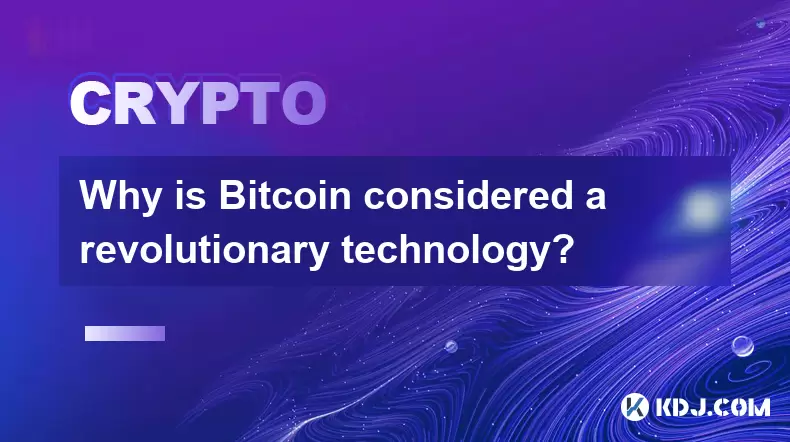
Why is Bitcoin considered a revolutionary technology?
Aug 10,2025 at 07:42pm
Decentralized Architecture and Trustless TransactionsBitcoin is considered revolutionary because it introduced a decentralized architecture that opera...
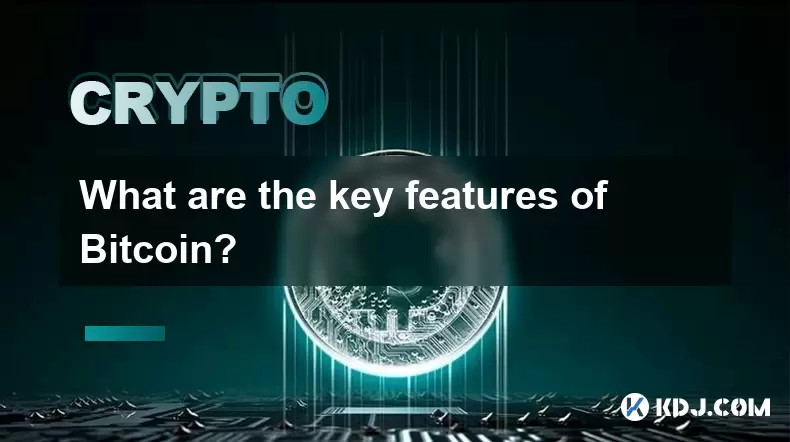
What are the key features of Bitcoin?
Aug 10,2025 at 02:50am
Decentralization and Peer-to-Peer NetworkOne of the most defining characteristics of Bitcoin is its decentralized nature. Unlike traditional financial...
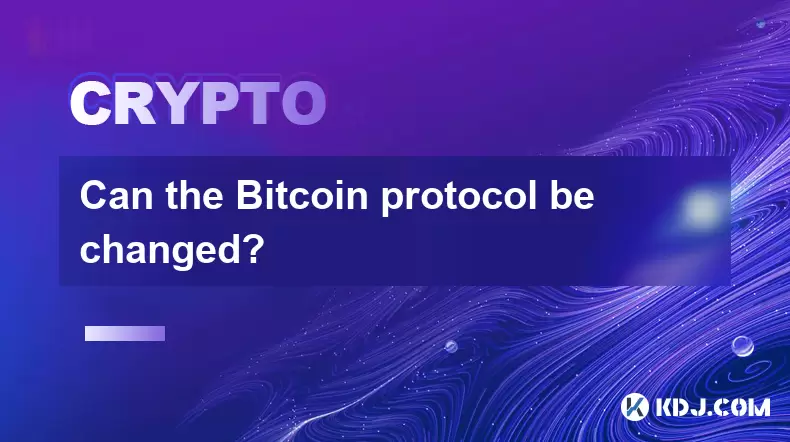
Can the Bitcoin protocol be changed?
Aug 07,2025 at 01:16pm
Understanding the Bitcoin ProtocolThe Bitcoin protocol is the foundational set of rules that govern how the Bitcoin network operates. It defines every...
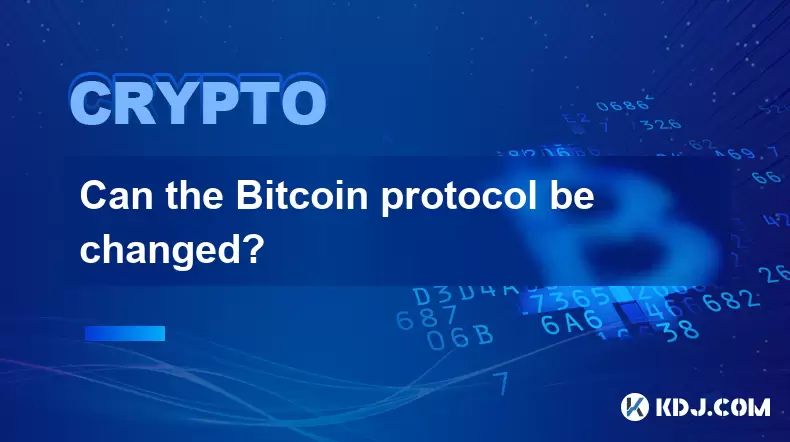
Can the Bitcoin protocol be changed?
Aug 11,2025 at 01:01am
Understanding the Bitcoin Protocol StructureThe Bitcoin protocol is the foundational set of rules that govern how the Bitcoin network operates. These ...
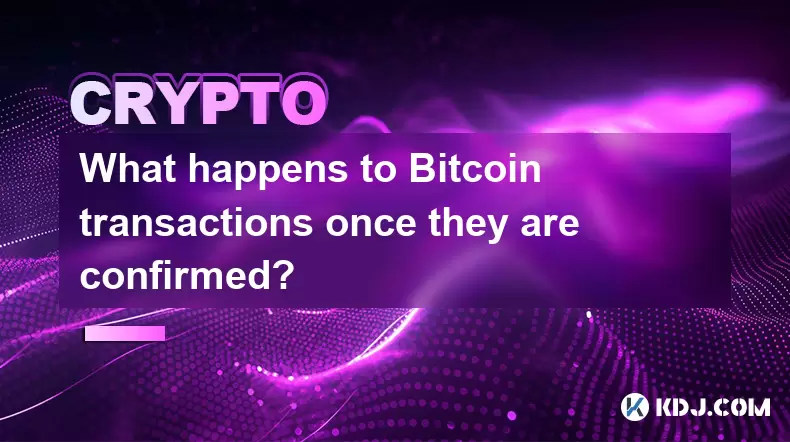
What happens to Bitcoin transactions once they are confirmed?
Aug 09,2025 at 05:22am
Understanding Bitcoin Transaction ConfirmationWhen a Bitcoin transaction is initiated, it is broadcast to the network and placed in a pool of unconfir...
See all articles